Slider
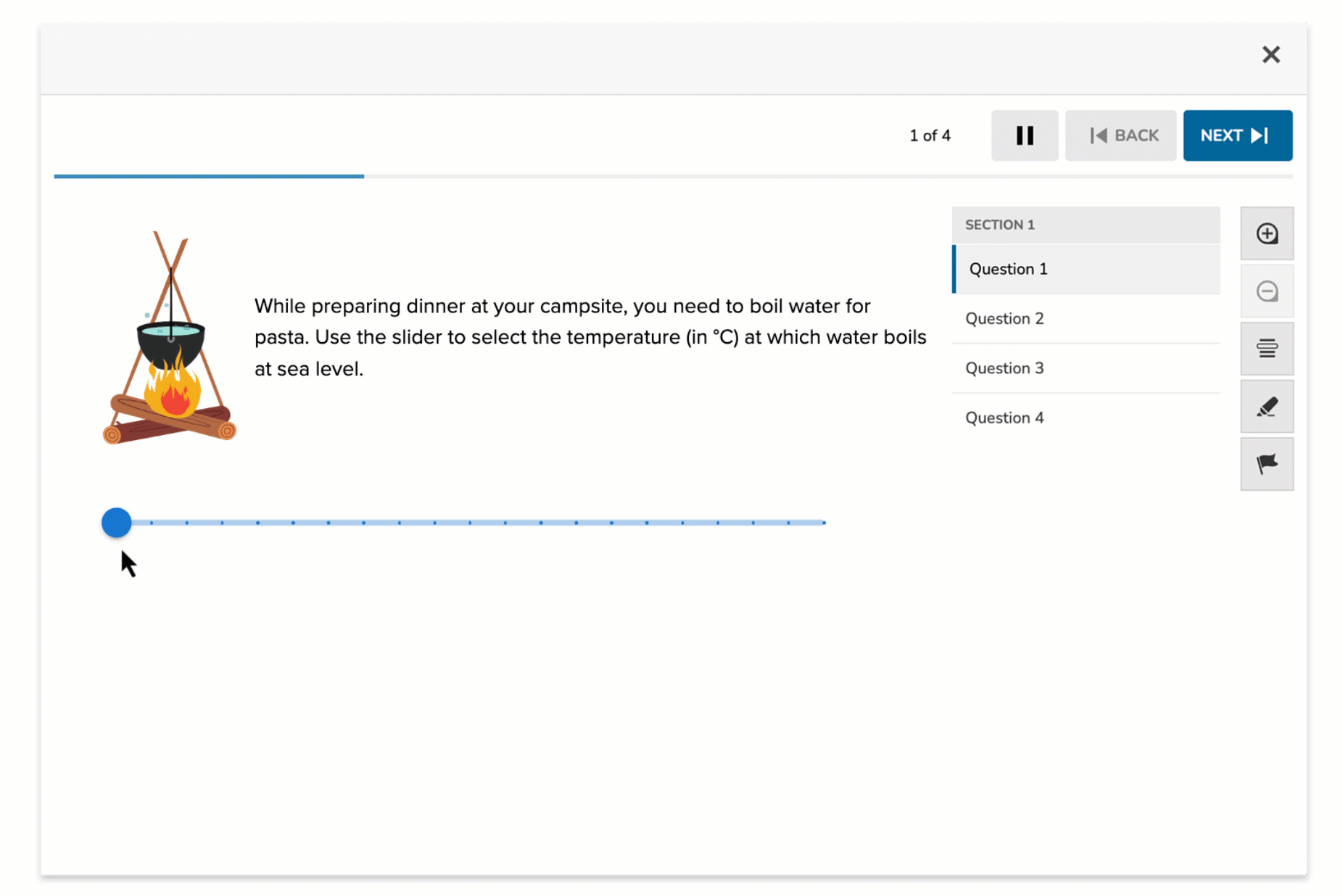
The Slider item type allows students to submit a numeric response by dragging a marker along a visual scale. The author configures the range and increments of the slider, and sets the correct value for auto-scoring. It’s ideal for estimation, comparison, or numeric input tasks that benefit from a more tactile interface.
Key Characteristics
- Students respond by dragging a slider handle to a specific value.
- The author defines:
- Minimum and maximum values
- Step size (increment)
- Correct value for scoring
- The selected number is visibly displayed as the student moves the slider.
- Supports auto-scoring.
Instructional Connection
Slider questions work well when you want students to estimate, approximate, or select a precise numerical value based on reasoning or visual input. This format supports number sense, measurement, and comparison skills, particularly in math and science contexts.
Authoring a Slider Question
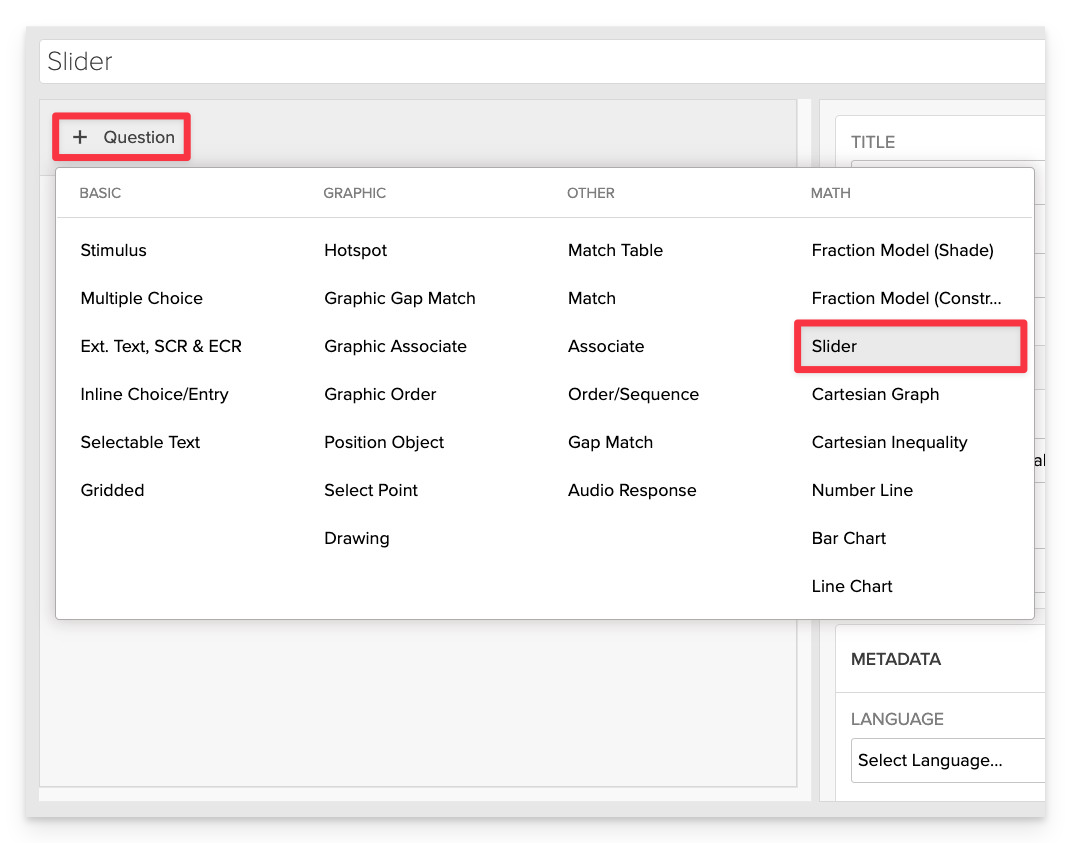
From the item editor, click on:
- Click on +Question.
- From the list of question types, select Slider.
Enter the Prompt
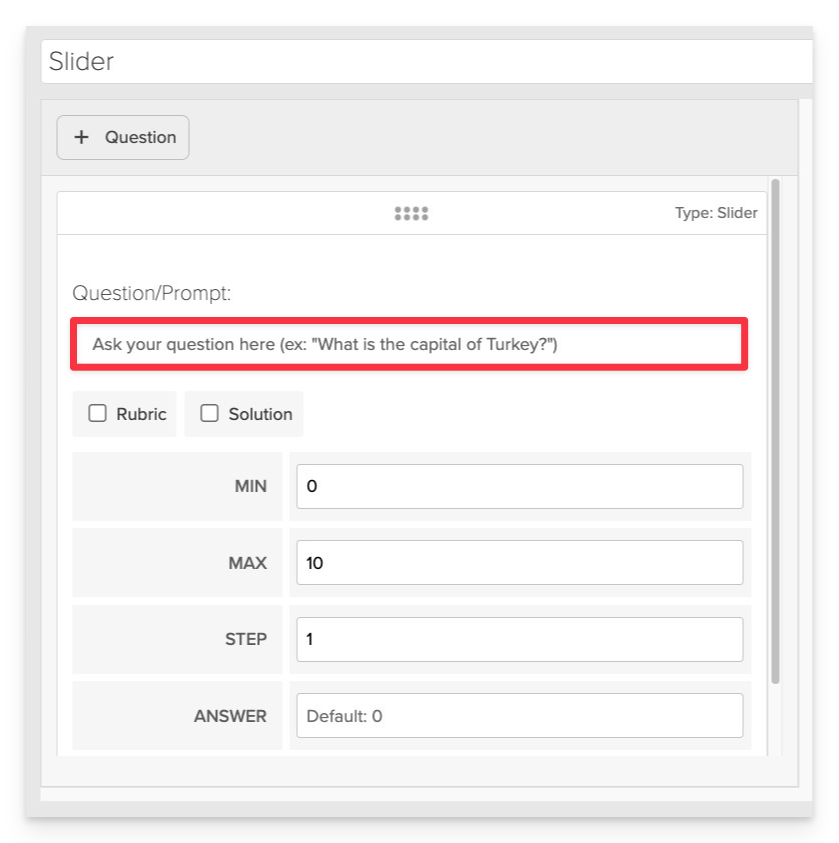
- In the Question / Prompt field, provide clear instructions for the task.
- Example: “Use the slider to select the temperature at which water boils at sea level.”
Ensure the prompt clearly specifies what students are expected to do, including any particular values or ranges.
Configure Slider Settings
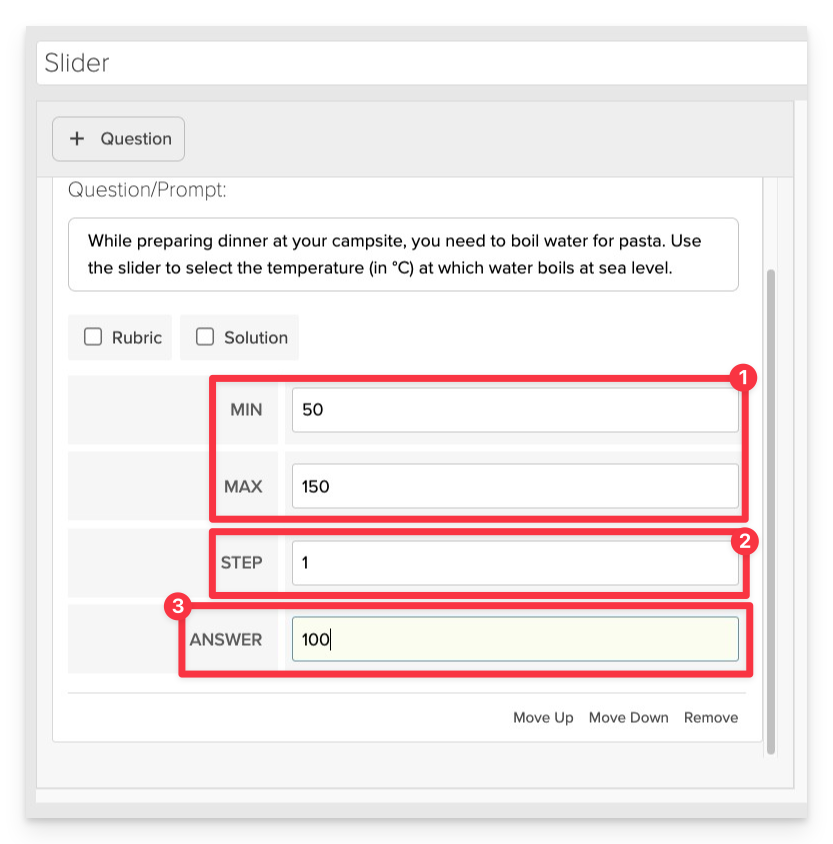
- Set the Minimum (Min) and Maximum (Max) values to define the range of the slider.
- Adjust the Step value to determine the increments between selectable values.
- Specify the Correct Answer that will be used for auto-scoring.
Always Preview your item. In the preview, click Reveal Key to confirm that all content—such as correct answers, placement, or visual elements—appears exactly as intended. This is the quickest and most reliable way to check your setup before saving.
Save the Item
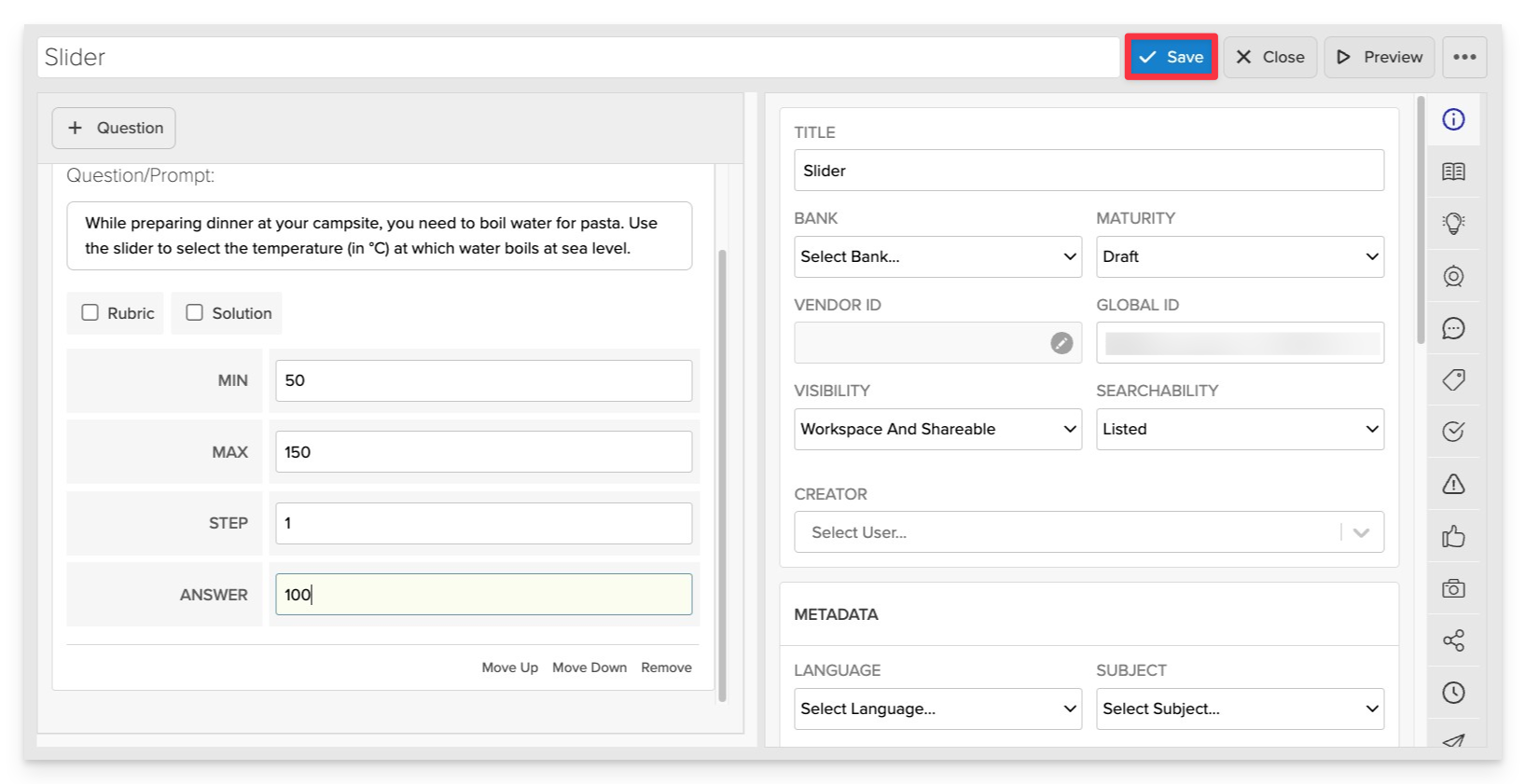
Click Save to store your item in Studio.