Browse Media
The Shared Media Browser is your centralized space for managing reusable content across Campfire Studio. It's designed for discovering, organizing, and contributing shared resources like passages, images, documents, and links.
Accessing the Shared Media Browser
- Click the Shared Media Browser icon in the left-hand toolbar.
- This opens a full-screen interface showing all shared media available within your workspace.
Navigating the Shared Media Browser
Like the Item Browser, the Shared Media Browser includes two powerful filtering tools to help you quickly find what you need.
Super Search Filter
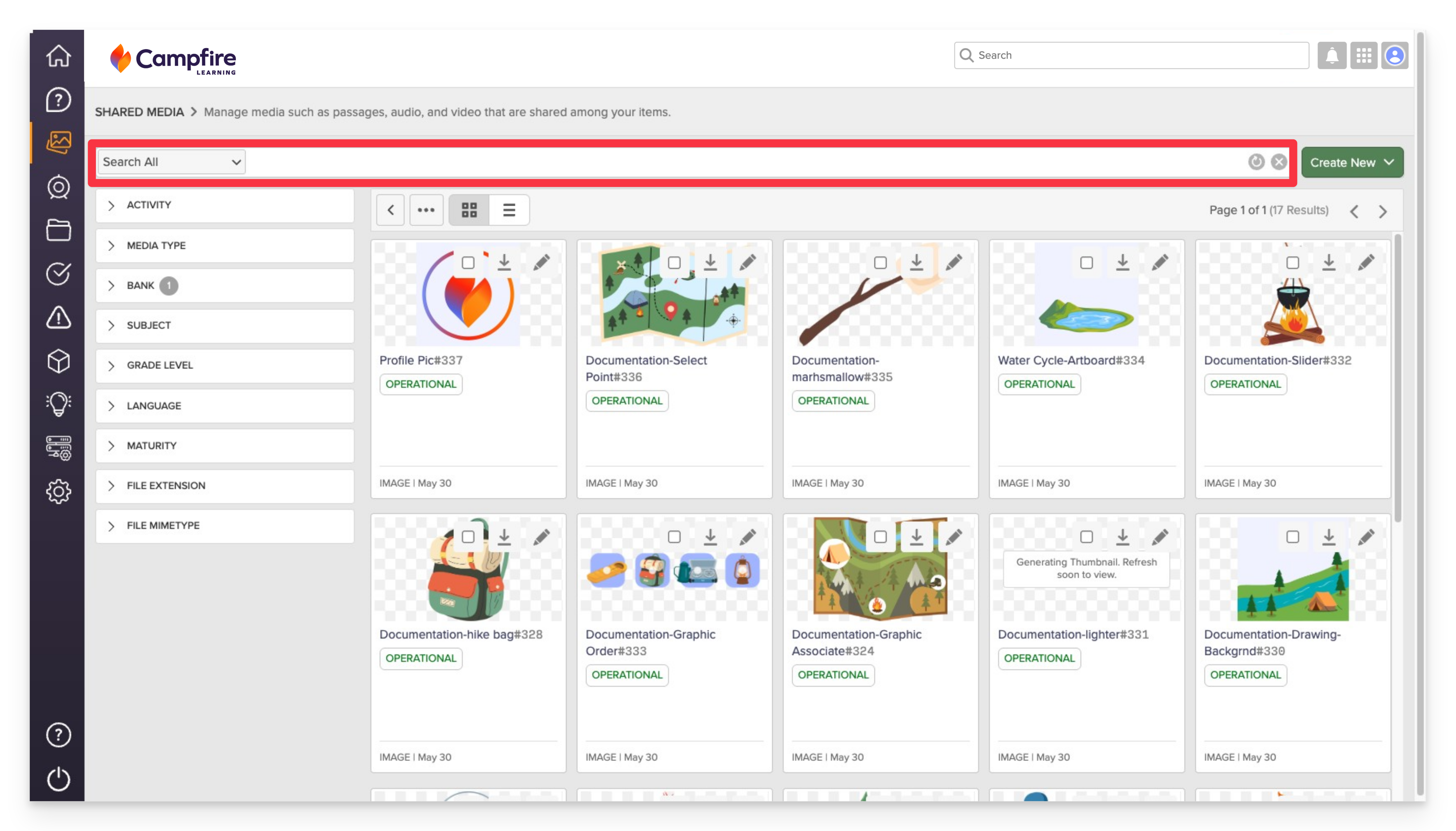
- Located at the top of the browser.
- Supports advanced filtering and keyword search across:
- Media types (e.g., passages, images, documents, links)
- Metadata fields (e.g., subject, grade level)
- File name, creator, and tags
- Best for locating specific or richly tagged shared resources.
tip
Use clear titles and rich metadata so shared media can be easily reused and aligned across multiple items and assessments.
Sidebar Filters
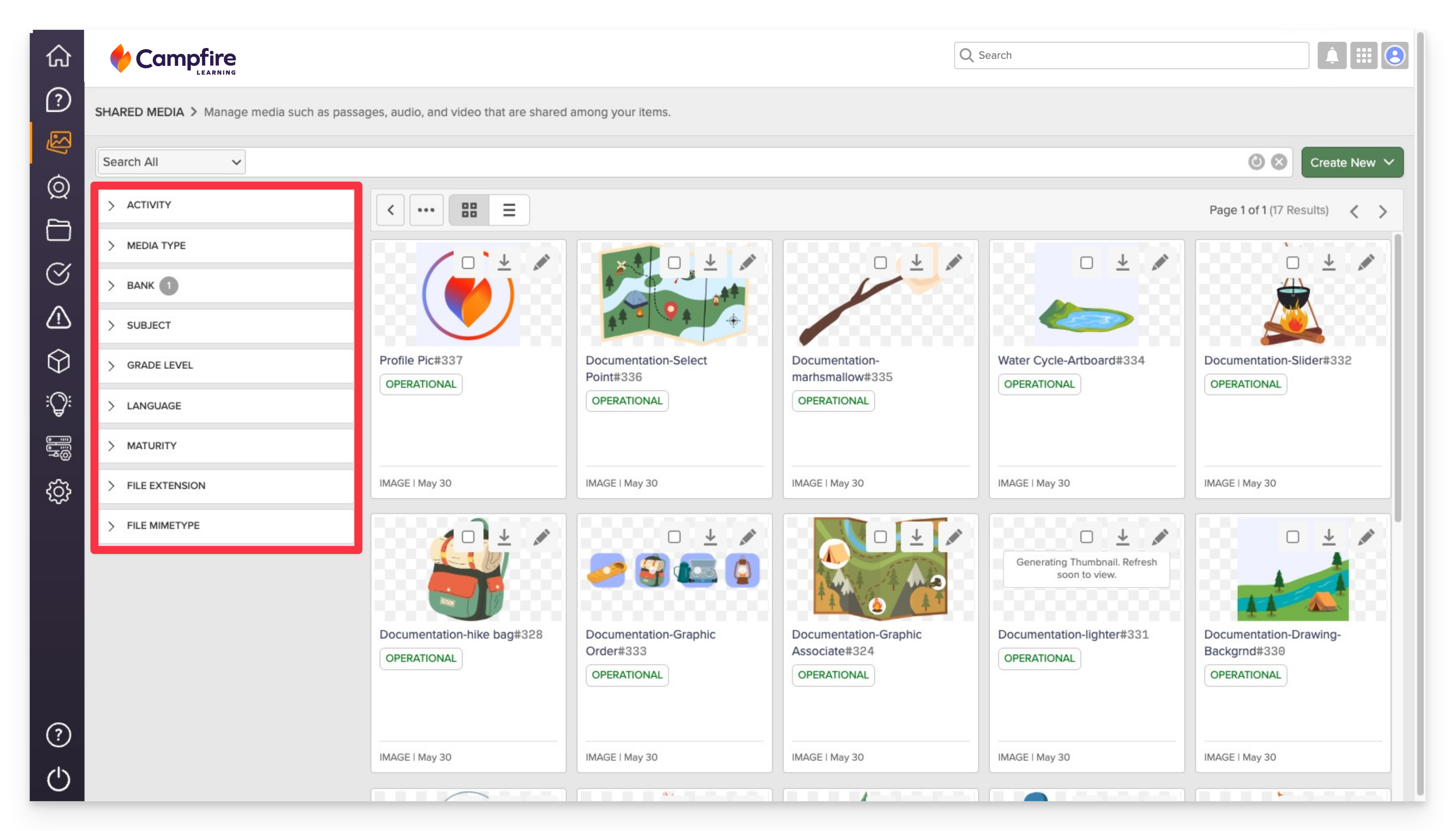
- Found on the left side of the screen.
- Provides quick access to media by broad categories, such as bank, media type or subject.
- Ideal for quick browsing or when you don’t need granular control.
Creating or Adding Shared Media
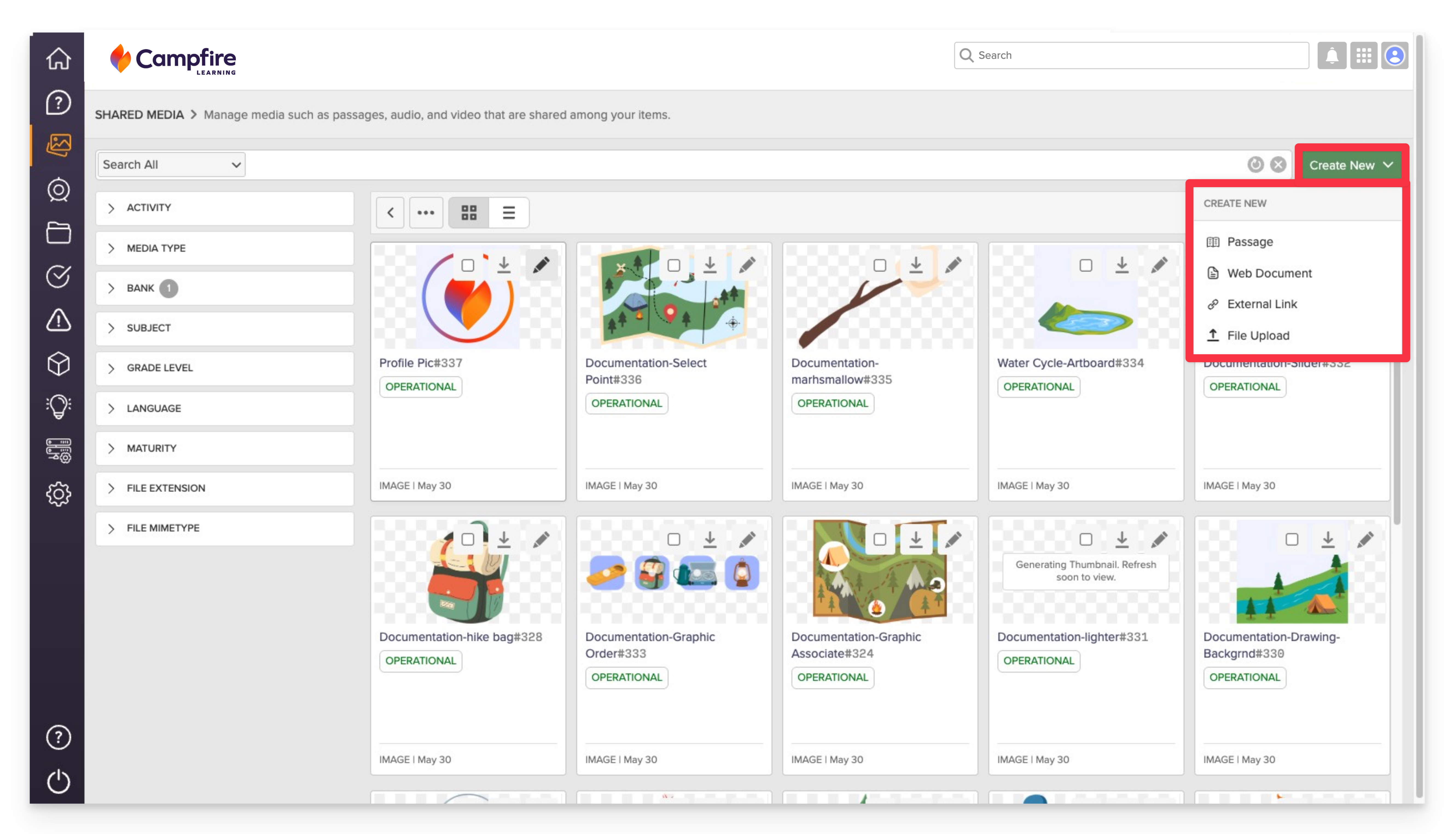
The Shared Media Browser also lets you contribute new content:
- Click the +Create New button in the top-right corner.
- Upload or create new media, such as:
- Text passages for reuse across items
- Images not tied to a single item
- Web documents or PDFs
- External links or files
- Add relevant metadata to make the media easily discoverable by others.