Content Filters
Studio offers a dynamic filtering system, designed to help you quickly locate relevant content across your workspace. Whether you're managing items, reviewing shared media, or organizing exams and tasks, our content filters enable fast, precise filtering based on contextual criteria.
Why Use Content Filters?
- Efficiency: Quickly find the content you need, even in large repositories.
- Consistency: Unified filtering experience across different content types.
- Precision: Tailored filters let you zero in on exactly what matters in each context.
Where You’ll Find Content Filters
Content filters are available in the following areas of the Studio CMS:
- Items
- Shared Media
- Exams
- Tasks
- Alerts
In each area, you'll find the content filters panel on the left-hand side of the screen. These filters are tailored to the content type you're viewing but all function in the same intuitive way.
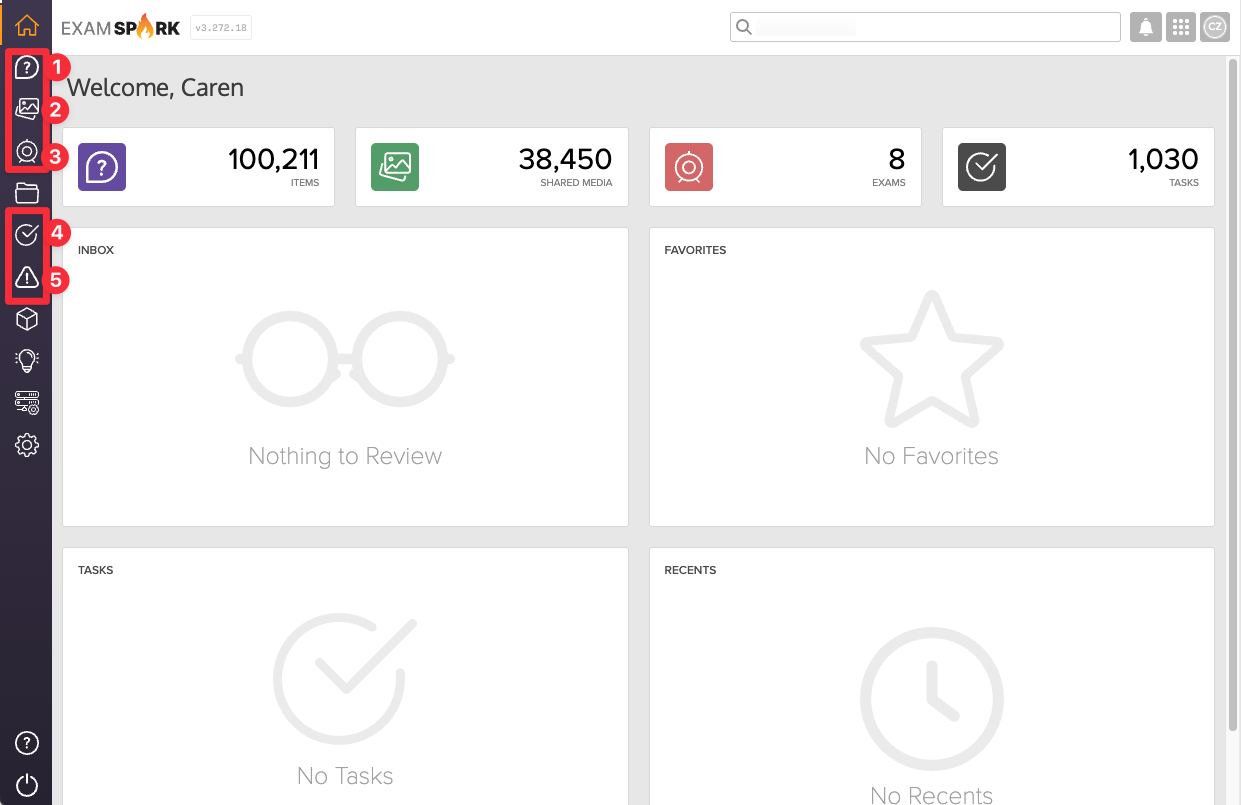 )
)
How Content Filters Work
- Select one or more filters to refine the content list in real time.
- Combine filters to narrow your view to a very specific subset.
- Use the search bar alongside filters to find content by name or keyword.
- Click Clear Filters at the top of the panel to reset your view.
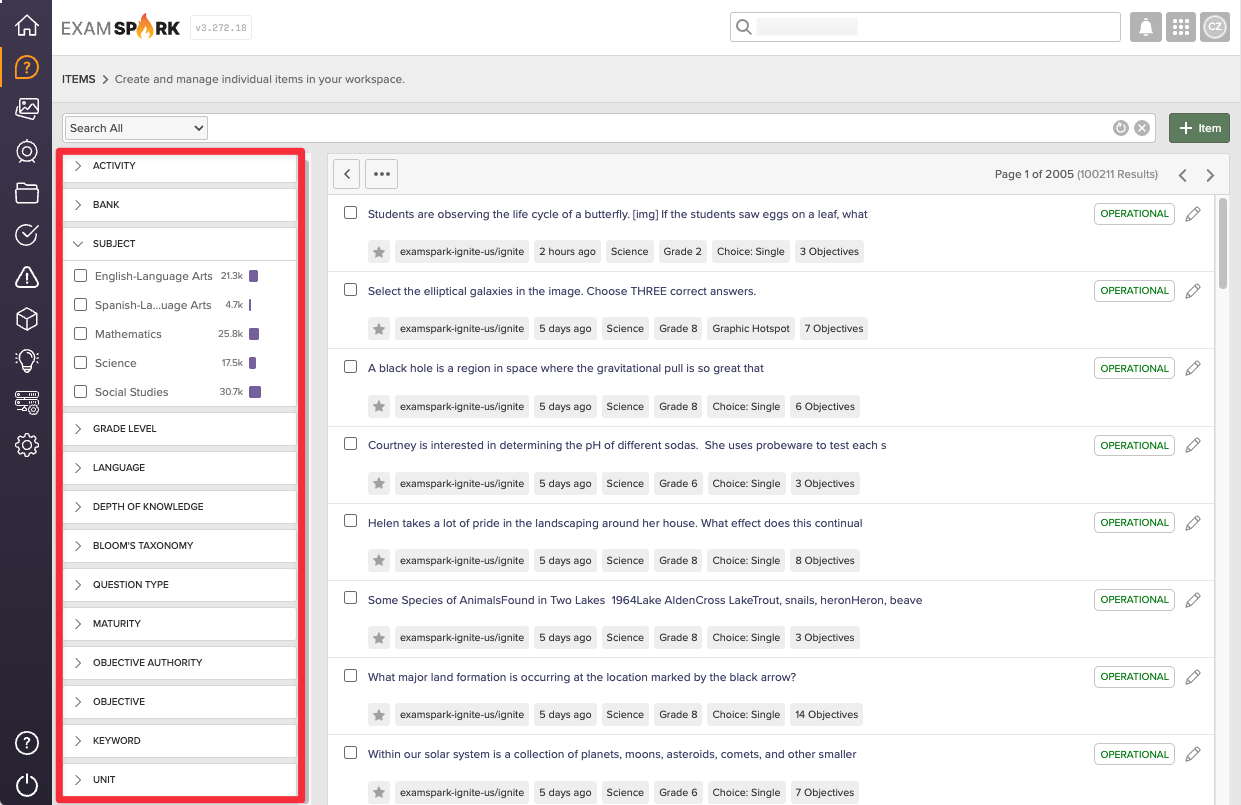
Available Filters
| Filters | |
|---|---|
| Items | Activity, Bank, Subject, Grade Level, Language, Depth of Knowledge, Bloom's Taxonomy, Question Type, Maturity, Objective Authority, Objective, Keyword, Unit |
| Shared Media | Activity, Media Type, Bank, Subject, Grade Level, Language, Maturity, File Extension, File Type |
| Exams | Activity, Bank, Grade Level, Subject, Language, Maturity |
| Tasks | Activity, Task Type, Maturity |
| Alerts | Type, Maturity, Asset Type, Media Type, Subject, Grade Level, Language |
Filters Descriptions
You can refine your item list using these filters when available:
- Activity – the current status of the item (e.g., Draft, Published, Archived).
- Bank – the banks to include.
- Subject – the subject area (e.g., Math, ELA) set in the content’s metadata.
- Grade Level – the grade levels set in the content’s metadata.
- Language – the language set in the content’s metadata.
- Depth of Knowledge – the Depth of Knowledge set in an item’s metadata.
- Bloom's Taxonomy – the Bloom's Taxonomy set in an item’s metadata.
- Question Type – items that include a given question type (e.g., multiple choice, text entry).
- Maturity – the maturity status of the content.
- Objective Authority – the authority or standards framework for objectives associated to the item.
- Objective – the specific learning objectives associated to an item.
- Keyword – the keyword metadata set in the content’s metadata.
- Unit – the specific course unit an item is associated with.
Studio's content filters enable you to efficiently navigate your item library by displaying only the items that match specific criteria. This is especially useful when managing large banks of activities or aligning content to standards.
Looking for even more precise results? Learn how to use Super Search for more advanced filtering.