Match
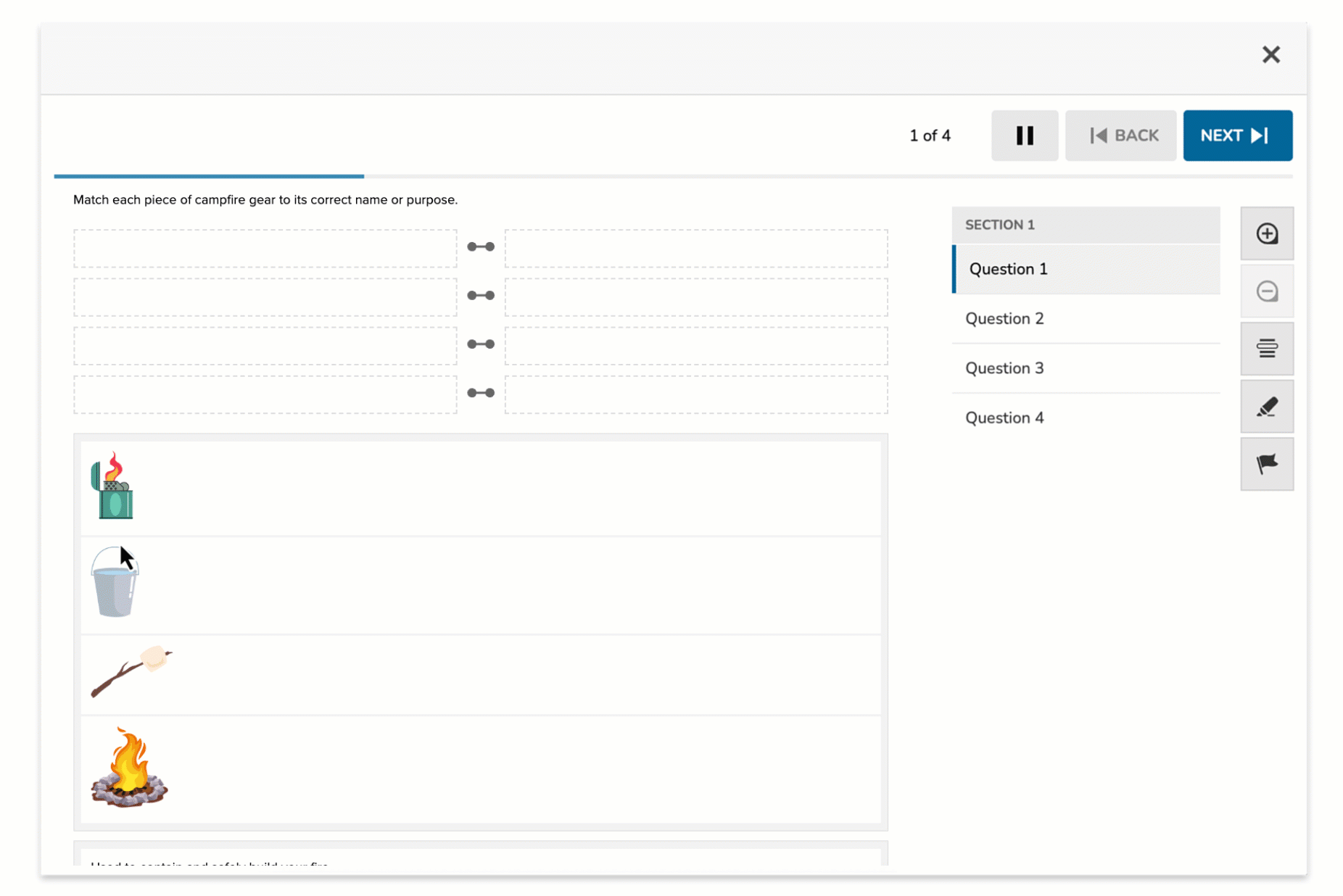
The Match item type presents students with two distinct pools of tokens. The task is to create correct pairings by dragging a token from one pool to match it with a token from the other. This format supports matching concepts, definitions, relationships, or categories in an interactive and visual way.
It’s ideal for tasks that require recognizing associations, analogies, or structured relationships between elements.
Key Characteristics
- Students drag tokens to form one-to-one pairings between two separate pools.
- Tokens cannot be matched within the same pool—each match must include one token from each group.
- Token pairs can represent:
- Terms and definitions
- Characters and actions
- Symbols and meanings
- Problems and solutions
- Authors define the correct matches; distractors can be included to increase difficulty.
- Supports text or image-based tokens in either pool.
Instructional Connection
Match questions are excellent for assessing conceptual relationships and recall. They’re especially useful in vocabulary work, historical pairings (e.g., events and dates), scientific relationships (e.g., organs and functions), or even process alignment (e.g., step and description). The format encourages recognition and reasoning through categorization or elimination strategies.
Authoring a Match Question
Access the Question Editor
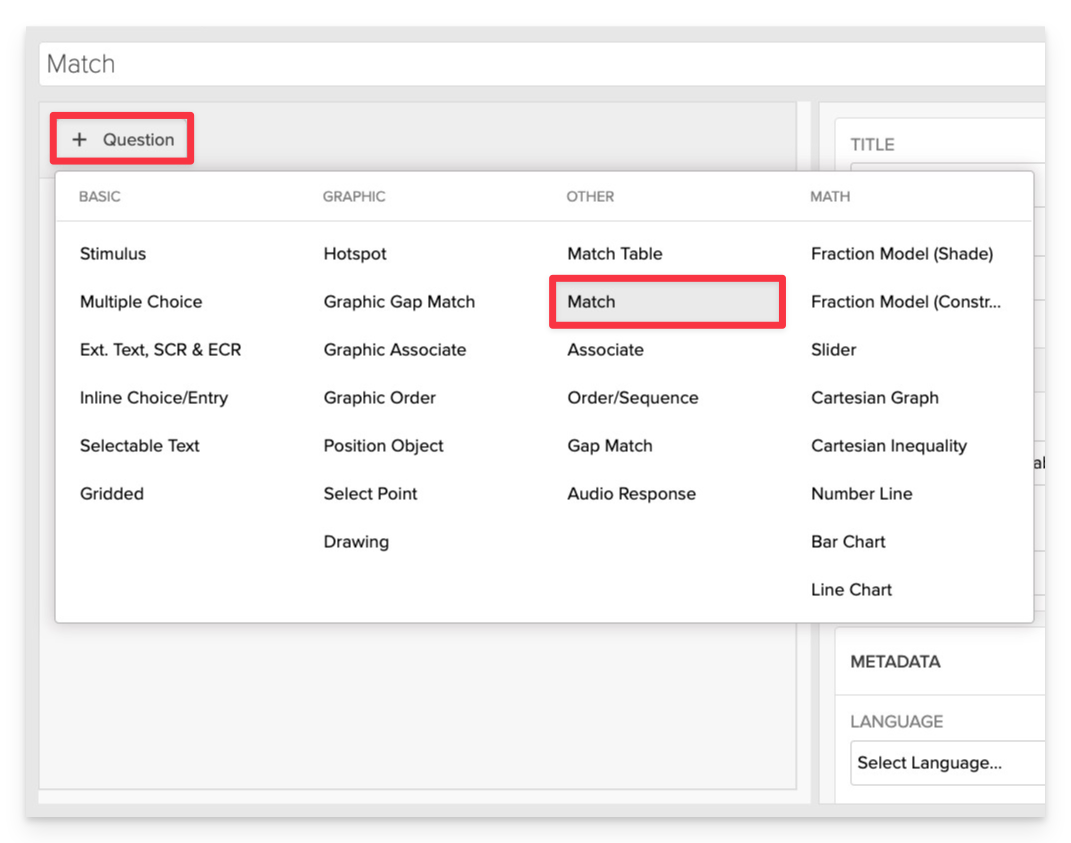
From the item editor, click on:
- Click on +Question.
- From the list of question types, select Match.
Enter the Prompt
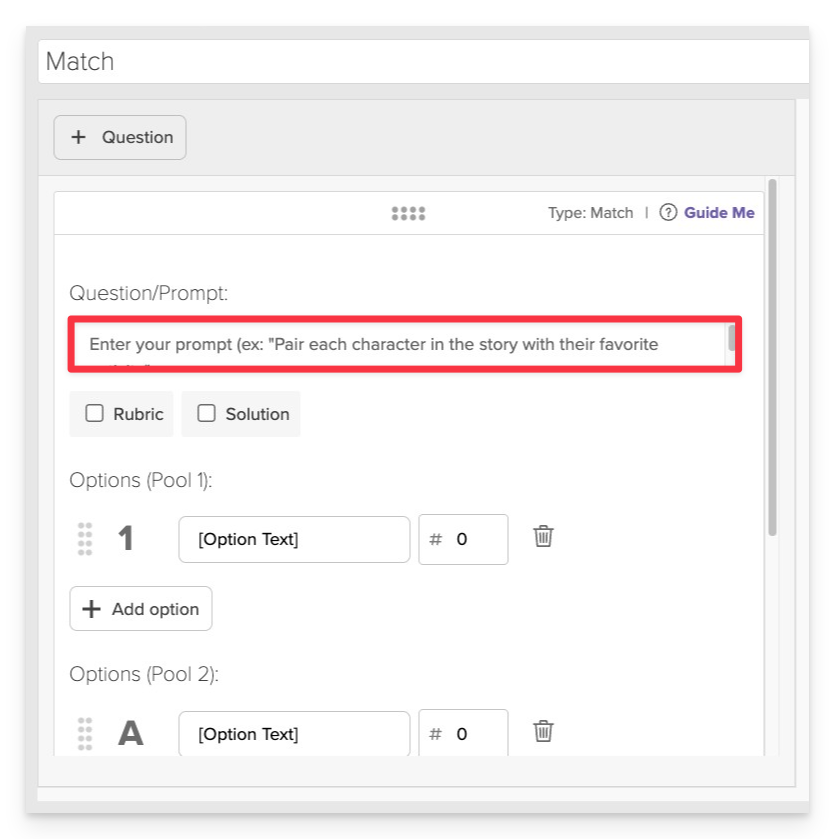
In the Prompt field, provide clear instructions for the student.
- Example: "Match each campfire tool to its correct use."
Add Tokens to Each Pool
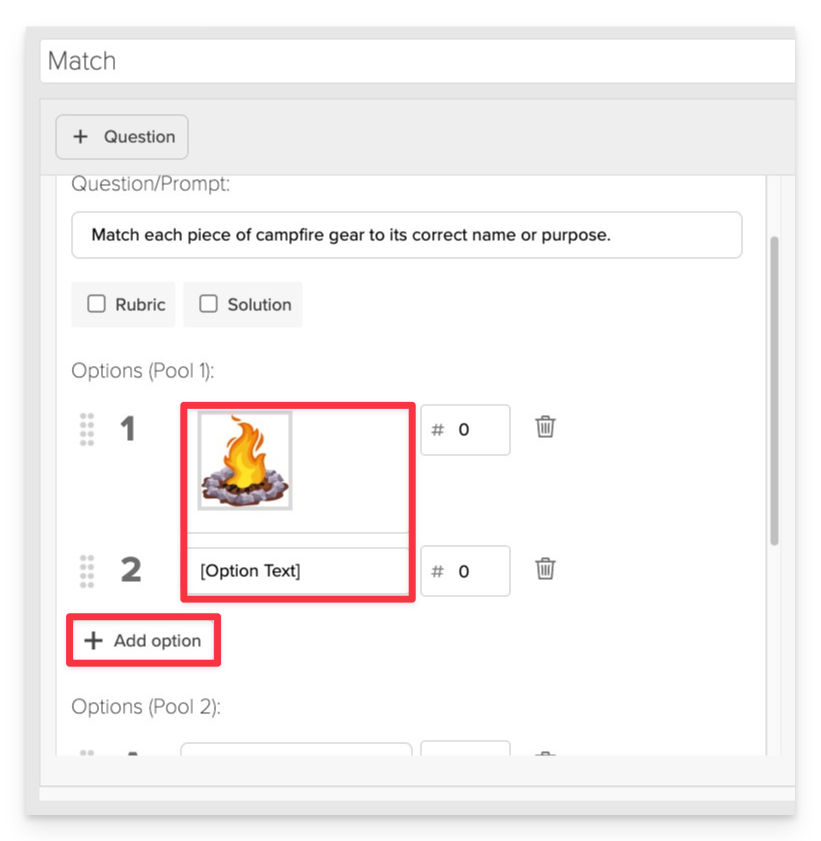
- In the Pool 1, add the first set of options.
- In the Pool 2, add the second set of options.
- To add an option in either pool:
- Click +Add Option.
- Enter text or upload an image.
You can mix text and images in either pool to create engaging, multimodal questions.
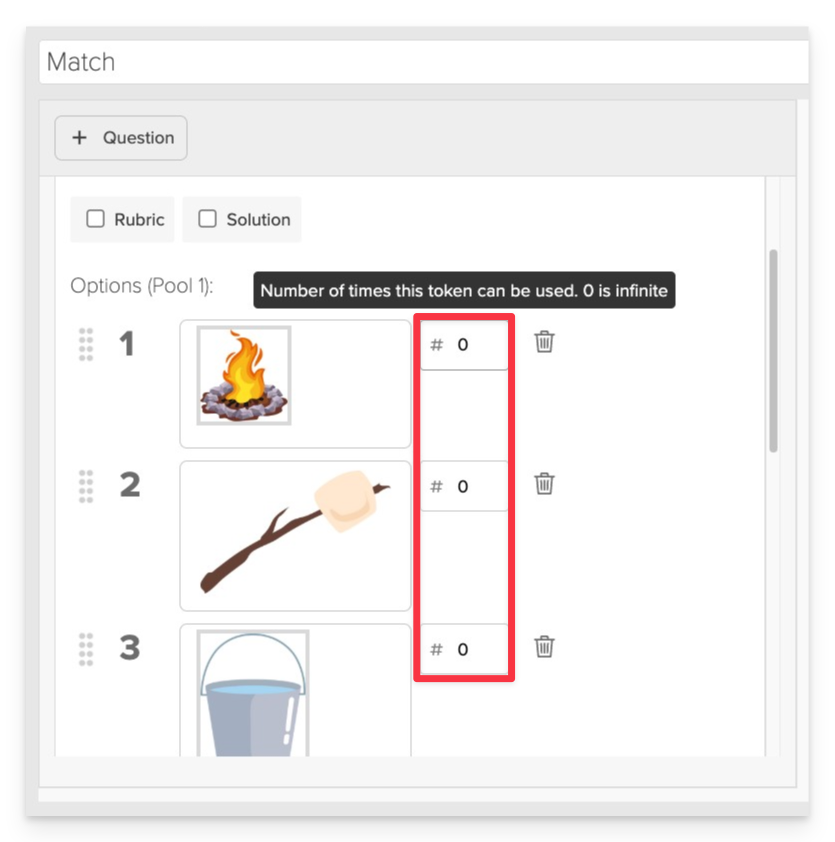
For each choice, optionally set a Max Use value. 0 means the token can be used infinitely. Any specific number (e.g., 1, 2, etc.) means the token can be used at most that number of times.
Define Correct Answers
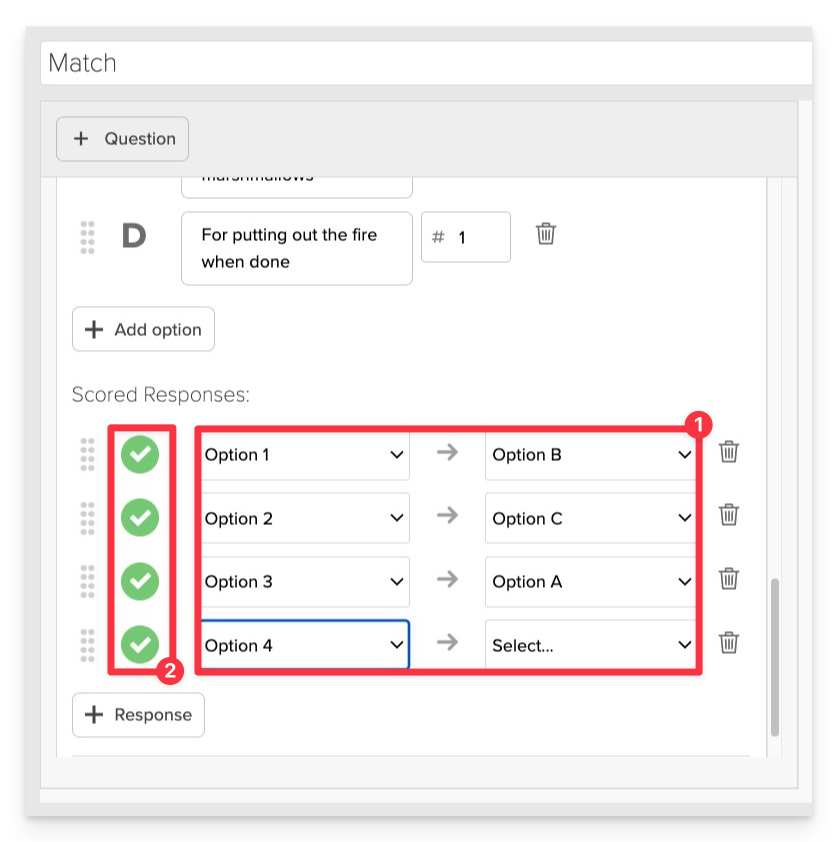
- Align your answer choices to the correct corresponding gap using the dropdown menus to select each option and its corresponding target gap.
- Be sure to select “Correct” next to each answer and gap pairing to mark it as a valid match. This is essential for accurate scoring and feedback.
Always Preview your item. In the preview, click Reveal Key to confirm that all matches are paired exactly as intended. This is the fastest and most reliable way to check your setup before saving.
Save the Item
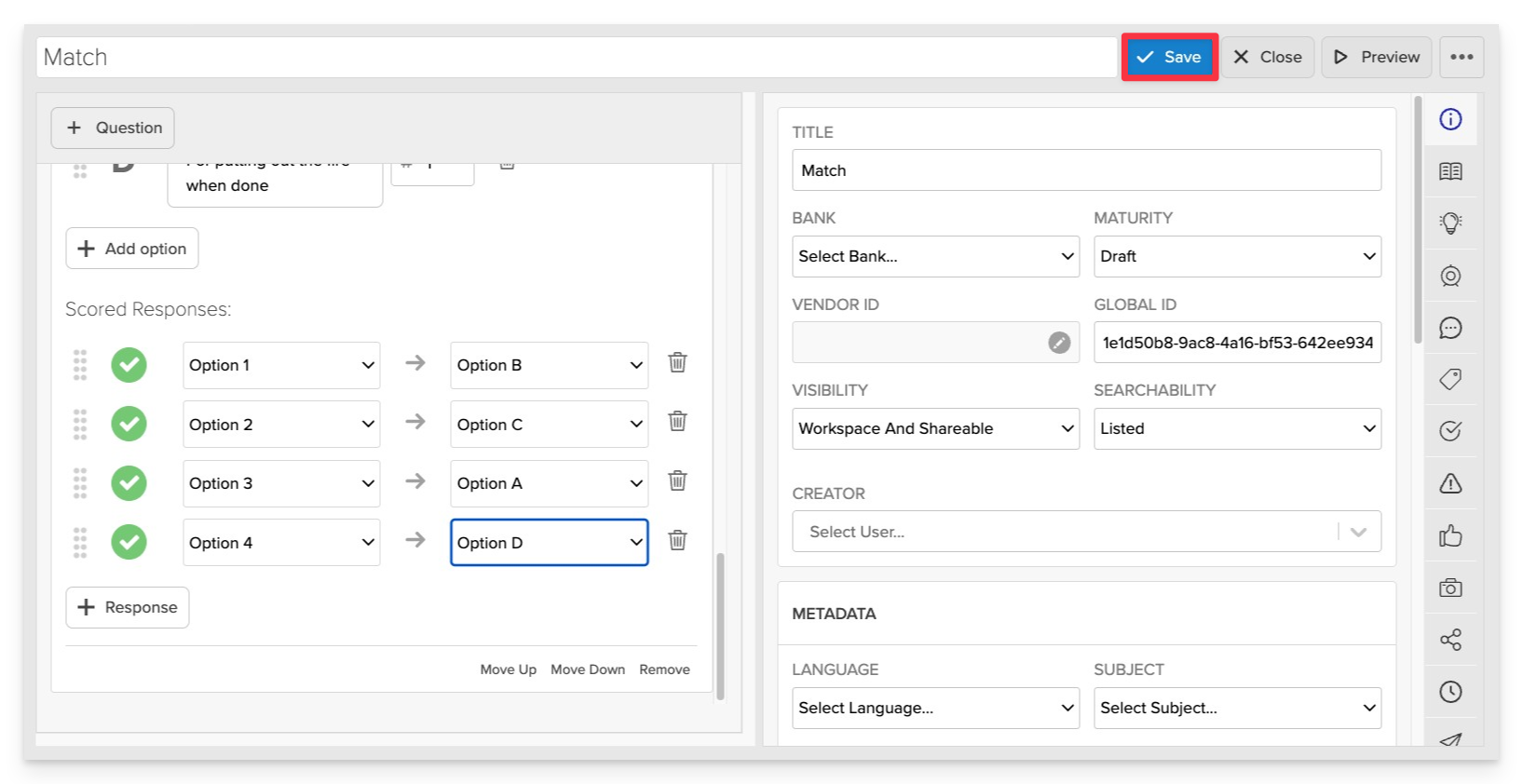
Click Save to store your item in Studio.