Fractional Model (Shade)
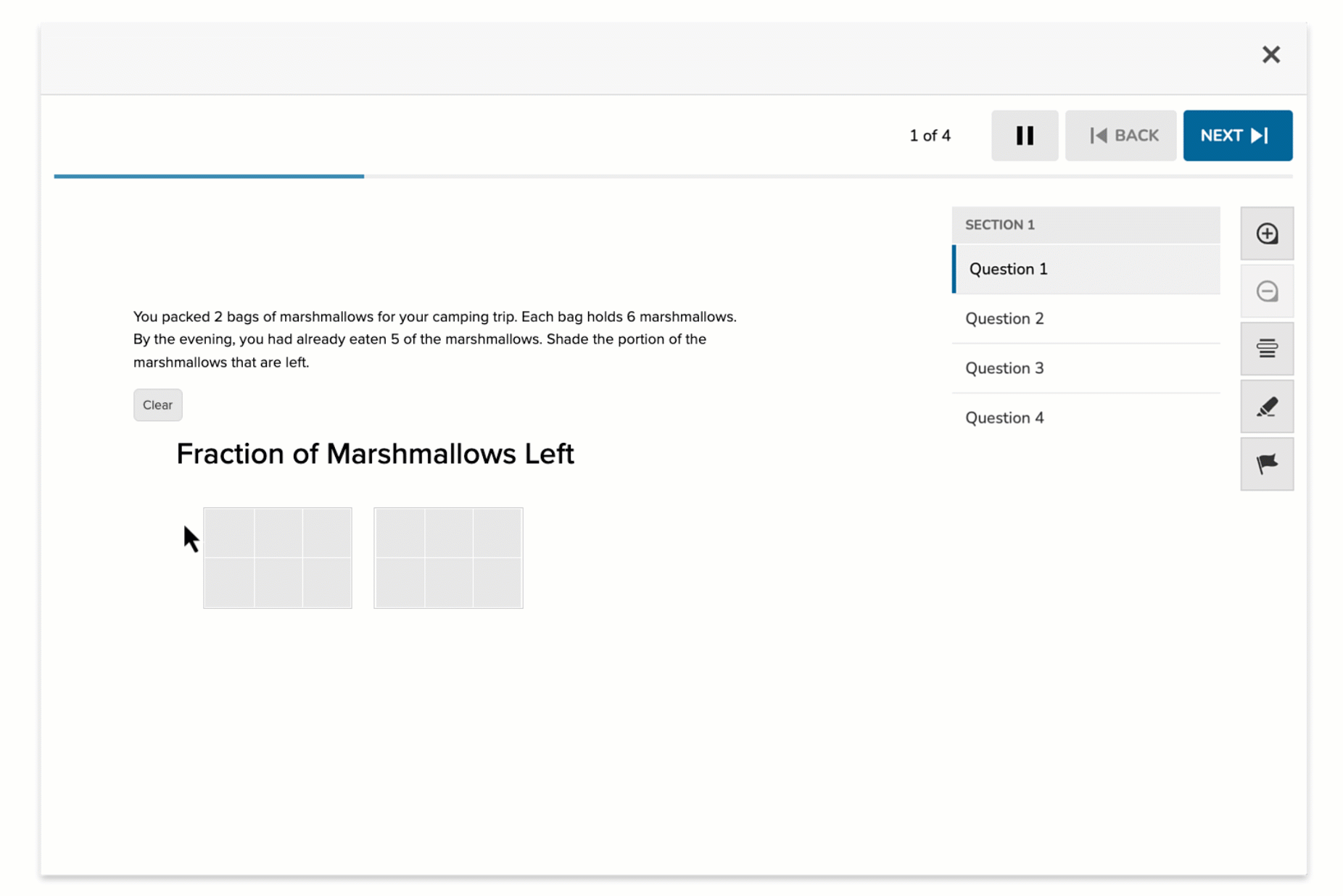
The Fraction Model (Shade) item type allows students to visually represent a fraction by shading portions of a model. The author defines the number of total parts, and the number of parts that must be shaded for the correct answer. Students interact directly with the model by clicking to shade parts.
Key Characteristics
- Students shade parts in a model to match the target fraction.
- Authors configure:
- Parts to shape the model.
- Correct number of shaded parts for scoring.
- The model is auto-generated based on author settings.
- Supports auto-scoring.
Instructional Connection
This item type reinforces visual fraction fluency by requiring students to actively demonstrate part-whole relationships. It’s ideal for developing conceptual understanding of fractions, equal partitioning, and area models—especially in early math instruction or when introducing the concept of shading parts of a whole.
Authoring a Fraction Model (Shade) Question
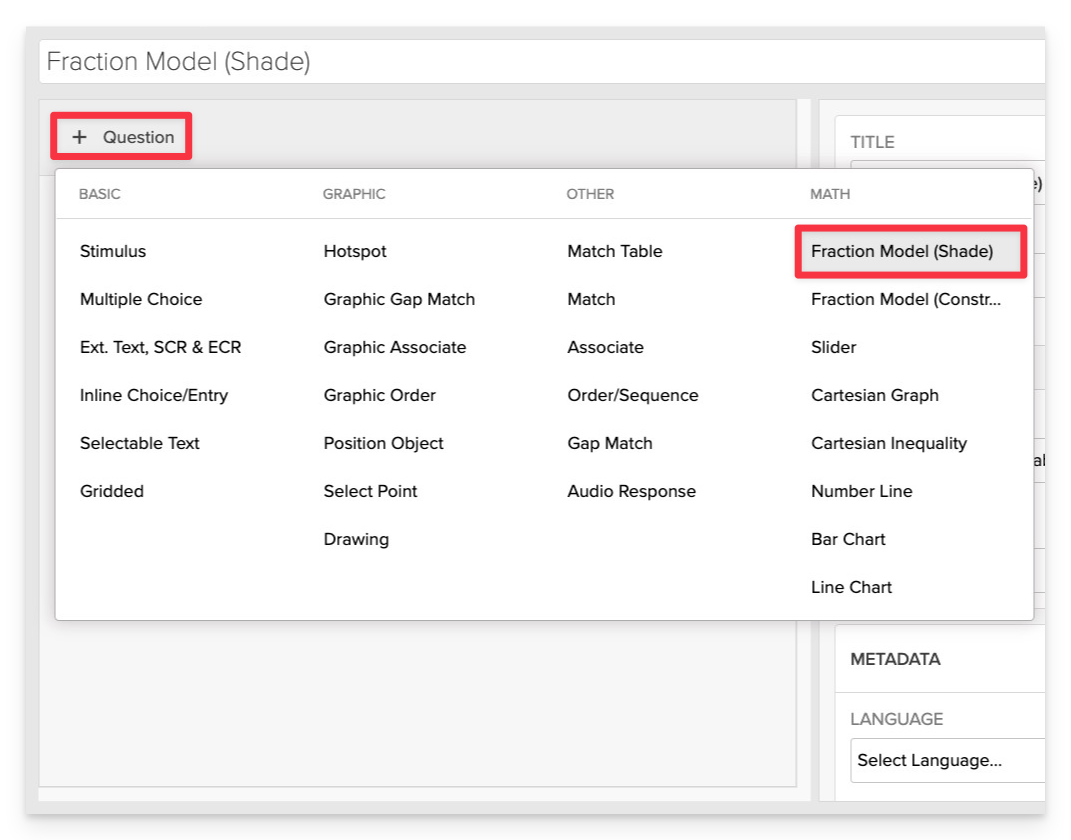
From the item editor, click on:
- Click on +Question.
- From the list of question types, select Fraction Model (Shade).
Enter the Prompt
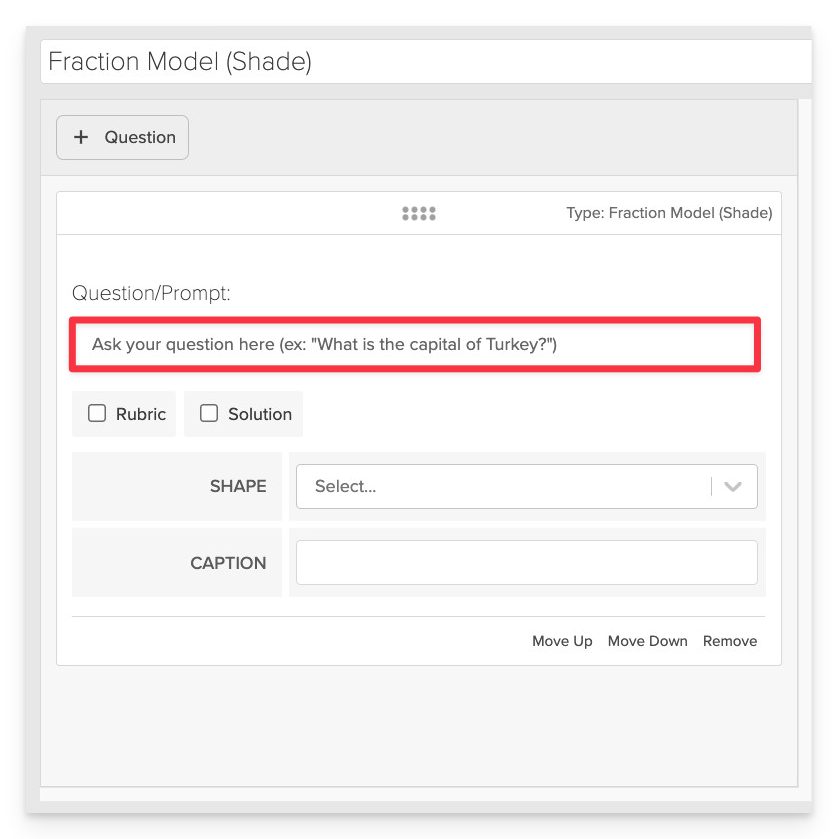
In the Prompt field, provide clear instructions for the task.
- Example: “Shade the fraction of marshmallows that haven’t been roasted.”
Ensure the prompt clearly specifies what students are expected to do, including any particular values or ranges.
Select the Shape Type
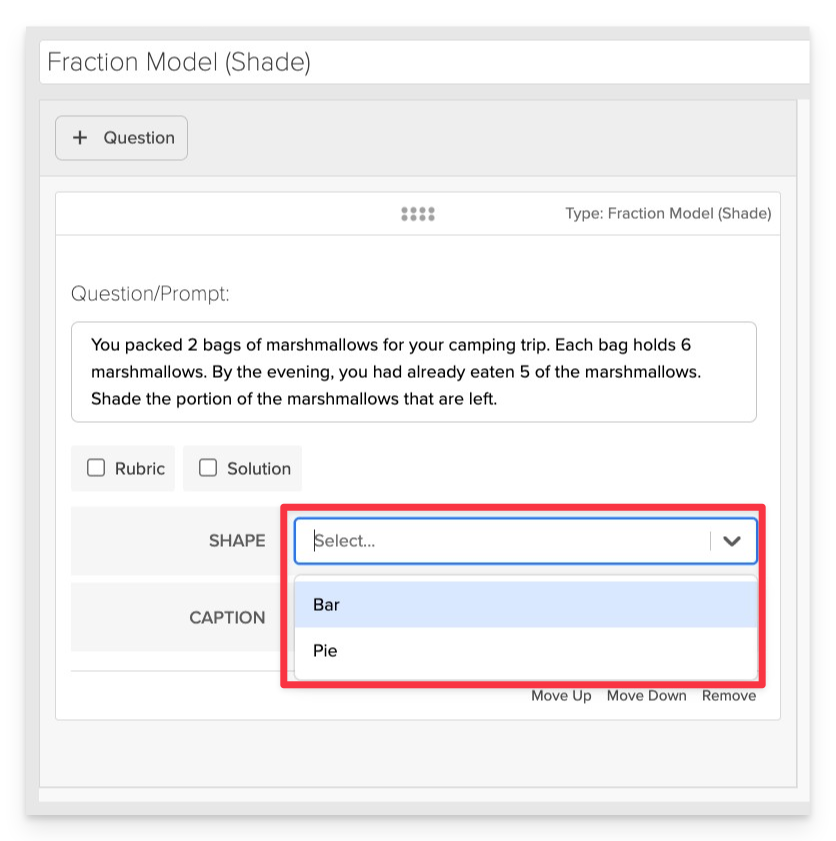
Choose the visual style of the model: Bar or Pie.
- Use Bar for rectangular grids and Pie for circular fraction visuals.
Configure the Model Layout
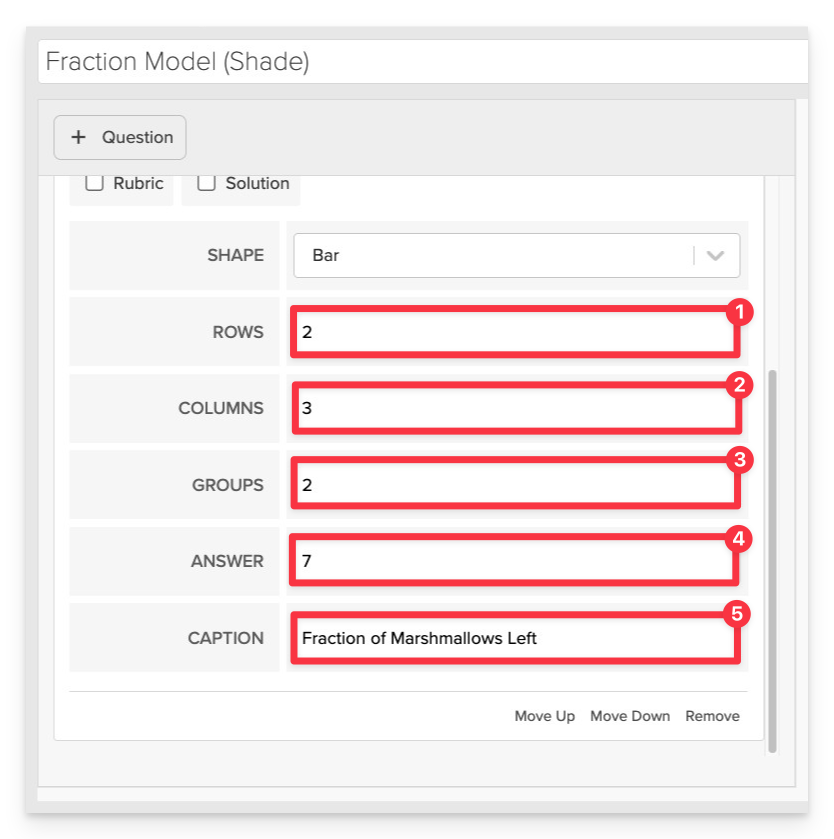
In the layout settings, define the structure of the model:
- Rows: Number of horizontal sections in the model.
- Columns: Number of vertical sections.
- Groups: Use this field to represent multiple wholes (e.g., 2 groups for two bags).
- Answer (Shaded Parts): Enter the total number of parts the student should shade.
- Caption (optional): Add a label below the model for accessibility or context.
Always Preview your item. In the preview, click Reveal Key to confirm that all content—such as correct answers, placement, or visual elements—appears exactly as intended. This is the quickest and most reliable way to check your setup before saving.
Save the Item
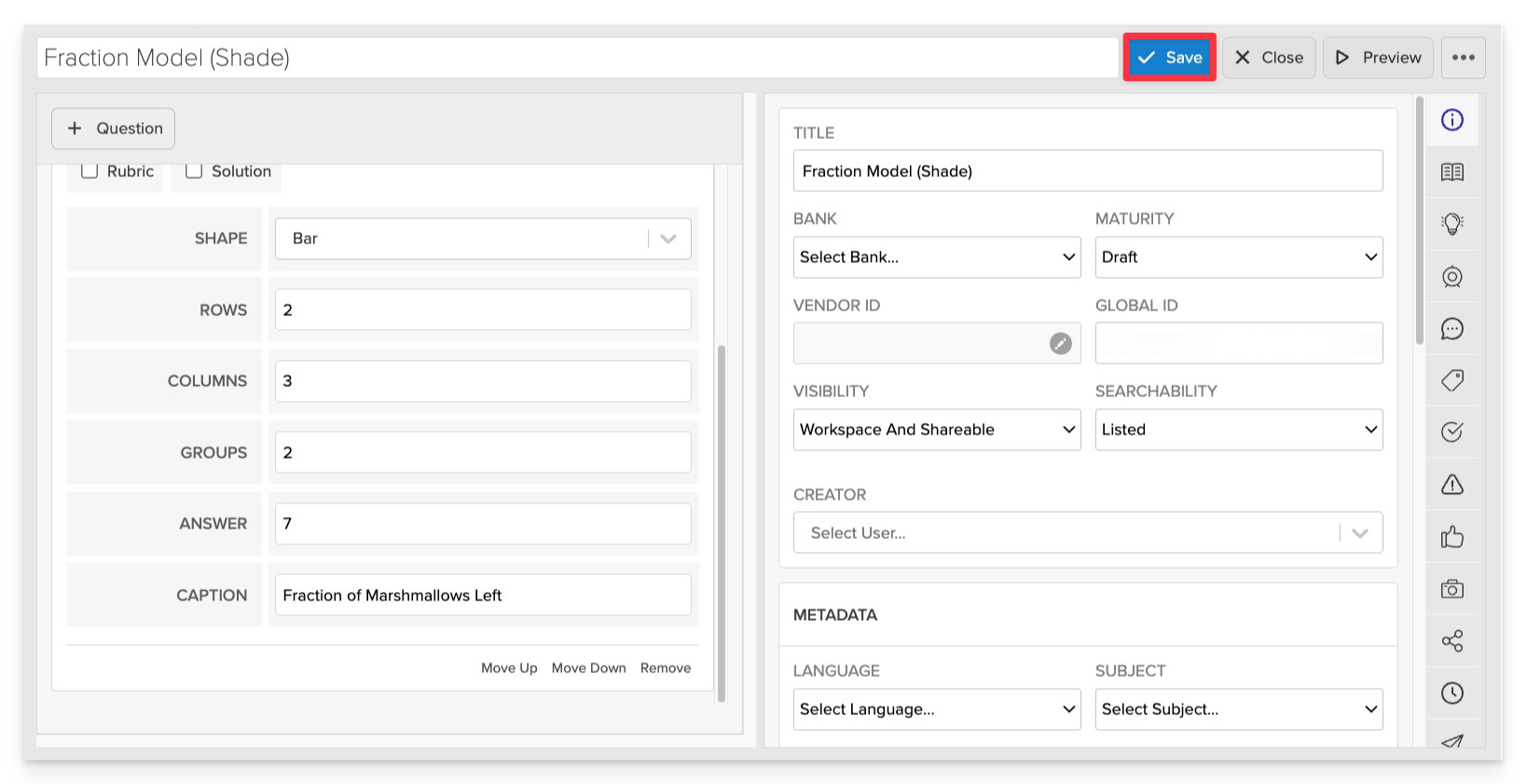
Click Save to store your item in Studio.