Drawing
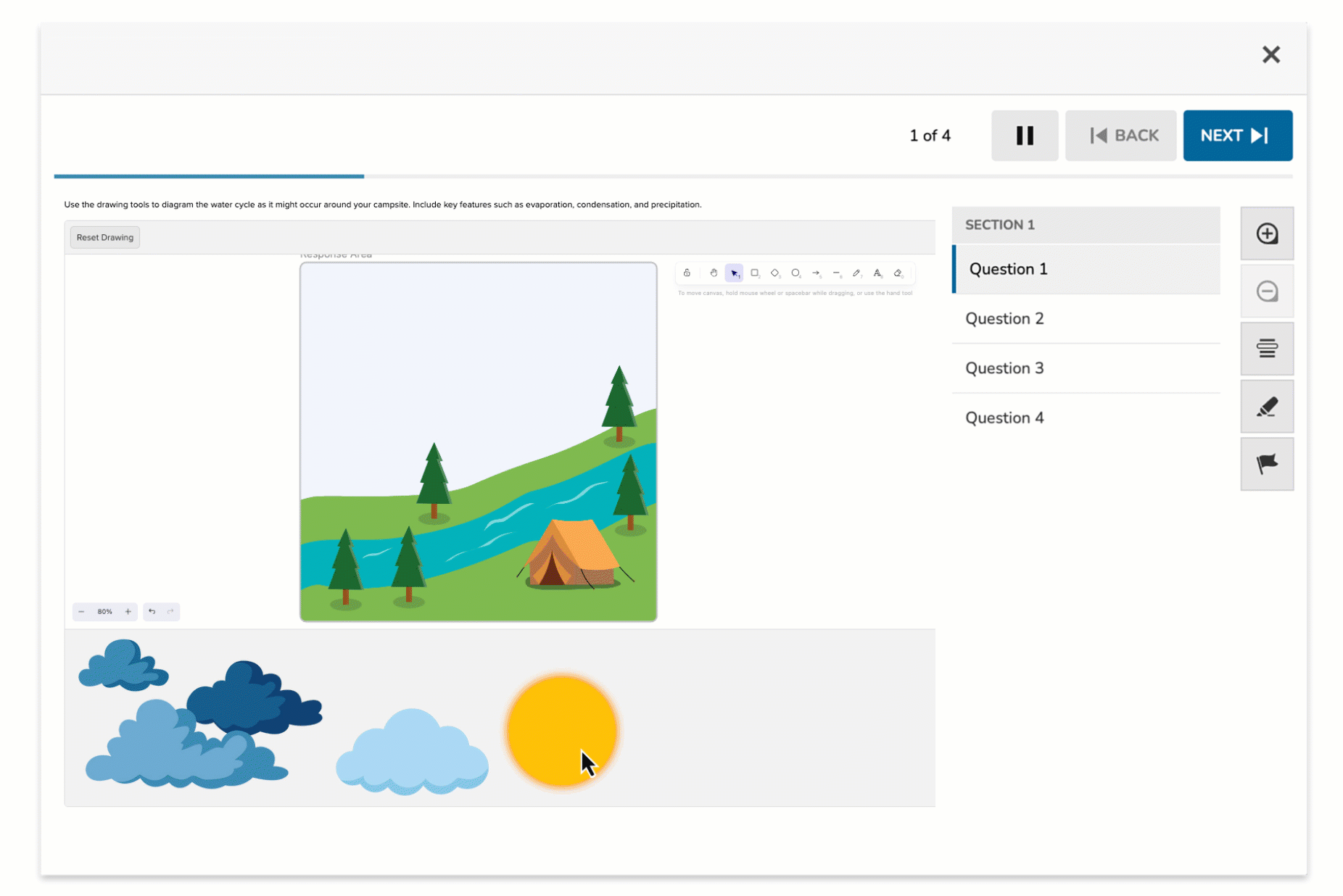
The Drawing item type allows students to respond using annotation tools directly on a background image or a blank canvas. This item type supports open-ended responses where students can sketch, label, or diagram as part of their answer. Authors can also add graphic tokens to guide student interaction. Because responses are freeform, this item type is teacher-scored and ideal for visual or process-based tasks.
Key Characteristics
- Authors can either:
- Upload a background image (e.g., map, diagram, template), or
- Leave the canvas blank for student-generated drawings
- Optional graphic tokens can be placed for students to reference or manipulate.
- Students can use drawing tools to:
- Freehand draw
- Add lines or arrows
- Highlight or circle areas
- Responses are not automatically scored—teachers review and assess based on criteria.
- Suited for labeling, annotating, visual modeling, or creative tasks.
Instructional Connection
Drawing items offer a flexible, expressive format for assessing visual understanding, diagramming skills, and process reasoning. In science, students might annotate the water cycle. In outdoor education, they could sketch a tent setup or fire ring placement. In ELA or social studies, they might map narrative events or annotate a historical image. This format supports a wide range of subjects and encourages students to engage in multi-modal thinking that bridges visuals and concepts.
Authoring a Drawing Question
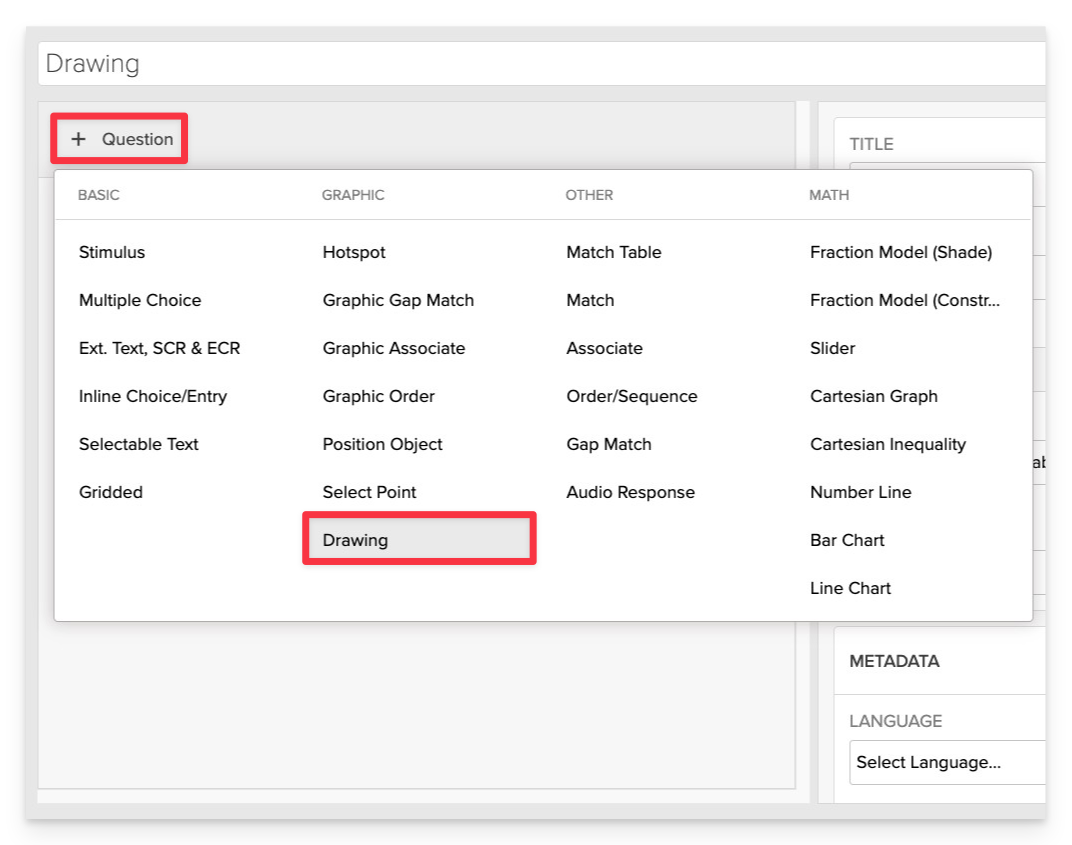
From the item editor:
- Click on +Question.
- From the list of question types, select Drawing.
Enter the Prompt
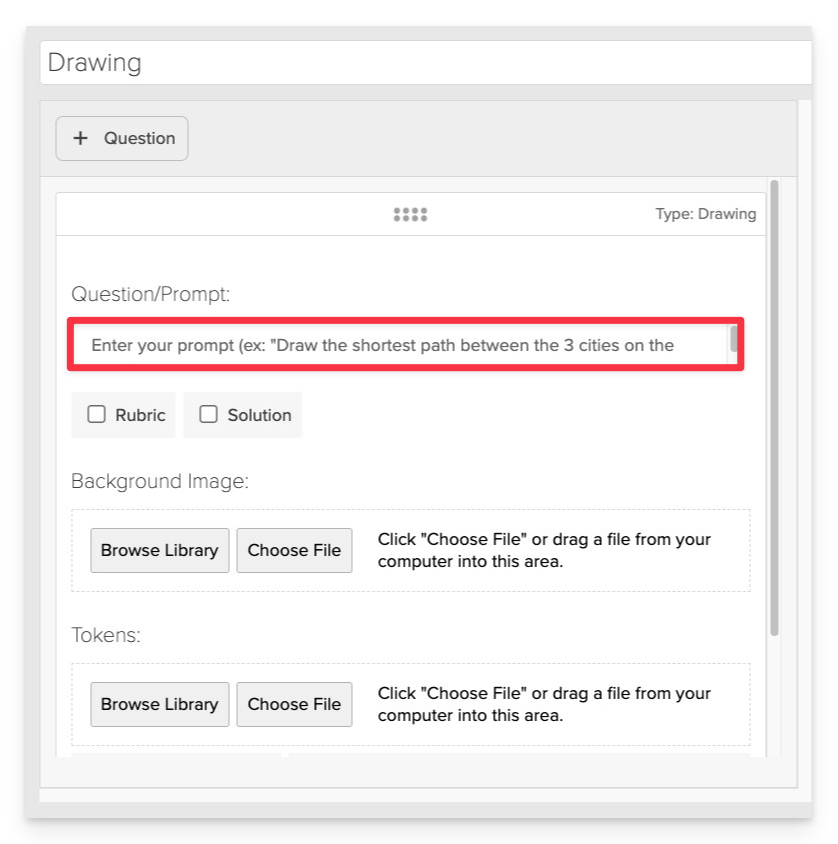
In the Prompt field, provide clear instructions for the student.
- Example: “Use the drawing tools to diagram the water cycle as it might occur around your campsite. Include key features such as evaporation, condensation, and precipitation.”
Upload the Background Image or Use a Blank Canvas
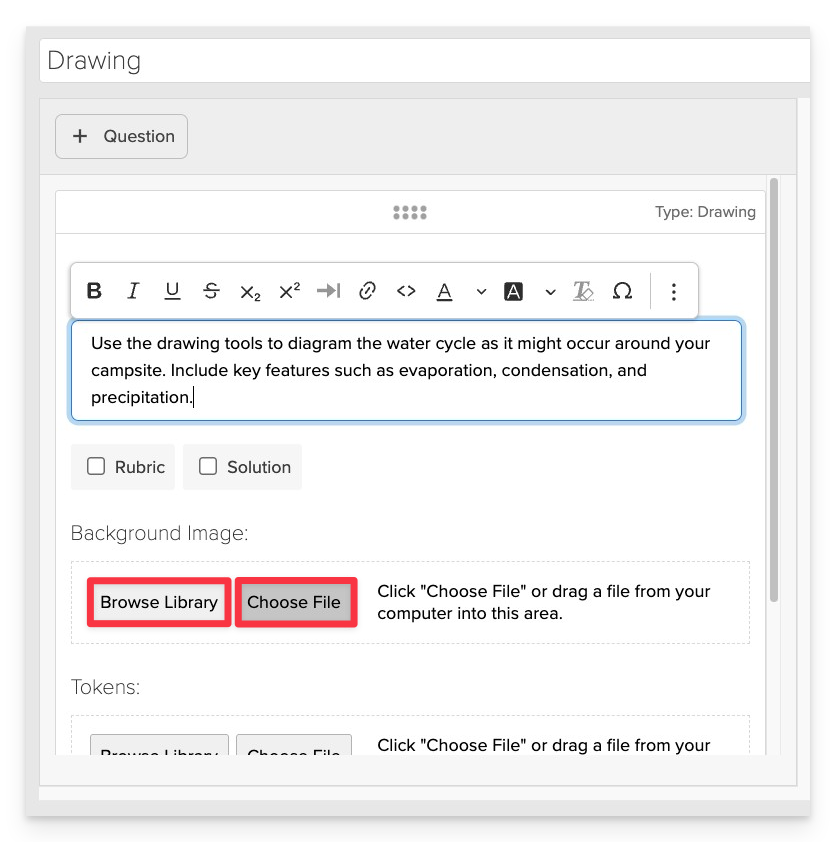
- Upload an image to add a visual that students will interact with.
- You can either:
- Upload an image directly from your device, or
- Select an existing image from the Shared Media Library.
- You can either:
- Alternatively, leave the canvas blank for students to create their own drawings from scratch.
Add Graphic Tokens (Optional)
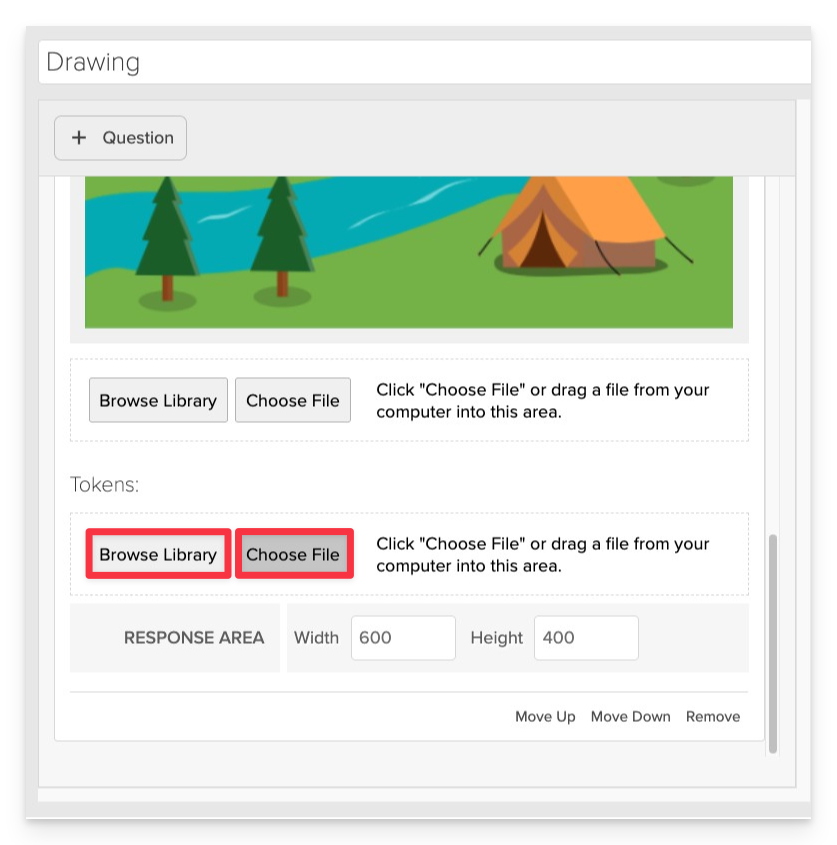
- Upload graphic tokens to add a graphic that students can add to their canvas.
- You can either:
- Upload an image directly from your device, or
- Select an existing image from the Shared Media Library.
- You can either:
Adjust the Response Area
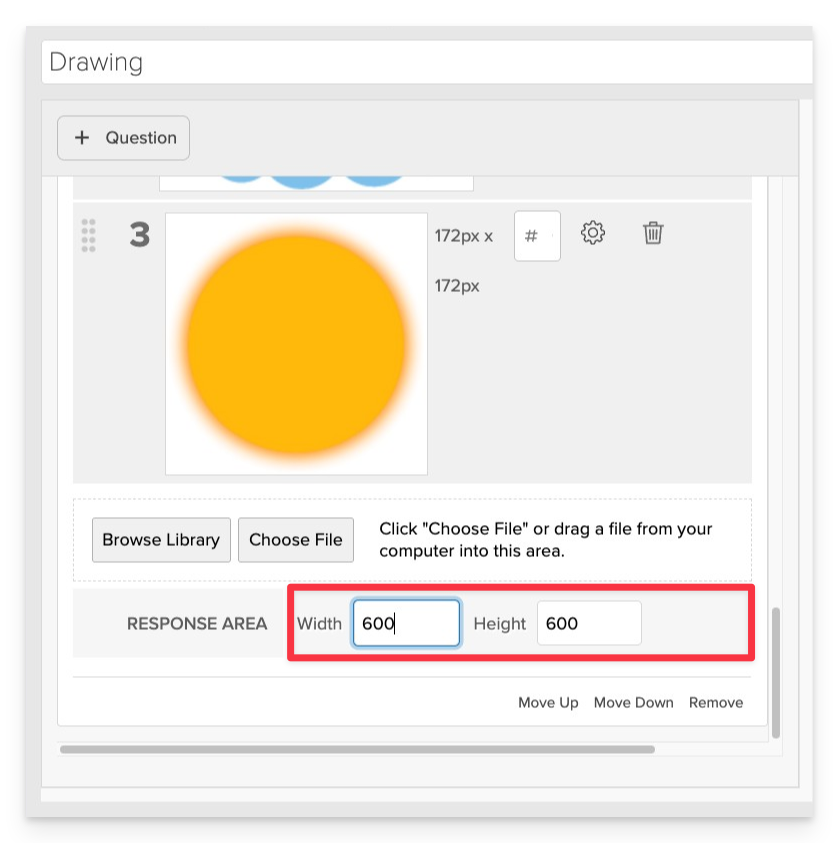
Customize the response area size to match your activity needs.
- Set the desired width and height of the response area (e.g., 600x600 pixels).
- This determines how much space students have to draw or annotate.
Always Preview your item. In the preview, click Reveal Key to confirm that all content—such as correct answers, placement, or visual elements—appears exactly as intended. This is the quickest and most reliable way to check your setup before saving.
Save the Item
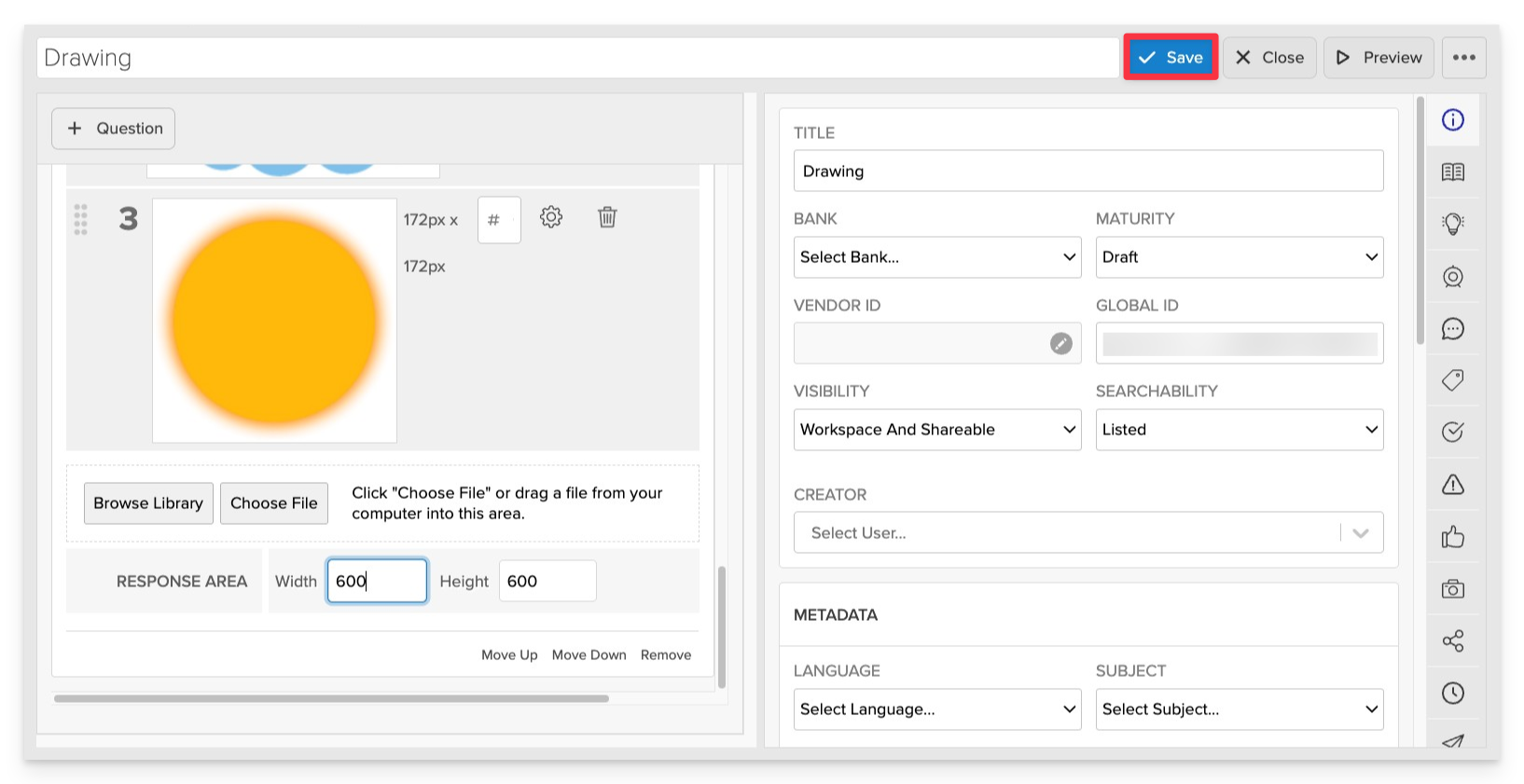
Click Save to store your item in Studio.