Inline Choice - Text Entry
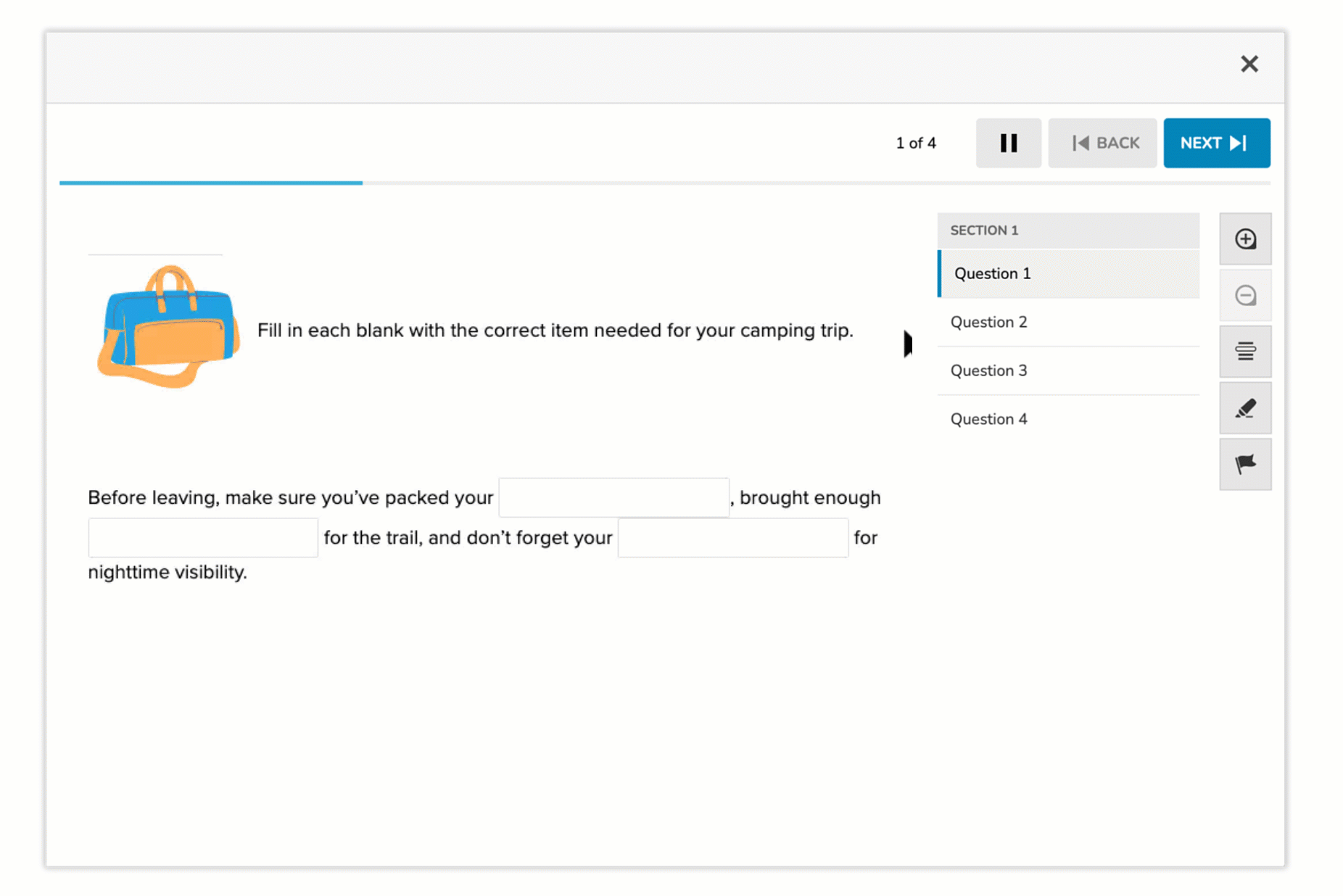
The Inline Text Entry item type allows students to type a short written response directly into a gap embedded within a sentence or paragraph. Authors insert one or more text-entry gaps, each of which can accept exact or equivalent text responses. This format is useful for vocabulary, grammar, terminology, or other short-answer tasks. Scoring is automatic based on predefined correct answers.
Key Characteristics
- Gaps are placed within continuous text.
- Students type their answers directly into each gap.
- Multiple gaps can appear in a single item.
- Each gap is scored based on one or more acceptable answers.
- Authors can define multiple correct responses for flexibility.
- Supports automatic scoring.
Instructional Connection
Inline Text Entry items are ideal for assessing precision in language use, terminology, or short-form factual recall in context. Because they embed the response area within authentic text, they support skills like grammar correction, vocabulary recall, or applied concept knowledge—providing both rigor and flexibility in assessment design.
Authoring an Inline Choice - Text Entry Question
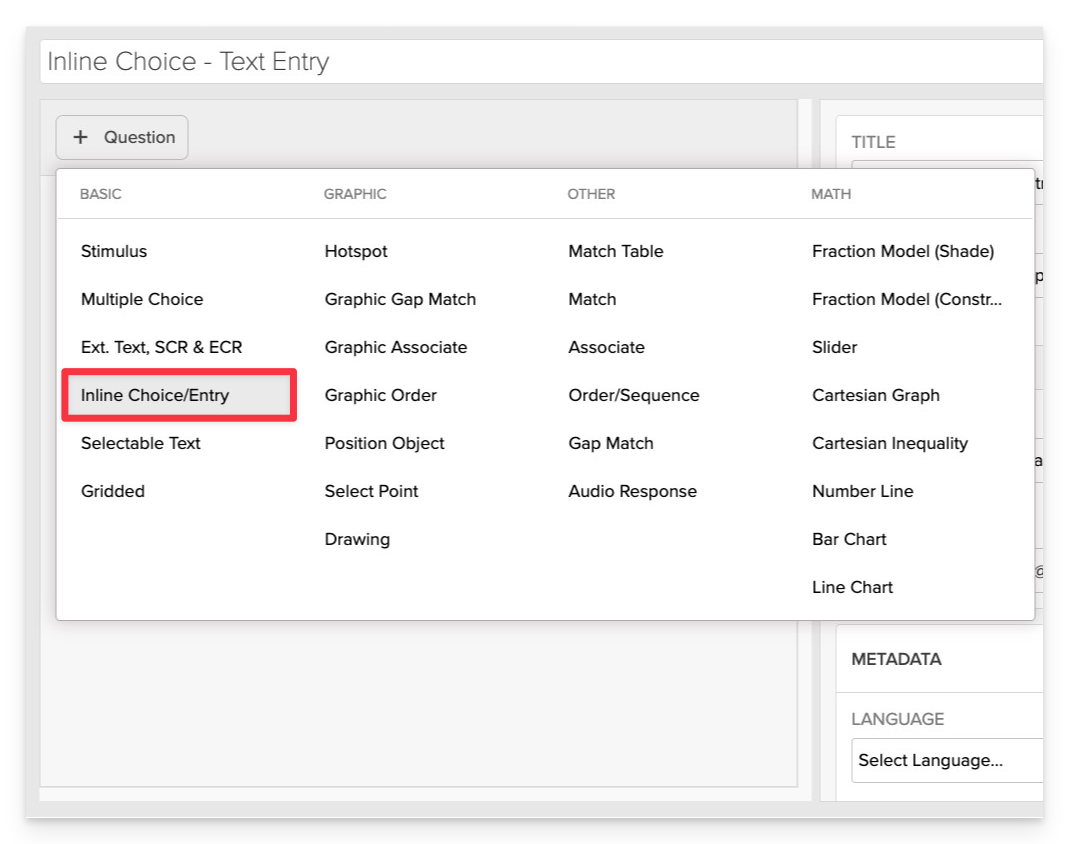
From the item editor, click on:
- Click on + Question.
- From the list of question types, select Inline Choice.
Enter the Prompt
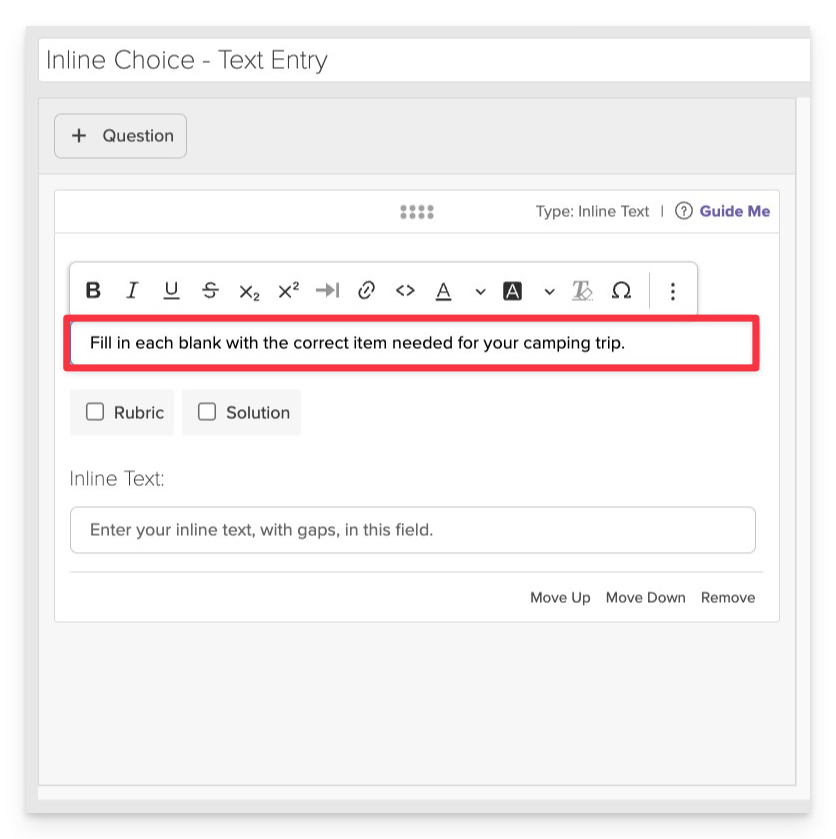
In the Prompt field, give clear directions.
- Example: “Fill in each blank with the correct camping gear item.”
Compose the Text and Insert Gaps
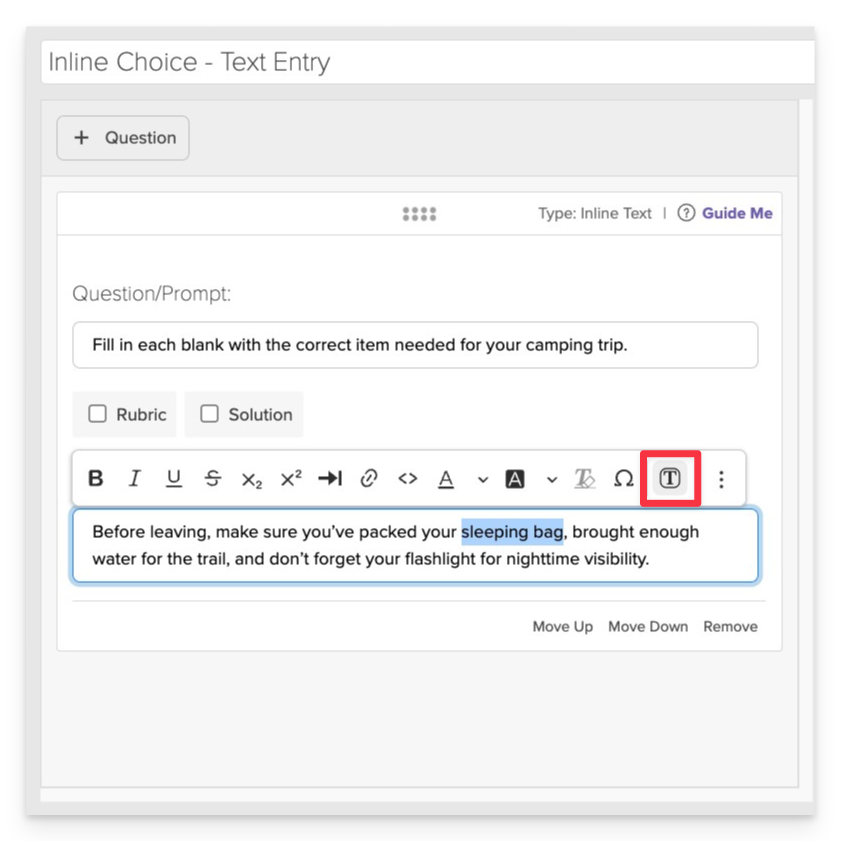
- In the Text area, type the phrase, sentence or paragraph where you want to insert gaps.
- To insert a gap:
- Highlight a word or short phrase you want to activate.
- Click on the Insert Gap button.
Continue this process to create additional text entry interactions as needed.
Each question can include multiple gaps with unique option sets.
Configure Gap Responses
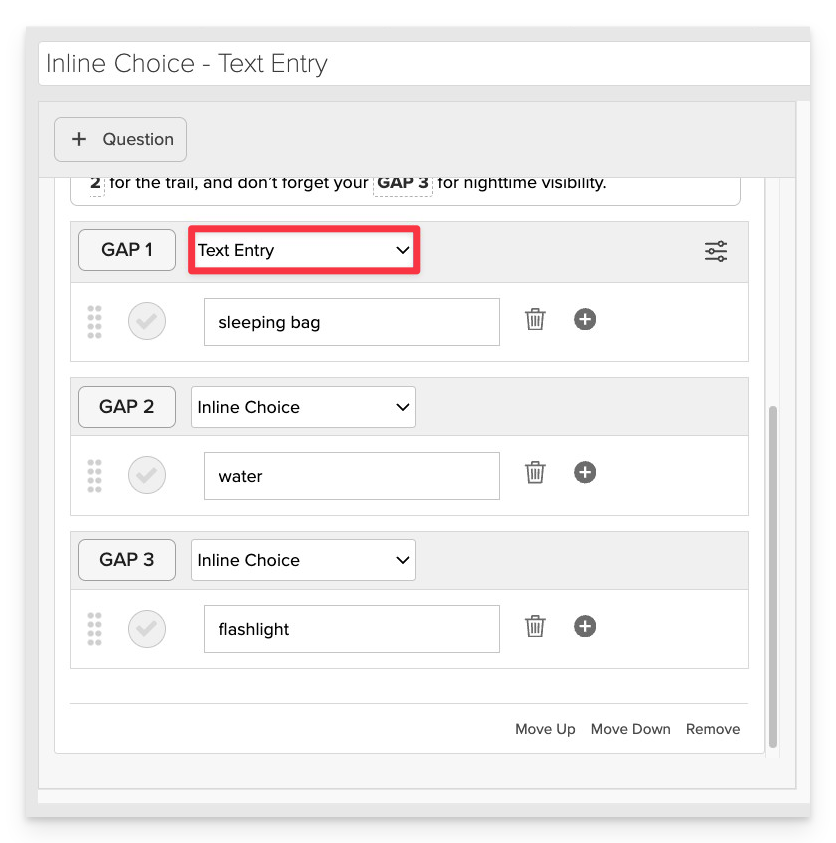
In the dropdown, choose Text Entry.
Choose Matching Strategy
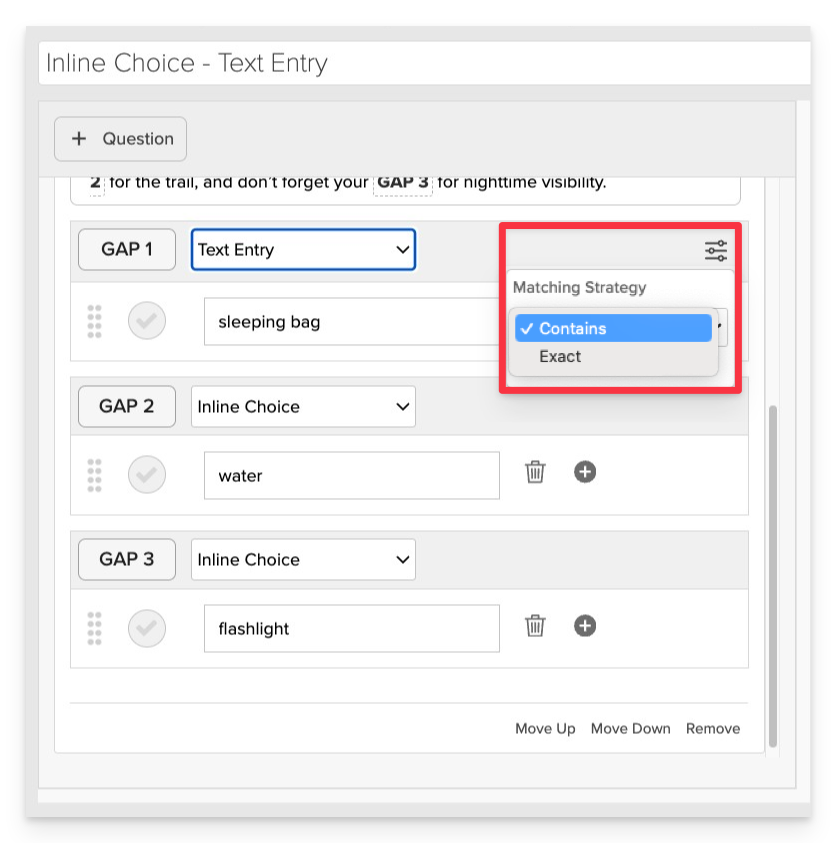
Select how student input should be matched:
- Contains (default): Accepts answers that include the correct text.
- Exact: Requires the student’s answer to match exactly.
You can also enable Ignore Capitalization to accept answers regardless of letter case.
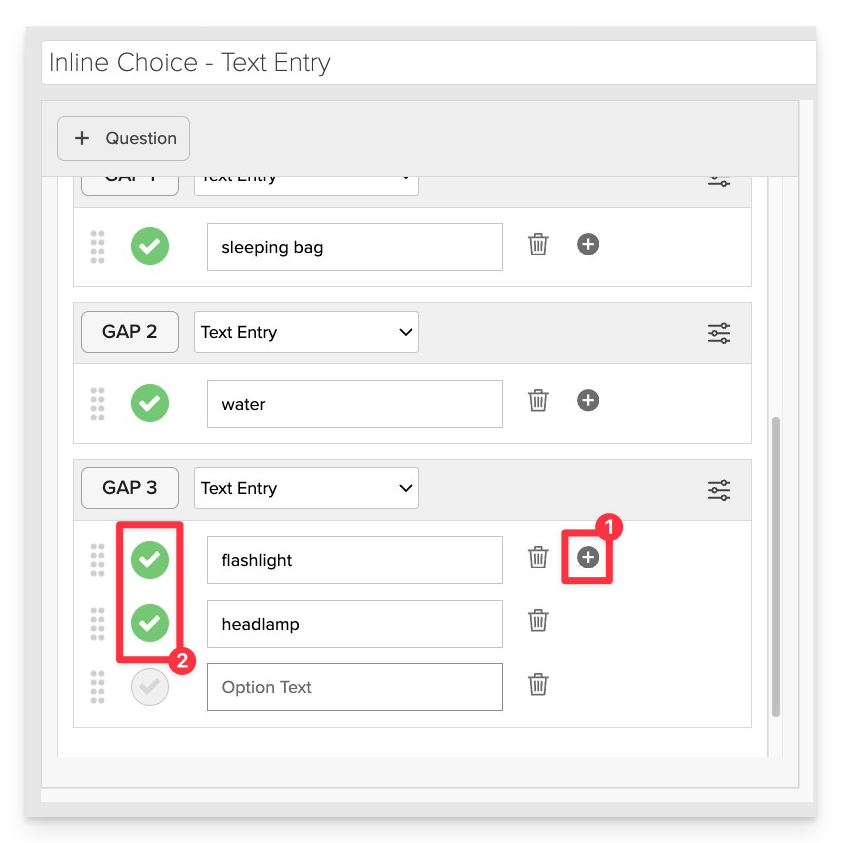
Define Acceptable Responses
In the gap settings, enter the correct answer(s).
- Use the + Add Option button for acceptable synonyms or variations.
- You may add multiple valid responses (e.g., “flashlight,” “headlamp,” “lantern”).
- Click the checkmark to indicate the correct answer(s).
Always Preview your item. In the preview, click Reveal Key (or Show Correct Answer, depending on the item type) to confirm that all content—such as correct answers, placement, or visual elements—appears exactly as intended. This is the quickest and most reliable way to check your setup before saving.
Save the Item
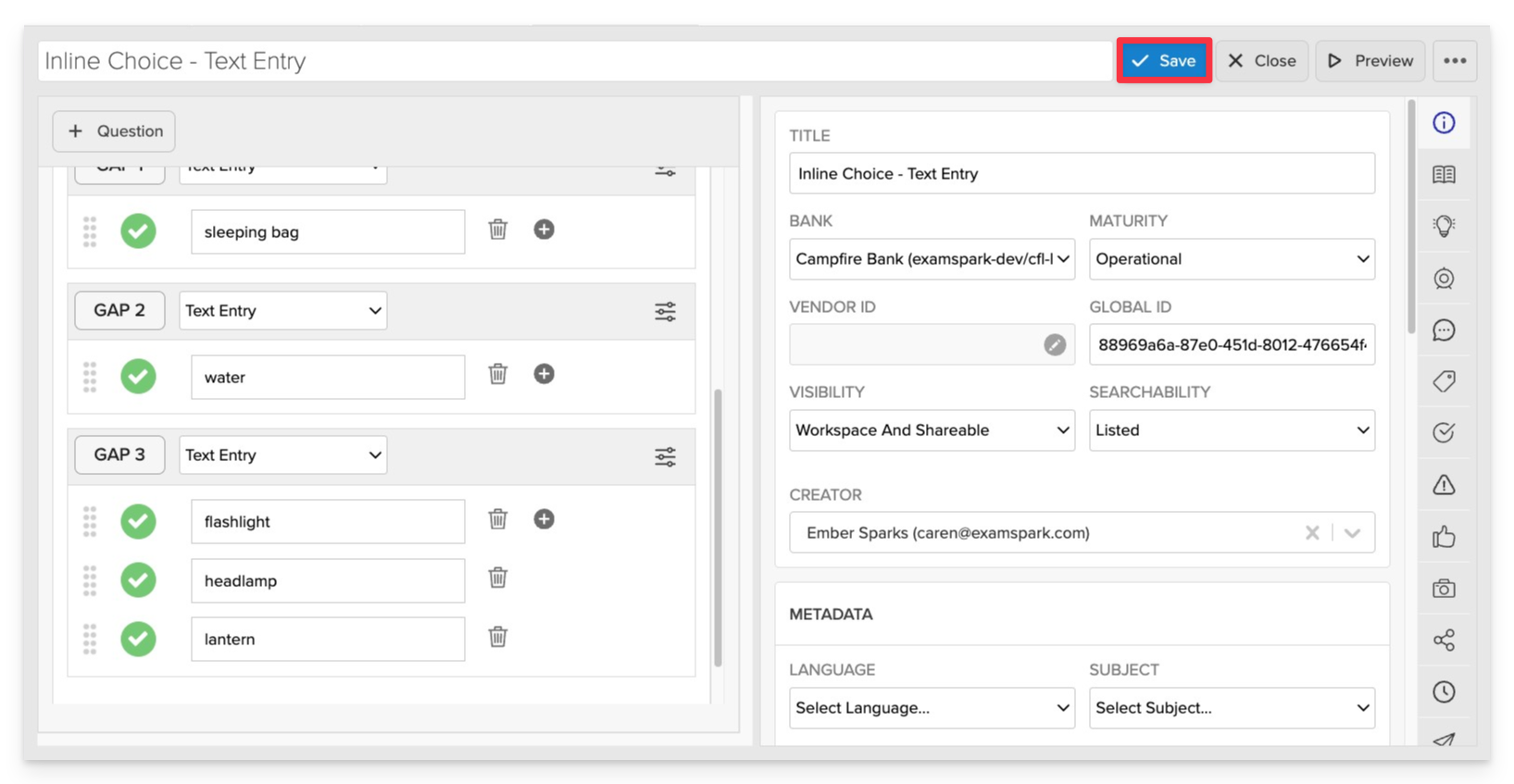
Click Save to store your item in Studio.