Graphic Associate
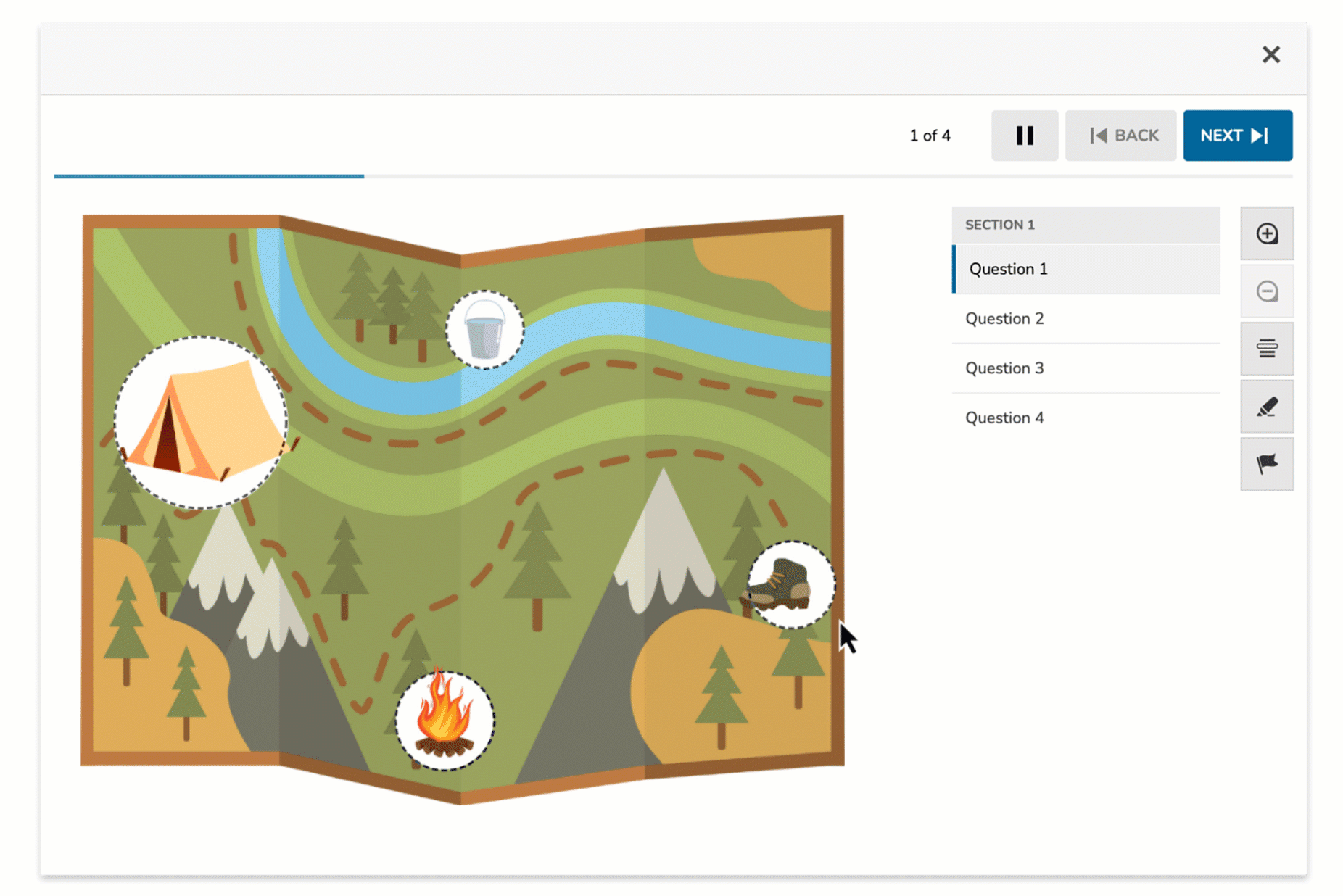
The Graphic Associate item type allows students to draw connections between designated hotspots on a background image by creating line segments. Students complete the task by selecting and linking relevant visual areas—ideal for tasks that involve identifying relationships or paths within a diagram or visual.
This item type is especially useful for spatial reasoning, map-based tasks, or content that involves visual relationships or associations.
Key Characteristics
- Students are presented with a single static image (e.g., map, diagram, scene).
- Authors place hotspots on relevant parts of the image.
- Hotspots can be circular or rectangular.
- Students connect pairs of hotspots by drawing lines between them.
- The direction of the line does not affect scoring.
- Correct answers are defined by assigning valid hotspot pairings.
- Multiple connections can be correct if allowed by the item design.
Instructional Connection
Graphic Associate items are effective when learners need to demonstrate understanding of relationships within a visual context. This includes:
- Connecting parts of a system (e.g., body organs to functions).
- Mapping paths or routes (e.g., travel routes on a map).
- Associating labels to regions (e.g., biomes, habitats, or zones).
This format promotes higher-level thinking by requiring students to interpret visuals and demonstrate knowledge through interactive connection-making.
Authoring a Graphic Associate Question
From the item editor, click on:
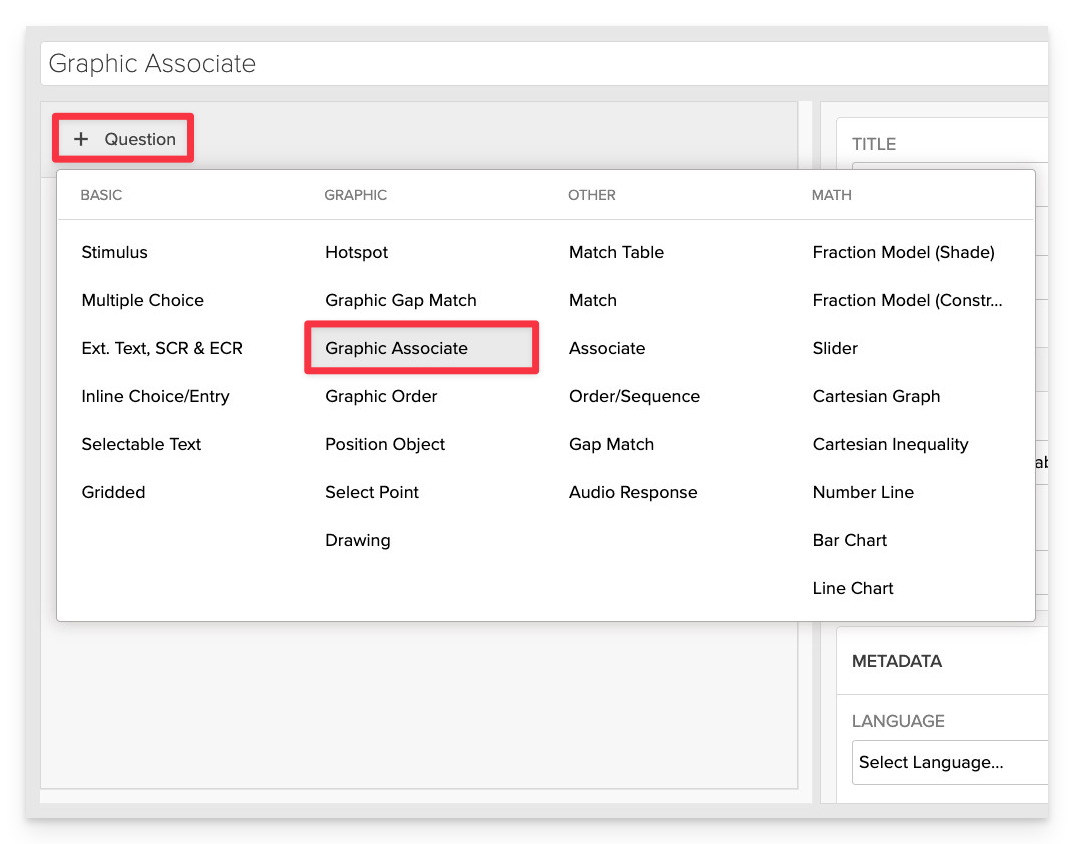
- Click on +Question.
- From the list of question types, select Graphic Associate.
Enter the Prompt
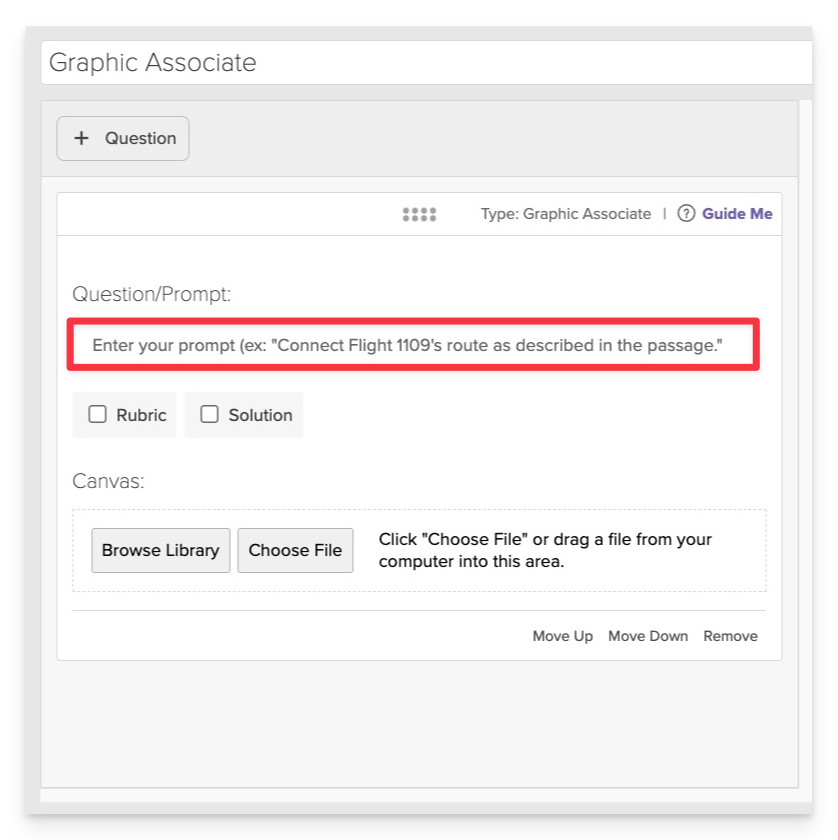
In the Prompt field, provide clear instructions for the student.
- Example: "Connect each item to its appropriate location on the campsite map."
Upload the Background Image
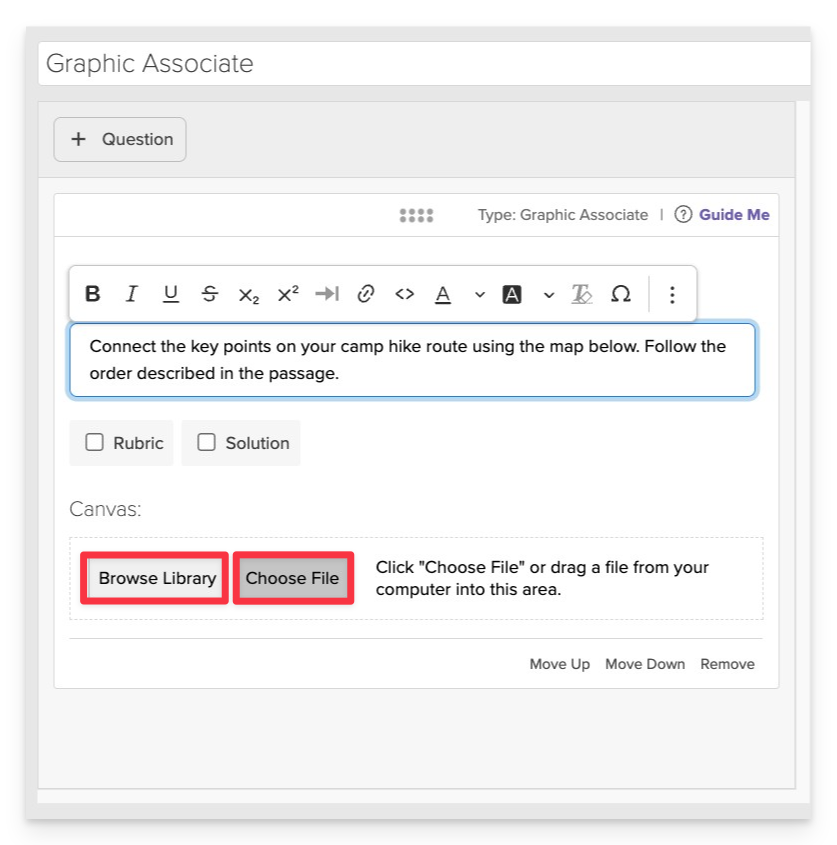
Click on Choose file or Browse Library to add the background graphic that students will interact with.
- Supported formats:
.png,.jpg,.gif.
Add and Configure Hotspots
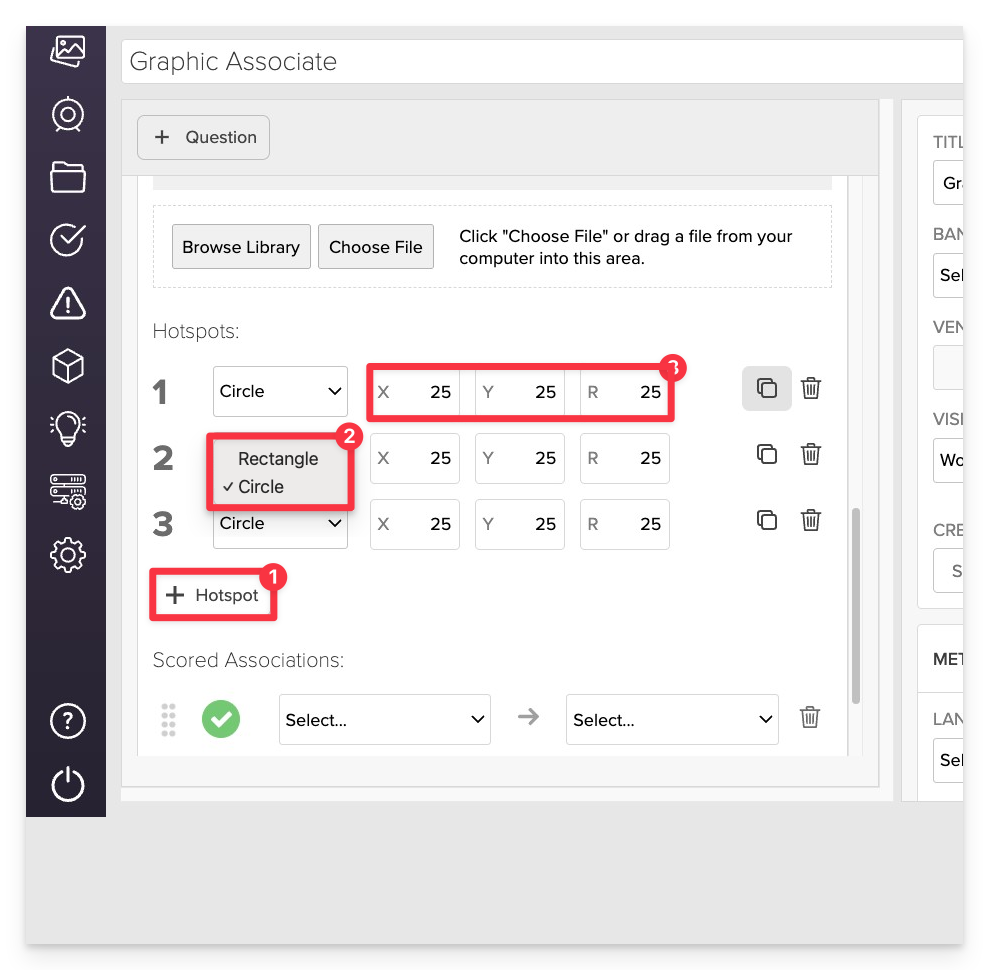
- Click the +Hotspot button.
- Choose the shape: Circle or Rectangle.
- Resize and Position the hotspot by:
-
Dragging the corner/edge handles directly on the canvas
– or –
-
Using the X, Y, Radius (circle) or X, Y, Width, Height (rectangle) fields in the sidebar to precisely set position and size.
-
Define Correct Associations
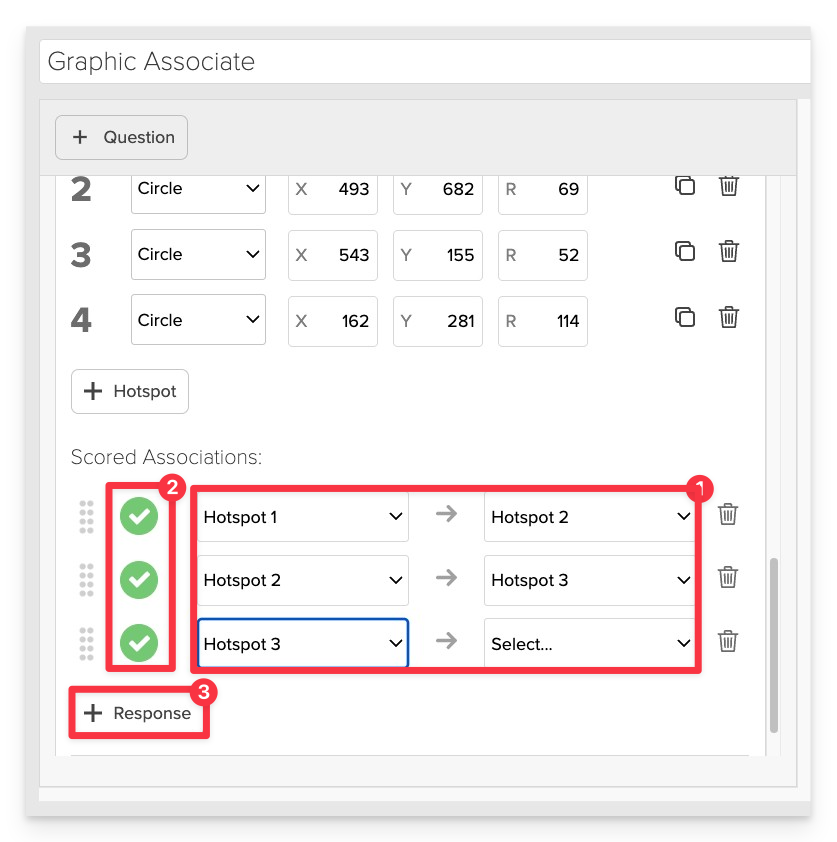
- Align your answer choices to the correct associated hotspot using the dropdown menus to select each option and its associated hotspot.
- Be sure to select “Correct” next to each answer and pairing to mark it as a valid match. This is essential for accurate scoring and feedback.
- Click +Response to add more Correct associates.
Always Preview your item. In the preview, click Reveal Key to confirm that all content—such as correct answers, placement, or visual elements—appears exactly as intended. This is the quickest and most reliable way to check your setup before saving.
Save the Item
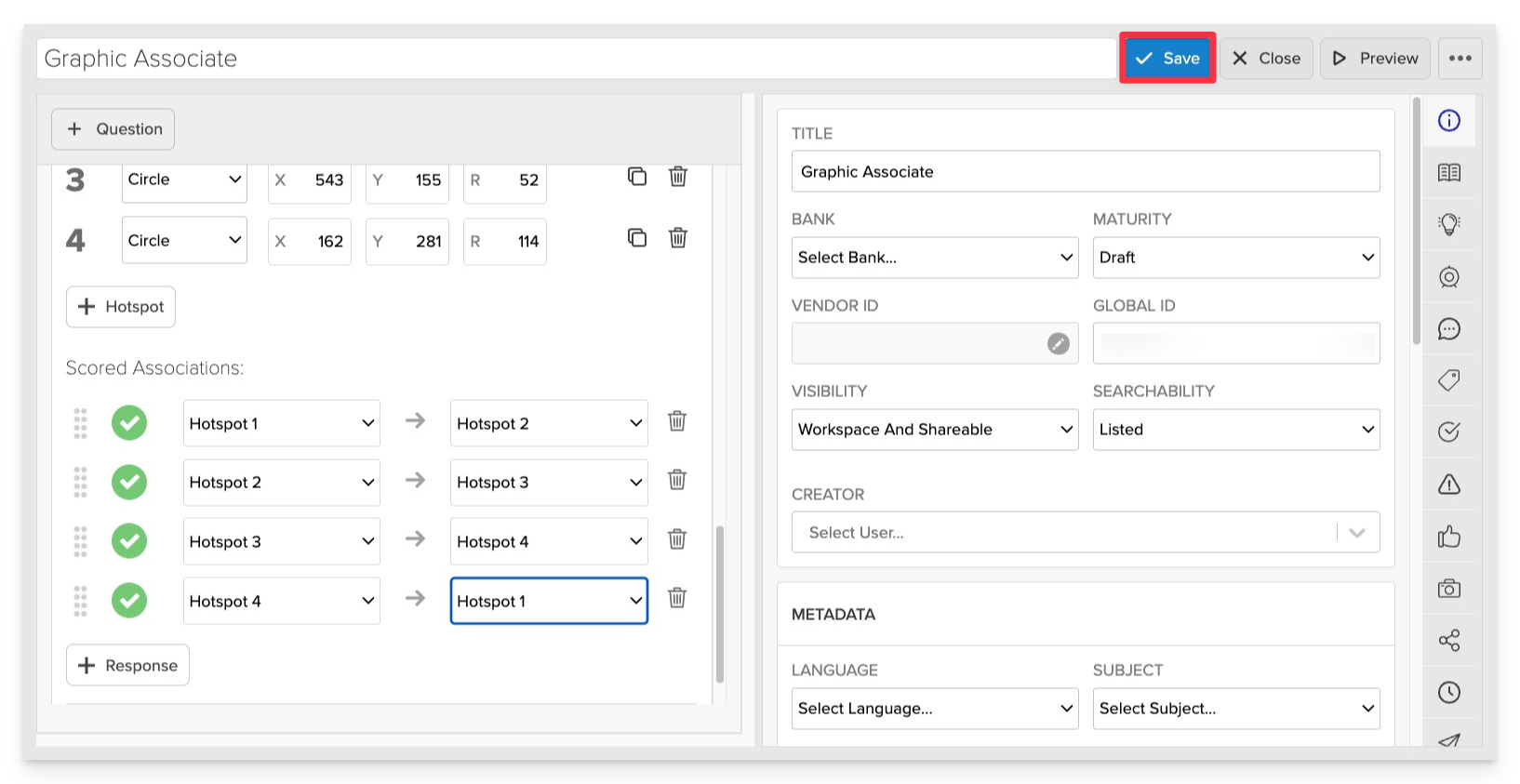
Click Save to store your item in Studio.