Multiple Choice
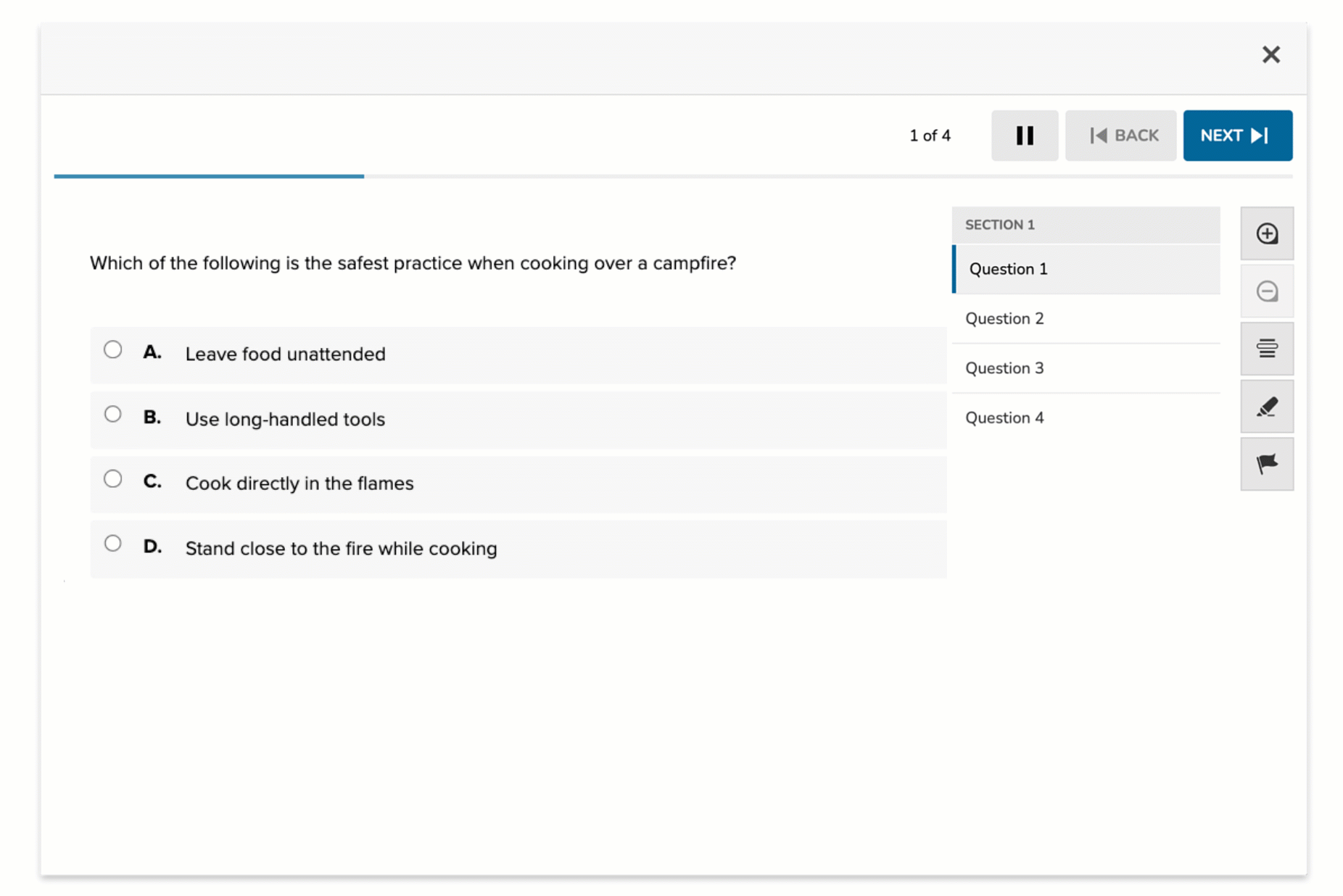
The Multiple Choice item type presents a prompt followed by several answer options, with only one correct answer. This classic format is widely used across subjects and grade levels for its clarity, efficiency, and support for auto-scoring. It’s ideal for quick checks of understanding, factual recall, or conceptual discrimination.
Key Characteristics
- Students select a single correct answer from a list of options.
- Supports auto-scoring with no manual review required.
- The interface uses radio buttons, allowing only one choice per question.
- Authors define:
- A prompt
- A list of answer options
- One correct answer
When delivered, students will see the prompt and a list of selectable answers. They can choose only one, and feedback or scoring is applied automatically upon submission.
Instructional Connection
Multiple Choice items are ideal for assessing recall, comprehension, and decision-making. They work well for identifying key facts, definitions, or next steps, and help students practice distinguishing between similar concepts or common misconceptions.
Authoring a Multiple Choice Question
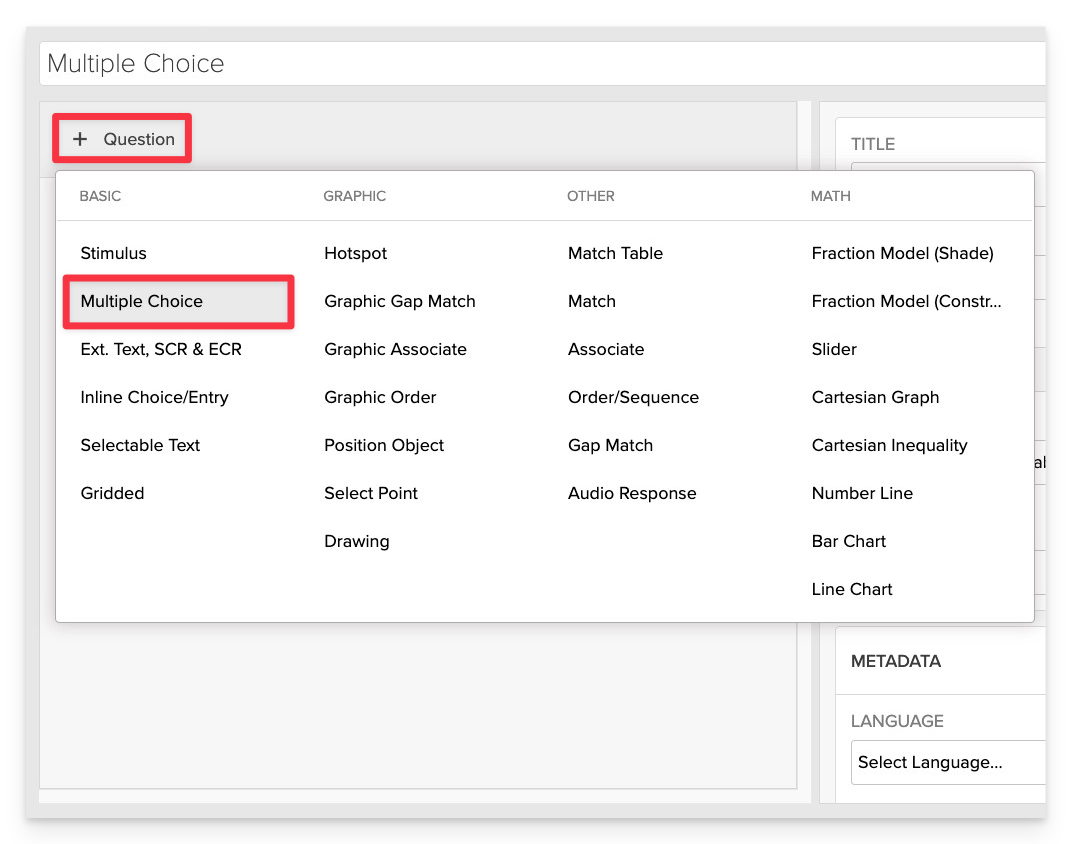
From the item editor, click on:
- Click on +Question.
- From the list of question types, select Multiple Choice.
Enter the Prompt
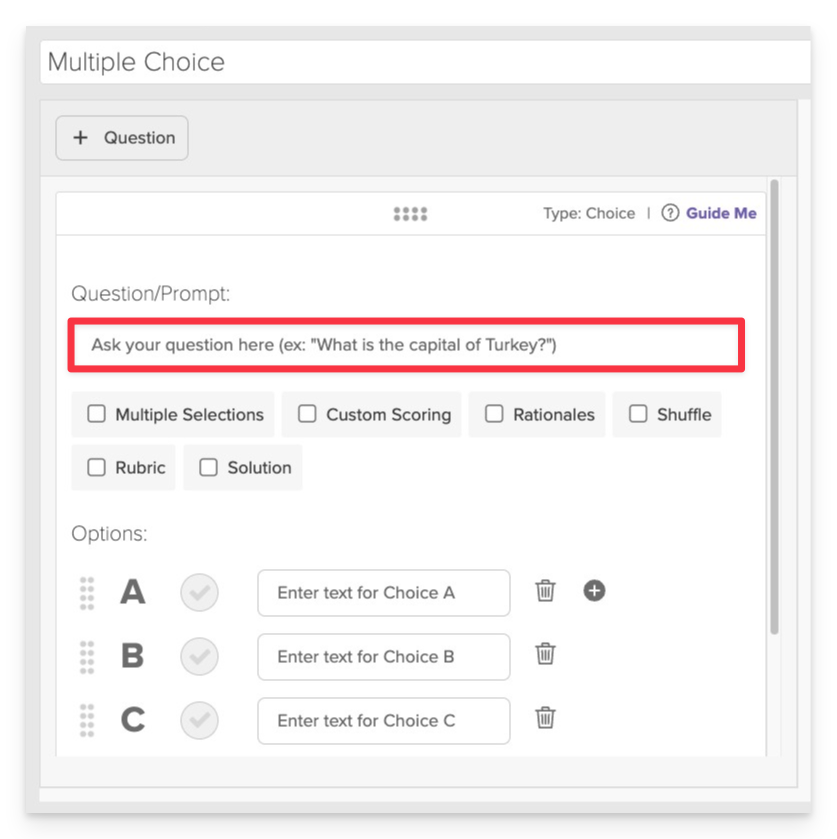
In the Prompt field, provide clear instructions or a question for the student.
Add Answer Options
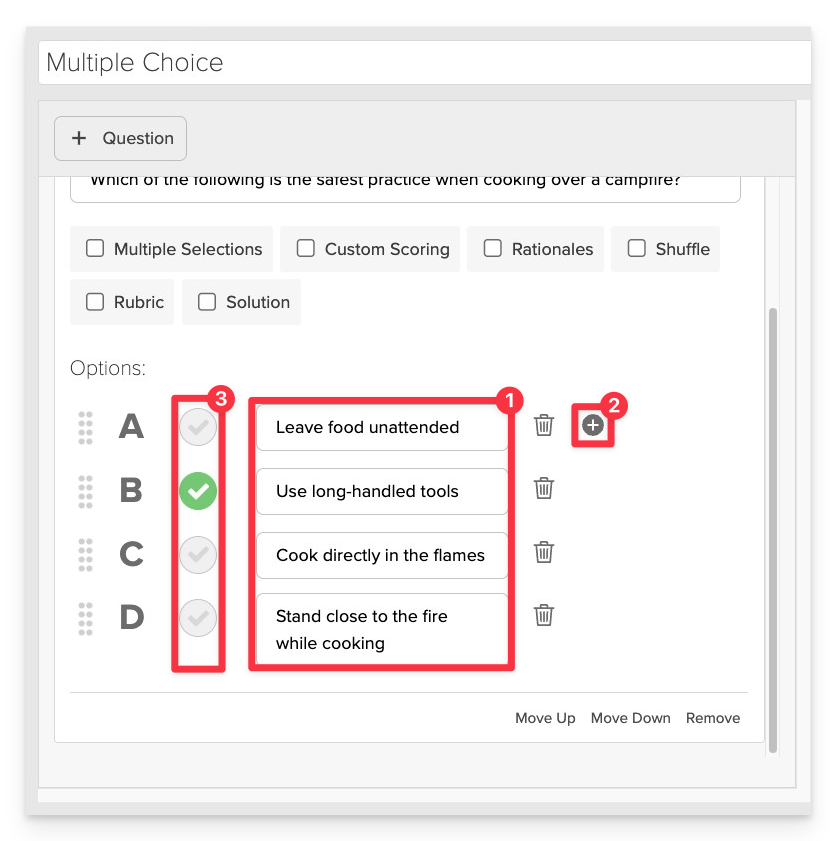
- Type in the text for each response option.
- Use the +Add Option button if you need to add more answer options than the default set.
- Click the green checkmark next to the correct answer to mark it as correct.
Always Preview your item. In the preview, click Reveal Key to confirm that the correct response is marked and the item scores correctly. This is the fastest and most reliable way to check your setup before saving.
Save the Item
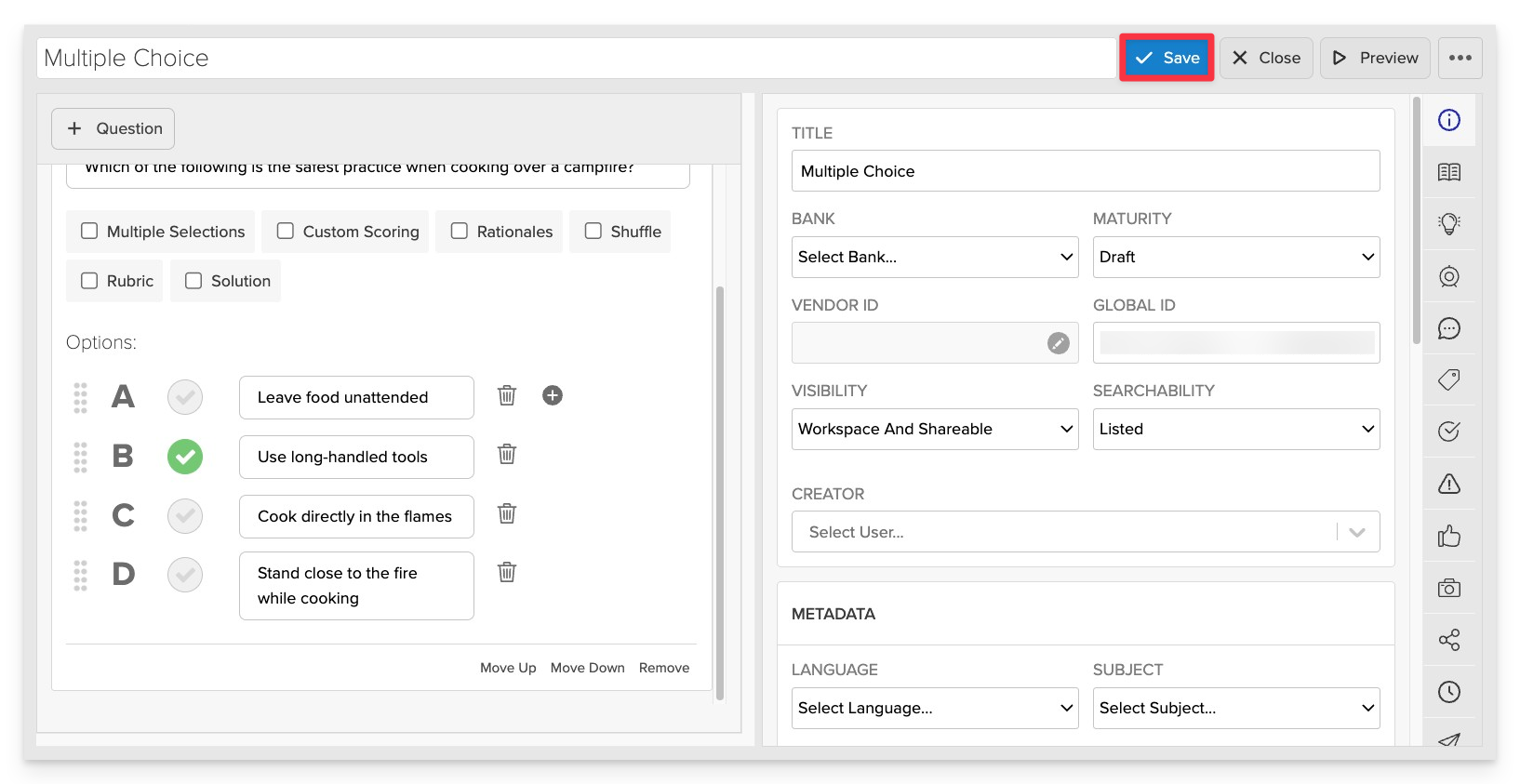
Click Save to store your item in Studio.