Inline Choice/Entry - Extended Text Entry
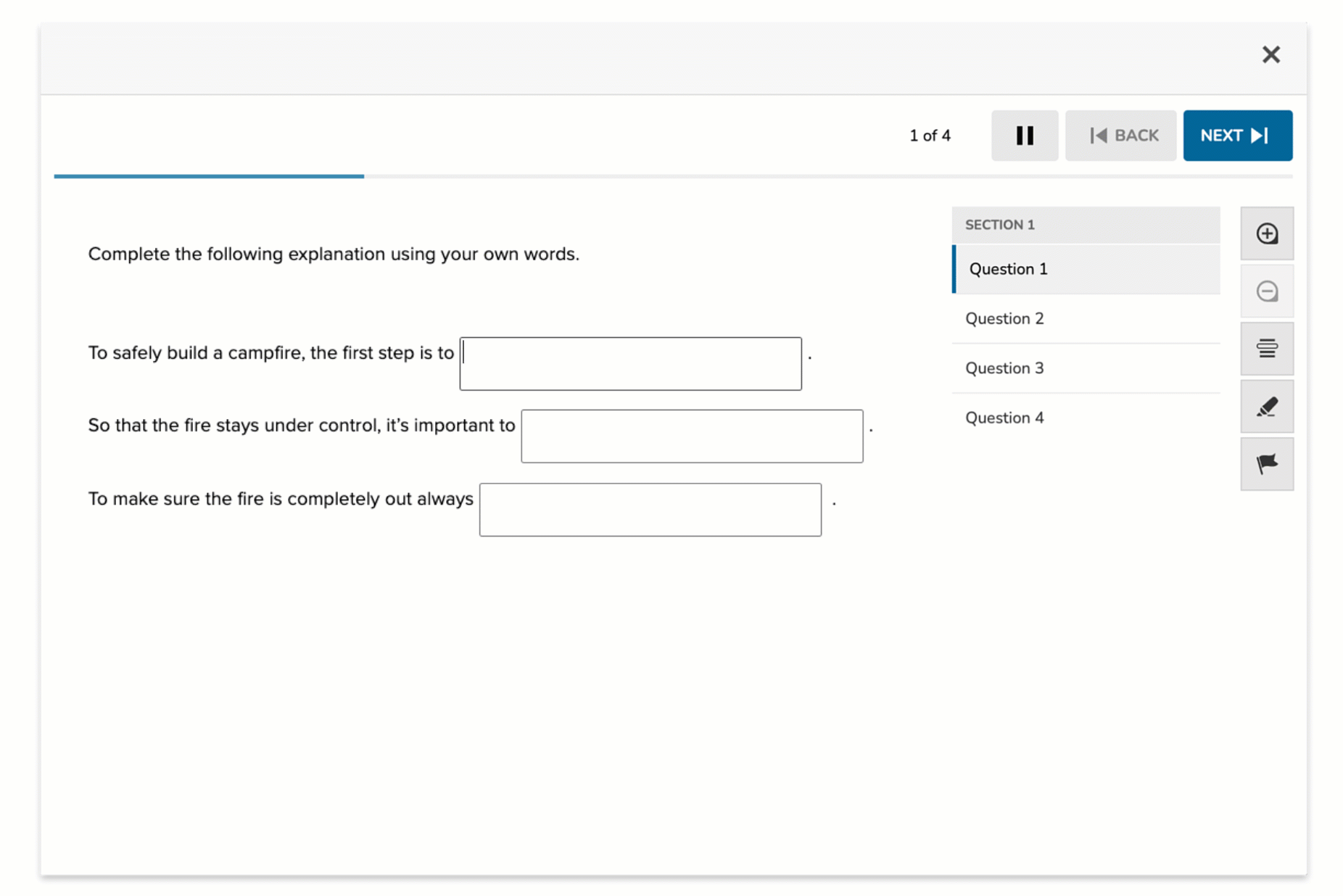
Extended Text Entry is a response option within the Inline Choice/Entry question type that enables students to write full, open-ended responses directly within a sentence or paragraph. Unlike short drop-downs or predefined gaps, this format provides a text field—giving students the space to respond in their own words, explain reasoning, and engage with the full depth of a prompt.
It’s available to authors in Campfire Studio as a teacher-scored input option. When a few words aren’t enough, Extended Text Entry is your go-to for capturing richer thinking, multi-part responses, and individual expression—all within a single question frame.
Key Characteristics
- Appears as an inline open-text gap embedded within a sentence or paragraph.
- Students can type freely with up to 10,000 characters.
- Designed for teacher scoring—ideal for assessing clarity, depth, reasoning, or writing quality.
- Seamlessly integrates into contextual prompts, such as reading comprehension tasks, constructed response items, or justifications.
- Plain text input only—no formatting or equation tools.
Instructional Connection
Extended Text Entry empowers students to demonstrate nuanced thinking and written expression in a clean, focused format. It’s ideal for:
- Written reflections
- Short constructed responses
- Multi-part reasoning tasks
- Evidence-based justifications
Because responses are manually scored, this format supports personalized evaluation, encourages thoughtful writing, and offers a more complete picture of what students know and how they express it.
Authoring an Inline Choice - Extended Text Entry Question
Access the Question Editor
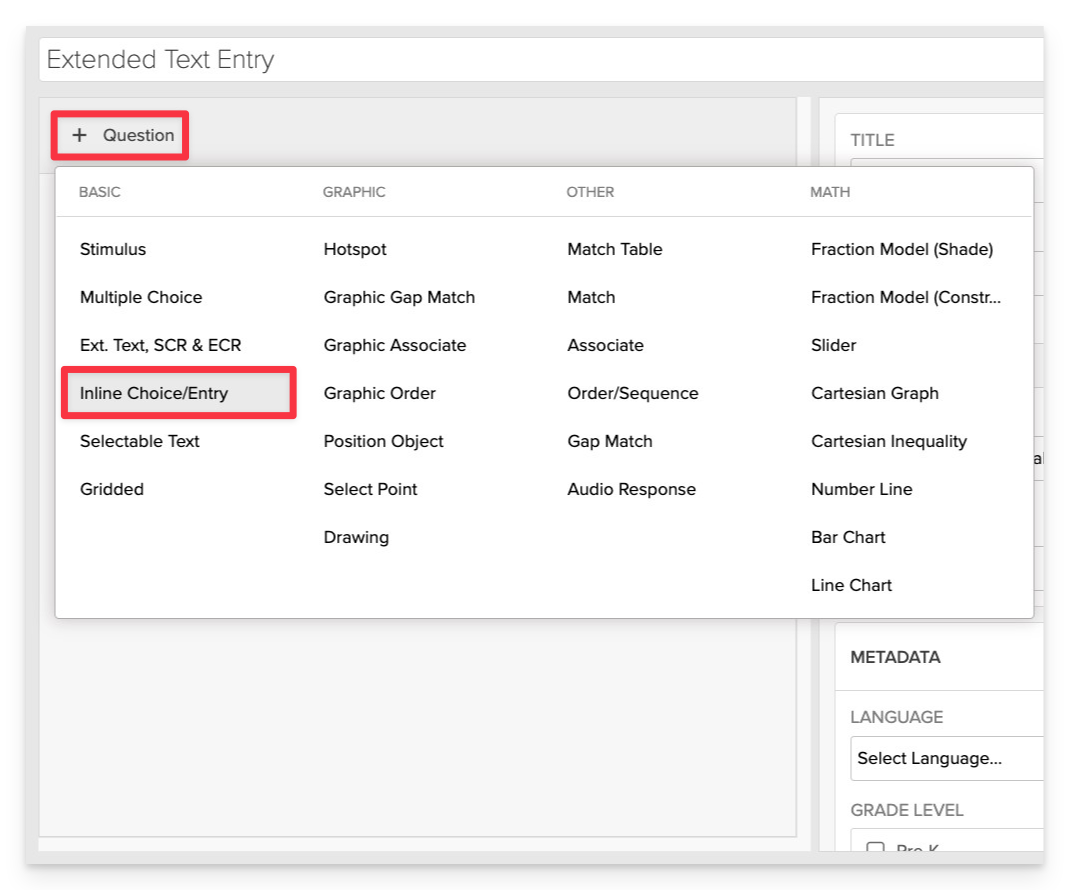
From the item editor, click on:
- Click on +Question.
- From the list of question types, select Inline Choice/Entry.
Enter the Prompt
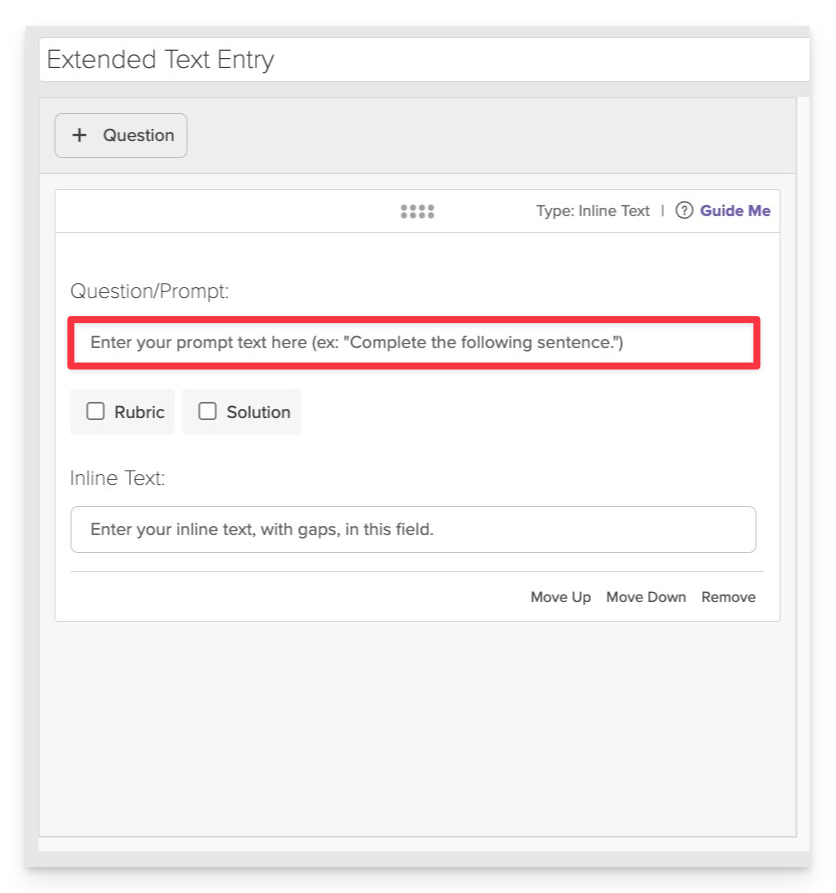
In the Prompt field, provide clear instructions for the student.
- Example: "Complete the following sentences."
Compose the Text and Insert Gaps
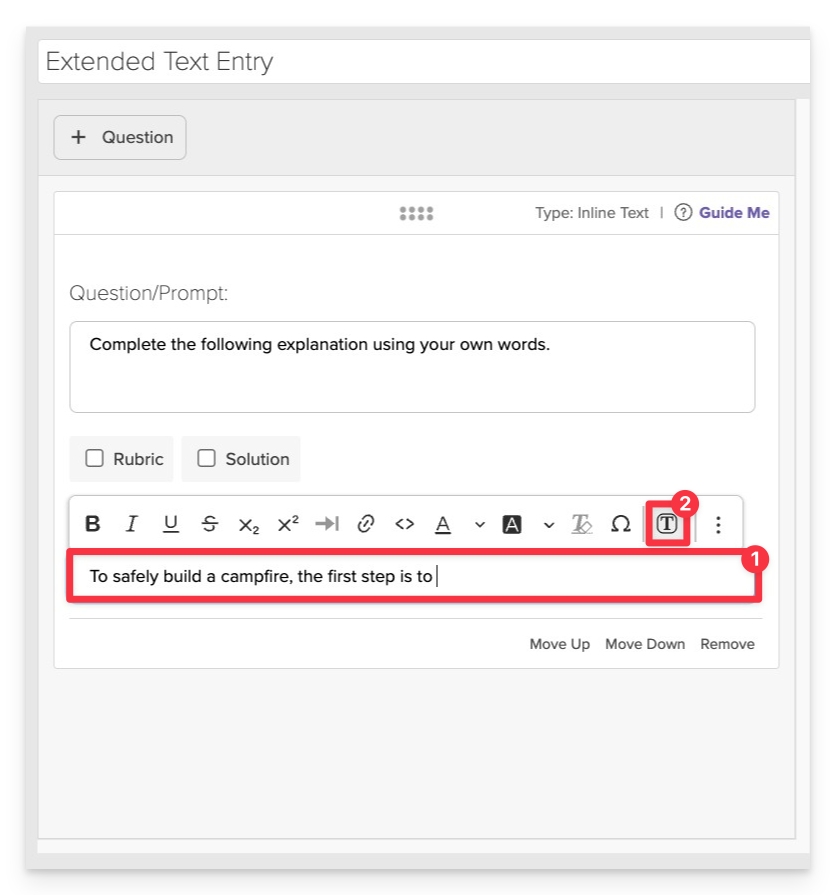
- In the Inline Text area, type the phrase, sentence or paragraph where you want to insert gaps.
- To insert a gap:
- Place your cursor at the desired location in the text.
- Click on the Insert Gap button.
Configure Gap Responses
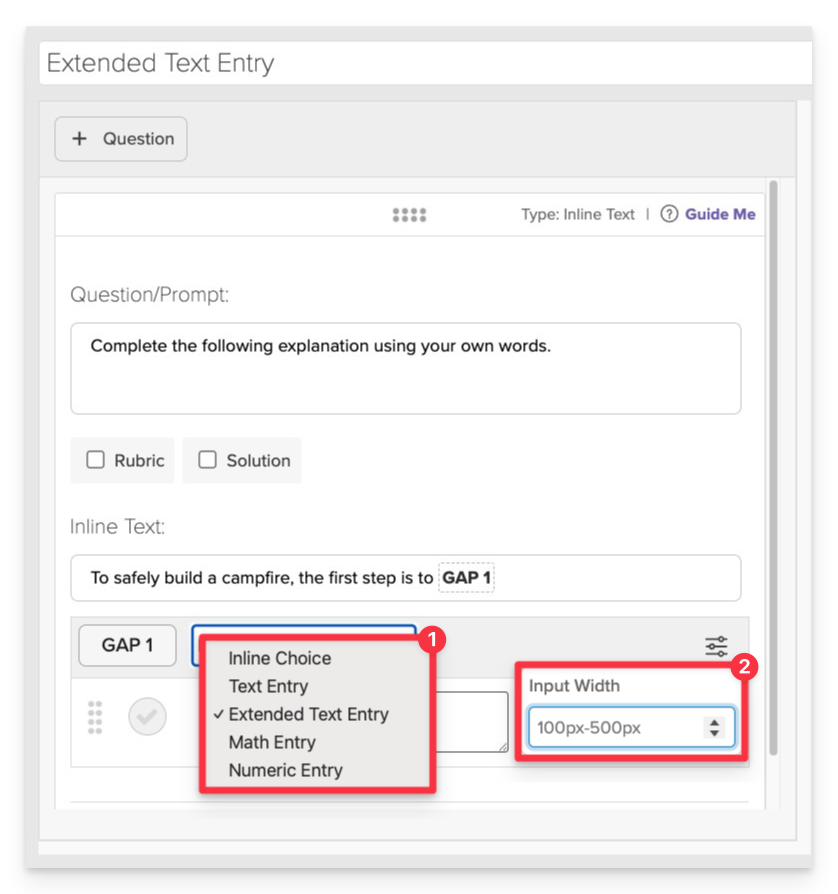
- For each gap you insert:
- In the Inline Choice drop-down, select Extended Text Entry.
- Use the Gap settings to control the Input Width for the student response area.
Repeat these steps to include as many gaps as needed.
You can combine different gap types—like drop-downs, math entry, and extended text entry—within a single Inline Text question. This allows for more dynamic, multi-dimensional prompts and better alignment with varied learning goals.
Always Preview your item. In the preview, click Reveal Key to verify that all answer-gap pairings are set correctly. This is the quickest and most reliable way to check your work.
Save the Item
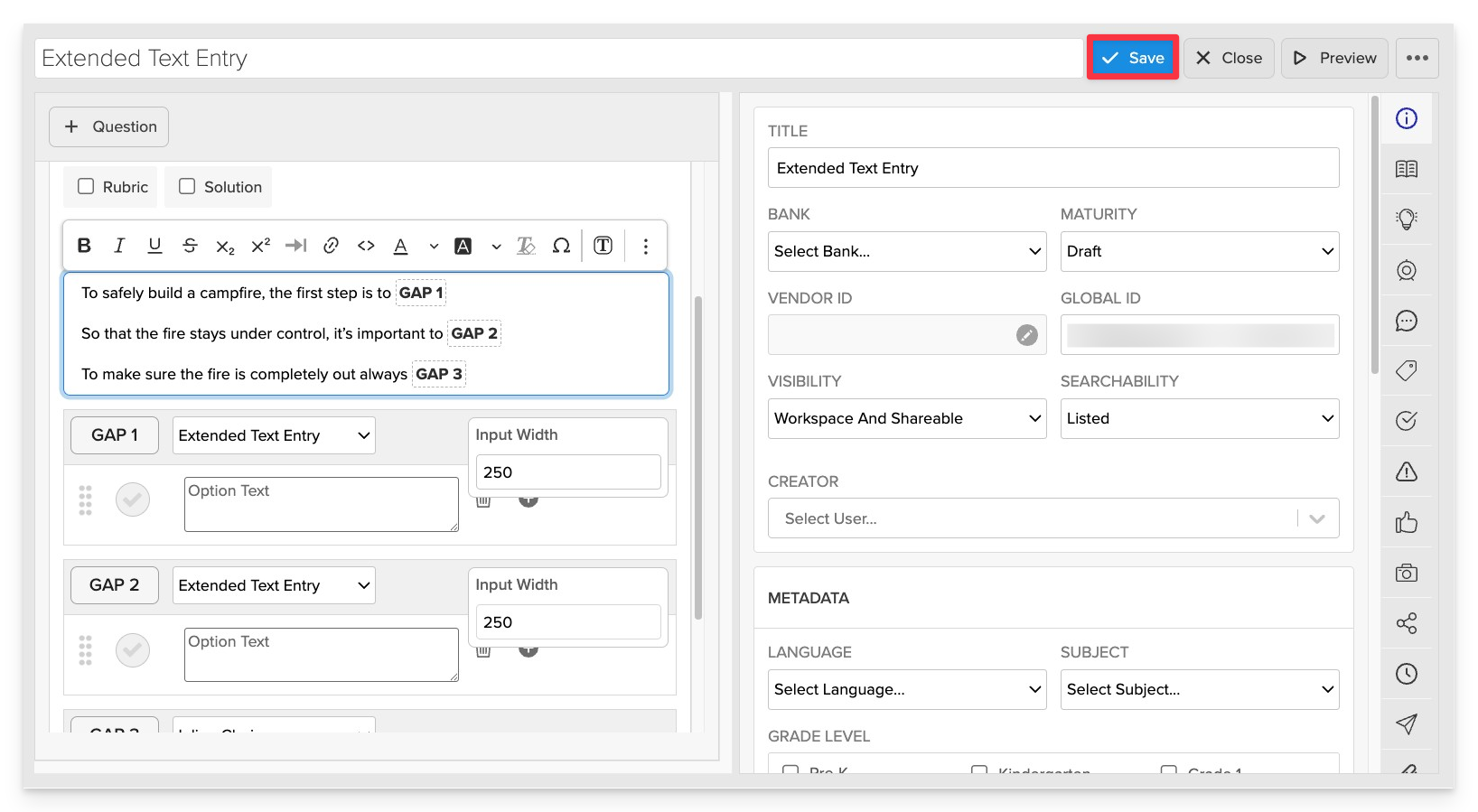
Click Save to store your item in Studio.