Browse Items
The Item Browser is your central hub for exploring, managing, and creating items within Campfire Studio. It's designed for efficiency, whether you're reviewing existing content or starting something new.
Accessing the Item Browser
- Click the Item Browser icon in the left-hand toolbar.
- This opens a full-screen view of all the items available to you in your workspace.
Navigating the Item Browser
The Item Browser interface is split into two main filtering tools:
Super Search Filter
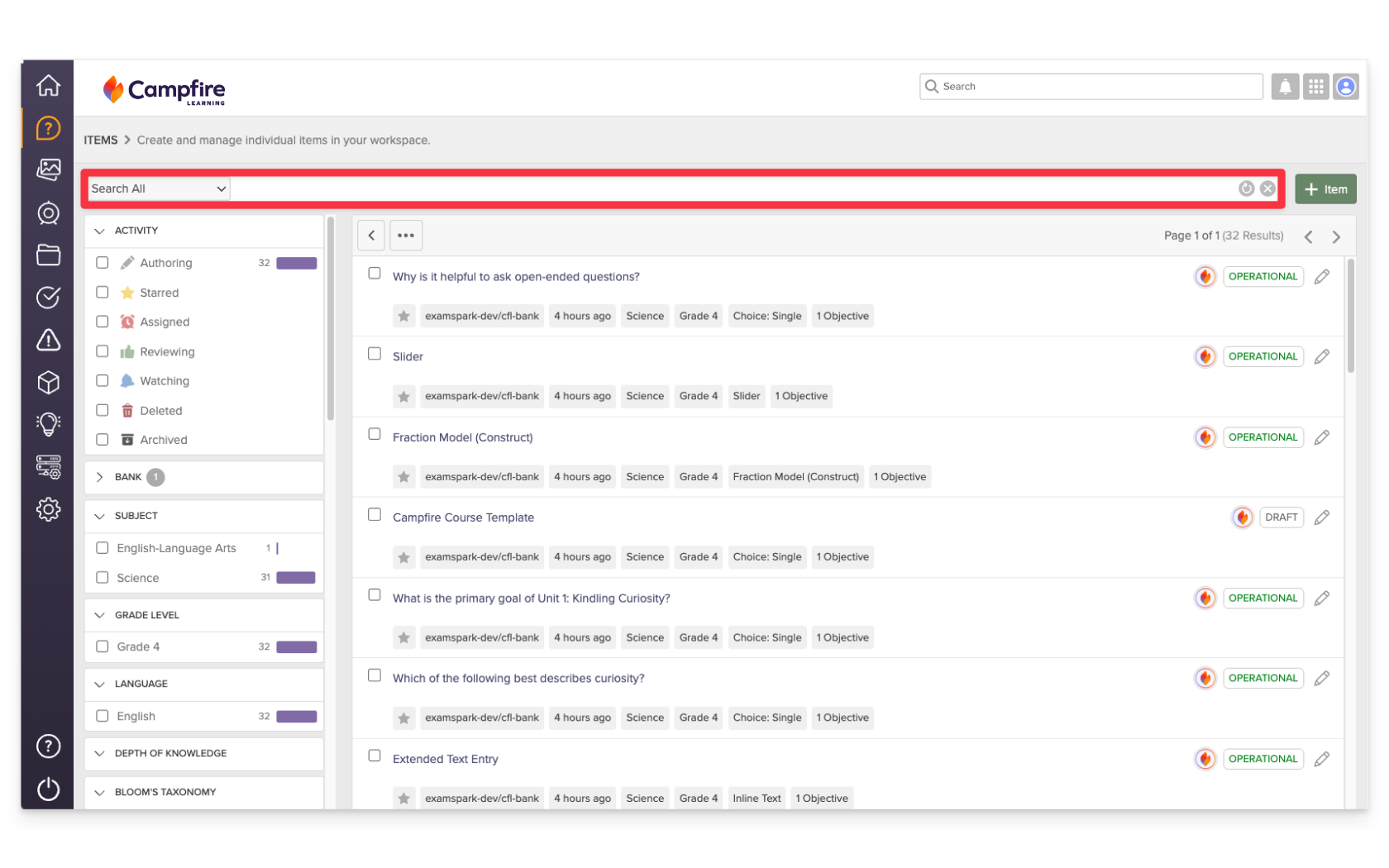
- Located at the top of the browser.
- Offers powerful, multi-criteria search capabilities including:
- Keyword search
- Metadata filters (e.g., subject, grade, DOK, standards)
- Tags and author filters
- Visibility and maturity settings
- Best used when you need to specifically narrow down a large item set.
Sidebar Filters
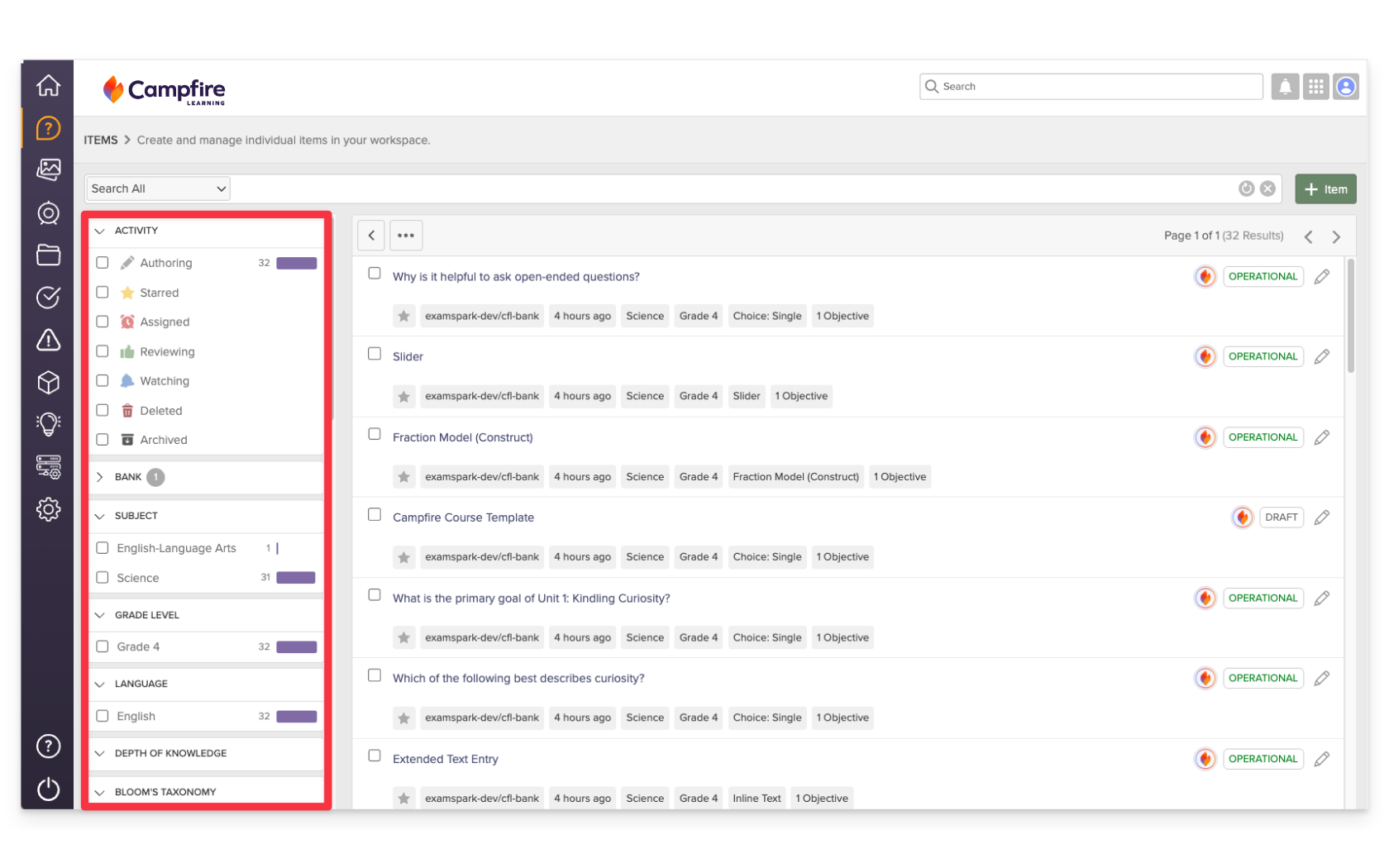
- Located on the left side of the screen.
- Provides a simplified way to browse items by broad categories such as subject or grade.
- Ideal for casual browsing or when fewer filters are needed.
Creating a New Item
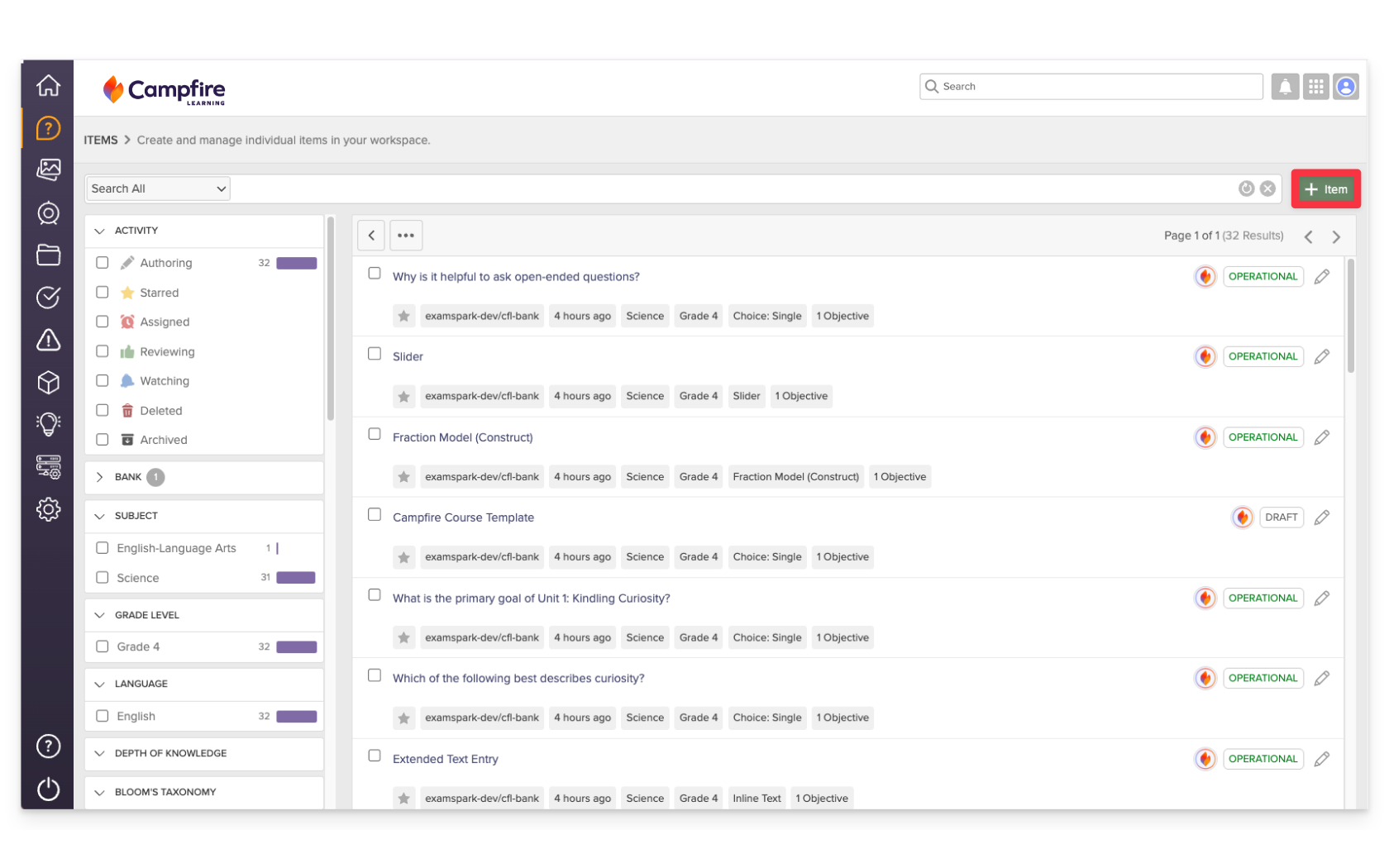
The Item Browser is also a starting point for content creation. Click the +New Item button in the top-right corner and you’ll be prompted to select the item type and proceed to the item editor.