Gap Match
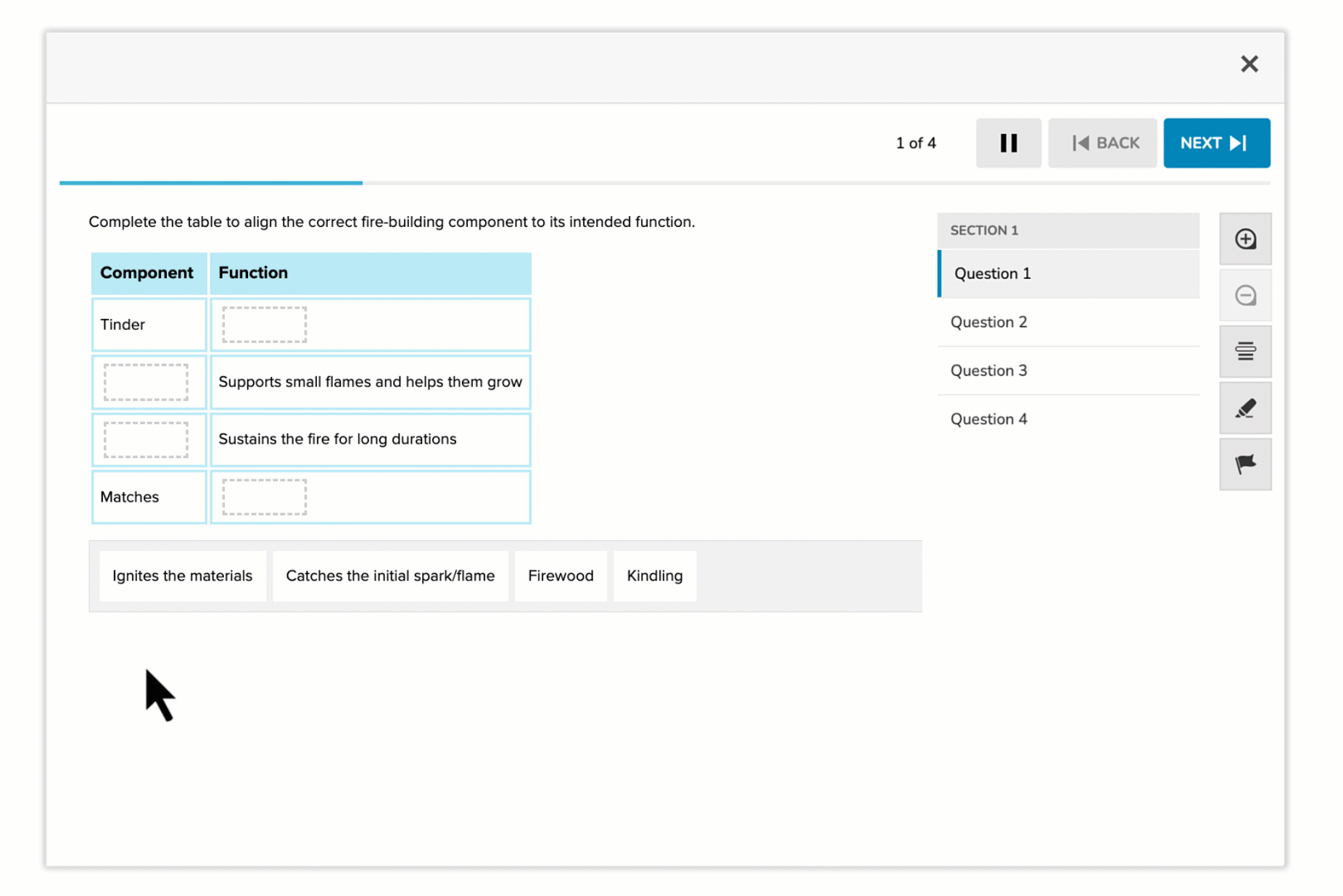
Gap Match items—sometimes referred to as "drag and drop"—require students to move answer tokens into designated gaps within text or tables. These gaps are defined using the Rich Content Editor (RCE) during item creation.
Unlike Graphic Gap Match, Gap Match does not use a background image or visual canvas. Instead, all interactions occur within structured text or table layouts.
Key Characteristics
- Students interact by dragging answer tokens into specific gaps embedded in the content.
- Gaps can appear within sentences, bullet lists, tables, or other text structures.
- Answer tokens may have one or multiple valid placements depending on the task design.
- All valid correct placements must be explicitly defined during authoring.
Instructional Connection
Gap Match is ideal for assessing classification, categorization, or relationship-building skills. This format supports active recall and conceptual organization, making it especially useful for formative assessments and reinforcement of procedural knowledge.
Authoring a Gap Match Question
Access the Question Editor
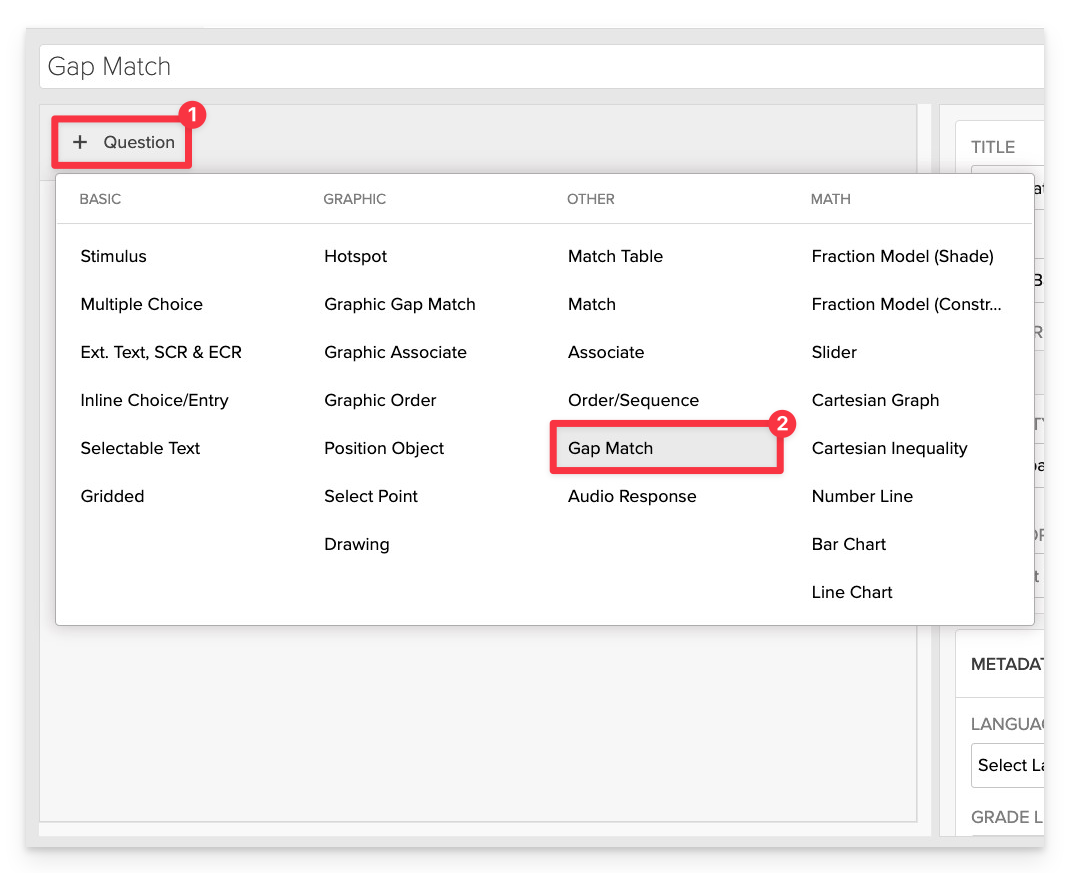
From the item editor, click on:
- Click on +Question.
- From the list of question types, select Gap Match.
Enter the Prompt
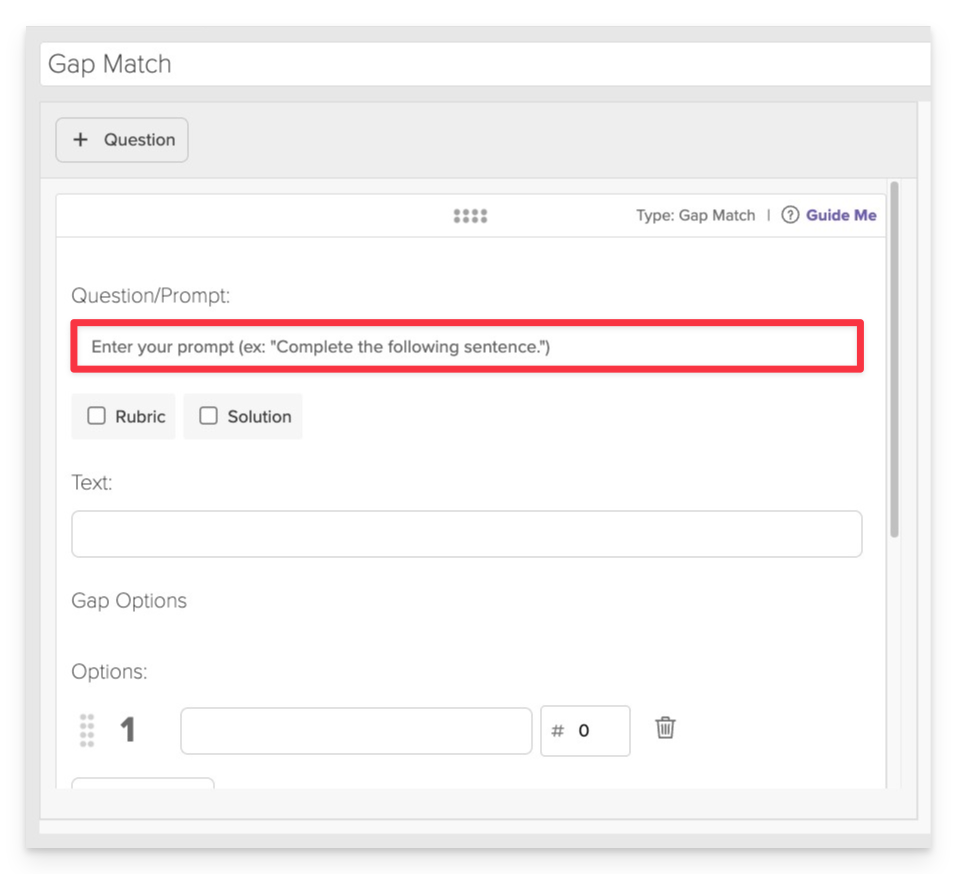
In the Prompt field, provide clear instructions for the student.
- Example: "Complete the table to align the correct fire-building component to its intended function."
Compose the Text
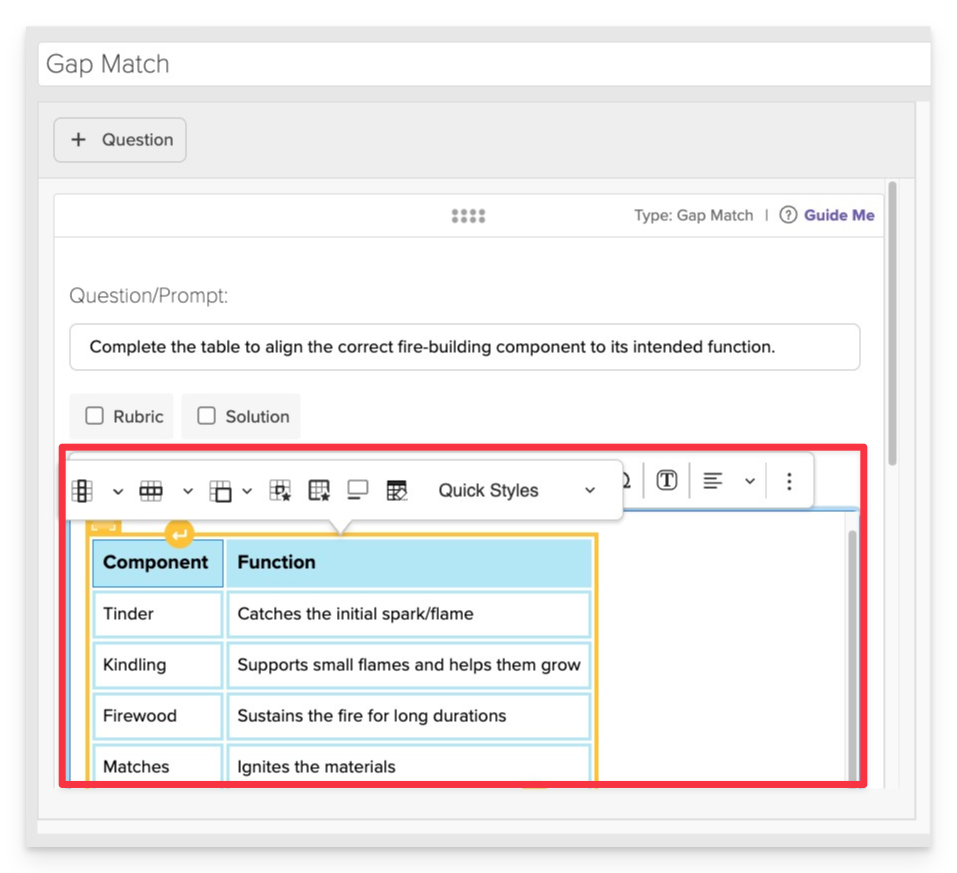
In the Text area, type the sentence or paragraph where you want to insert gaps.
Tables can provide a clean structure for building your gap match questions.
Create Gaps
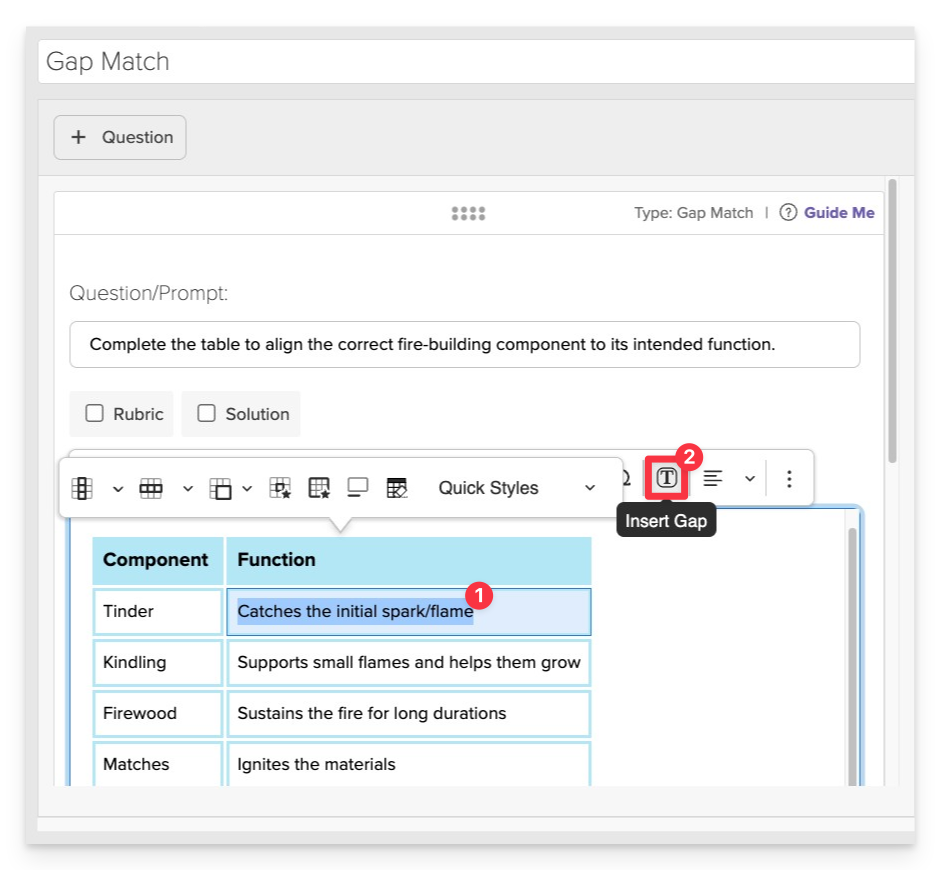
- Highlight the word or phrase you wish to replace with a gap.
- Click on Insert Gap. The selected text will be replaced with a blank, and the original word or phrase will be added to the list of answer choices.
Continue highlighting and selecting Insert Gap until all answer choices have been added.
To increase the difficulty, add extra (distractor) choices:
- In the Choices section, click Add Choice.
- Enter the distractor text.
Accept Multiple Tokens in One Gap (Optional)
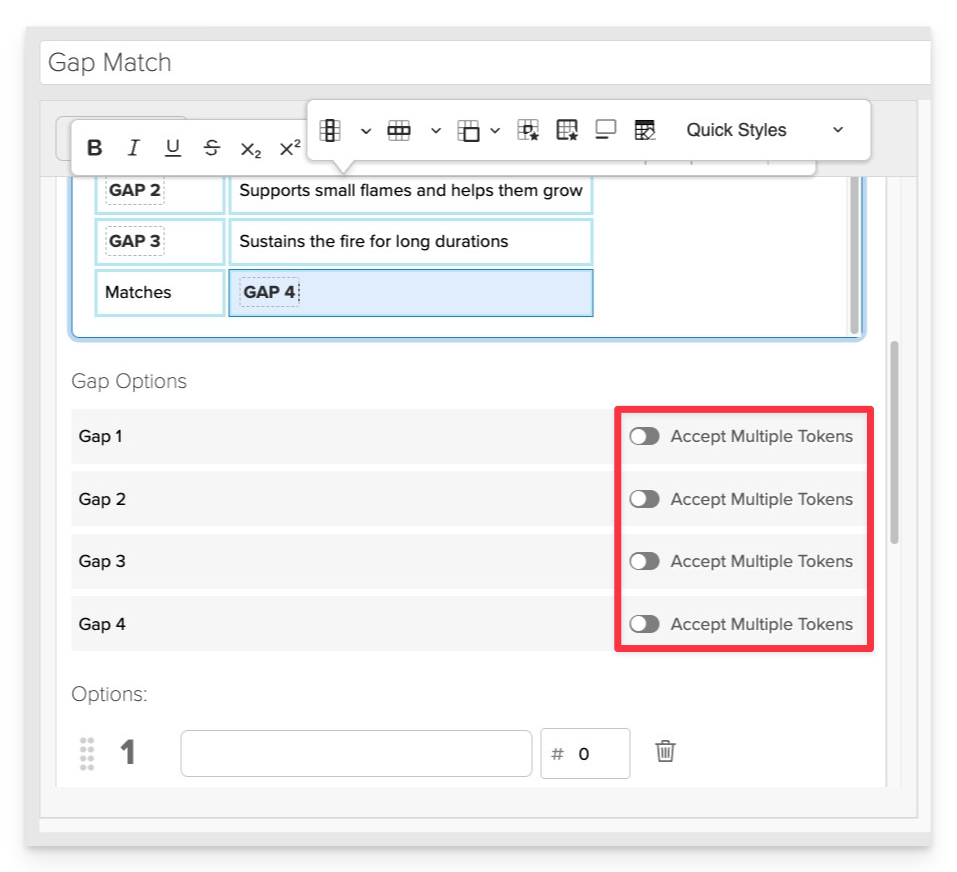
To allow more than one answer choice in a single gap:
- Toggle on Accept Multiple Tokens.
- This enables the acceptance of variations of a correct answer.
Configure Answer Choice Settings
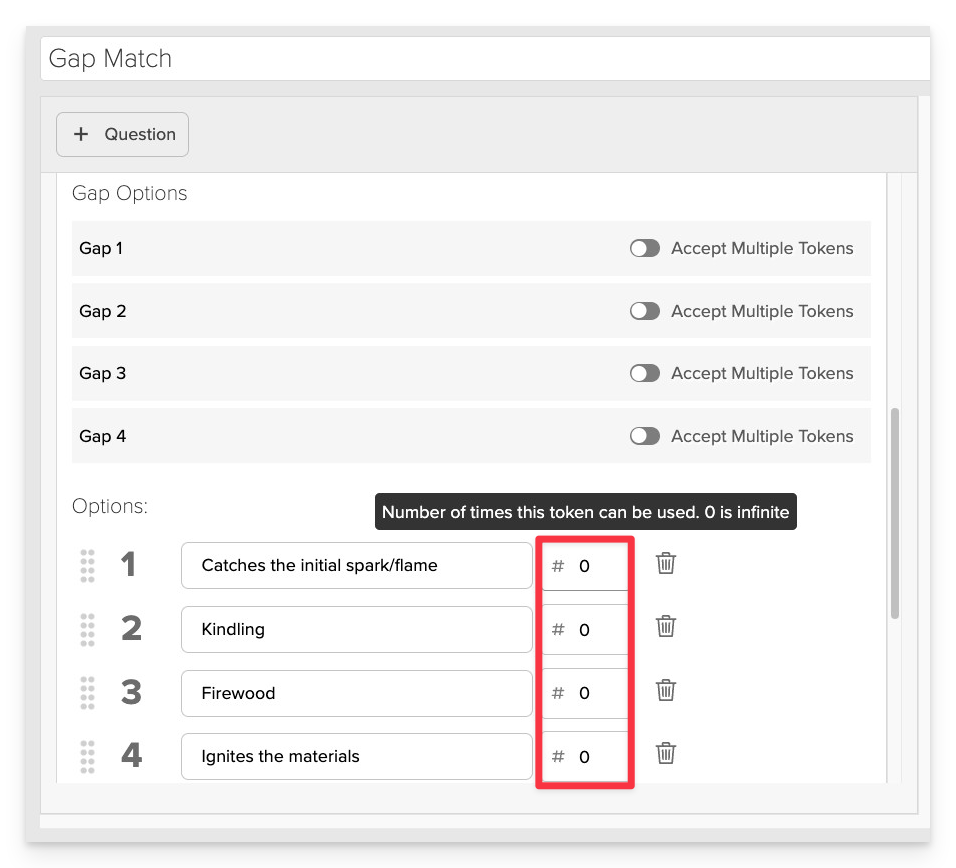
For each choice, optionally set a Max Use value. 0 means the token can be used infinitely. Any specific number (e.g., 1, 2, etc.) means the token can be used at most that number of times.
Define Correct Answers
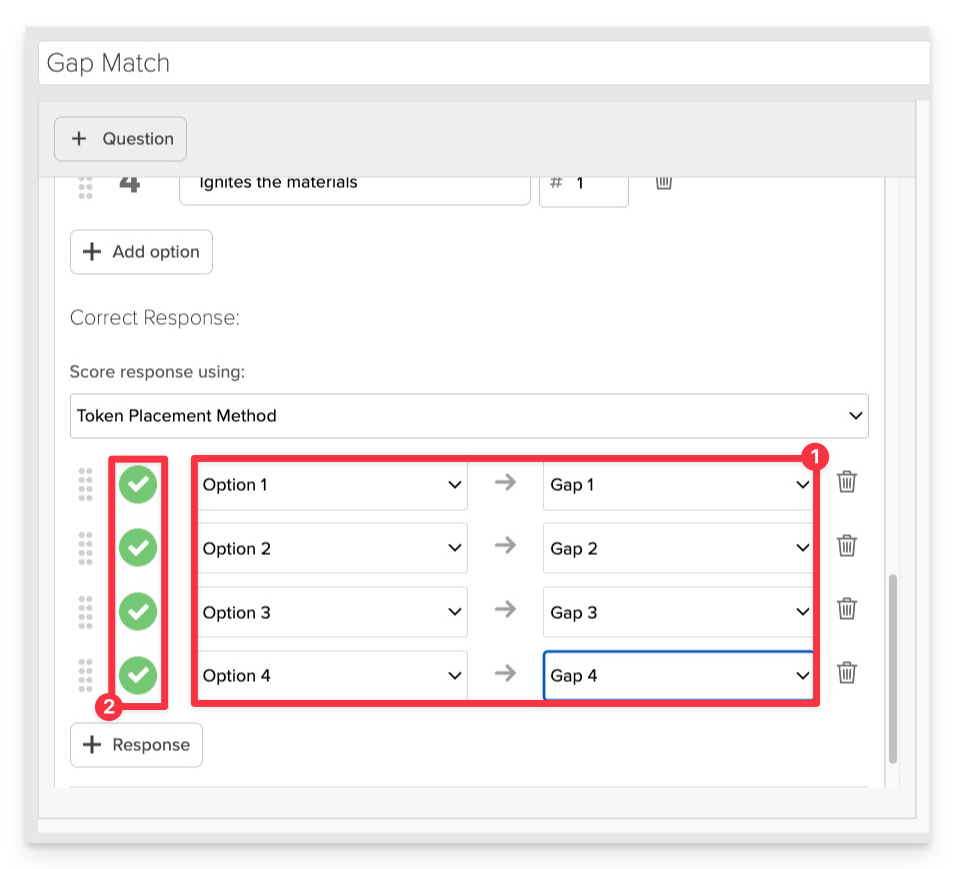
- Align your answer choices to the correct corresponding gap using the dropdown menus to select each option and its corresponding target gap.
- Be sure to select “Correct” next to each answer and gap pairing to mark it as a valid match. This is essential for accurate scoring and feedback.
Always Preview your item. In the preview, click Reveal Key to verify that all answer-gap pairings are set correctly. This is the quickest and most reliable way to check your work.
Save the Item
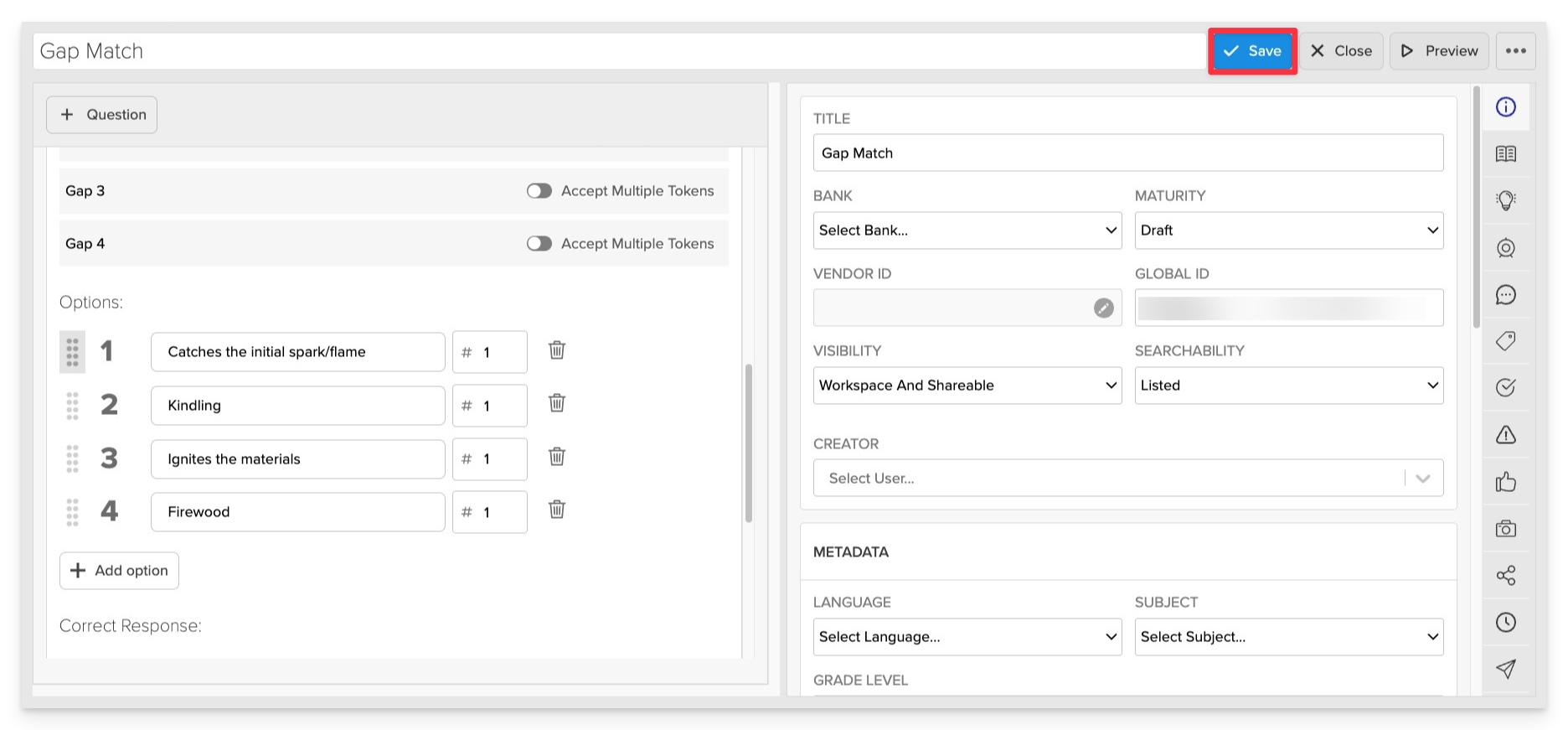
Click Save to store your item in Studio.