Associate
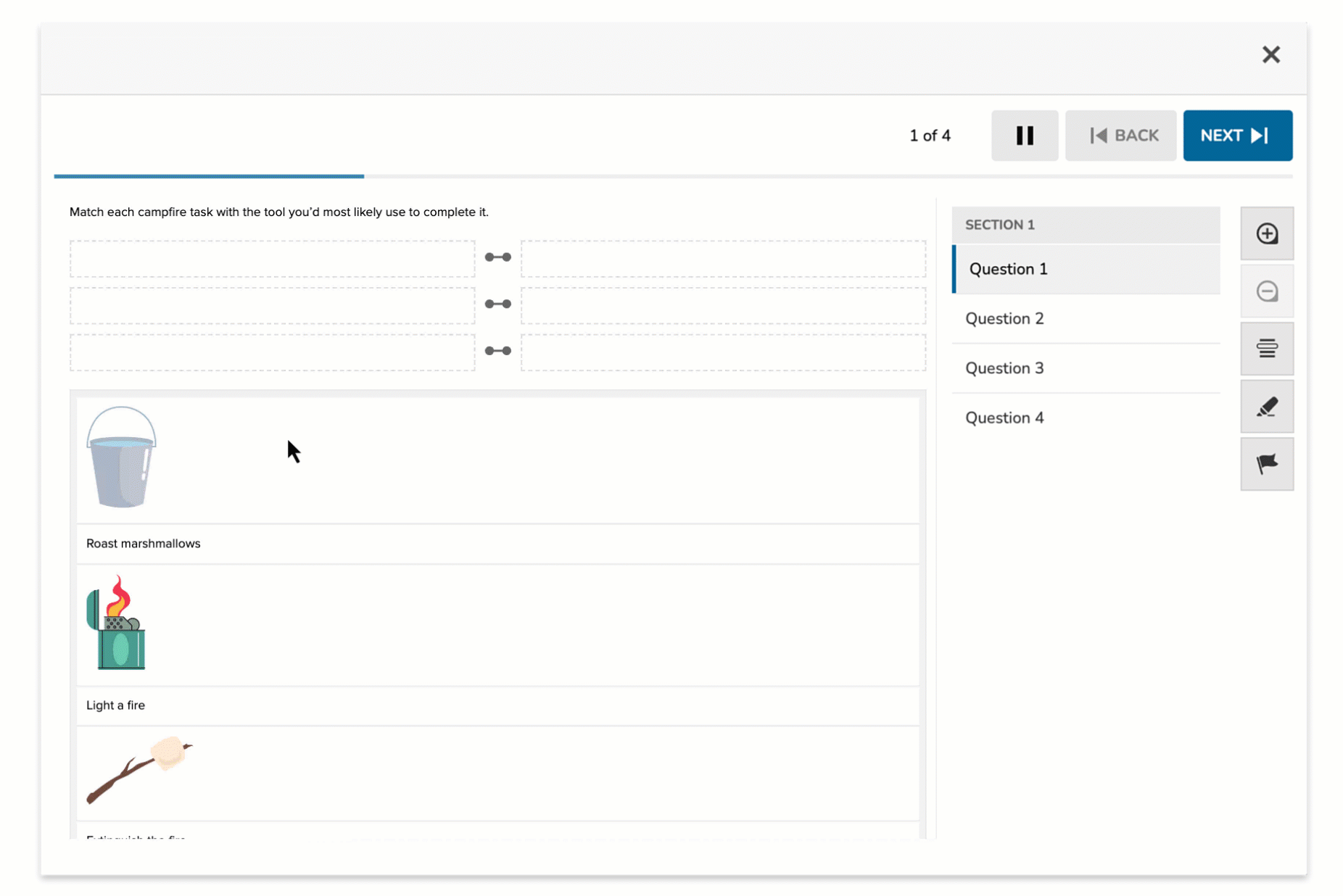
The Associate item type presents students with a single pool of tokens, which they must pair by dragging and dropping them into matching sets. Unlike Match or Graphic Associate items, there are no separations of token pools—just a flat pool where all tokens are treated equally. Students create connections by aligning one token to another within the same group.
This format is ideal for sorting related concepts, grouping equivalents, or mapping symmetrical relationships.
Key Characteristics
- All answer options appear in one unified pool.
- Students drag tokens to connect related pairs.
- Direction does not affect scoring—Option A ↔ Option B is the same as Option B ↔ Option A.
- Authors define correct pairs during setup; distractors can be included.
- Ideal for symmetric or reciprocal relationships (e.g., synonyms, cause/effect, object/action).
Instructional Connection
Associate items are ideal for assessing how well students understand relationships between concepts. Because all tokens come from a single pool, students must identify logical connections without relying on predefined groupings. This format supports critical thinking and recognition of symmetric or reciprocal relationships. It works especially well for tasks such as matching synonyms, linking causes to effects, pairing objects with their uses, or connecting mathematical equivalents like fractions and decimals. The flexible structure allows educators to assess nuanced understanding in a visually engaging, low-friction way.
Authoring an Associate Question
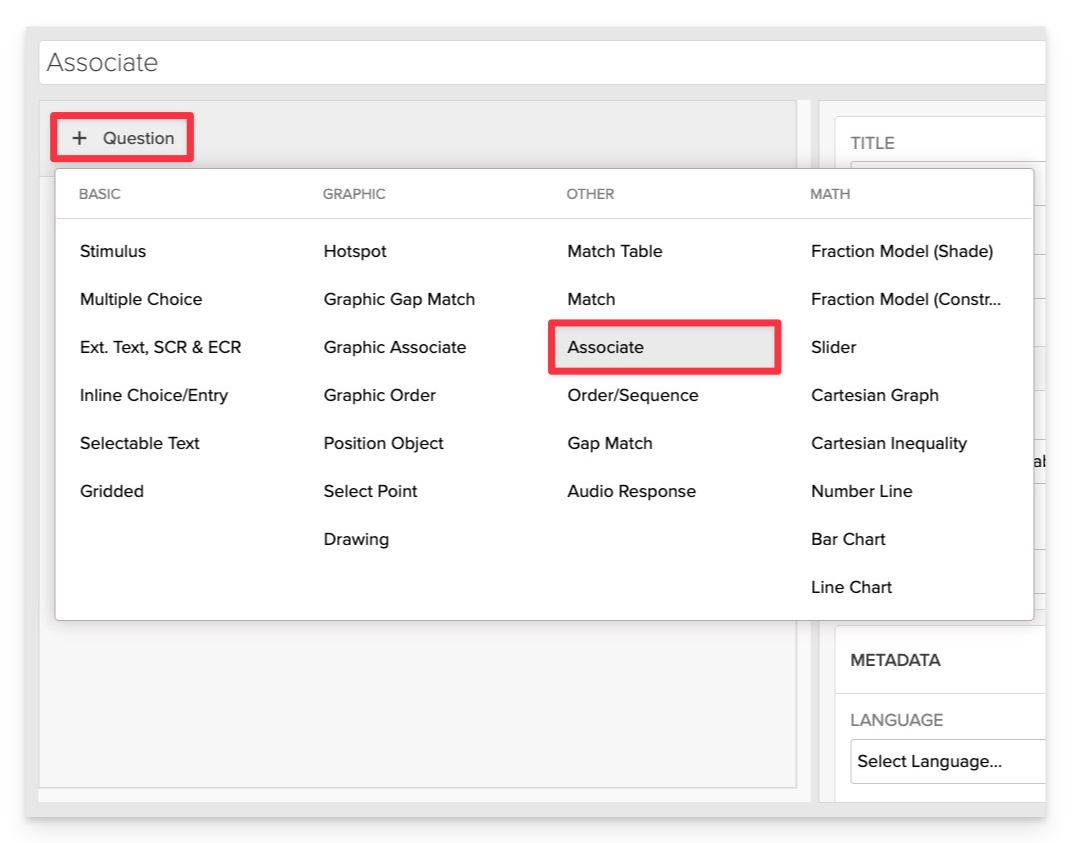
From the item editor:
- Click on +Question.
- From the list of question types, select Associate.
Enter the Prompt

In the Prompt field, provide clear instructions for the student.
- Example: “Associate each camp task with the correct tool from the list.”
Clarify the nature of the relationship students should identify (e.g., function, cause-effect, synonym).
Add Association Options
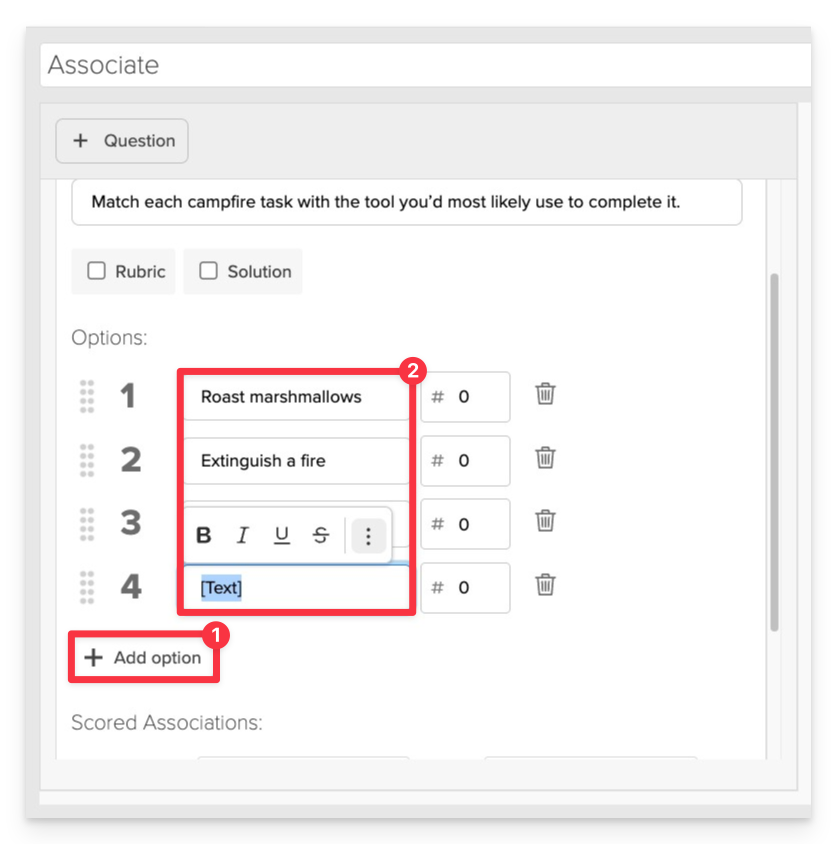
To add associate options:
- Click +Add Option.
- Enter text or upload an image.
Set Token Usage Limits (Optional)
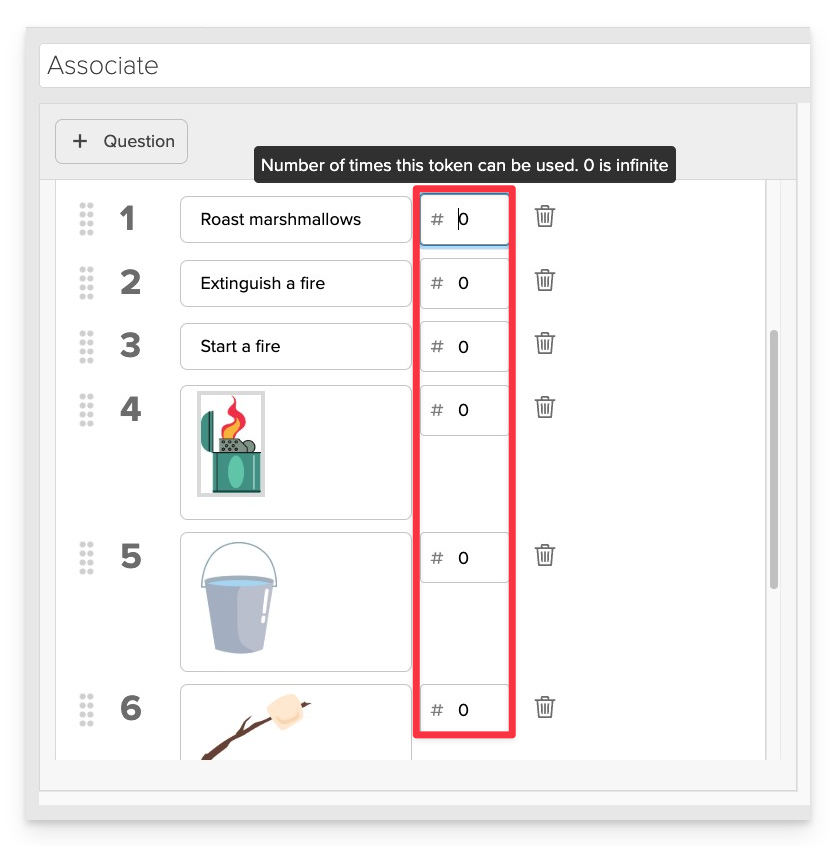
For each choice, optionally set a Max Use value. 0 means the token can be used infinitely. Any specific number (e.g., 1, 2, etc.) means the token can be used at most that number of times.
Define Correct Associations
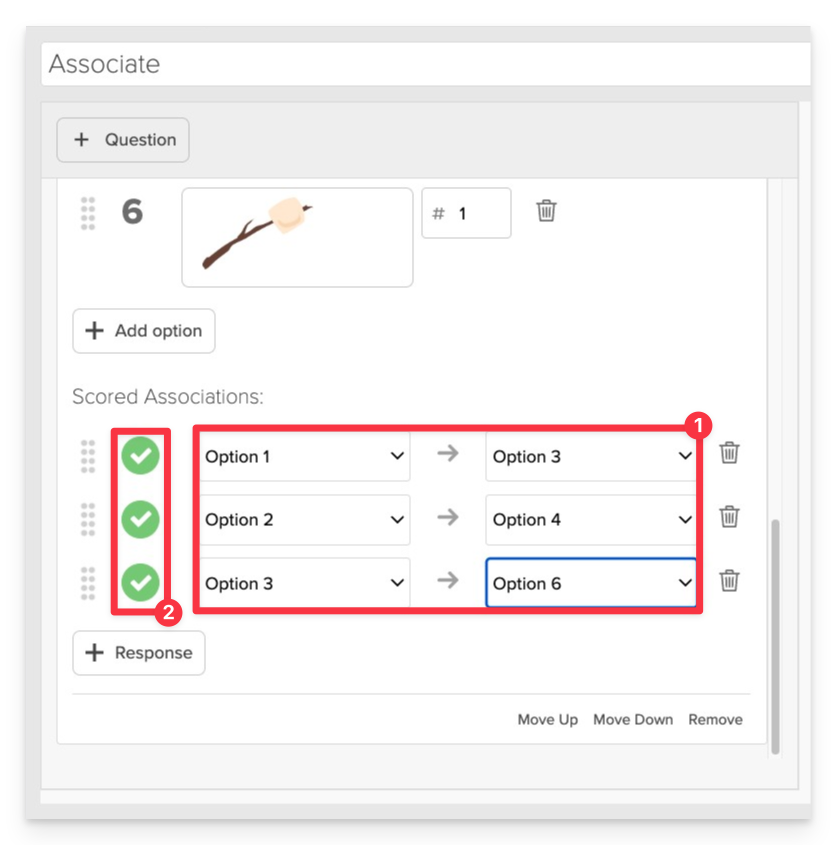
- Align your answer options to the associated option using the dropdown menus to select each option and its corresponding target option.
- Be sure to select “Correct” next to each answer association to mark it as a valid match. This is essential for accurate scoring and feedback.
The direction of the pairing does not affect scoring—Option A ↔ Option B is treated the same as Option B ↔ Option A.
Always Preview your item. In the preview, click Reveal Key to confirm that all content—such as correct answers, placement, or visual elements—appears exactly as intended. This is the quickest and most reliable way to check your setup before saving.
Save the Item
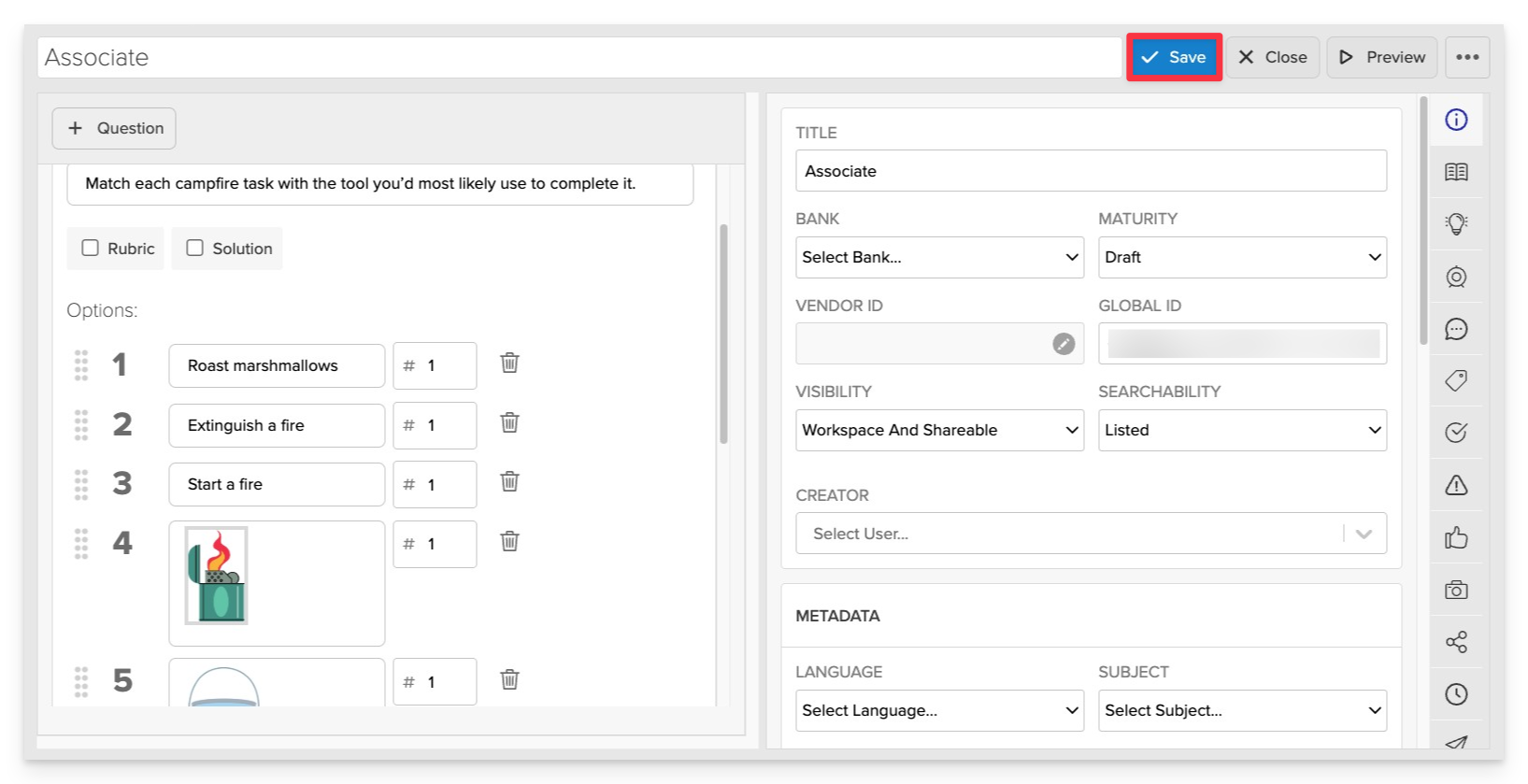
Click Save to store your item in Studio.