Selectable Text
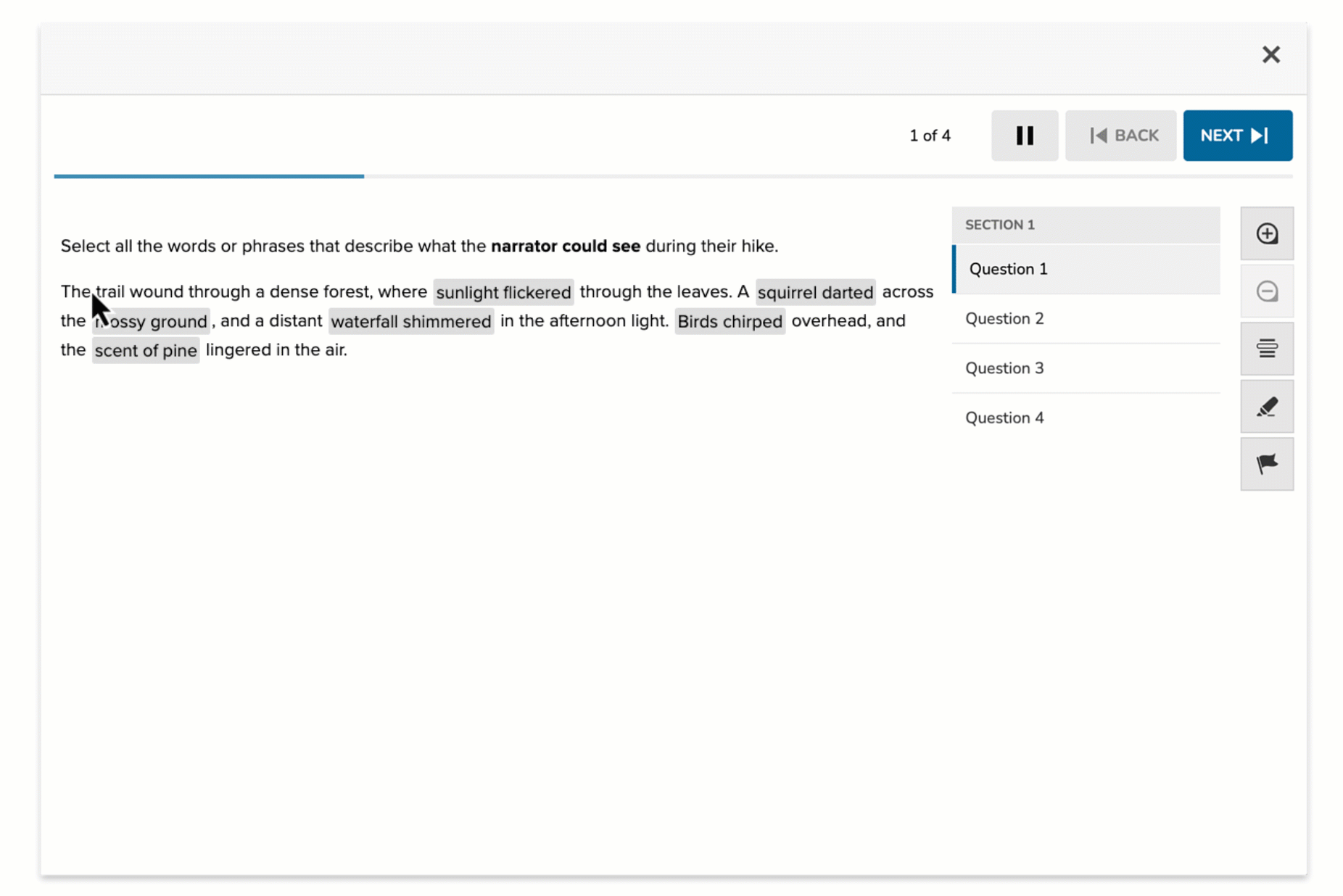
The Selectable Text item type allows students to select specific words or phrases within a block of text. Also referred to as “Hot Text,” this format is ideal for assessing grammar, reading comprehension, or text analysis. The item supports auto-scoring and can be configured for single or multiple correct selections.
Key Characteristics
- Students select highlighted words or phrases embedded in a larger body of text.
- Authors define the selectable regions using the [T] (Selectable Text) button in the toolbar.
- Multiple Selections can be enabled when more than one portion of text is correct.
- This item type supports auto-scoring.
Selectable Text is particularly effective for identifying parts of speech, key ideas, or textual evidence.
Instructional Connection
This interaction promotes close reading and text analysis. Students must engage carefully with the passage to identify the specific language that meets the prompt criteria. It's ideal for language arts, vocabulary, and reading comprehension tasks that assess precision in interpretation.
Authoring a Selectable Text Question
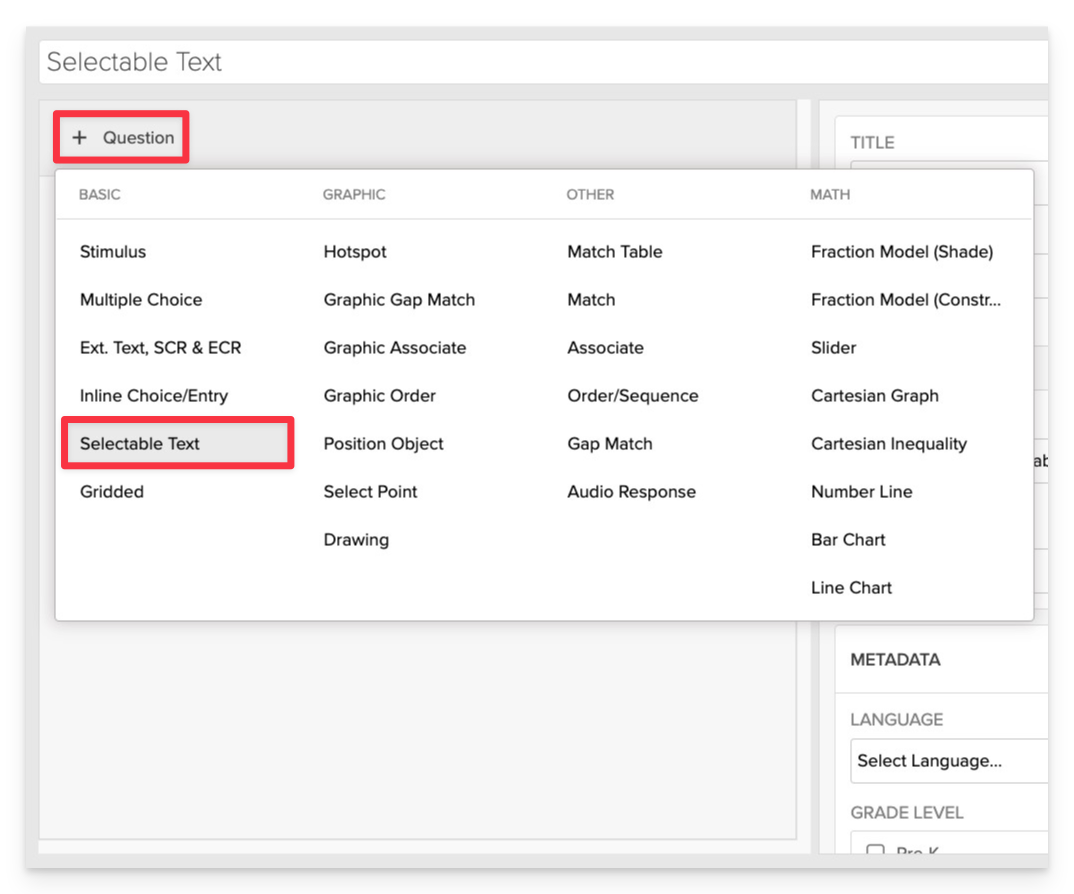
From the item editor, click on:
- Click on +Question.
- From the list of question types, select Selectable Text.
Enter the Prompt
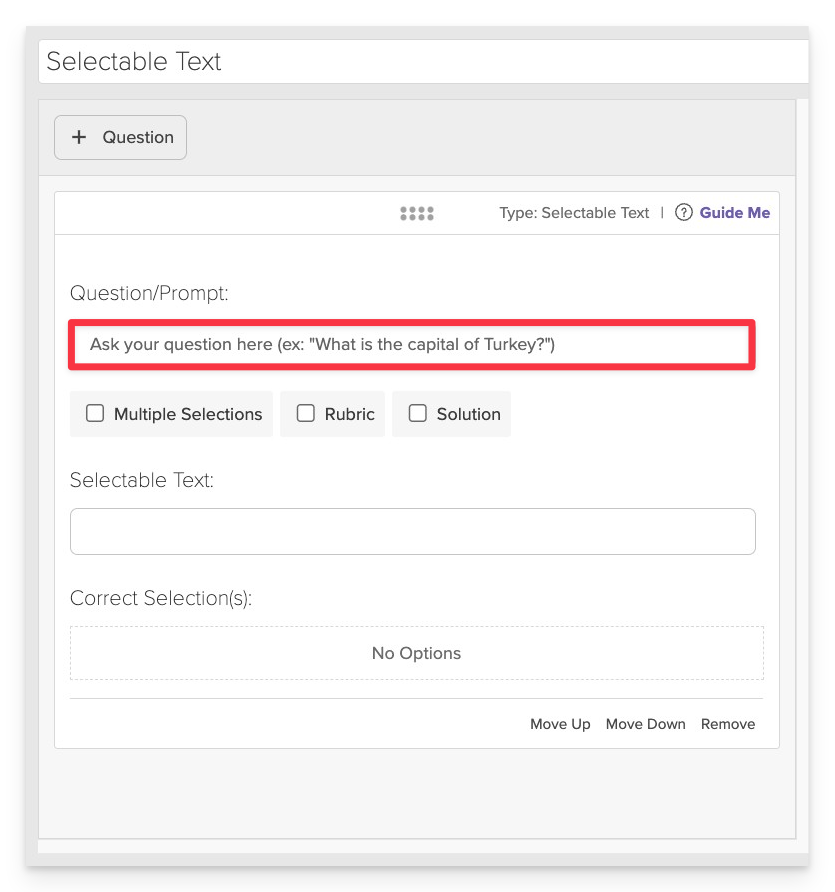
In the Prompt field, provide clear instructions for the selection task.
- Example: “Select all the adjectives in the following paragraph.”
Multiple Selections (Optional)
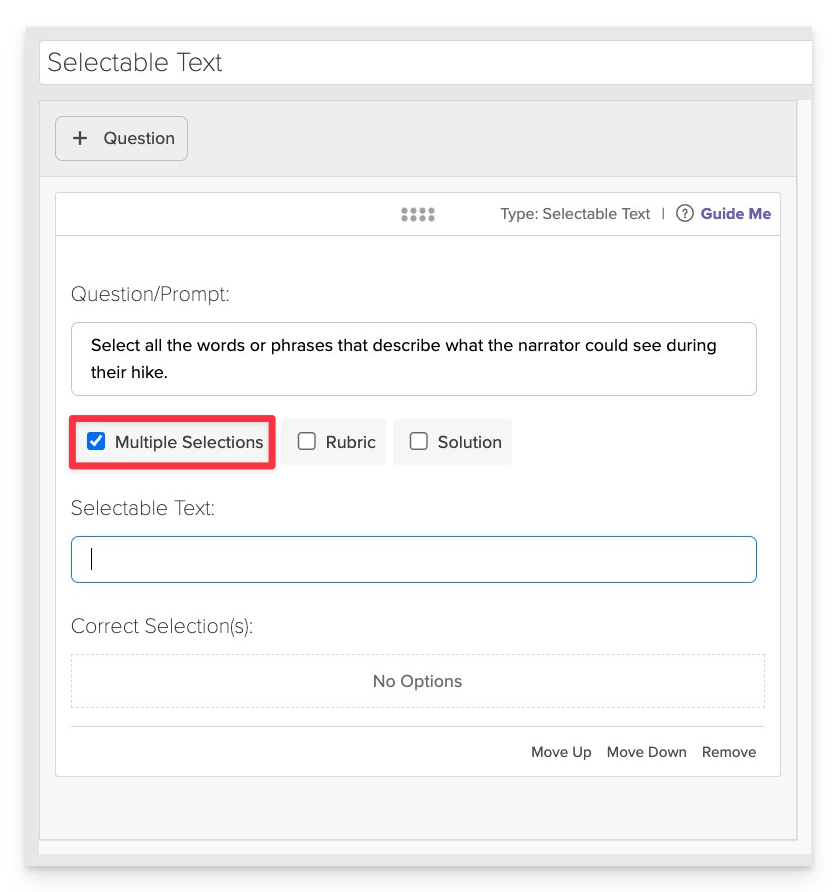
Set Multiple Selections: Allow students to select more than one selectable area if applicable.
Input the Passage Text
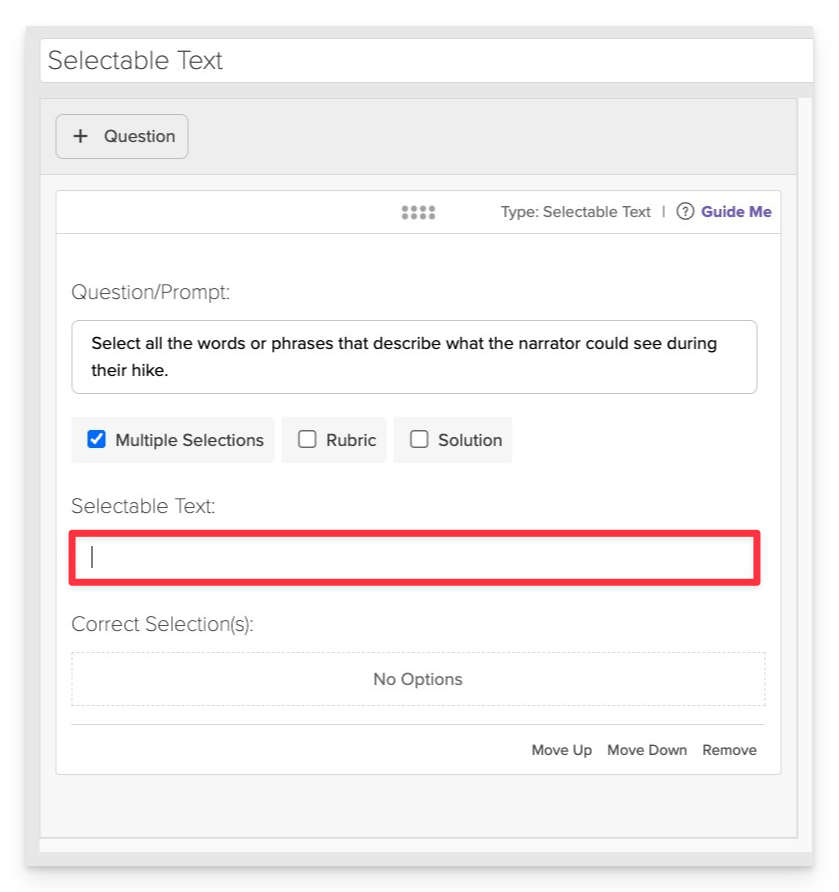
In the Selectable Text field, enter the full passage that students will interact with.
Define Selectable Text
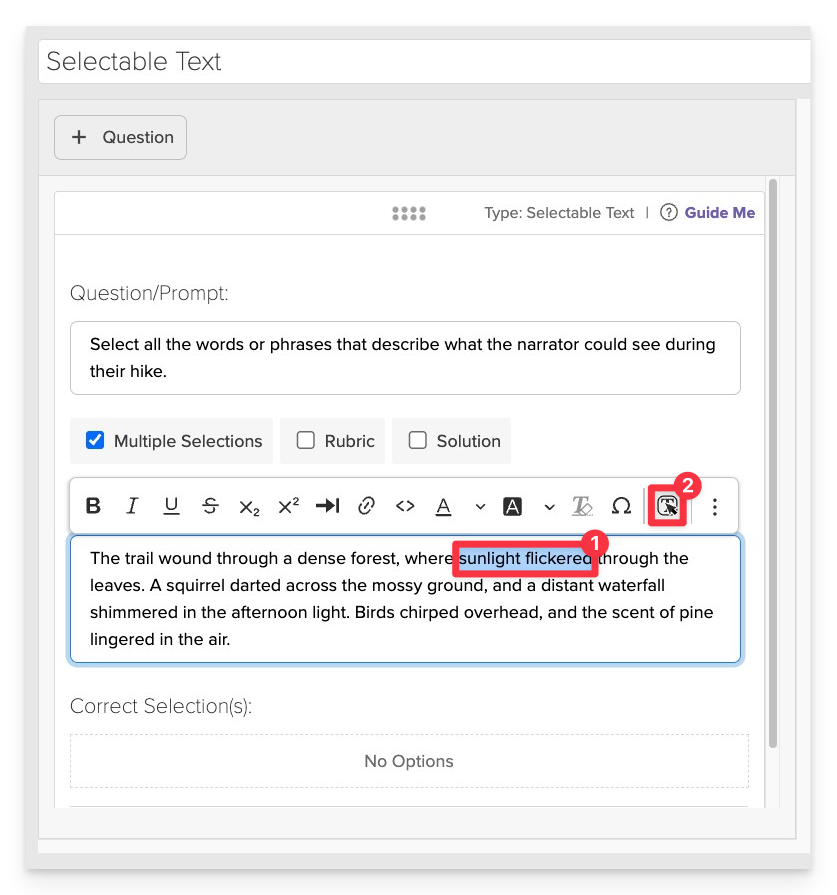
- Highlight a word or phrase you want to make selectable.
- Click the [T] button in the editor toolbar to mark the highlighted text as selectable.
Repeat this process for every additional word or phrase you want students to be able to select.
- Each selectable text will appear below the text area as an option.
Mark Correct Selections
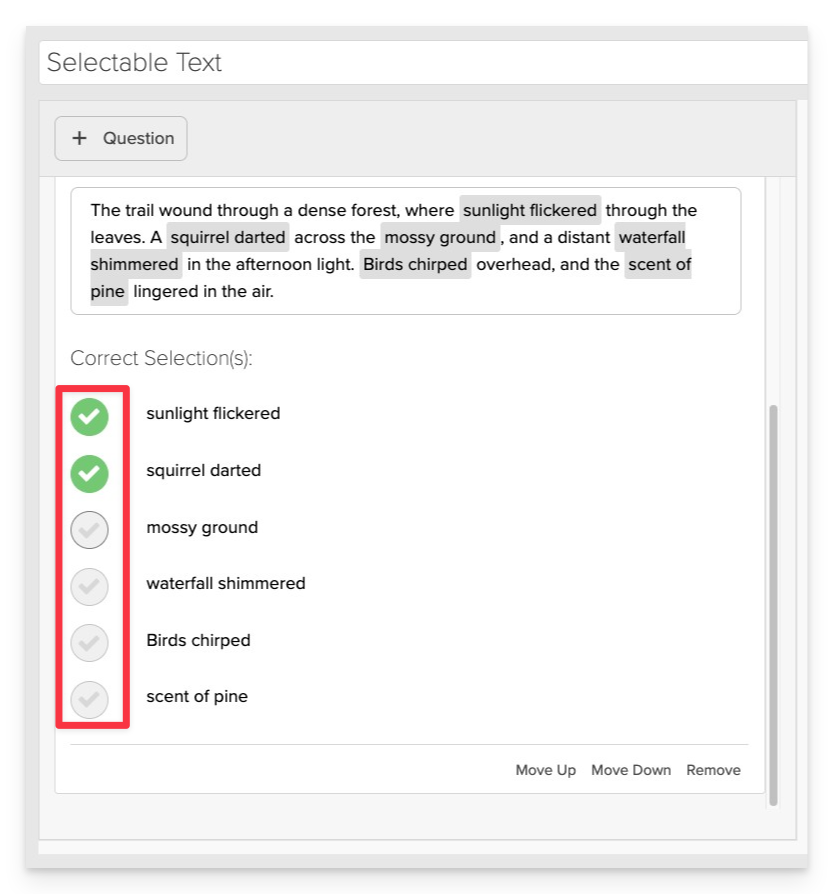
Mark as Correct: Click the green checkmark next to the correct answers to indicate if the text selection represents a correct answer.
Always Preview your item. In the preview, click Reveal Key to confirm that all content—such as correct answers, placement, or visual elements—appears exactly as intended. This is the quickest and most reliable way to check your setup before saving.
Save the Item
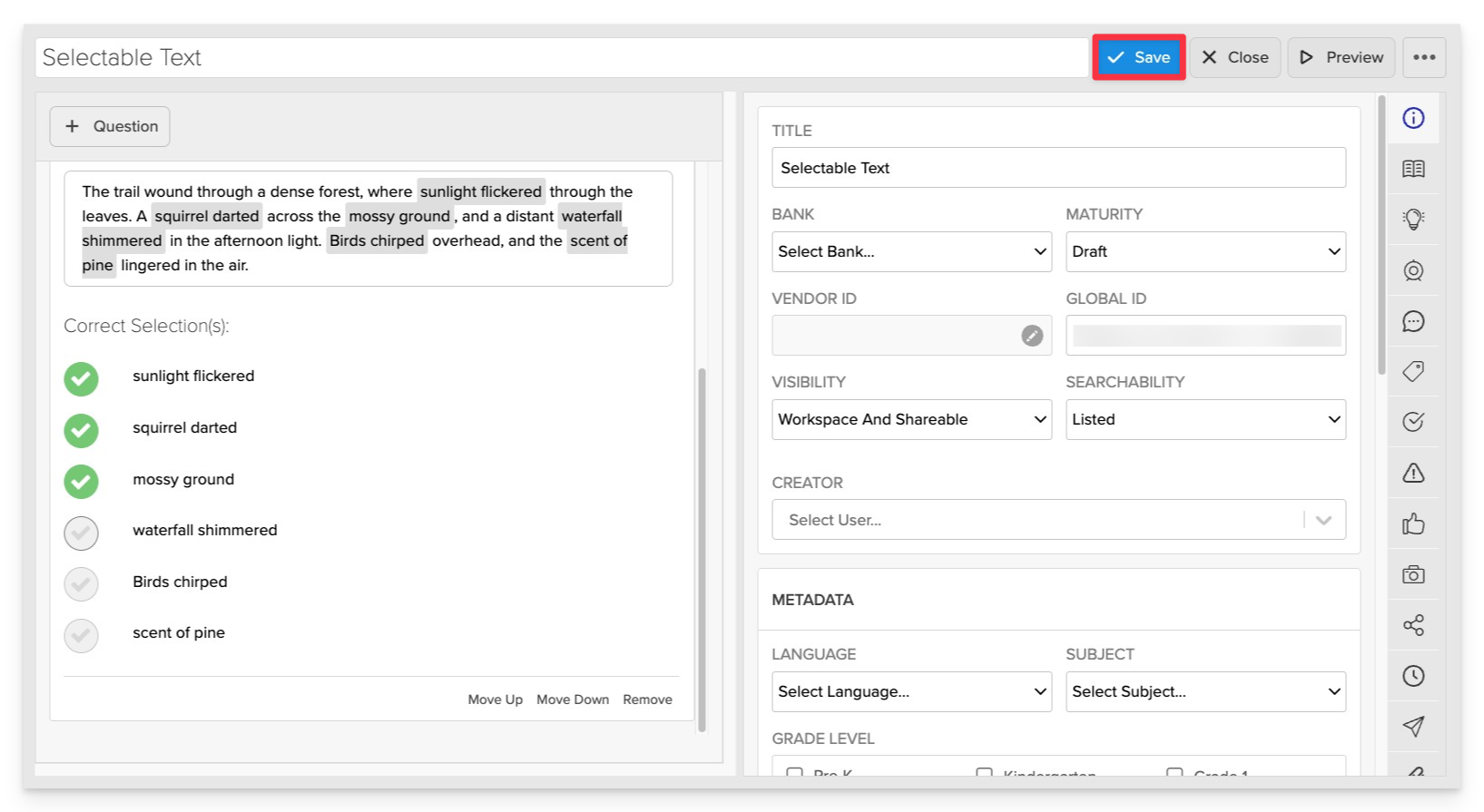
Click Save to store your item in Studio.