Graphic Gap Match
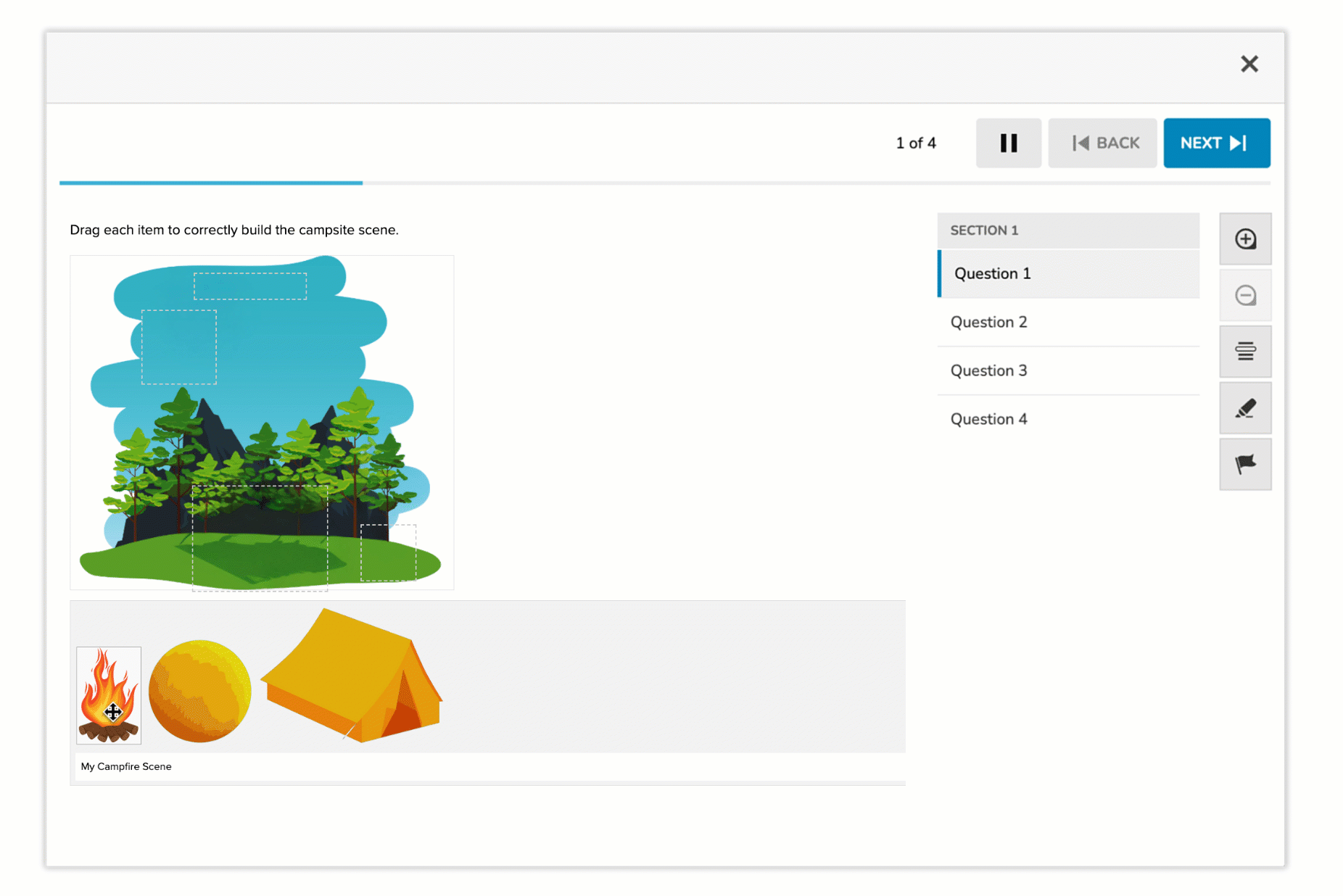
The Graphic Gap Match question type enables students to complete a visually rich prompt by dragging answer tokens into designated drop zones over an image or diagram. This item type supports interactive, spatial learning by allowing learners to manipulate elements directly within a visual context.
Unlike text-based gap match formats, Graphic Gap Match uses a graphic canvas (such as a diagram, map, or scene) as the foundation for interaction. Students match draggable labels, objects, or concepts to specific locations or areas within the image.
Key Characteristics
- Students drag tokens (answer choices) onto drop zones (interactive gaps) over a background image.
- Drop zones can be freely positioned and resized to align with any part of the image.
- Tokens may have one or more valid drop zones, depending on how the item is configured.
- Some tokens may serve as distractors and not belong in any drop zone.
Instructional Connection
Graphic Gap Match is especially effective for:
- Visual-spatial reasoning: Reinforcing students’ ability to interpret and interact with diagrams, charts, or illustrations.
- Classification and categorization: Encouraging active grouping of items based on visual context or conceptual relationships.
- Labeling and identification: Useful in subjects like science (e.g., labeling parts of a cell), geography (e.g., naming regions on a map), or career/technical education (e.g., tool or equipment recognition).
- Sequencing or hierarchy tasks: Visually placing elements in the correct order or structure (e.g., steps in a process diagram).
This format is best used when students need to connect concepts to visual locations—making it ideal for assessments that measure contextual understanding and applied knowledge.
Authoring a Graphic Gap Match Question
Access the Question Editor
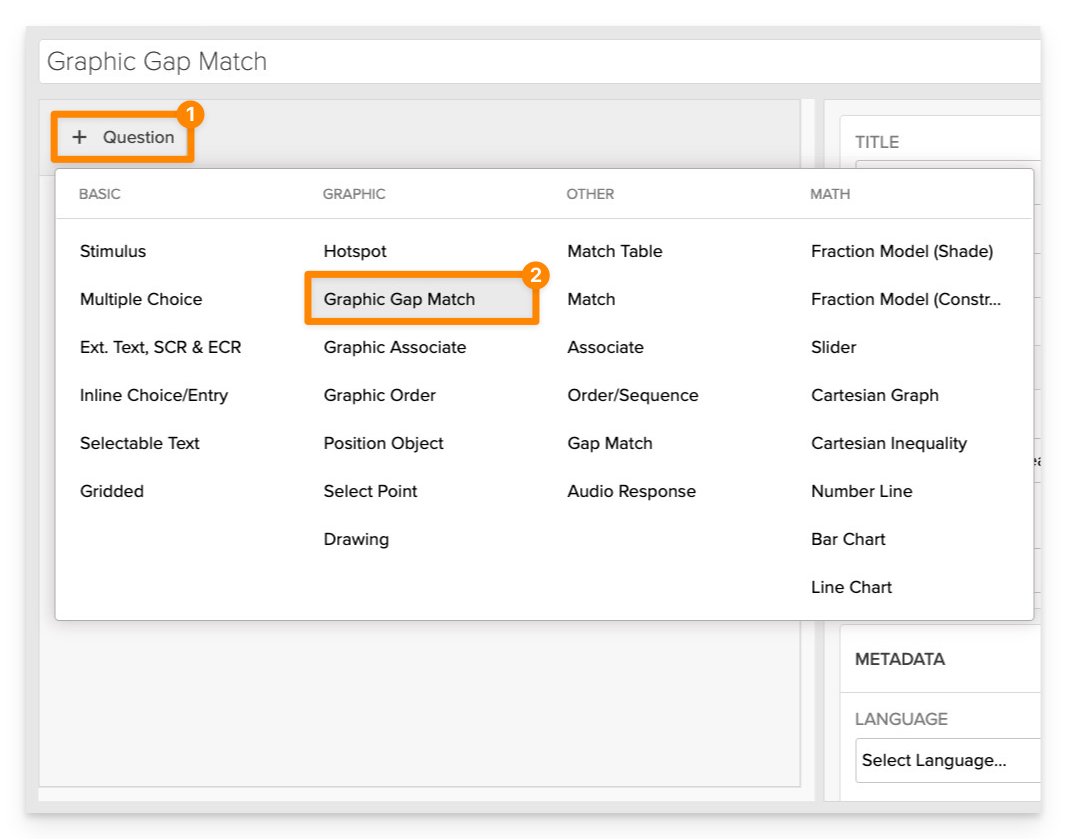
From the item editor:
- Click on +Question.
- From the list of question types, select Graphic Gap Match.
Enter the Prompt
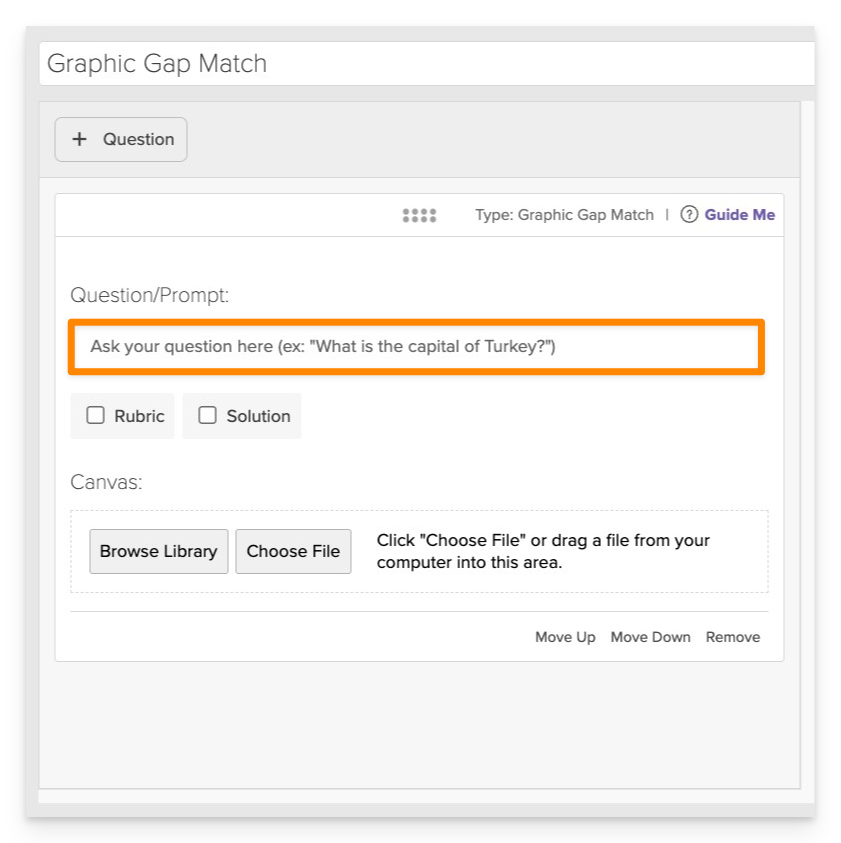
In the Prompt field, provide clear instructions for the student.
- Example: "Drag and drop the correct labels onto the corresponding parts of the campfire scene."
Upload the Canvas Image
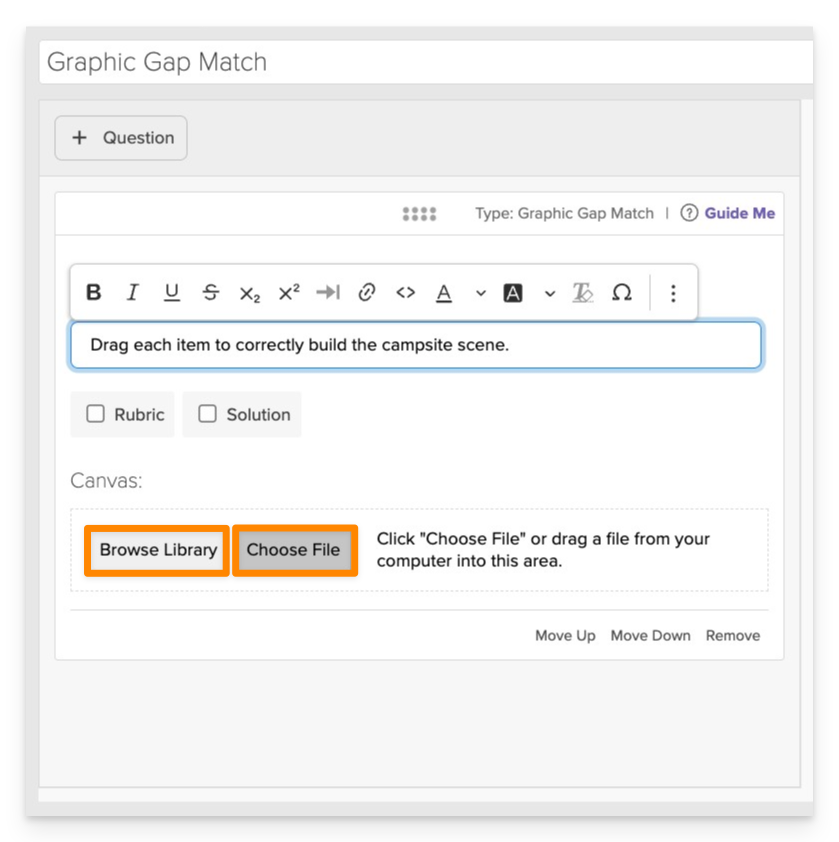
Click on Choose file or Browse Library to add the background graphic that students will interact with.
- Supported formats:
.png,.jpg,.gif,.svg.
Add Tokens (Graphic or Text)
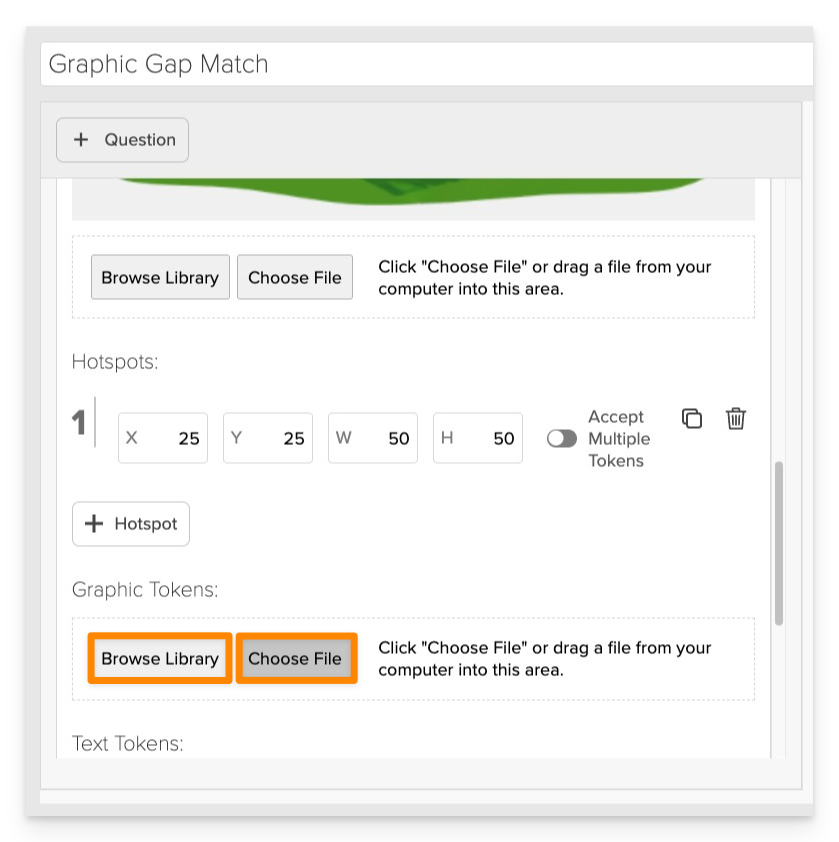
In the Graphic Tokens section, click Choose file or Browse Library to add draggable tokens.
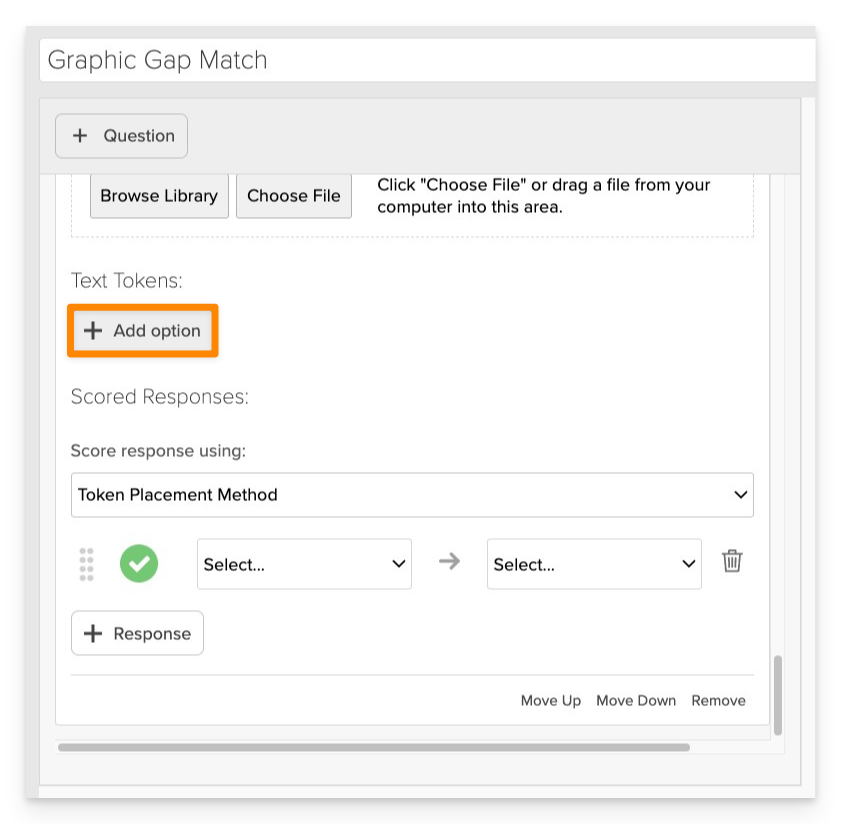
In the Text Tokens section, type the label or answer text into the input field
Graphic and text tokens may be used independently or combined to suit the instructional context.
Accept Multiple Tokens in One Gap (Optional)
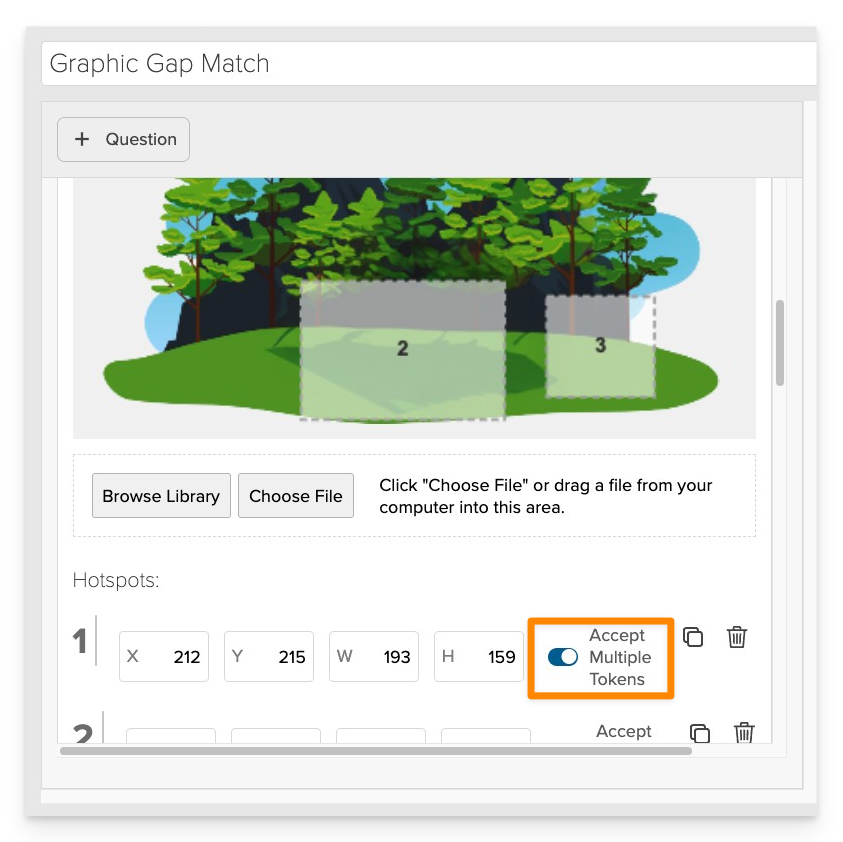
To allow more than one token in a single gap:
- Toggle on Accept Multiple Tokens.
- This enables the acceptance of variations of a correct answer.
Configure Answer Choice Settings
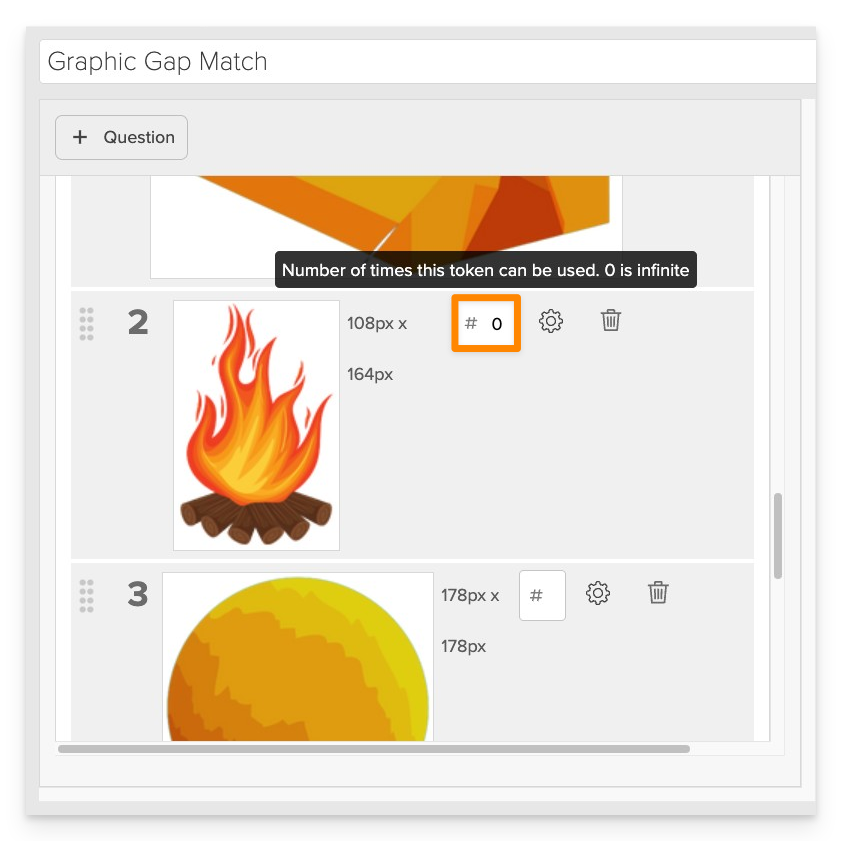
For each choice, optionally set a Max Use value. 0 means the token can be used infinitely. Any specific number (e.g., 1, 2, etc.) means the token can be used at most that number of times.
Add Hotspots (Drop Zones)
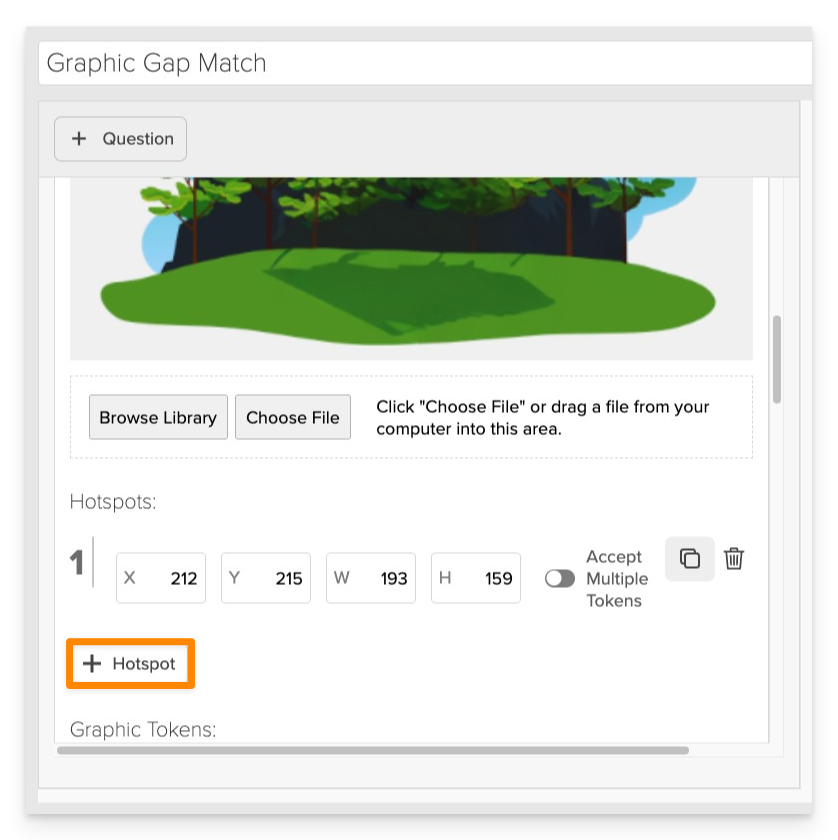
Click on +Hotspot to create interactive areas on the image where tokens can be dropped.
- Position and resize each hotspot to align accurately with the intended area on the image.
- You can add multiple hotspots as needed.
Define Correct Answers
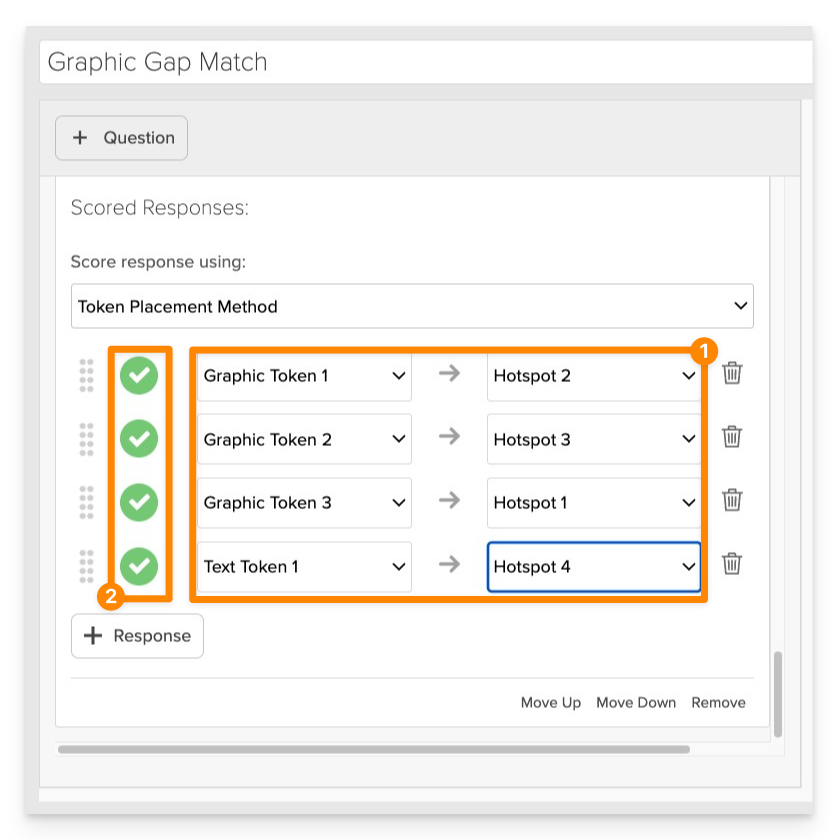
- Align your answer choices to the correct corresponding gap using the dropdown menus to select each option and its corresponding target gap.
- Be sure to select the “Correct” (checkmark) next to each answer and gap pairing to mark it as a valid match. This is essential for accurate scoring and feedback.
Always Preview your item. In the preview, click Reveal Key to verify that all answer-gap pairings are set correctly. This is the quickest and most reliable way to check your setup before saving.
Save the Item
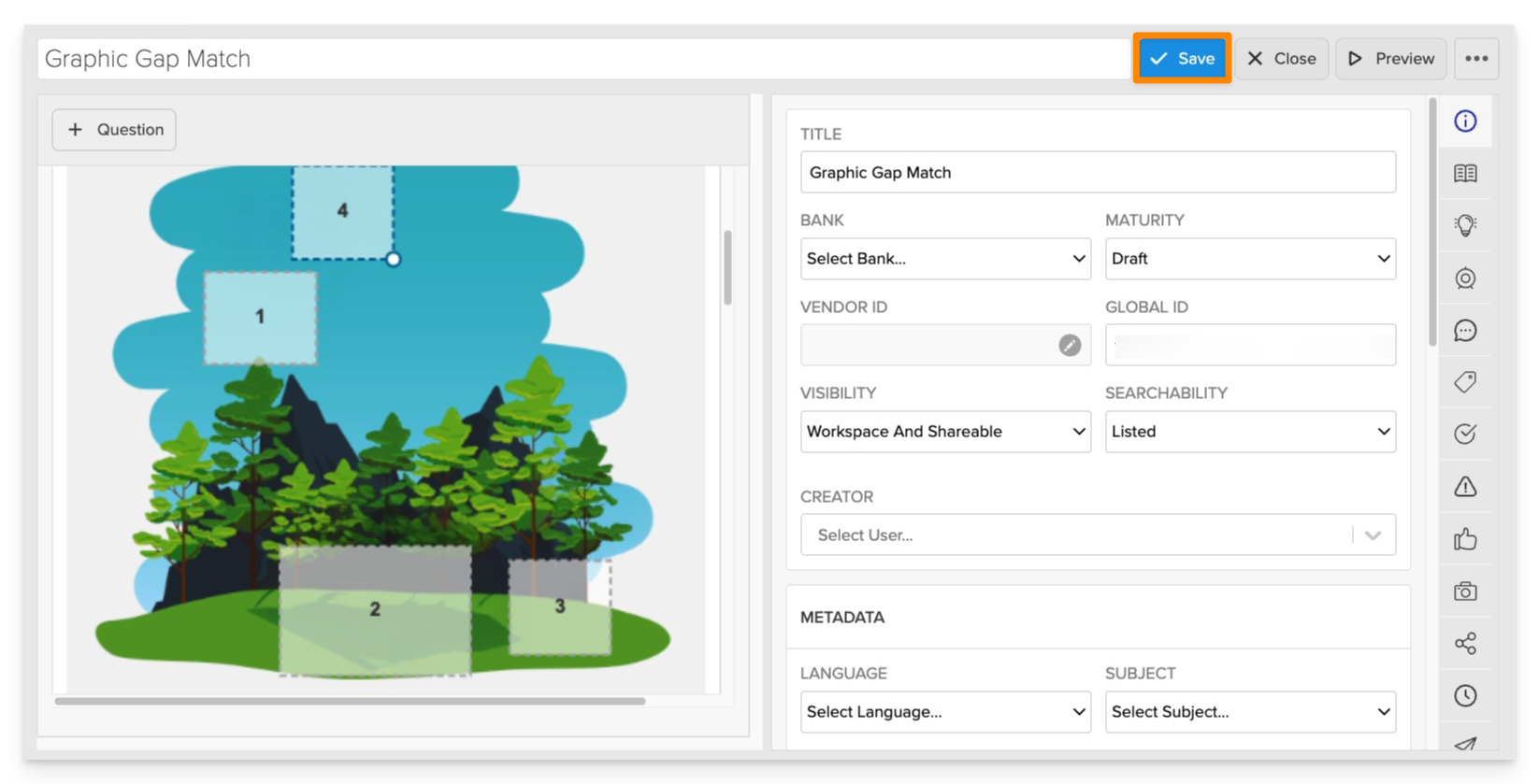
Click Save to store your item in Studio.