Number Line
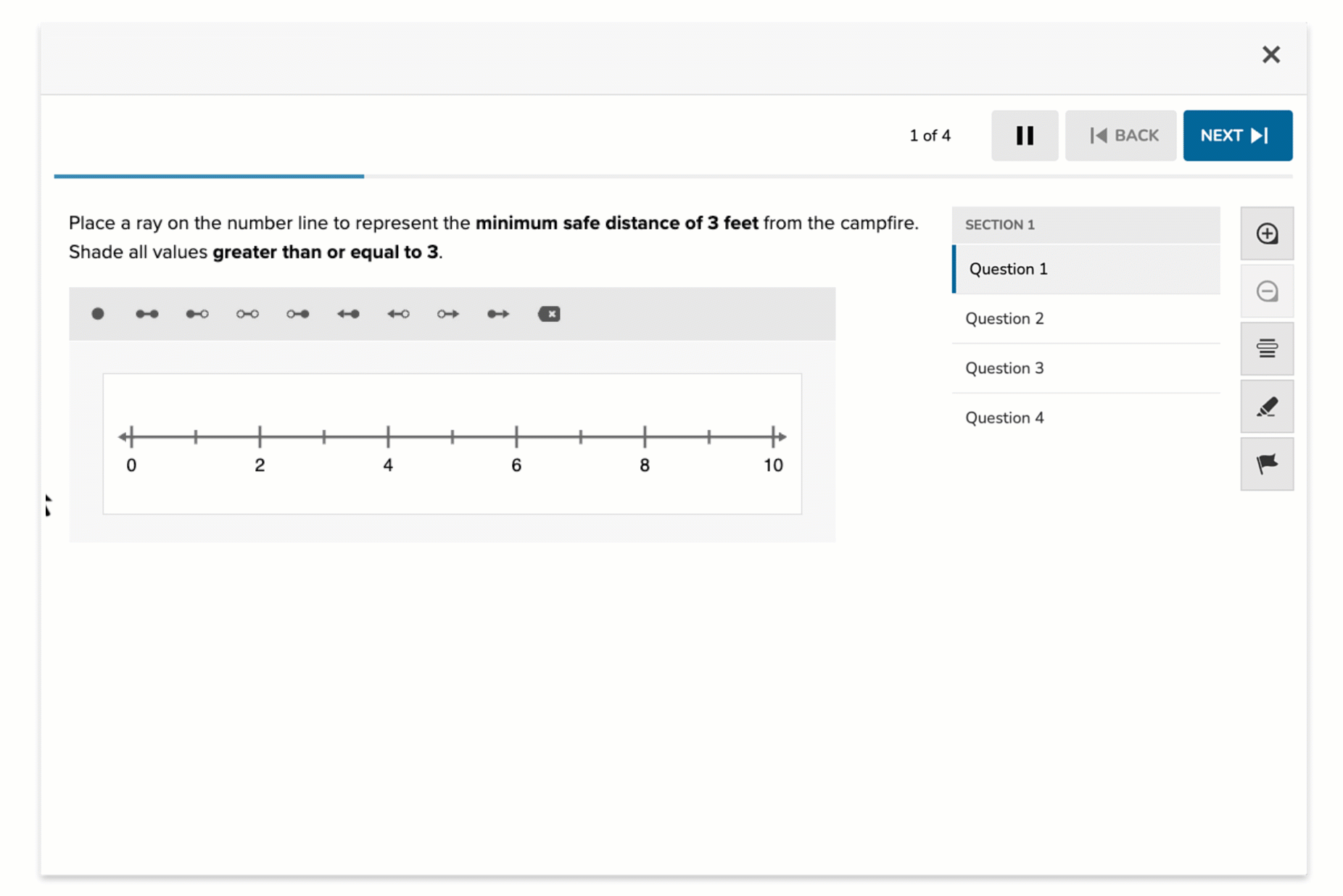
The Number Line item type allows students to demonstrate their understanding of numerical concepts by placing points, segments, or rays on an interactive number line. It supports auto-scoring and offers extensive configuration options to tailor the line’s appearance and behavior.
Key Characteristics
- Students respond by placing points, line segments, or rays on the number line.
- The author defines:
- Minimum and maximum values
- Tick distance and minor ticks
- Precision and labeling options
- Labeling tools include closed or open-ended segments and directional rays.
- The number line can display rational numbers using common denominators when enabled.
- Supports auto-scoring based on the placement and type of mark used.
Instructional Connection
This item type is ideal for assessing number sense, inequalities, and operations with rational numbers. It offers a visual, interactive format that supports mathematical reasoning in elementary through secondary contexts—especially in algebra, fractions, and graphing inequalities.
Authoring a Number Line Question
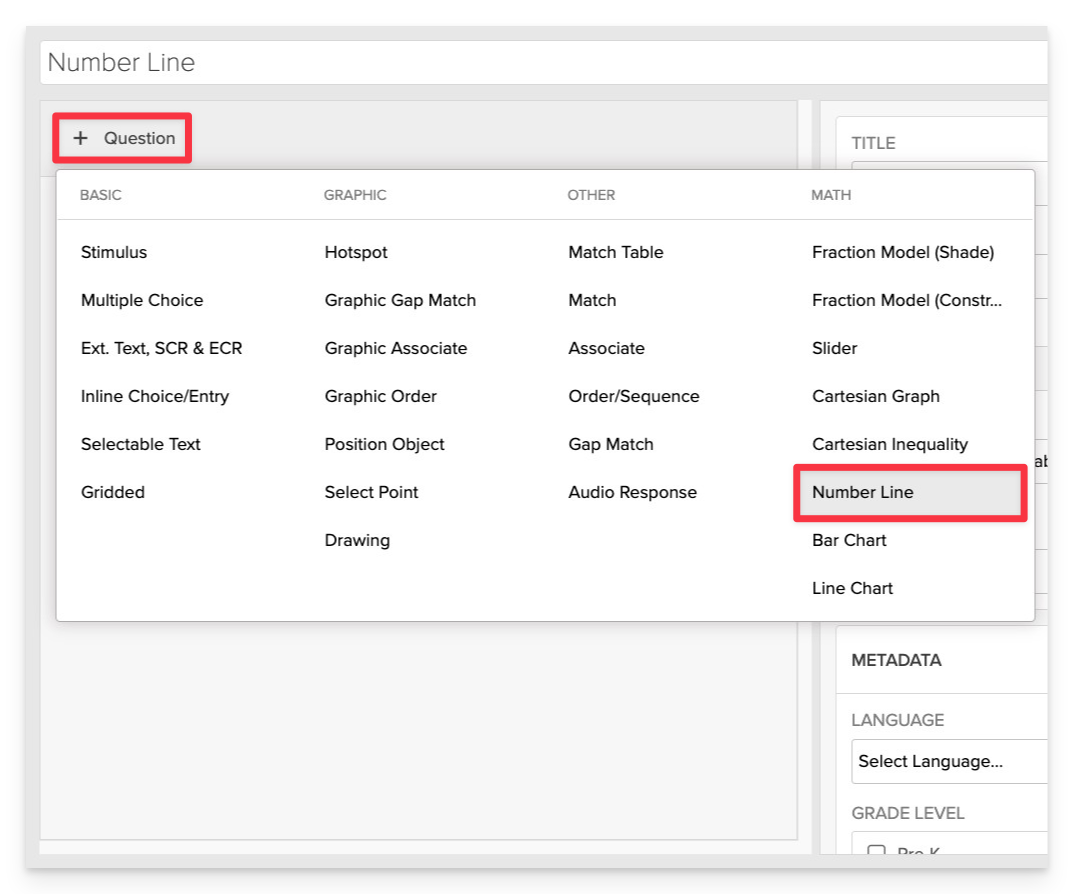
From the item editor, click on:
- Click on +Question.
- From the list of question types, select Number Line.
Enter the Prompt
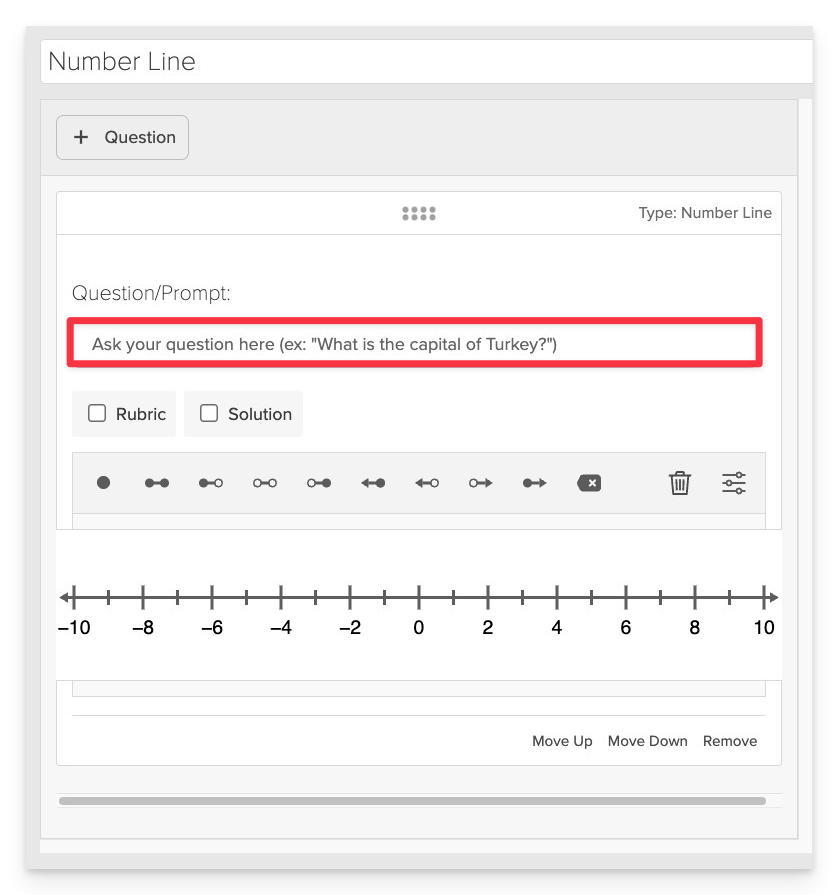
In the Question / Prompt field, provide clear instructions for the task.
- Example: “Place a point on the number line to represent the value of ¾.”
Configure Number Line Settings
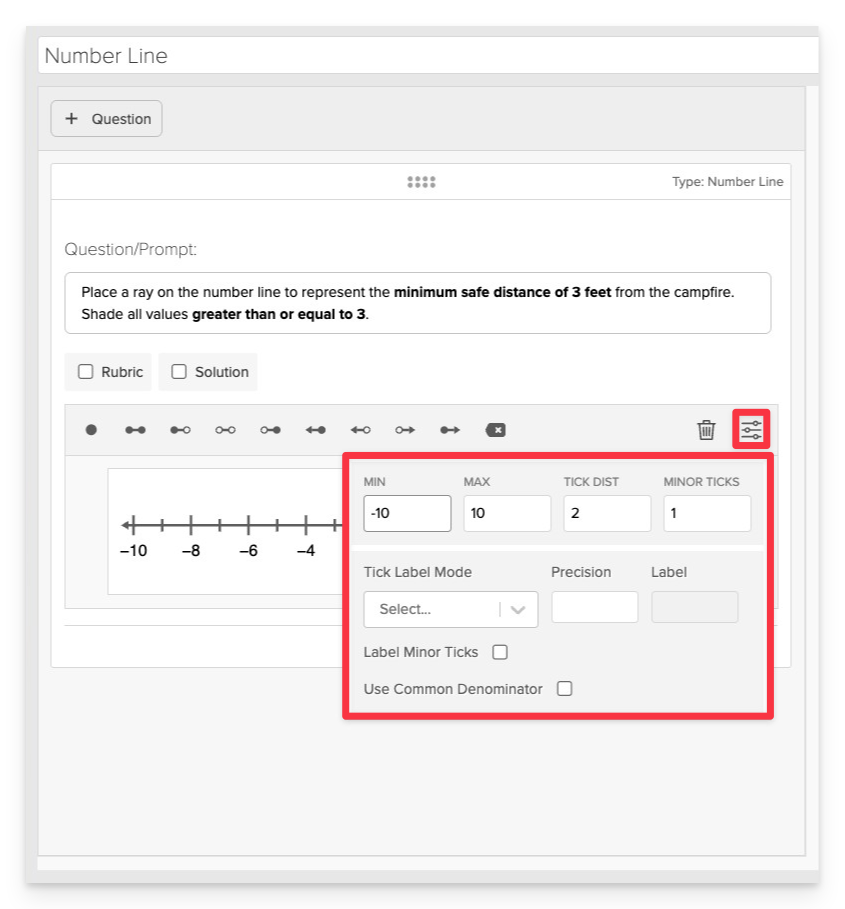
- Set the Minimum (Min) and Maximum (Max) values to define the range of the number line.
- Adjust the Tick Distance to determine the spacing between major ticks.
- Set the number of Minor Ticks between major ticks if finer granularity is needed.
- Choose the Tick Label Mode to control how ticks are labeled (decimal, fraction, or mixed fraction).
- Specify the Precision to determine the number of decimal places displayed.
- Enable or disable Label Minor Ticks based on whether you want minor ticks labeled.
- If working with fractions, select Use Common Denominator to display equivalent fractions appropriately.
Define Student Interaction Tools
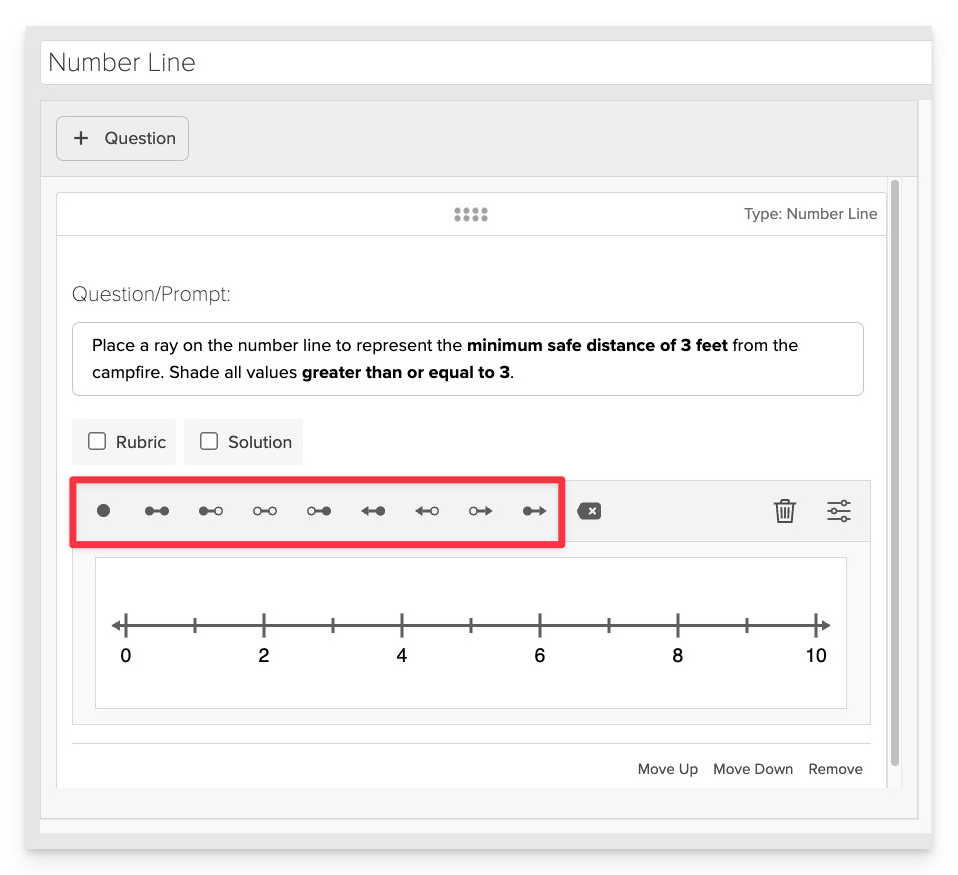
Choose the type of mark students will use to respond:
- Point
- Line Segment
- Line Segment (Right Open)
- Line Segment (Both Open)
- Line Segment (Left Open)
- Ray Left
- Ray Left Open
- Ray Right Open
- Ray Right
Select the interaction tool that best aligns with the mathematical concept being assessed (e.g., use rays for inequalities).
Set the Correct Answer
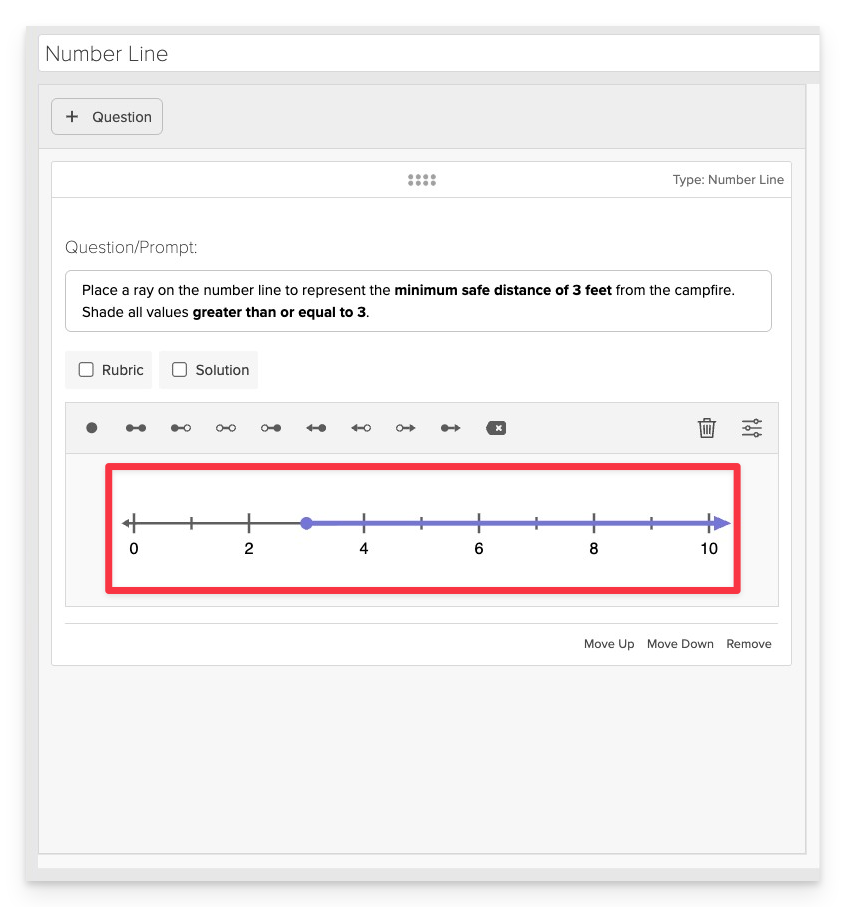
Place the appropriate mark(s) on the number line to indicate the correct answer.
Always Preview your item. In the preview, click Reveal Key to confirm that all content—such as correct answers, placement, or visual elements—appears exactly as intended. This is the quickest and most reliable way to check your setup before saving.
Save the Item
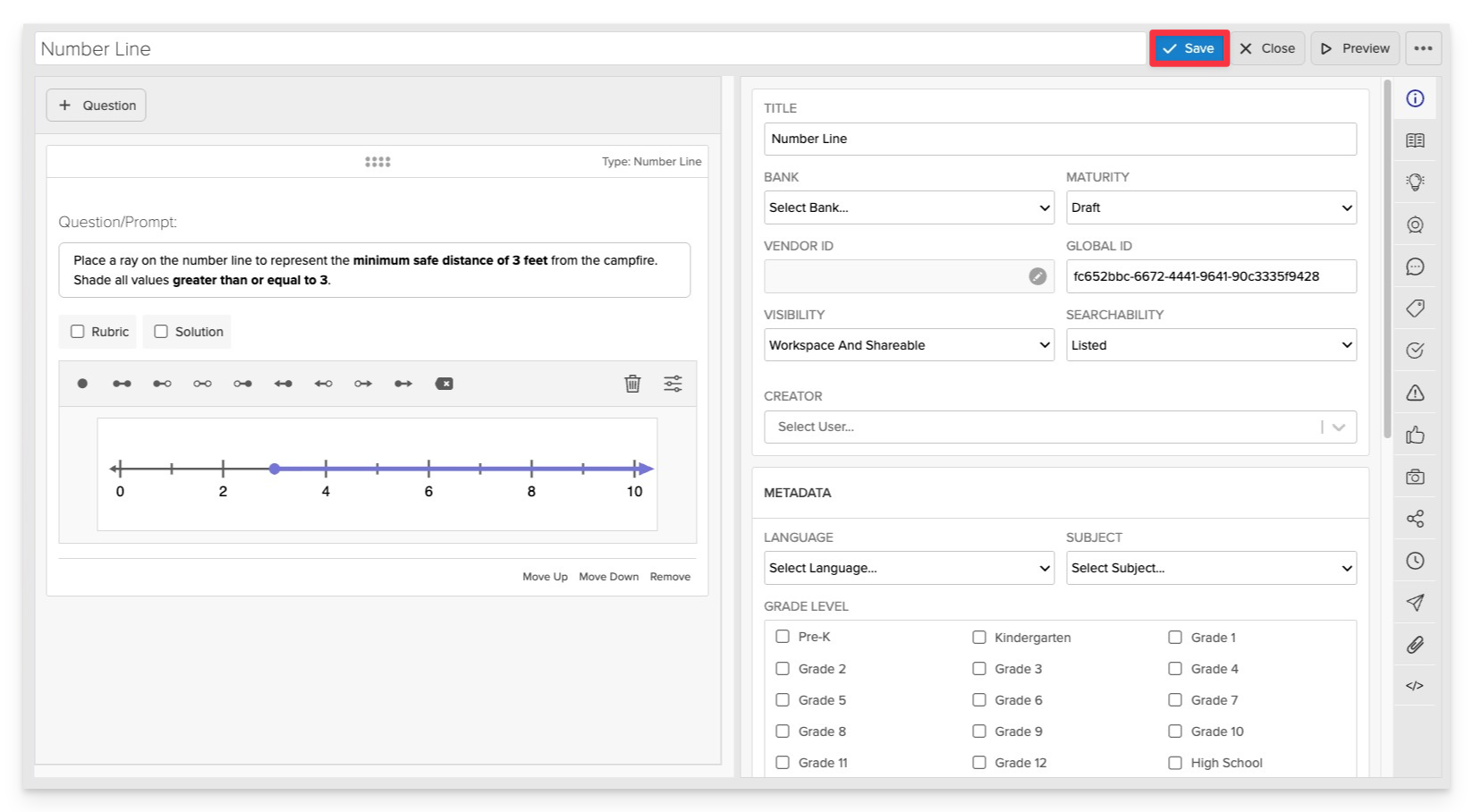
Click Save to store your item in Studio.