Inline Choice/Entry - Math Entry
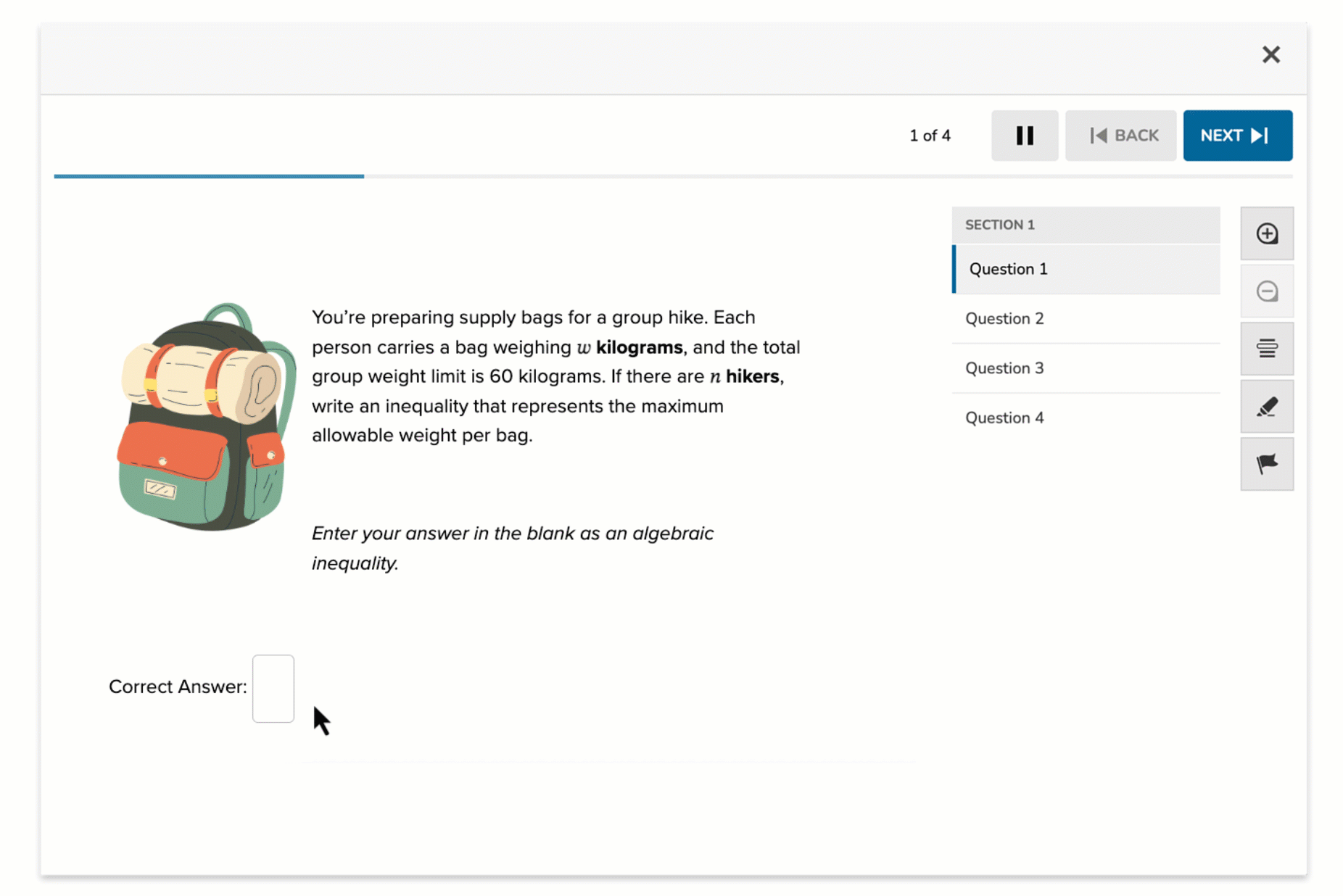
The Inline Choice/Entry question type allows authors to embed interactive response fields (called Gap Responses) directly within a block of text. One of the response formats available within each gap is Math Entry, which lets students input mathematical expressions. This is ideal for questions that require symbolic responses rather than selecting from a list of choices.
Math Entry is available in two configurations:
- Math Entry (Elementary) – Designed for younger learners with a simplified input interface.
- Math Entry (Secondary) – Supports advanced mathematical notation and syntax for secondary-level topics.
Key Characteristics
- Authors embed one or more Gap Responses within the question.
- For each gap, authors choose Math Entry (Elementary) or Math Entry (Secondary) as the response type.
- Students enter a numeric or symbolic expression in each blank.
- Multiple correct answer variations can be defined.
- Scoring automatically ignores:
- Leading zeroes (e.g., 05 = 5)
- Trailing zeroes after a decimal (e.g., 2.0 = 2)
Instructional Connection
Use Inline Choice – Math Entry when students need to produce mathematical expressions in context. This format is ideal for solving equations, filling in missing values, or evaluating expressions directly within word problems. The Elementary option supports basic operations, while the Secondary option handles complex symbolic input for middle and high school math.
Authoring a Inline Choice - Math Entry Question
Access the Question Editor
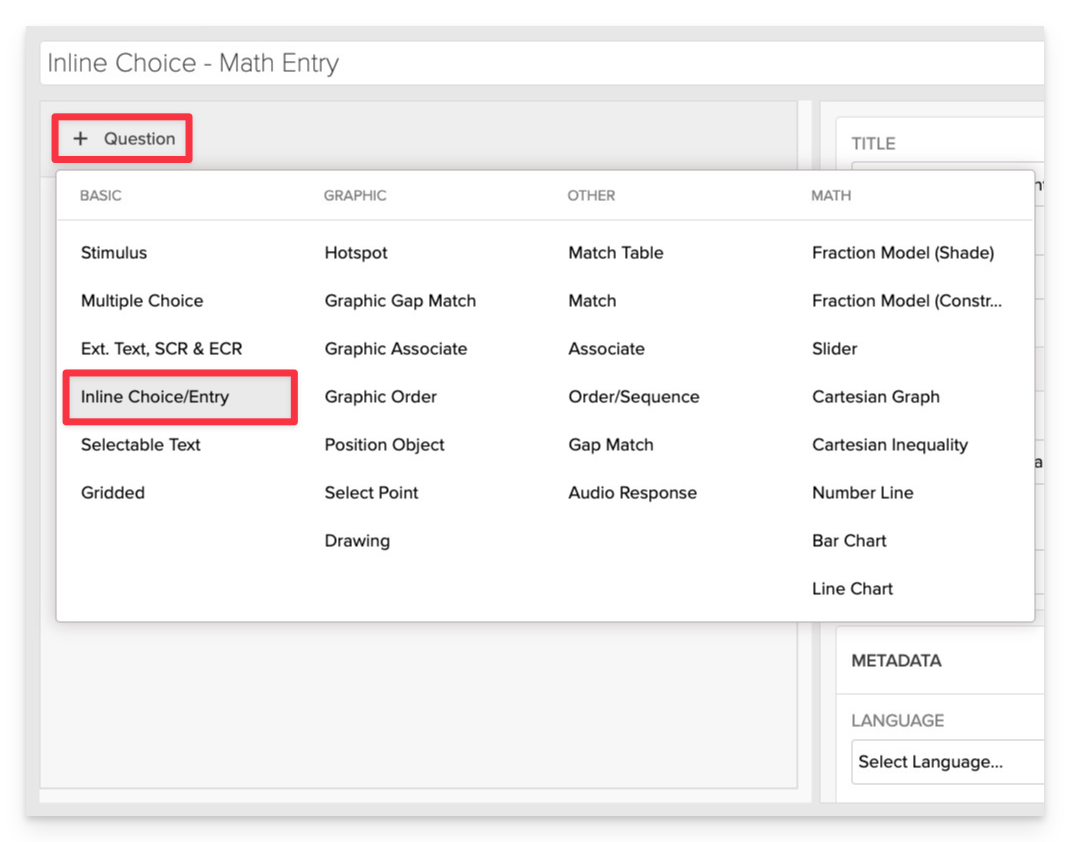
From the item editor, click on:
- Click on +Question.
- From the list of question types, select Inline Choice.
Enter the Prompt
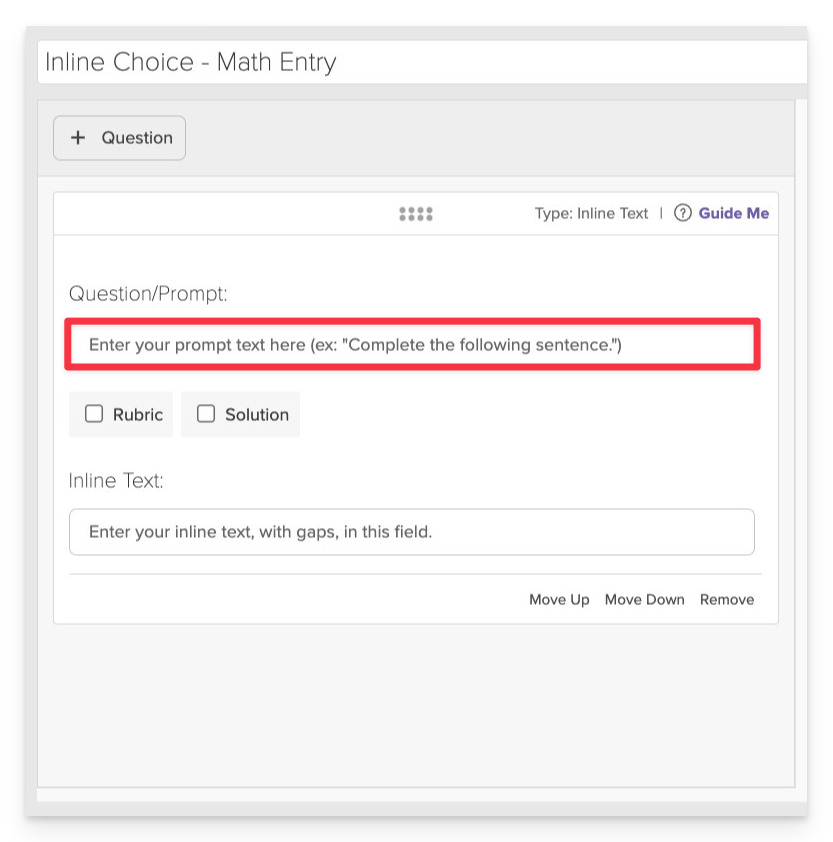
In the Prompt field, provide clear instructions for the student.
- Example: "Complete the sentence by entering the correct mathematical expression in the blank."
Compose the Text and Insert Gaps
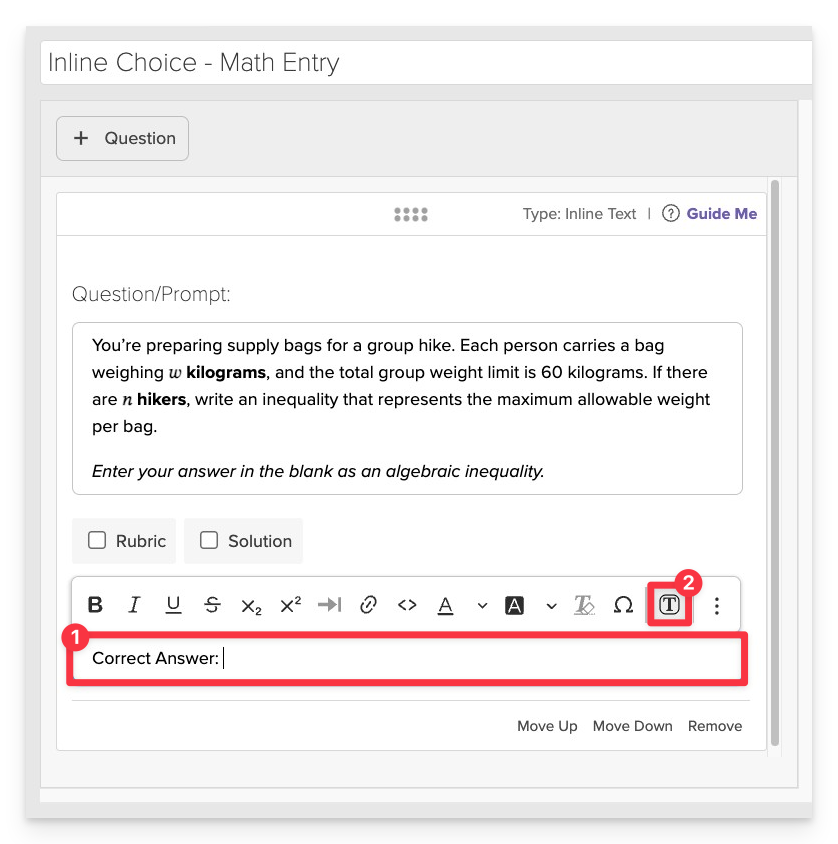
- In the Text area, type the phrase, sentence or paragraph where you want to insert gaps.
- To insert a gap:
- Place your cursor at the desired location in the text.
- Click on the Insert Gap button.
Configure Gap Responses
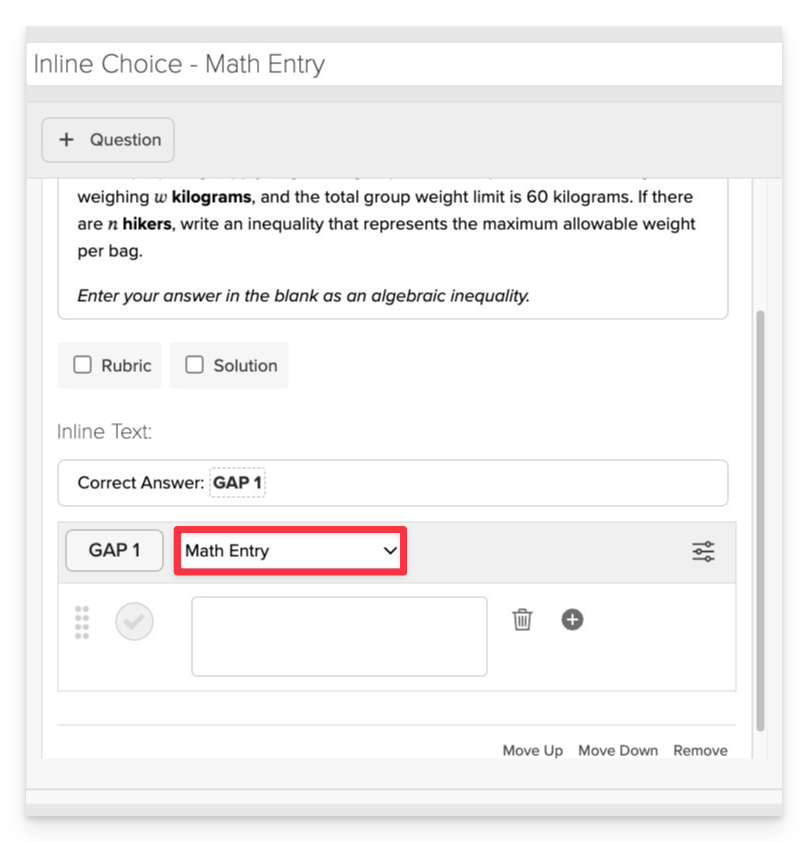
Select Response Type
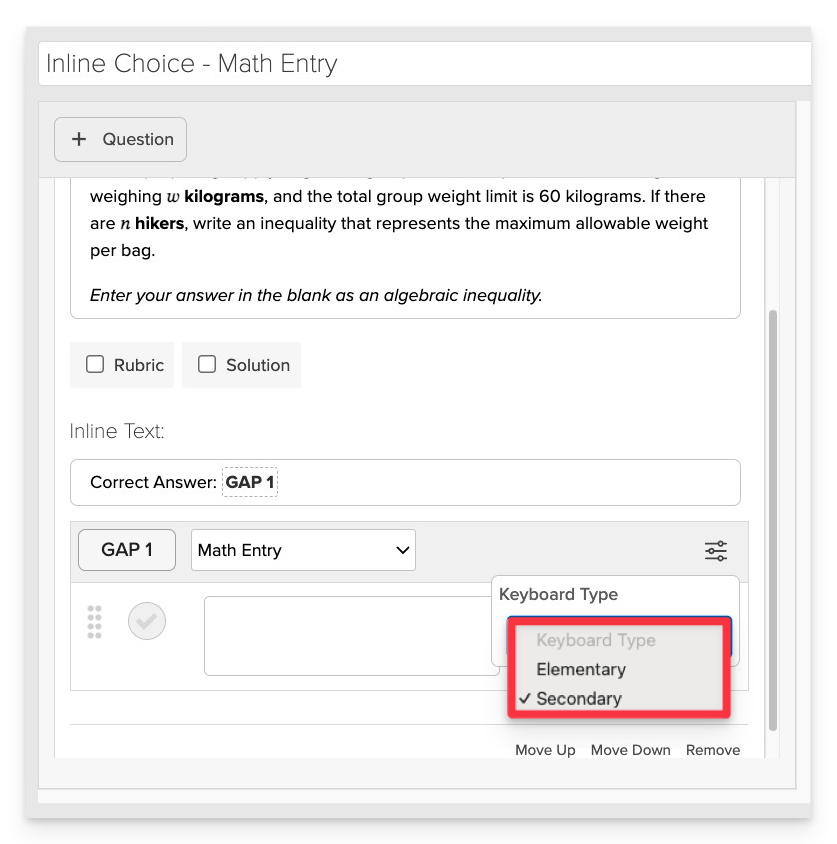
In the Gap Responses section, for each gap:
- Select Math Entry (Elementary) for basic operations or Math Entry (Secondary) for complex expressions.
Enter All Acceptable Correct Answers
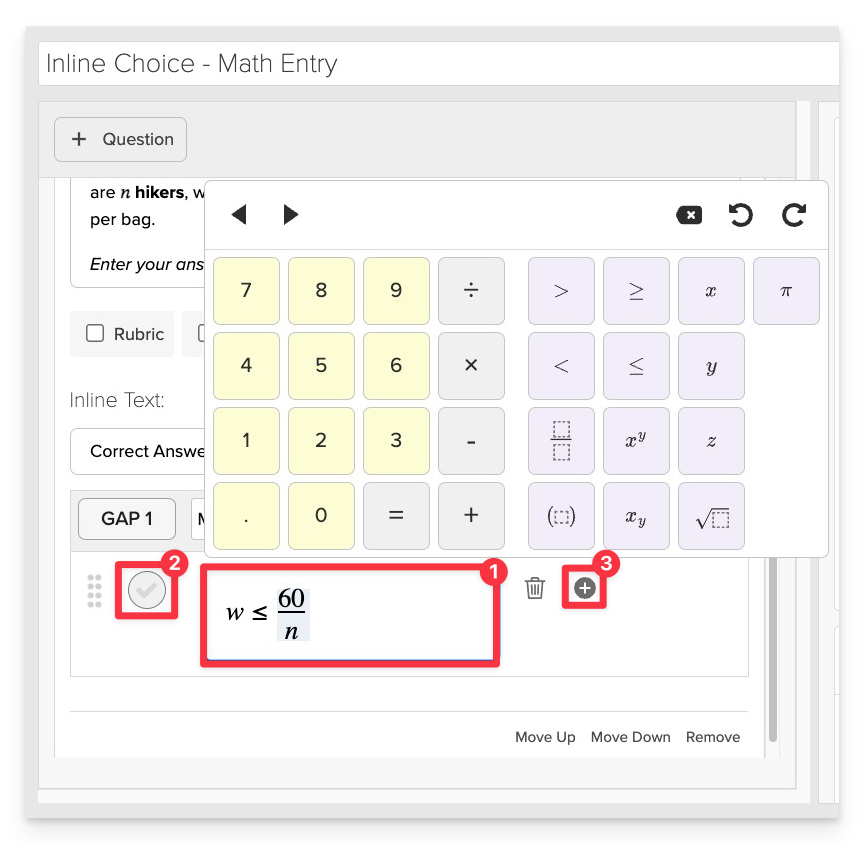
- Enter the correct answer(s) in the Correct Answers field.
- Be sure to select “Correct” next to each answer and gap pairing to mark it as a valid match. This is essential for accurate scoring and feedback.
- You can specify multiple correct answers if applicable.
Always Preview your item. In the preview, click Reveal Key (or Show Correct Answer, depending on the item type) to confirm that all content—such as correct answers, placement, or visual elements—appears exactly as intended. This is the quickest and most reliable way to check your setup before saving.
Save the Item
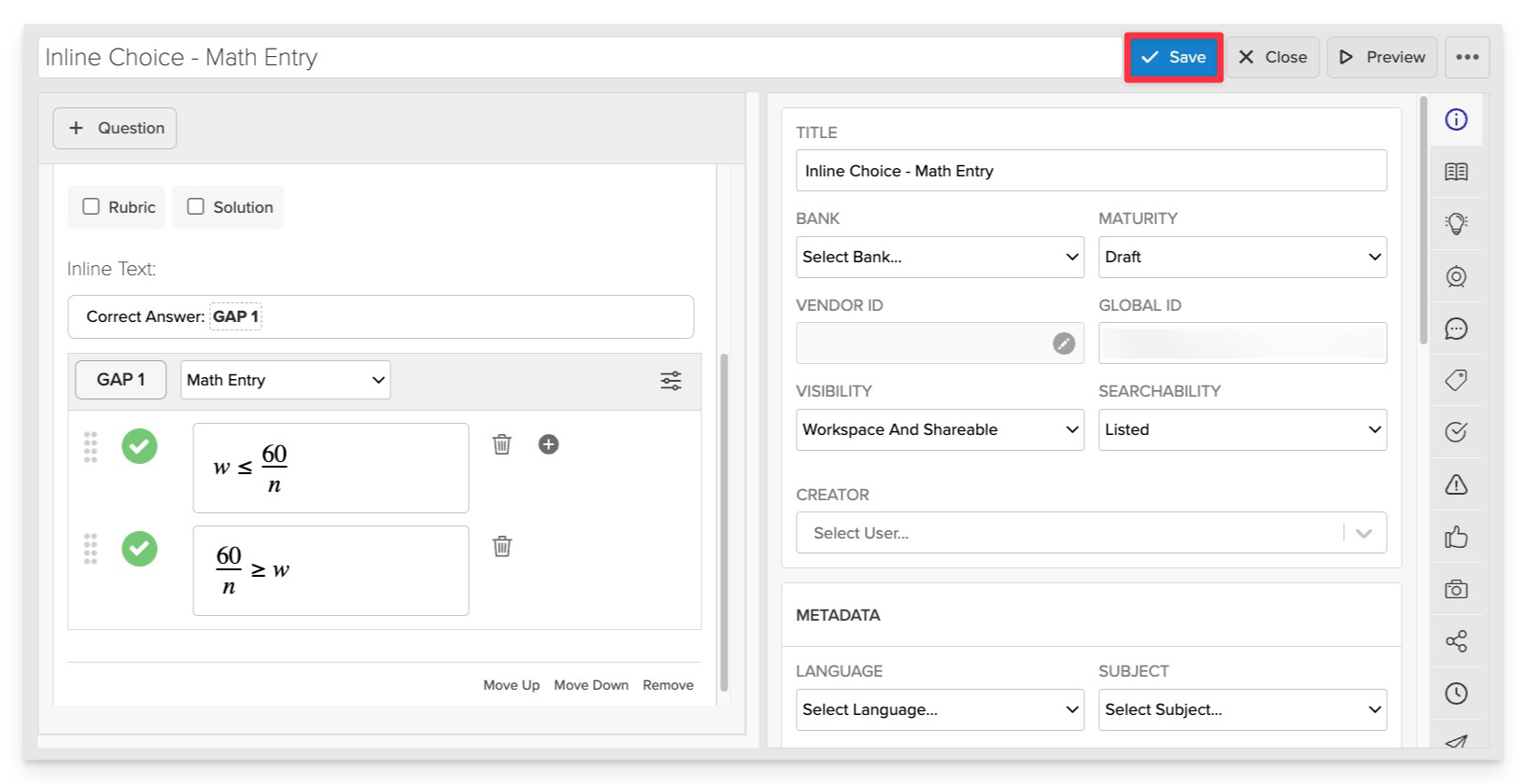
Click Save to store your item in Studio.