Inline Choice
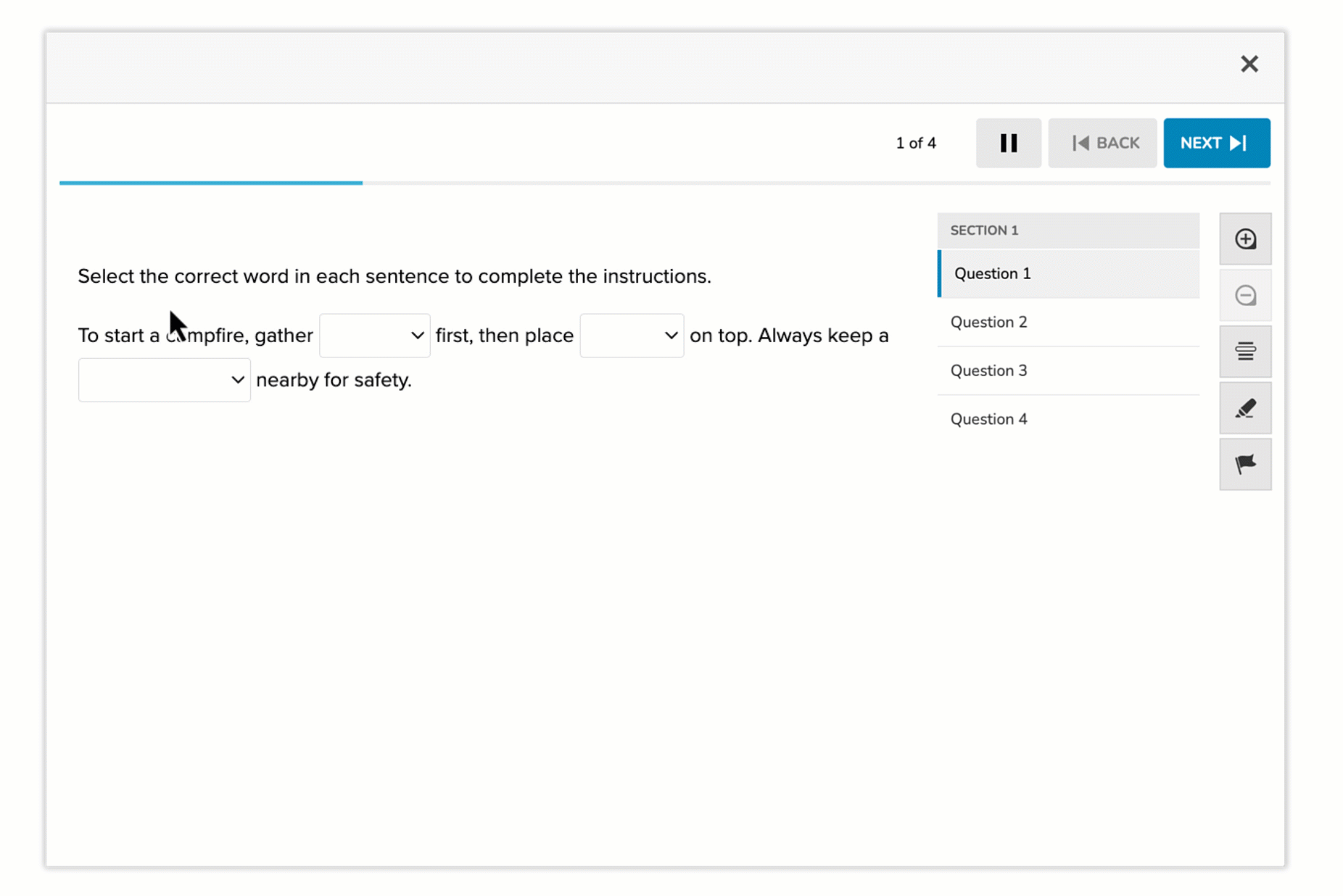
The Inline Choice item type allows students to select an answer from a dropdown menu embedded directly within a sentence or paragraph. Authors define one or more gaps within the text, and associate each gap with a list of answer options. Each dropdown supports only a single correct selection and is automatically scored.
Key Characteristics
- Embedded dropdown menus within a continuous block of text.
- Each gap represents a place for student response via dropdown.
- Single selection per gap.
- Multiple gaps can be used within the same prompt.
- Each gap may have a unique set of options.
- Supports automatic scoring.
This format maintains text continuity while still enabling response interactivity.
Instructional Connection
Inline Choice items are ideal for assessing contextual understanding, such as grammar, vocabulary in context, or concept classification. They support close reading and precise decision-making by requiring students to select the best-fit option from a list within real textual context.
Authoring an Inline Choice Question
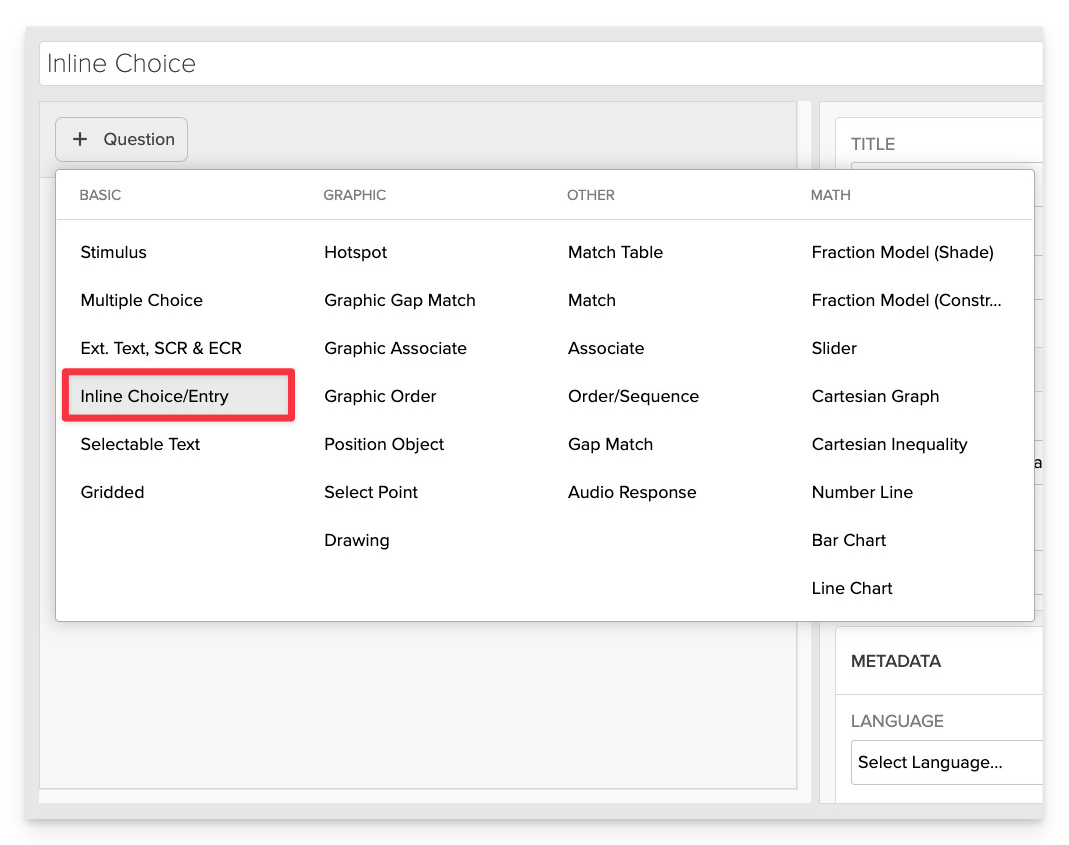
From the item editor, click on:
- Click on + Question
- From the list of question types, select Inline Choice.
Enter the Prompt
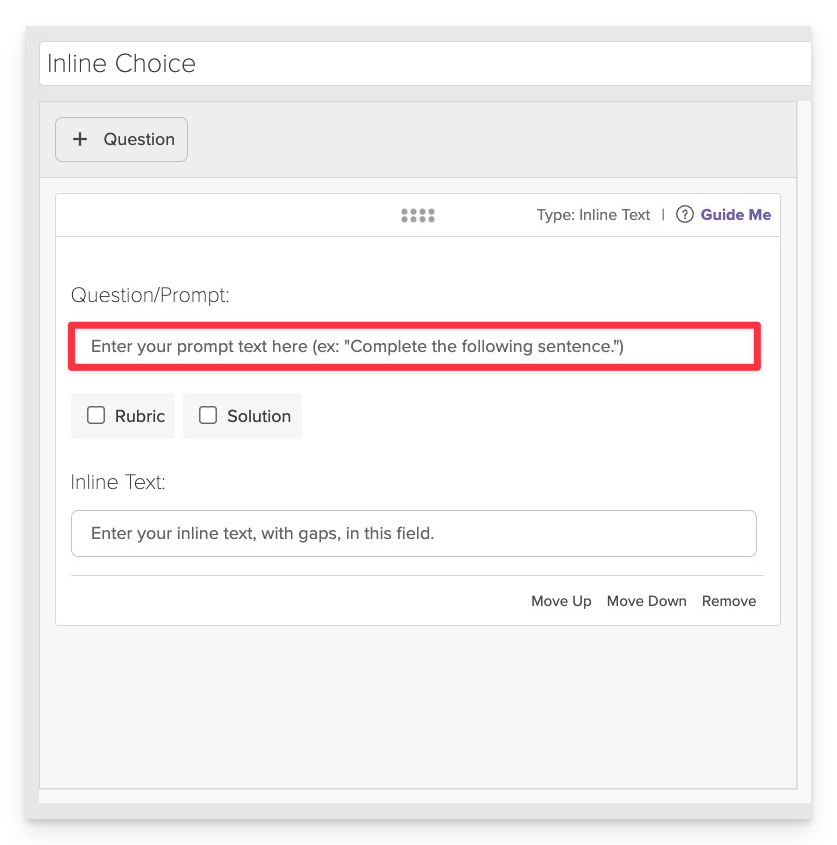
In the Prompt field, provide clear instructions that guide students on what to do.
- Example: “Select the correct word in each sentence to complete the instructions.”
Compose the Text and Insert Gaps
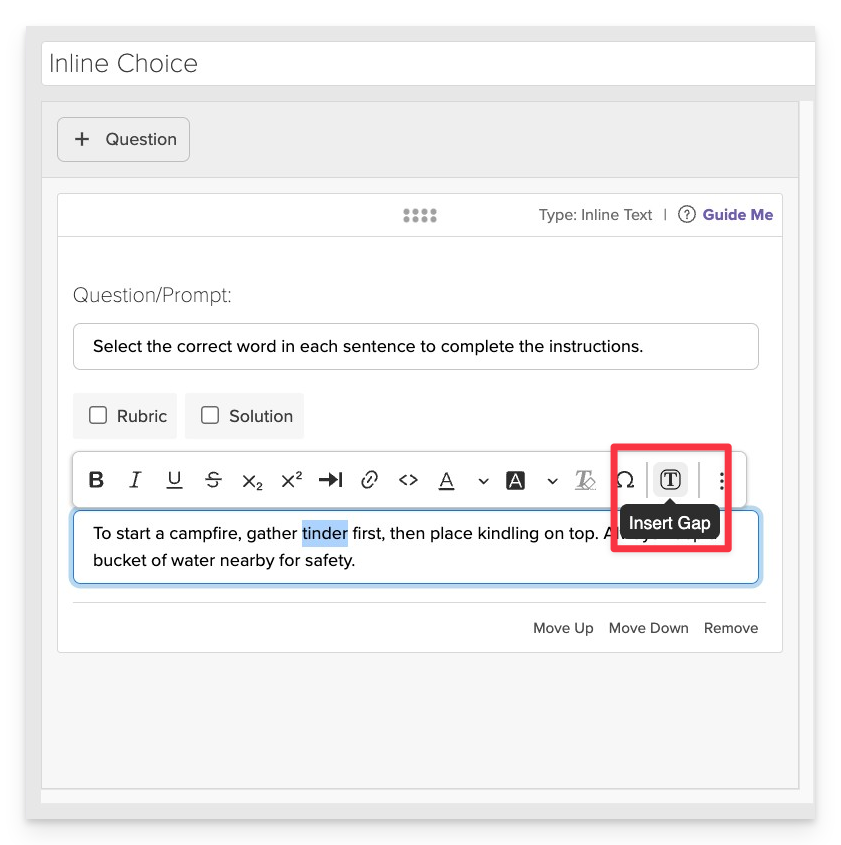
- In the Text area, type the phrase, sentence or paragraph where you want to insert gaps.
- To insert a gap:
- Highlight a word or short phrase you want to activate.
- Click on the Insert Gap button.
Add Distractors and Configure Answer Choices
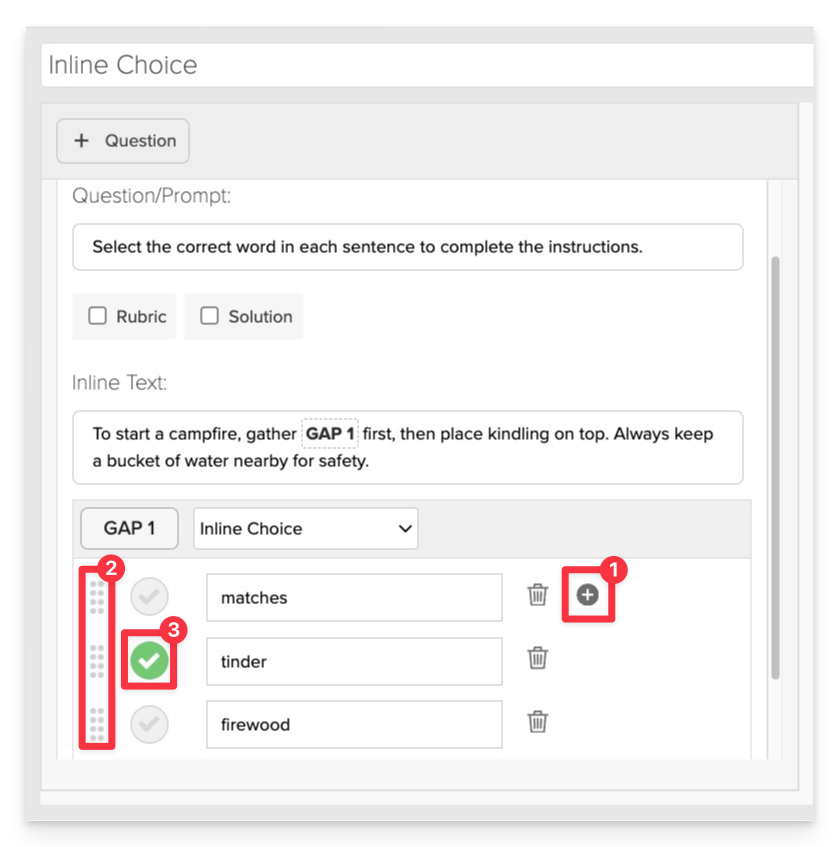
- Click + Add Option to include choice alternatives/distractors.
- Use the drag handles to reorder answer choices.
- Click the checkmark to indicate the correct answer.
Repeat this process to create additional inline choice interactions as needed. Each question can include multiple gaps with unique option sets.
Always Preview your item. In the preview, click Reveal Key (or Show Correct Answer, depending on the item type) to confirm that all content—such as correct answers, placement, or visual elements—appears exactly as intended. This is the quickest and most reliable way to check your setup before saving.
Save the Item
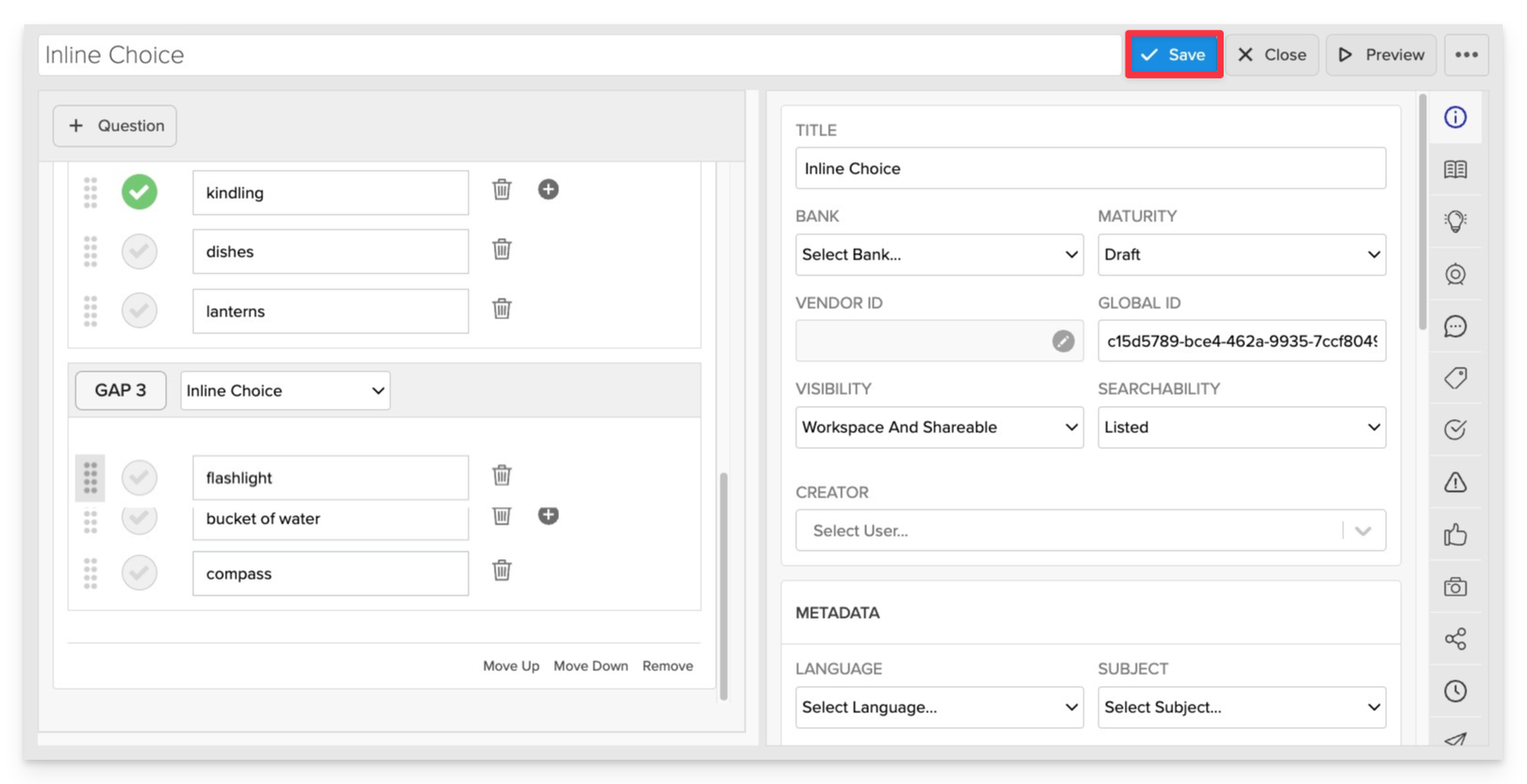
Click Save to store your item in Studio.