Multiple Selections
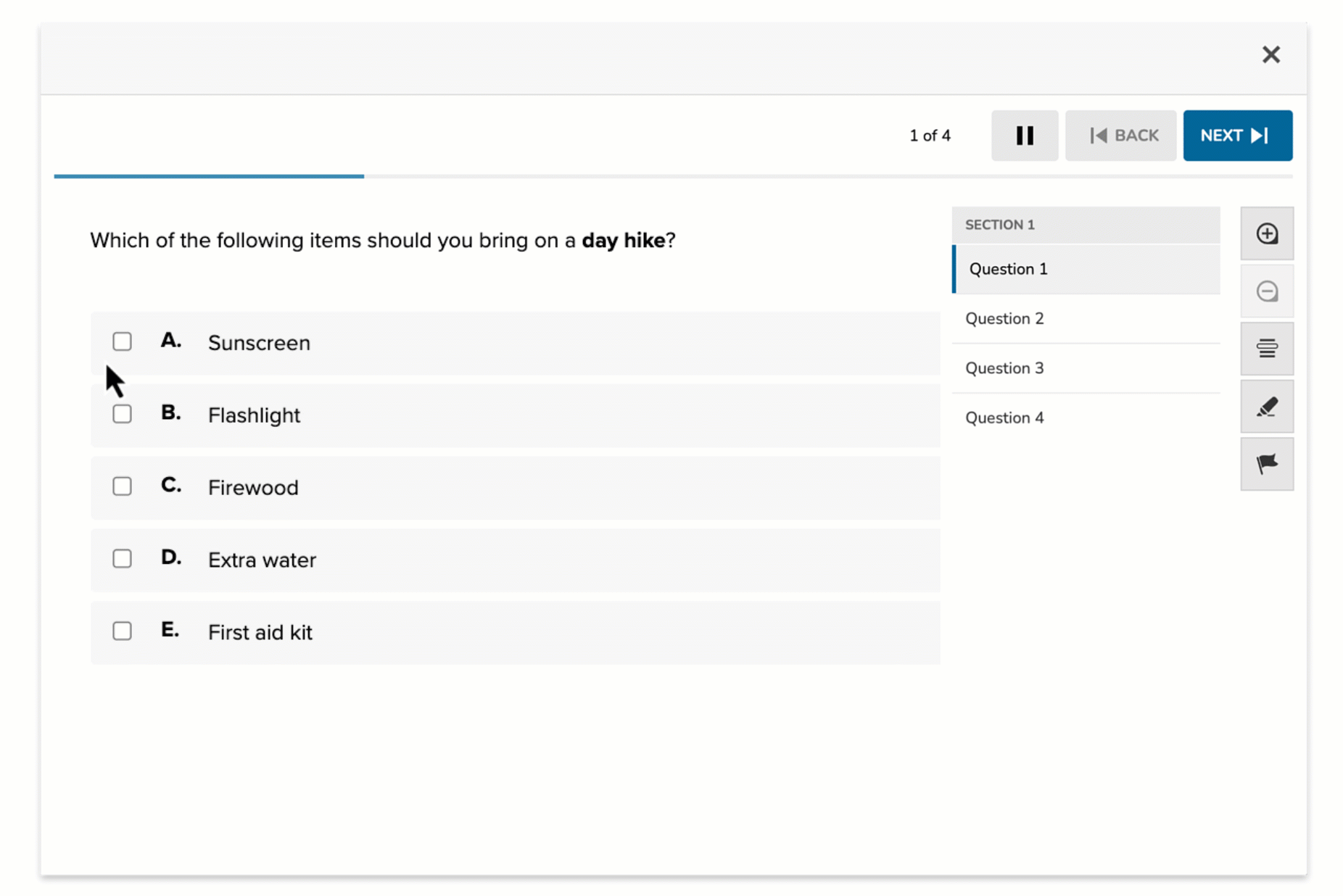
The Multiple Selection item type allows students to choose more than one correct answer from a list of options in response to a prompt. This format is best used when more than one answer is valid, encouraging students to evaluate all choices carefully and apply nuanced understanding. Multiple Selection questions support auto-scoring, with the option to assign partial credit.
Key Characteristics
- Students select one or more correct answers from a list of choices.
- Supports auto-scoring, including full or partial credit depending on your configuration.
- The interface visually distinguishes it from standard multiple choice by using checkboxes instead of radio buttons.
- Authors define:
- A prompt
- A list of answer options
- One or more correct responses
When delivered to students:
- The prompt appears above the choices.
- Students may select multiple boxes, depending on how many answers they believe are correct.
Instructional Connection
Multiple Selection items are ideal when students must analyze, compare, or filter multiple concepts. They are especially effective for:
- Identifying all examples that meet a set of criteria.
- Evaluating claims or evidence.
- Distinguishing true statements from false ones.
Because students must assess each option independently, this format supports higher-order thinking and can reveal deeper understanding than a single-answer format.
Authoring a Multiple Selections (Multi-Select) Question
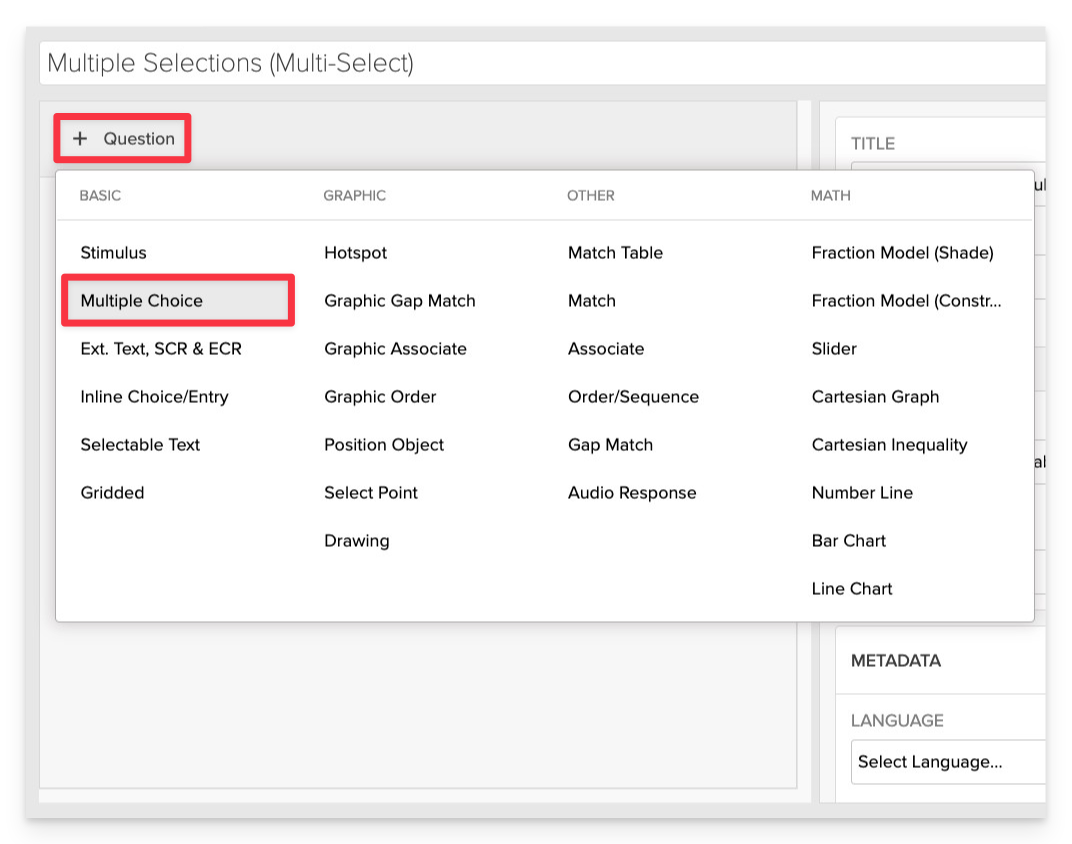
From the item editor:
- Click on +Question.
- From the list of question types, select Multiple Choice.
Enter the Prompt
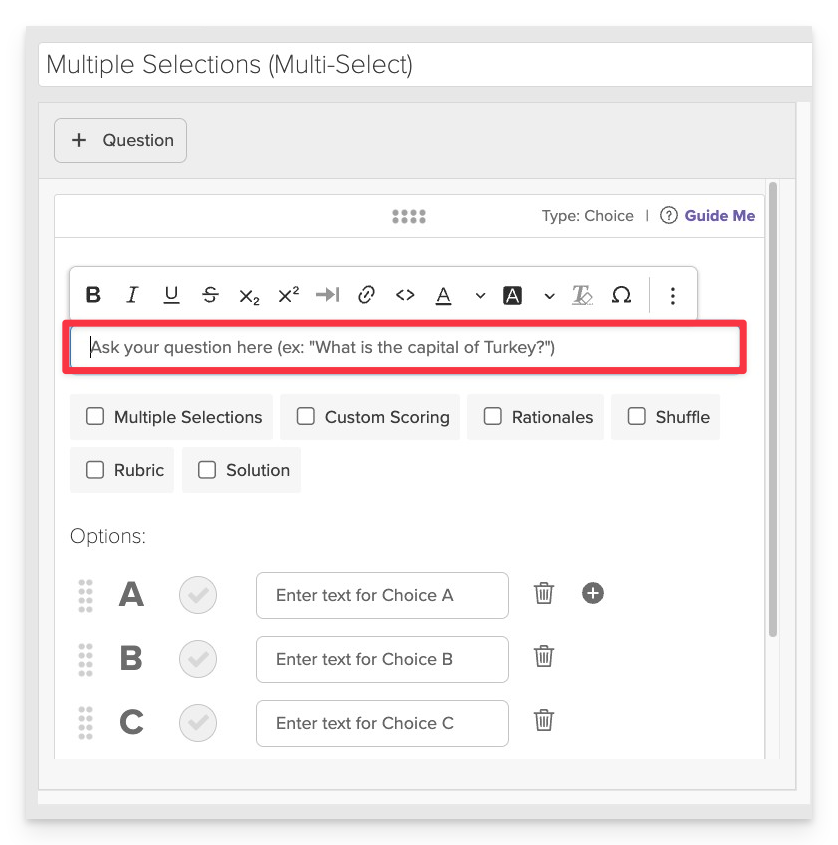
In the Prompt field, clearly state the task and let students know they may choose more than one option.
Enable Multiple Selection Mode
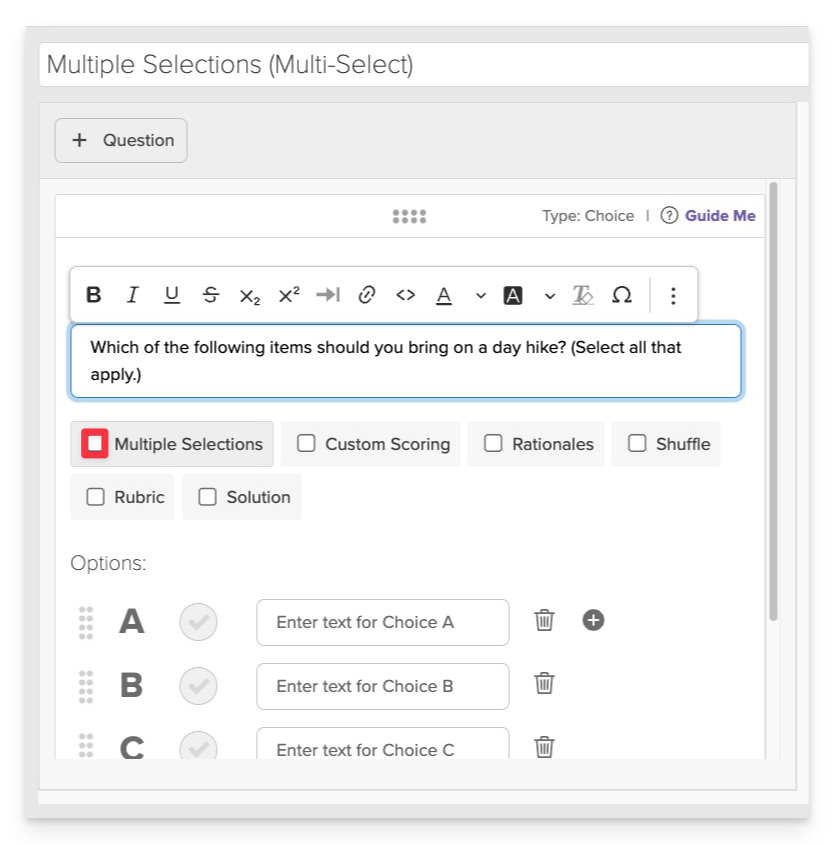
In the question configuration panel, select “Multiple Selections.”
- This changes the interface from radio buttons to checkboxes, allowing students to select more than one option.
Add Answer Options
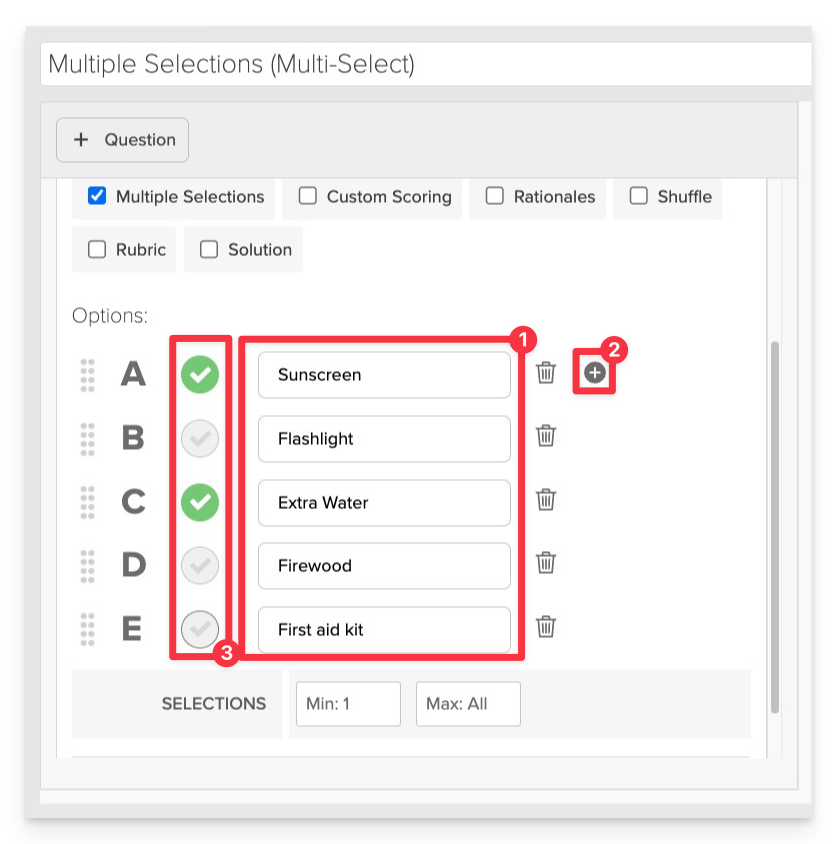
- Type in the text for each response option.
- Use the +Add Option button if you need to add more answer options than the default set.
- Click the green checkmark next to the correct answers to mark them as correct.
Save the Item
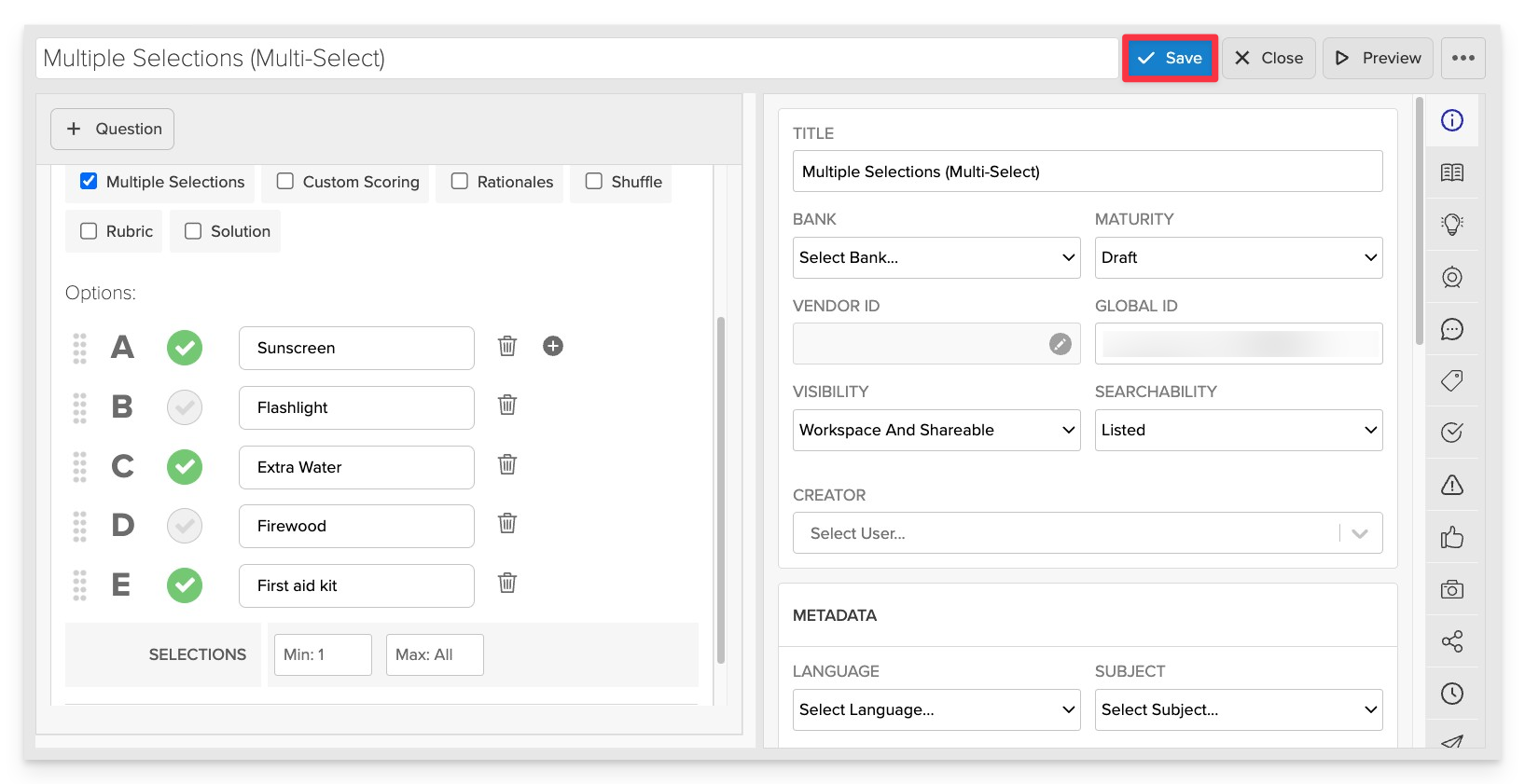
Click Save to store your item in Studio.