Order / Sequence
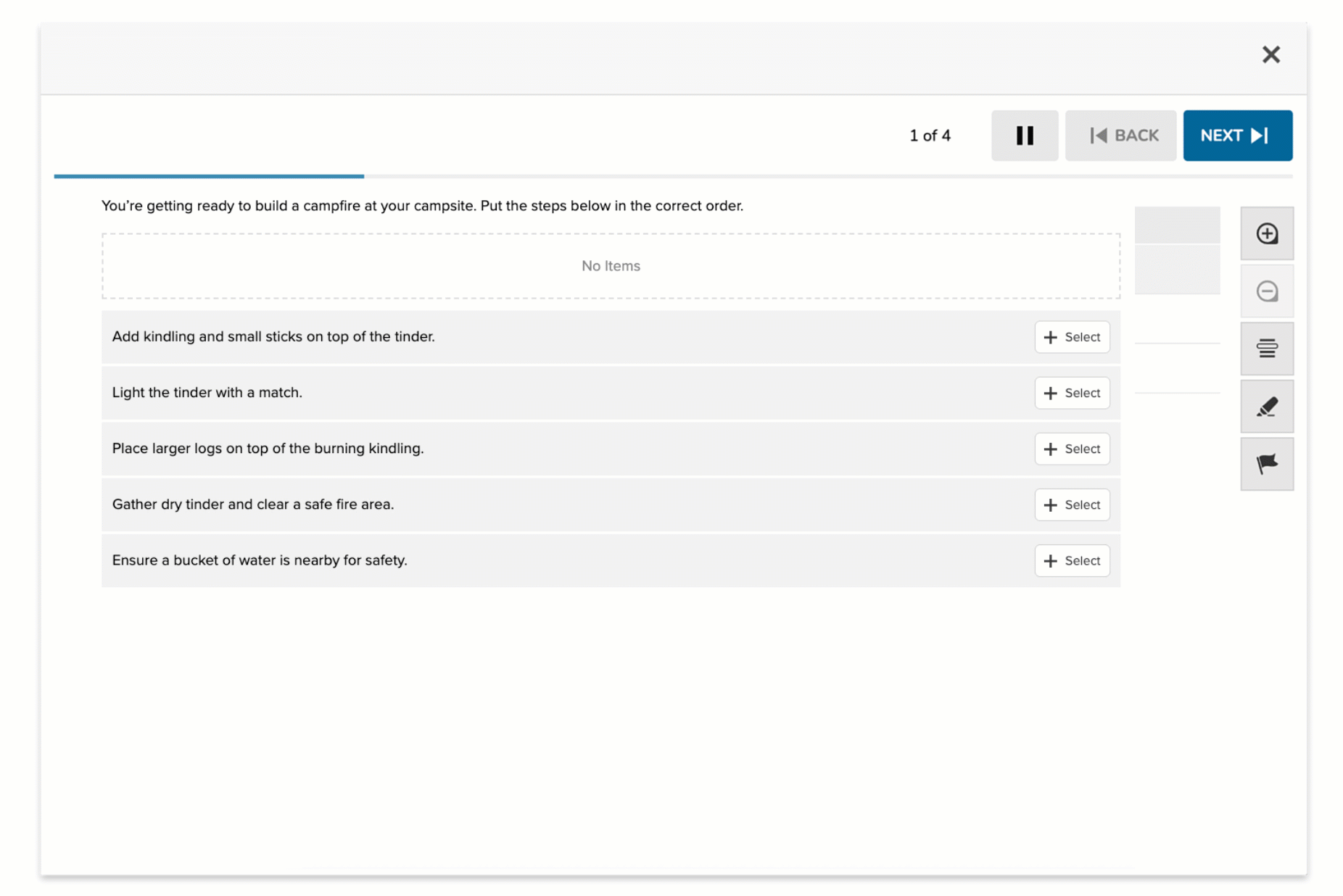
The Sequence item type asks students to arrange a set of choices into the correct order based on criteria such as chronology, magnitude, or procedural steps. Students interact with a drag-and-drop or click-to-order interface, allowing them to actively sequence items within a dedicated response area.
This format supports flexible thinking and concept application by having learners determine logical, quantitative, or temporal orderings.
Key Characteristics
- Students reorder choices by:
- Clicking to add them to a sequence area in order
- Or dragging items within the sequence to adjust their order
- The task may involve:
- Chronological sequencing (e.g., historical events, lifecycle stages)
- Ordering by size, value, or duration (e.g., decimals from least to greatest)
- Steps in a process (e.g., scientific method, problem-solving procedures)
- All answer choices are typically visible to the student at once.
- Items support both text-based and graphic content.
Instructional Connection
Sequence items are particularly effective for tasks that require students to demonstrate understanding of how elements relate to one another over time, by size, or within a process. They support comprehension of cause-and-effect relationships, procedural fluency, and quantitative reasoning. This format is well-suited for reinforcing skills such as organizing historical events in chronological order, comparing numerical values, or sequencing steps in a scientific experiment. By requiring students to actively structure their thinking, Sequence questions promote logical reasoning and a deeper grasp of ordered relationships across subjects.
Authoring a Sequence Question
Access the Question Editor
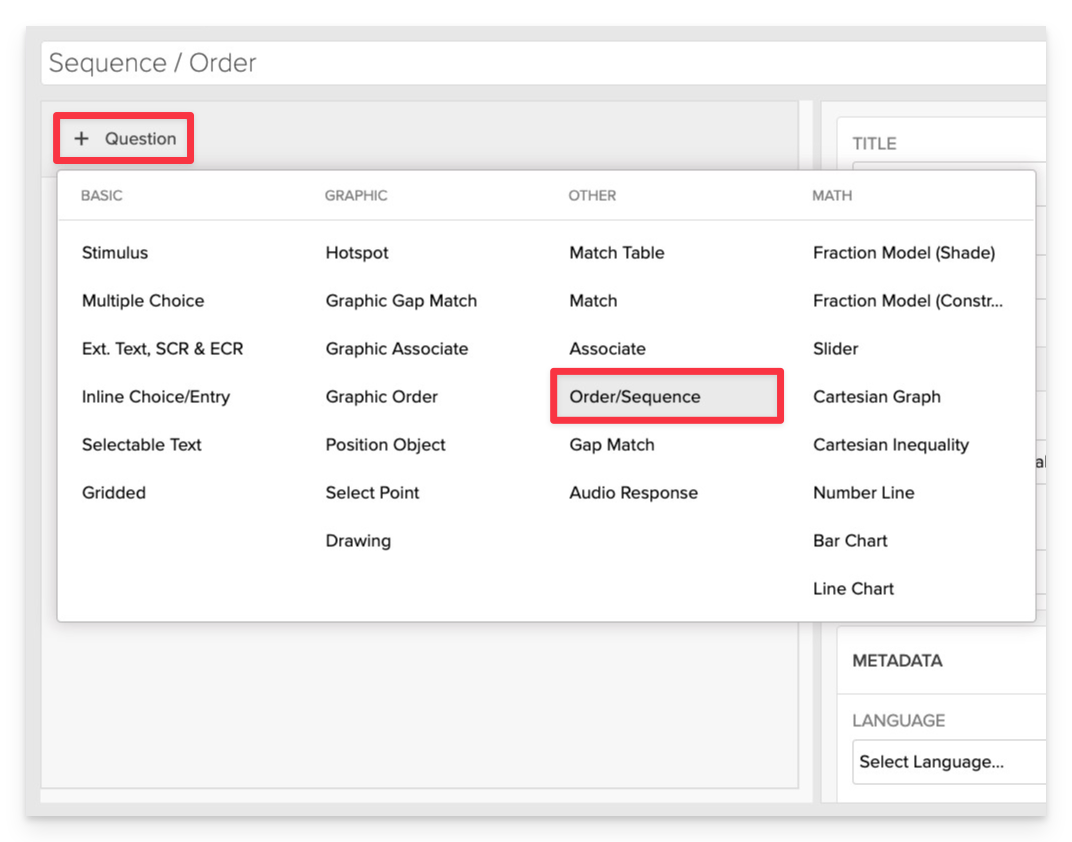
From the item editor, click on:
- Click on +Question.
- From the list of question types, select Sequence.
Enter the Prompt
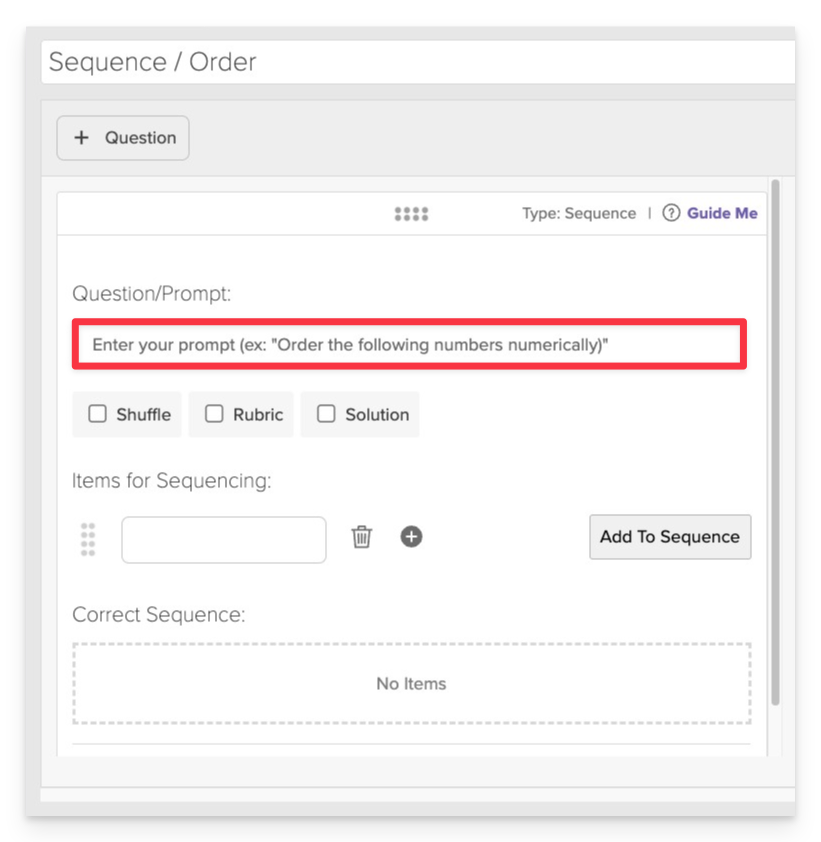
In the Prompt field, provide clear instructions for the student.
- Example: "Arrange the following events in the order they occurred."
Keep the prompt concise and focused on the sequencing task to ensure clarity for students.
Add Answer Choices
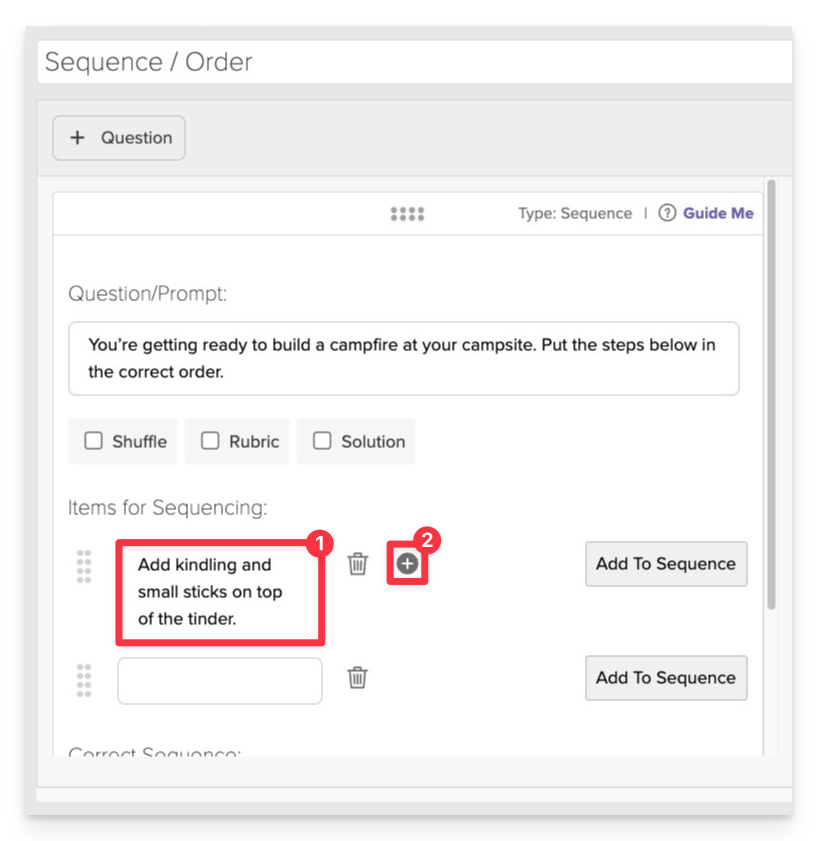
In the Items for Sequencing section, input each item that students will be asked to sequence.
- Each choice can be either text or an image.
- Click the plus (+) button to add additional items for sequence options.
Include distractor items if you want to increase the difficulty level. Distractors are plausible but incorrect options that test students' understanding.
Define the Correct Sequence

After entering all choices, arrange them in the correct order by clicking Add to Sequence in the intended order.
Reorder Answers Choices (Optional)
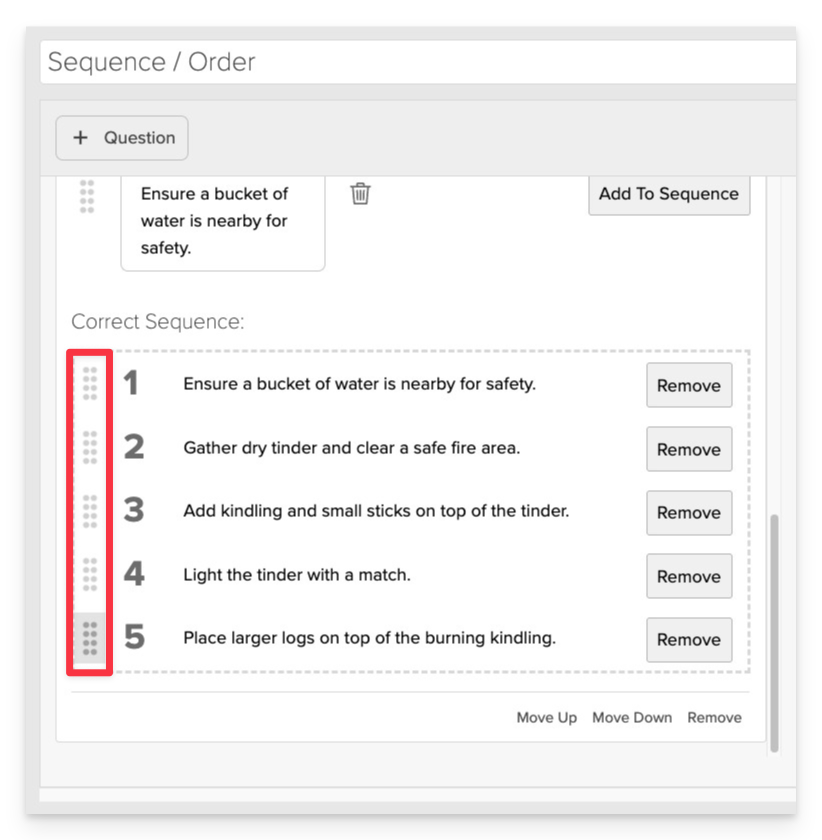
Should you need to make adjustments to the sequence, use the Drag Handles to reorder.
Always Preview your item. In the preview, click Reveal Key to verify that all answers are set correctly. This is the quickest and most reliable way to check your work.
Save the Item
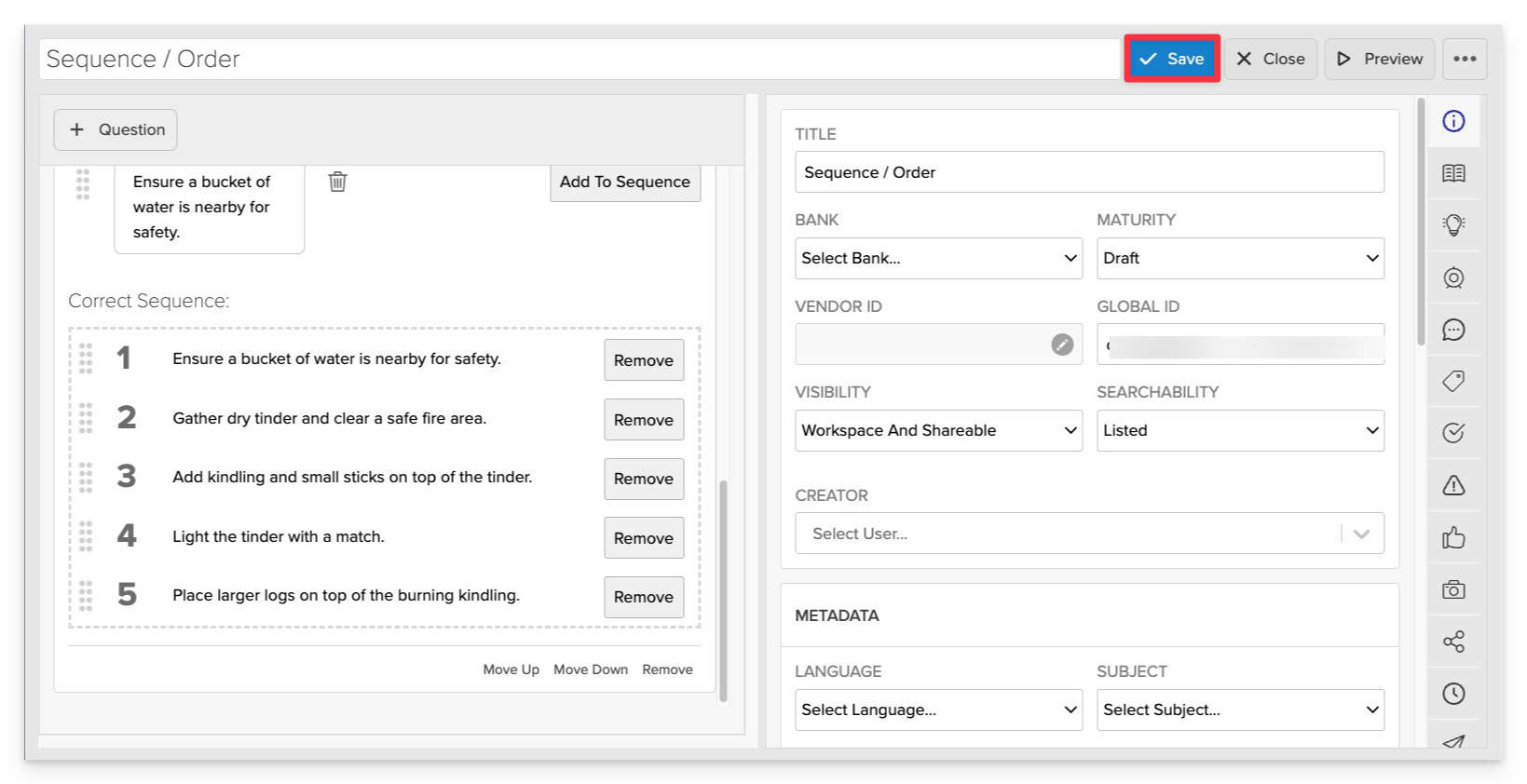
Click Save to store your item in Studio.