Graphic Hotspot
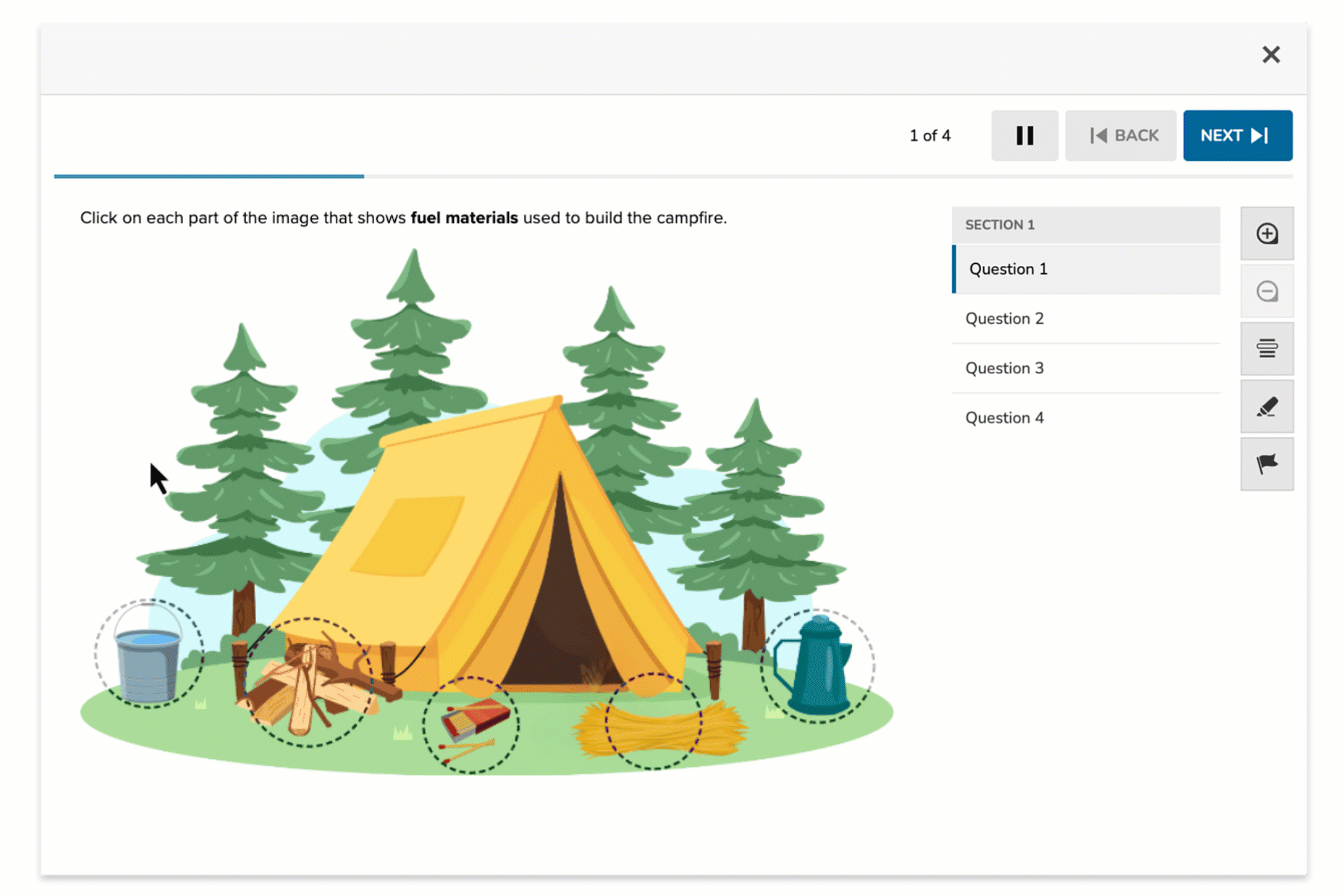
The Graphic Hotspot item type allows students to respond by clicking on designated areas of an image. These hotspots represent the selectable answer choices. Depending on configuration, students may select one or multiple hotspots as their response. This format is automatically scored and ideal for visual identification tasks.
Key Characteristics
- Students respond by clicking on one or more interactive hotspots placed on an image.
- Authors can:
- Upload a background image (e.g., diagram, map, photo)
- Add rectangular or circular hotspots
- Select Multiple Selections to allow more than one correct response
- Supports auto-scoring.
When delivered, students see the prompt and image and select the correct region(s) directly on the visual.
Instructional Connection
Graphic Hotspot items are ideal for visual recognition tasks in subjects like science (labeling parts of a plant), geography (selecting locations on a map), or ELA (identifying structural elements in an image). This item type encourages students to apply knowledge spatially and visually, making it well-suited for diagram-based or applied assessment.
Authoring a Graphic Hotspot Question
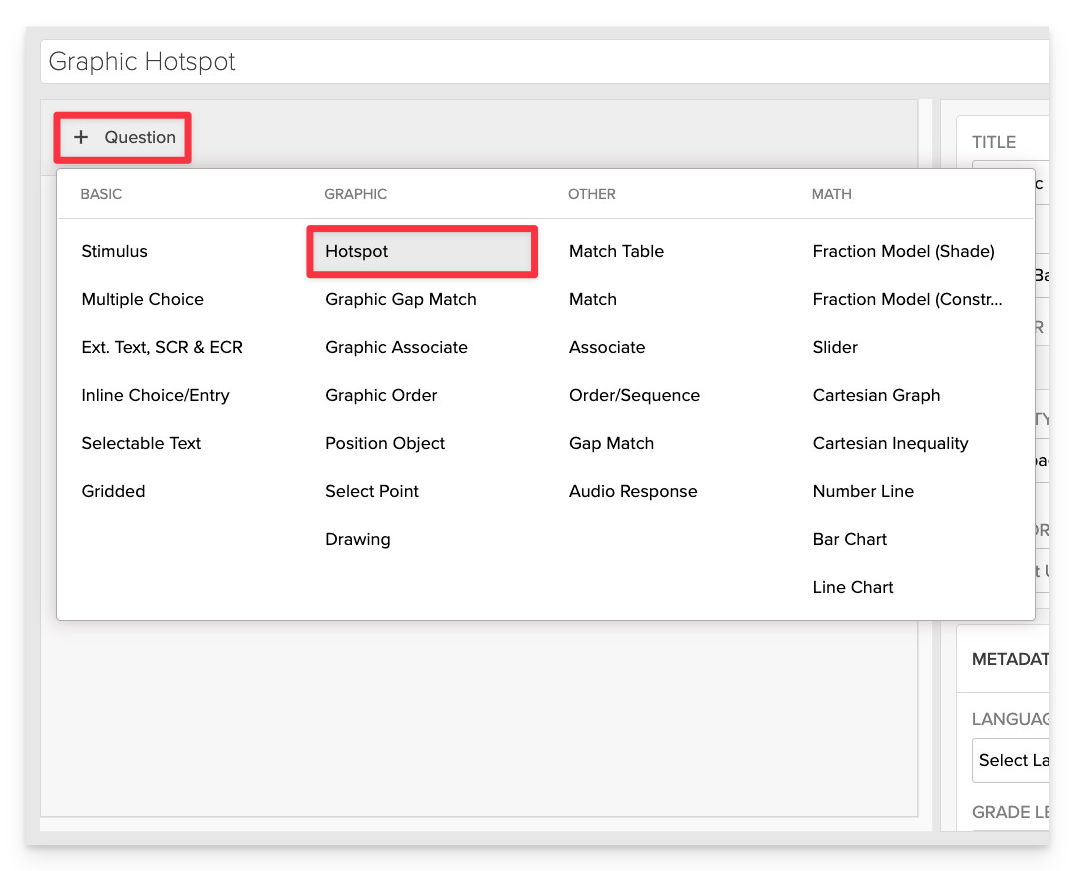
From the item editor, click on:
- Click on +Question.
- From the list of question types, select Hotspot.
Enter the Prompt
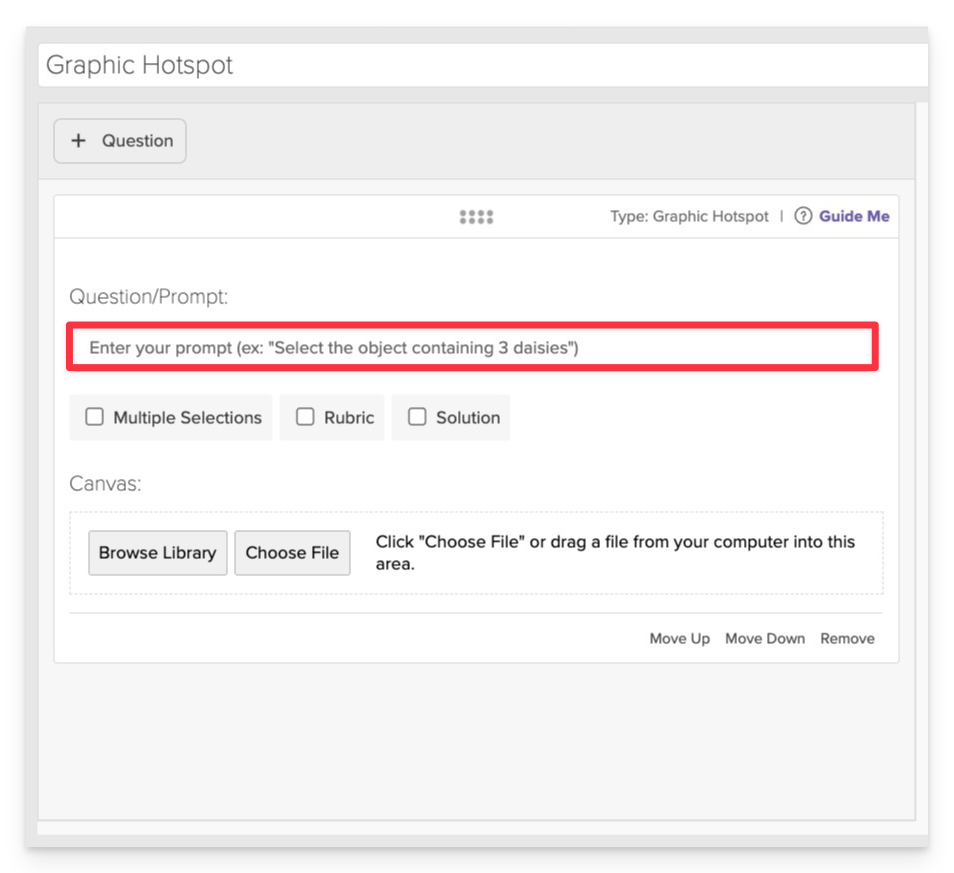
-
In the Prompt field, provide clear instructions for the student.
- Example: “Click on each part of the image that shows fuel materials used to build the campfire.”
Multiple Selections (Optional)
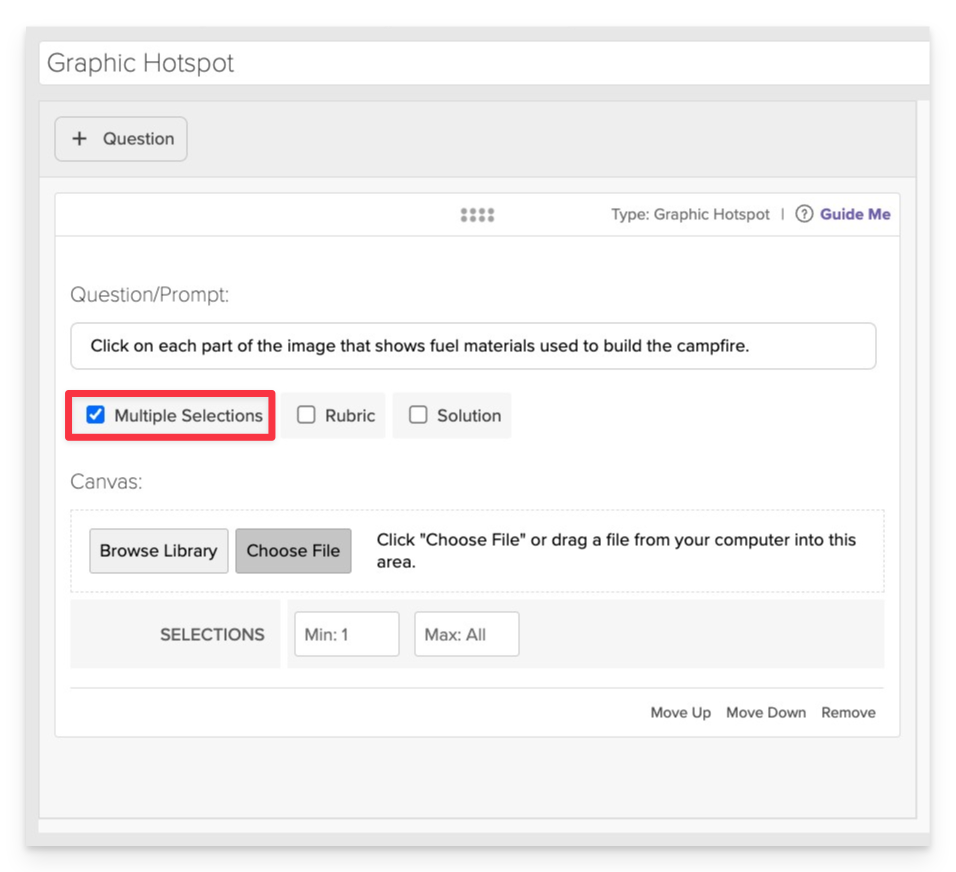
Set Multiple Selections: Allow students to select more than one hotspot if applicable.
Upload the Background Image
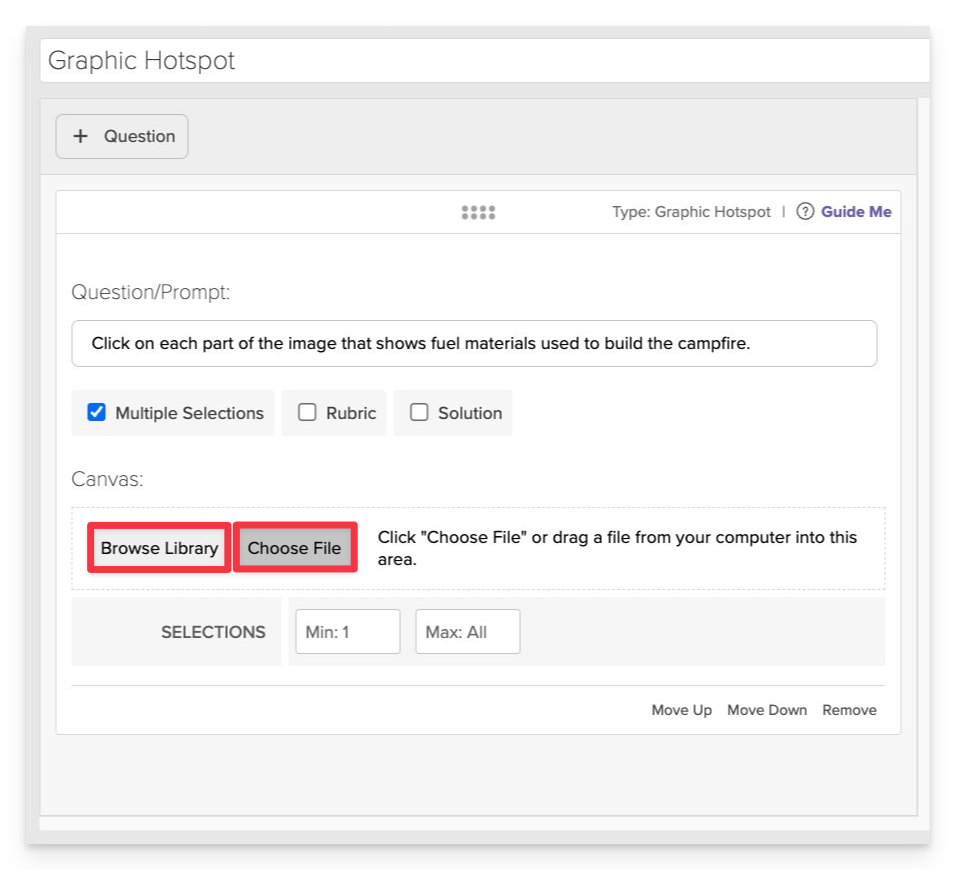
Click on Choose file or Browse Library to add the visual that students will interact with.
Add and Configure Hotspots
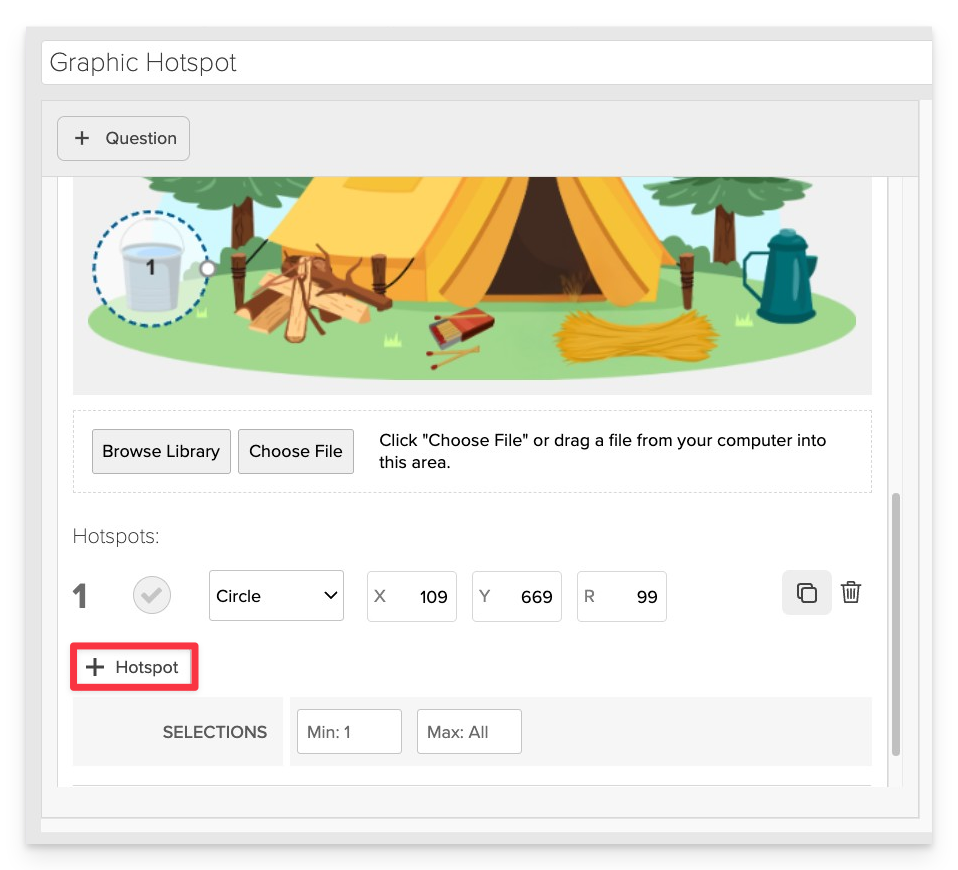
- After uploading the image, an initial hotspot will appear.
- To add more hotspots:
- Click the +Hotspot.
- Position and resize the hotspots over the relevant areas of the image.
You can resize hotspots by dragging their corner handles or by entering specific Width (W) and Height (H) values in the properties panel. For precise placement, use the X and Y coordinates to align each hotspot exactly where needed.
Indicate Correct Answers
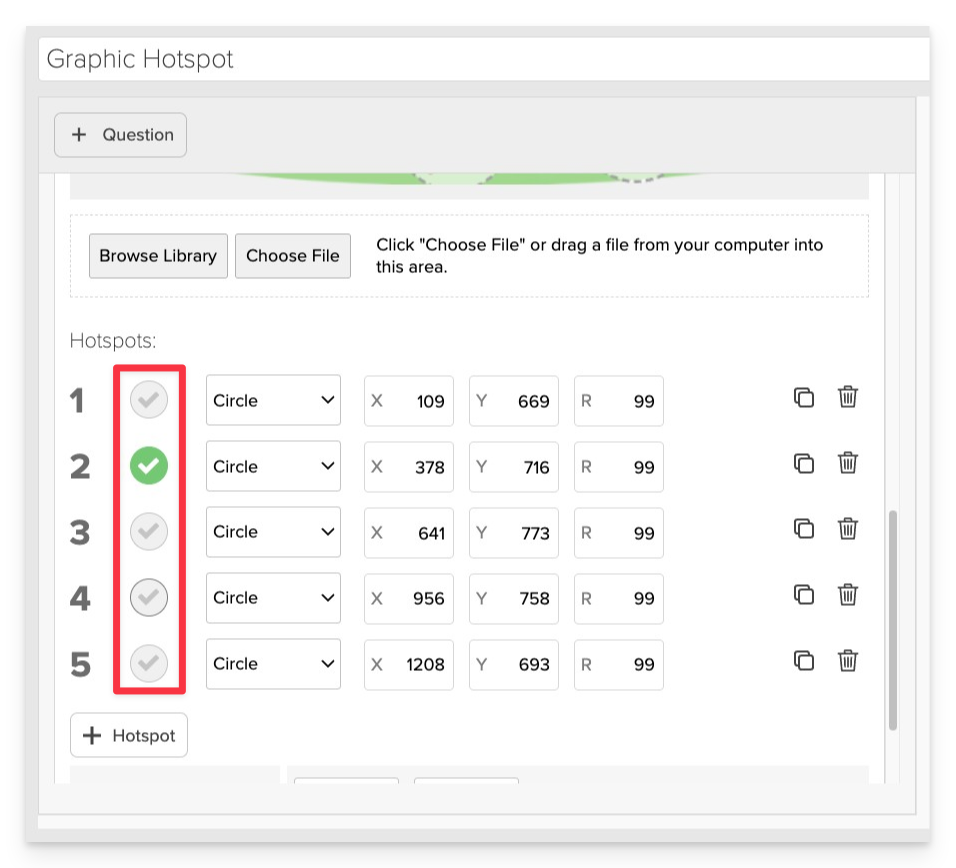
Mark as Correct: Click the green checkmark next to the correct answers to indicate if the hotspot represents a correct answer.
Always Preview your item. In the preview, click Reveal Key to confirm that all content—such as correct answers, placement, or visual elements—appears exactly as intended. This is the quickest and most reliable way to check your setup before saving.
Save the Item
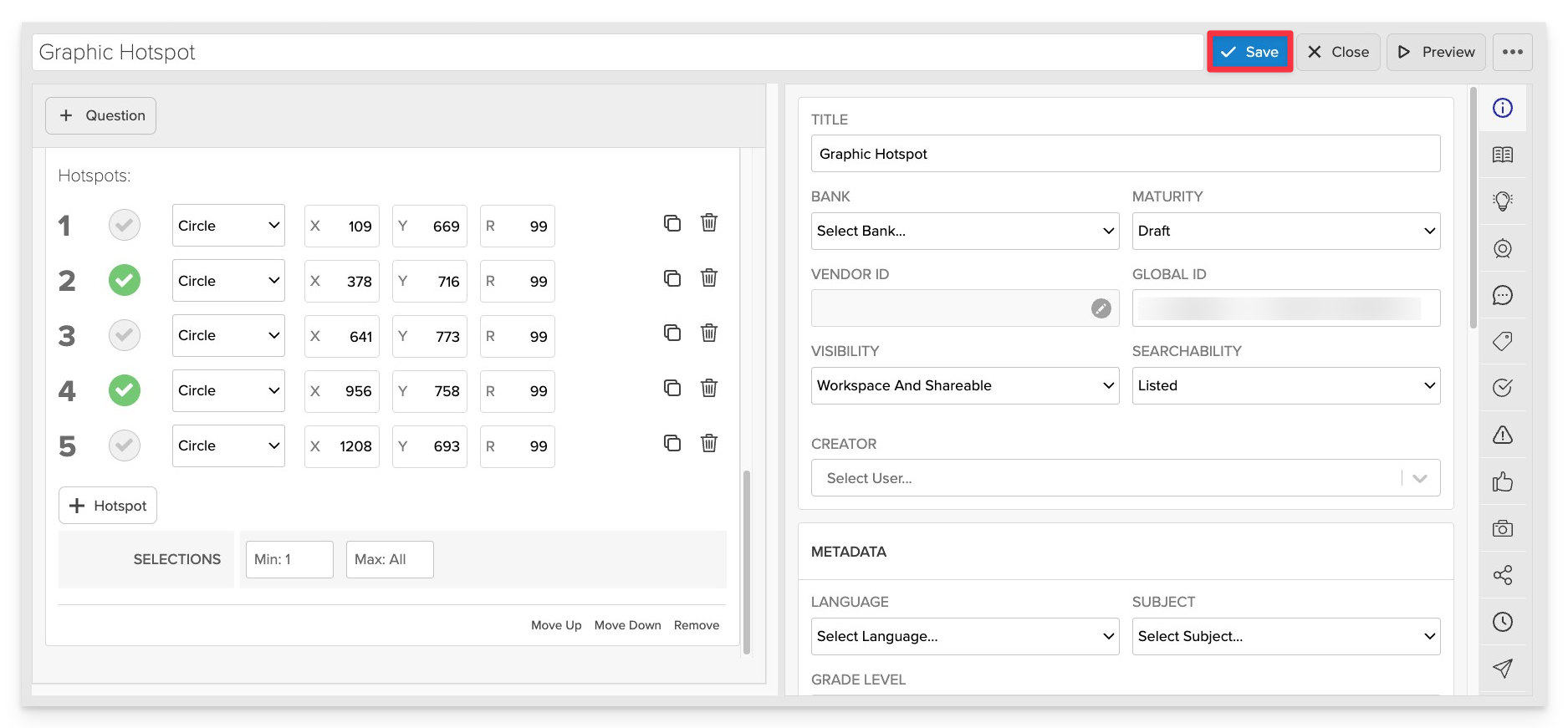
Click Save to store your item in Studio.