View Assignment Results
After students complete an assignment in Campfire, you can immediately review their performance and make scoring adjustments if needed. This guide walks you through how to access results, analyze data, and manage scoring—while preserving student privacy when desired.
Access the Assignment Results
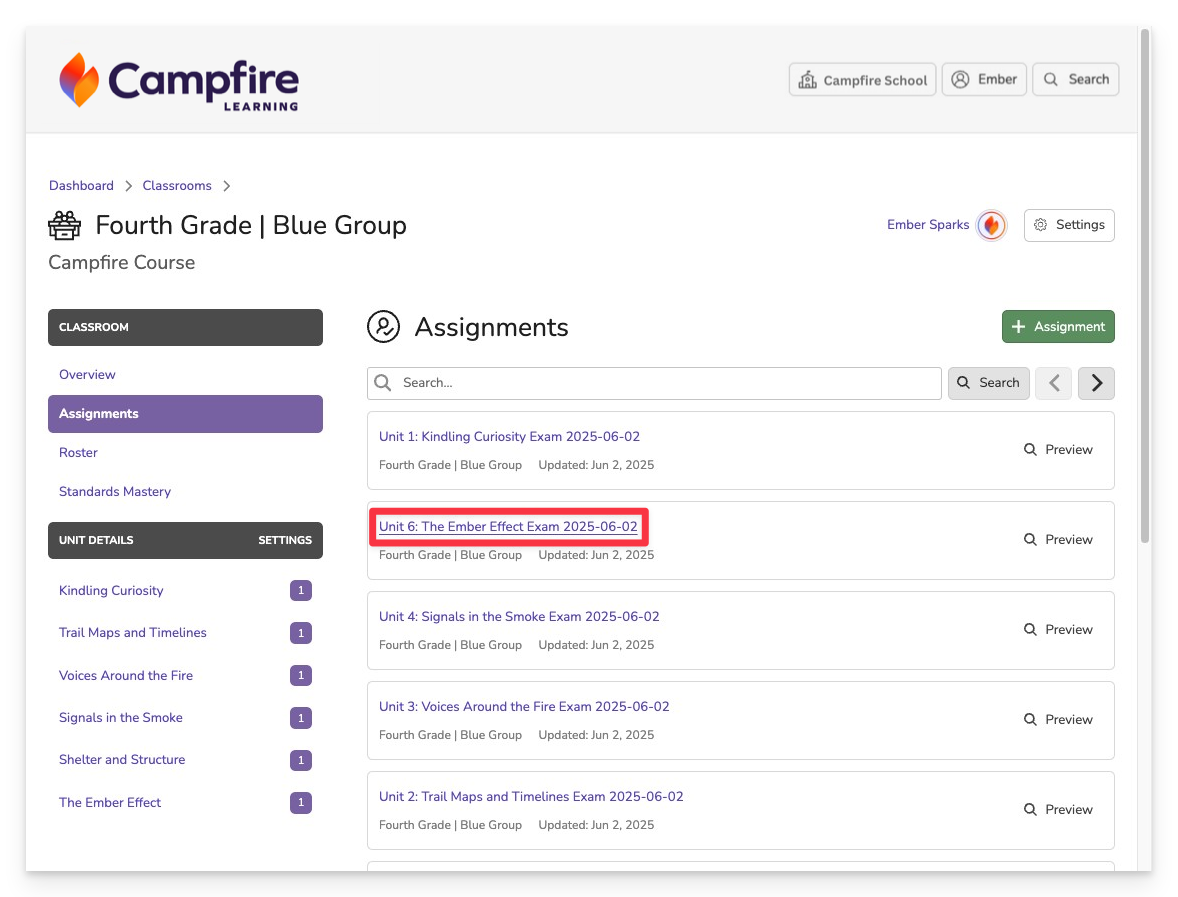
From the Assignments tab, Unit Details page, or any location where assignments are listed:
- Click the assignment title to open its details page.
Review the Class Overview
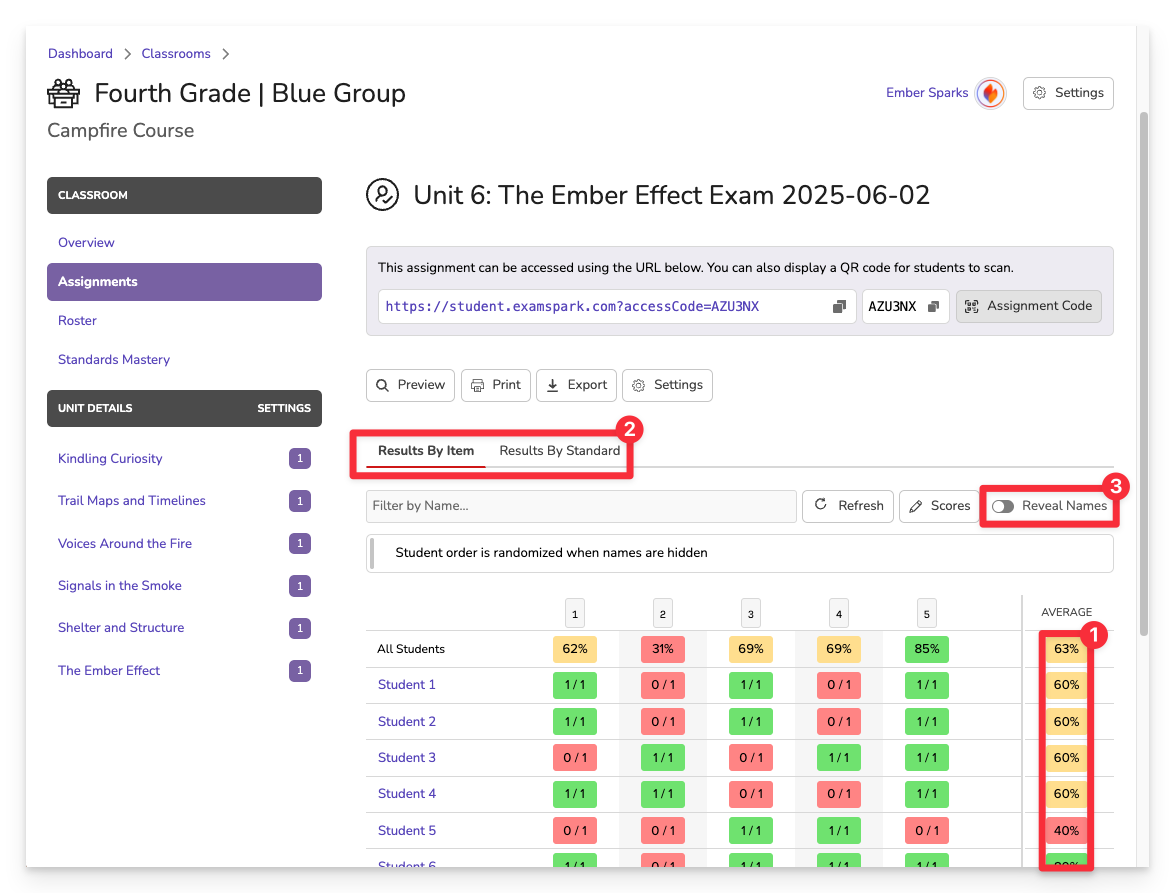
The results dashboard provides a high-level summary of student performance:
- Scores by Student: View anonymized results to facilitate classroom-wide discussions without revealing names.
- Proficiency by Item/Standard: Toggle between item-level and standard-level views to identify patterns in student understanding
- Reveal Names: Click Reveal Names to switch from anonymized to identified student data.
View Individual Student Responses
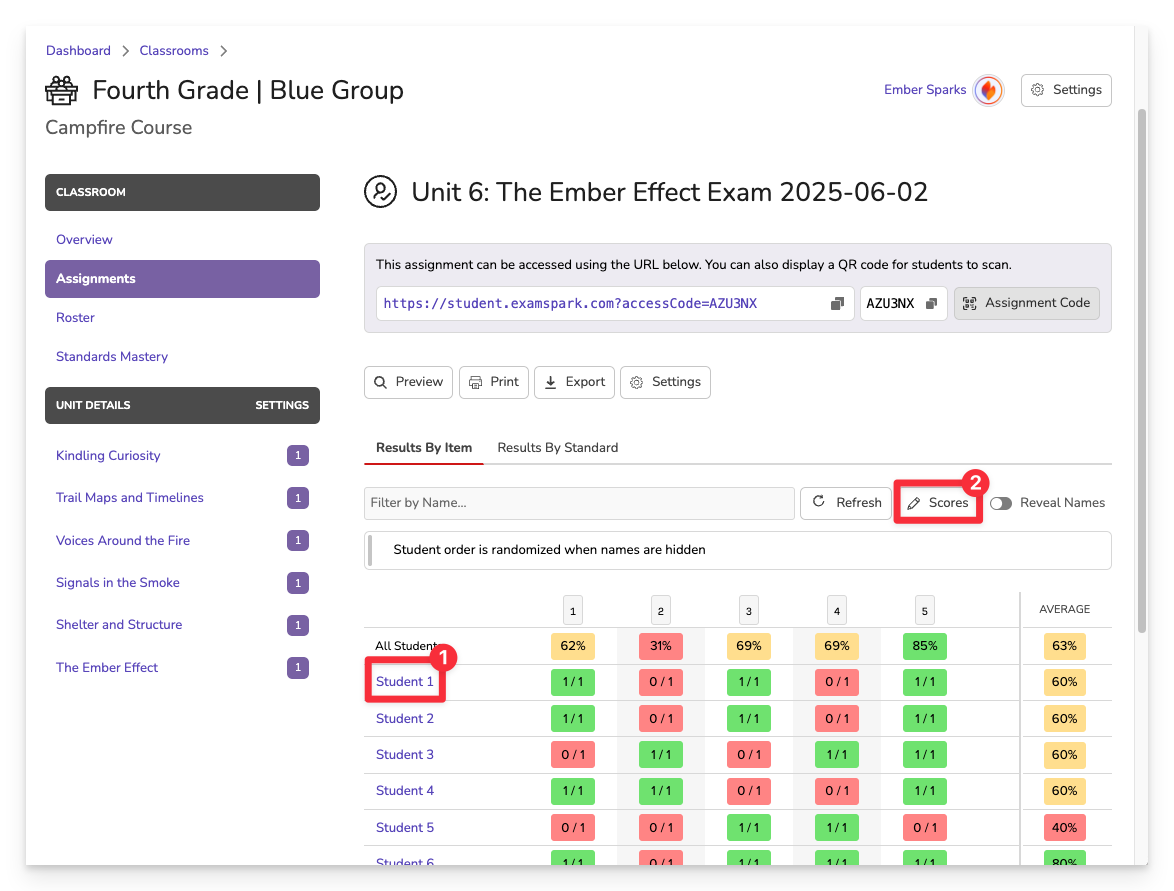
To review how a student responded to each item:
- Click the student’s name [1] or the Scores [2] button from the results view.
- You’ll be taken to the student’s submission where you can scroll through all items and their responses.
Score Open-Ended Items
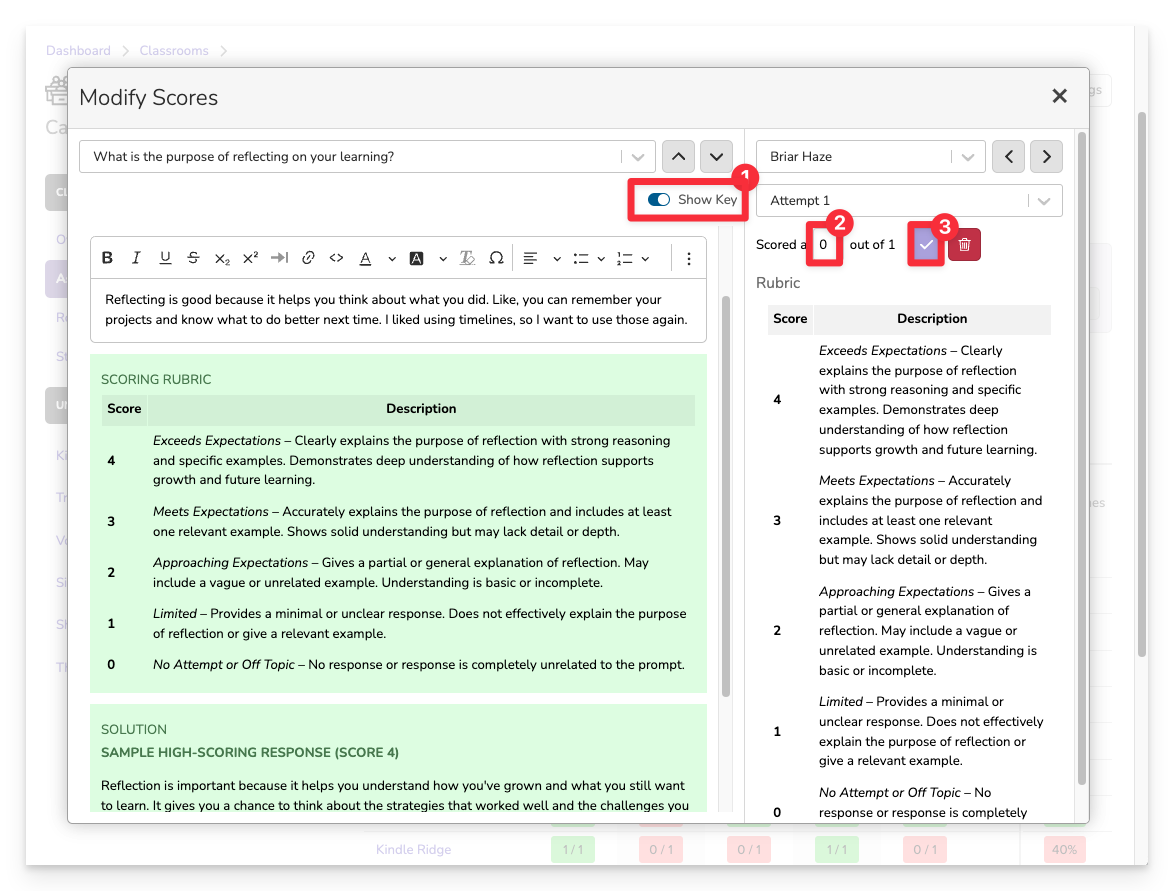
For constructed responses or tasks that require manual scoring:
- If available, click Show Key to display the rubric or scoring guidance provided by the item author.
- Adjust the score by entering your preferred value.
- Click the purple checkmark to save your changes.
Use this workflow to adjust student scores for non-open response items, as well!
Once scoring is complete, student results automatically roll up into your Unit and Standards Mastery views—giving you real-time insight into class-wide trends and individual progress. This data contributes to your course-level mastery reports, helping you identify strengths, address learning gaps, and plan next steps with confidence.