Dashboard Overview
The Campfire Home Dashboard is your central launch point for navigating classrooms, assignments, settings, and more. Here's a guide to each button and access point on the dashboard, organized by where they appear on the page.
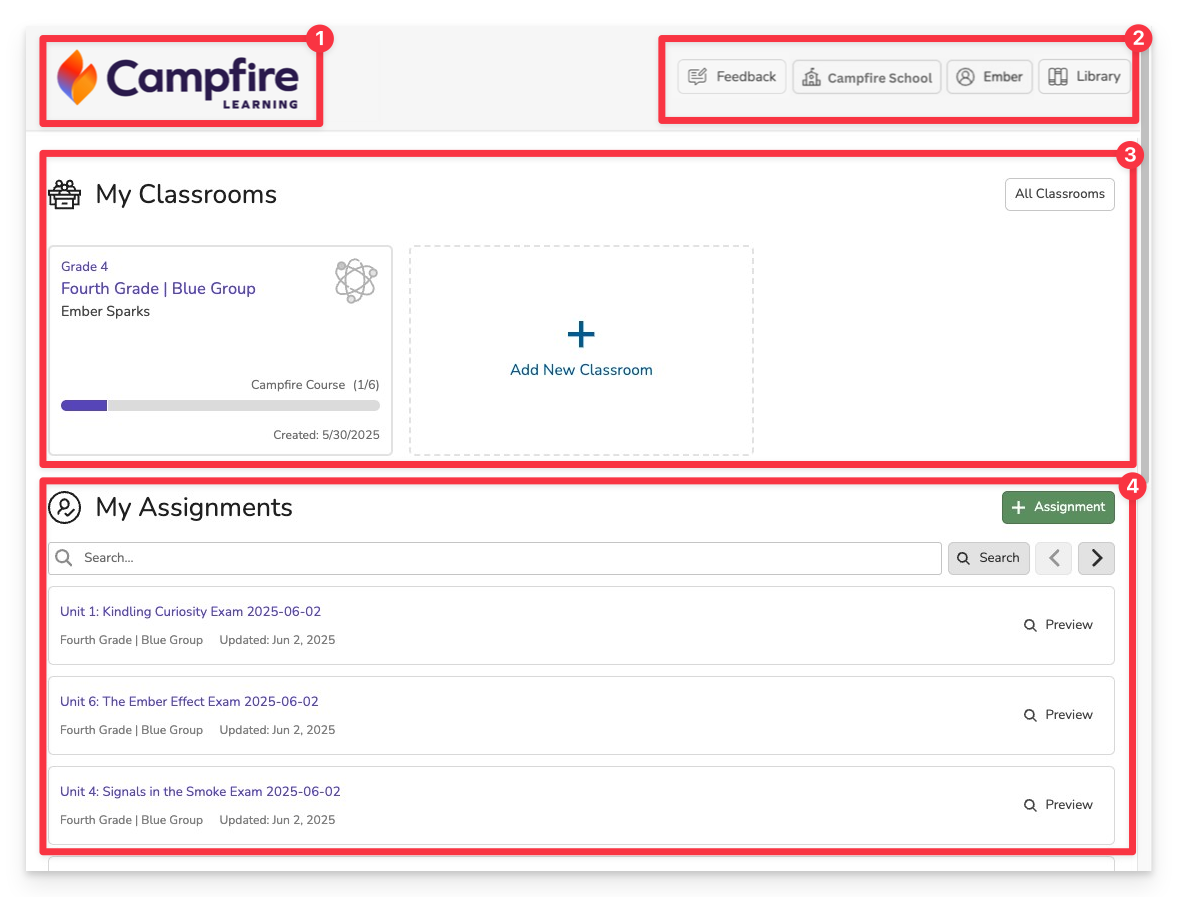
1. Home Button
- Click the Campfire logo or Home button in the top left corner to return to this dashboard from anywhere in the platform.
2. Navigation & Settings
Across the top of your screen, from left to right:
- Feedback Button – Share your thoughts directly with the Campfire team or your publisher’s support team.
- Workspace Settings – Access settings for your current district, campus, or organization.
- Profile Settings – Manage your user account, including profile info and password.
- Content Library – Open your My Library and Shared Library to browse assessments and resources.
- Search – Quickly find content, assignments, or classrooms.
3. Classroom Access
- My Classrooms – See a list of classrooms you actively manage or participate in.
- All Classrooms – View every classroom you’ve been part of, including archived ones.
- + Classroom – Add a new classroom directly from your dashboard.
4. Assignments List
- View a scrollable list of your assignments.
- Use the search bar to quickly locate specific assignments.
- Click the + Assignment button to start assigning assessments without leaving the dashboard.
Your dashboard is designed to keep everything you need within reach—so you can navigate your work with clarity, confidence, and ease. Whether you're building, assigning, or reviewing, it's your starting point for purposeful and efficient instruction.