Admin Classroom Access
As a Campfire admin, you can access and manage the classrooms of any instructor within your workspace. This functionality enables you to support instructional planning, troubleshoot issues, and ensure consistency across your school or district.
Navigate to Workspace Settings
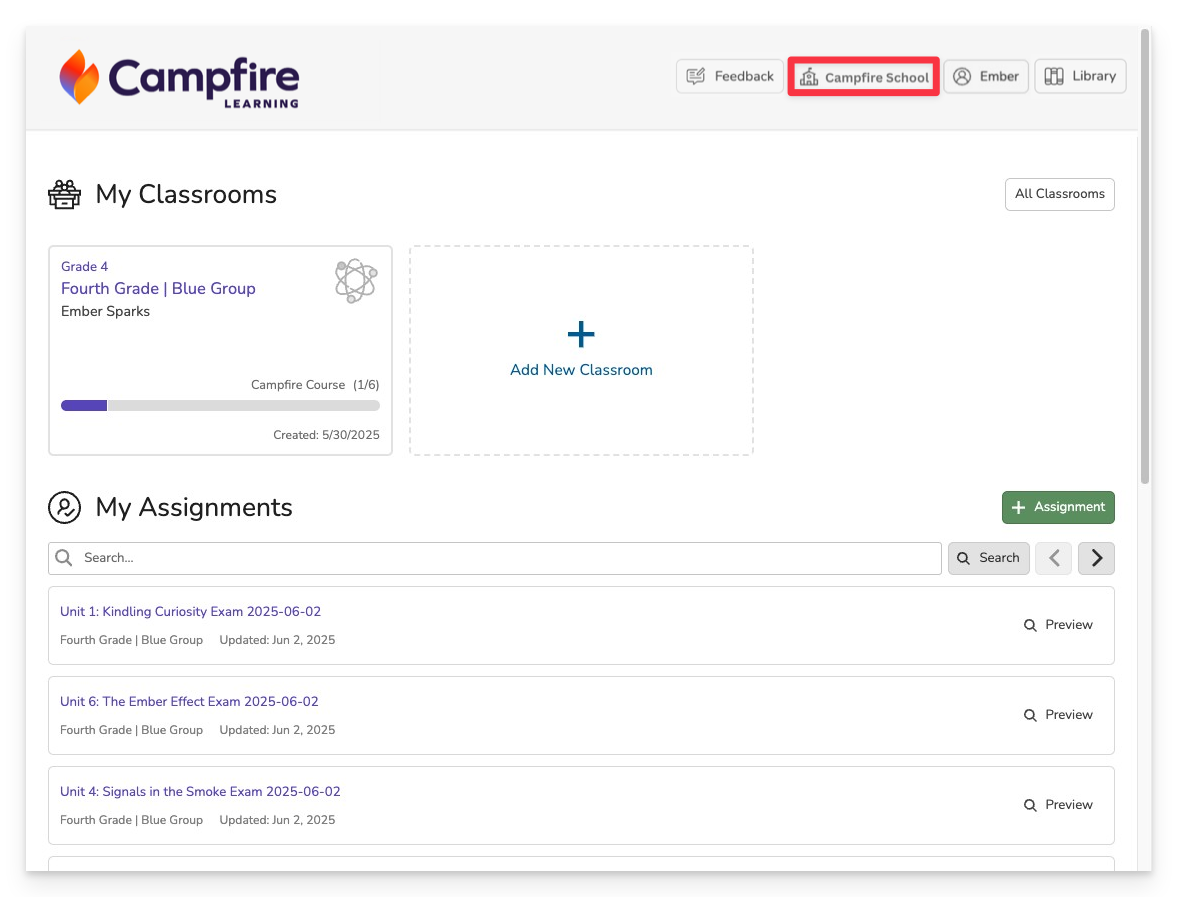
In the top navigation bar, click on your Workspace Title to open the workspace management options.
Access the People Directory
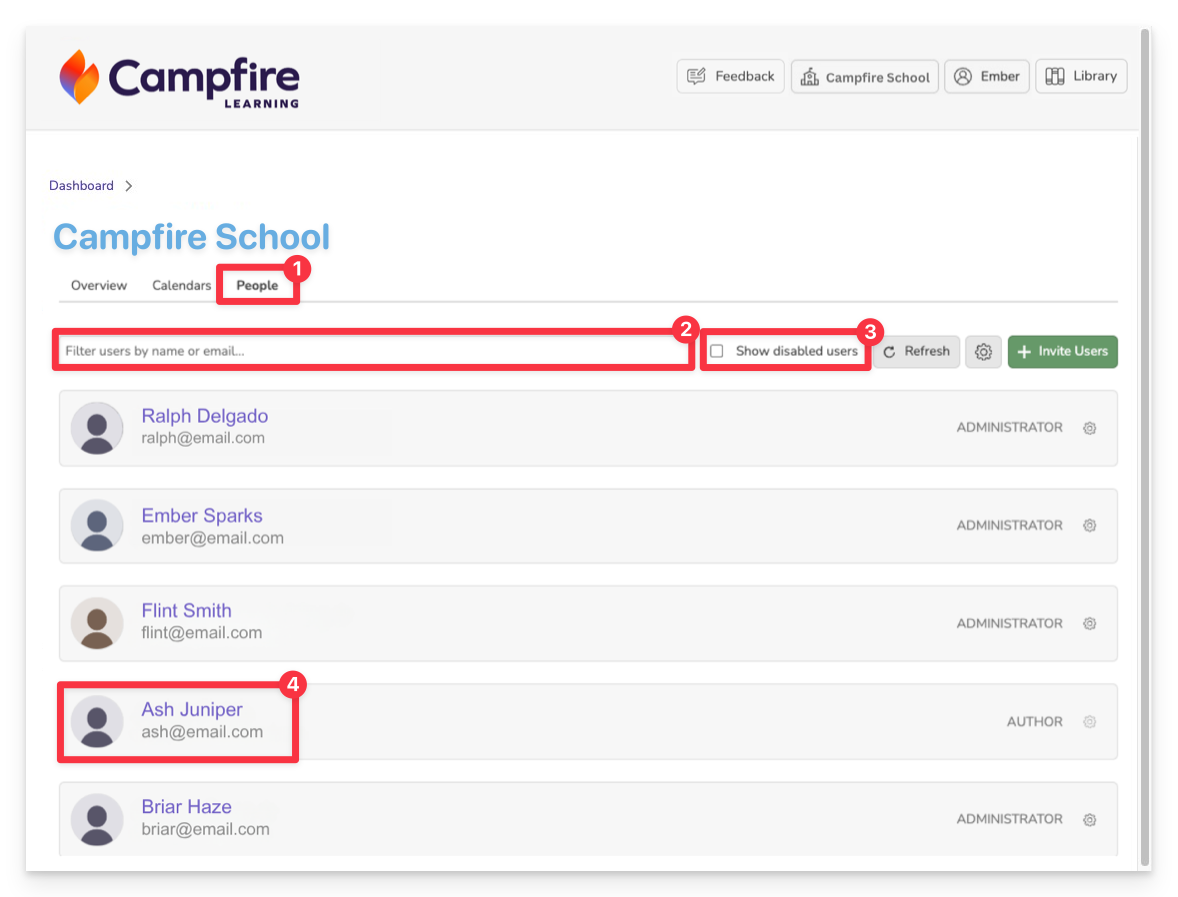
- Click the People tab.
- This opens a full list of all users within your workspace.
- Use the search bar to quickly locate a specific instructor.
- Optionally, use the “Show Disabled Users” toggle to include archived or inactive accounts.
- Click on the name of the instructor whose classrooms you’d like to access.
Enter the Classroom
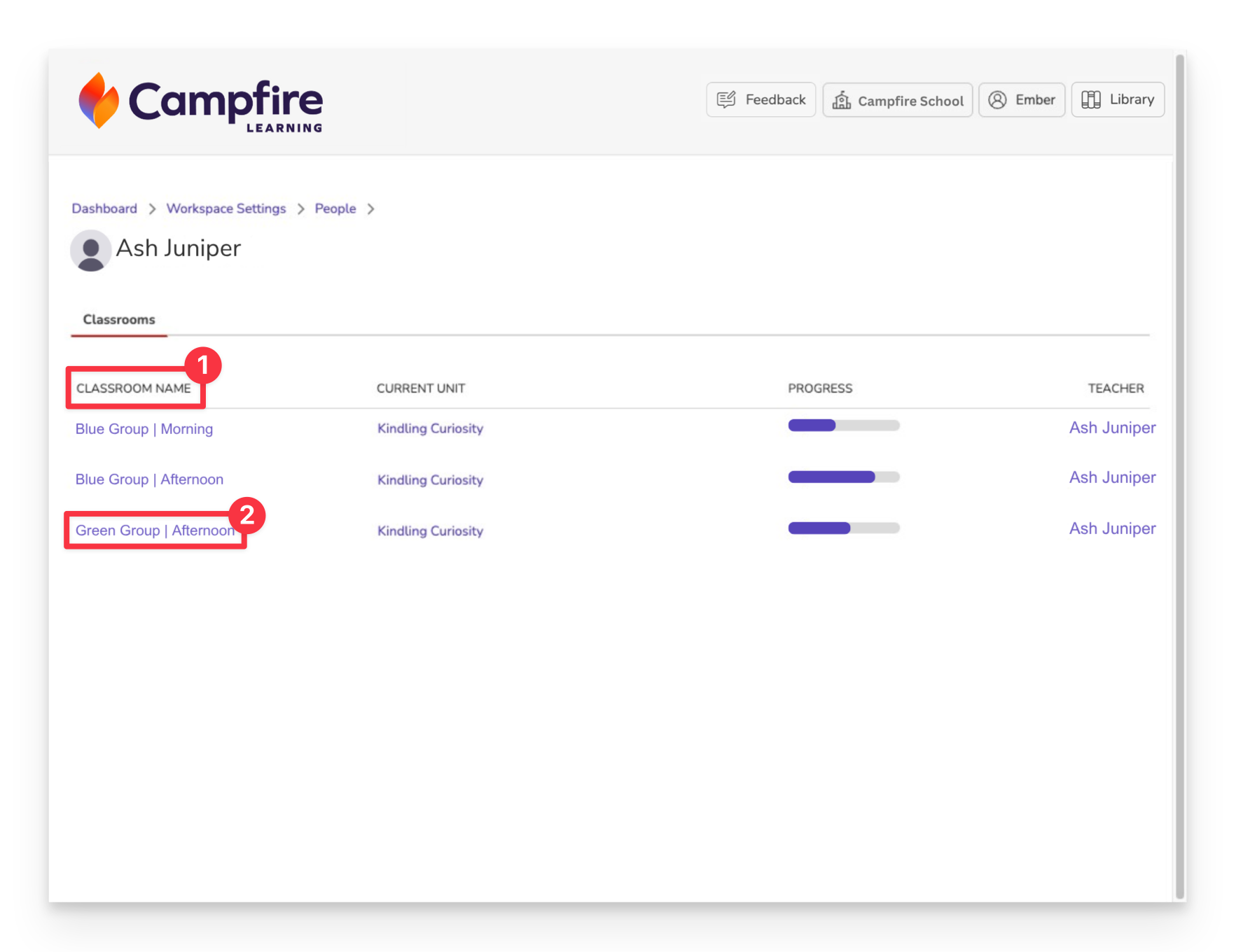
- You’ll see a list of all their active classrooms.
- Click on the desired classroom to access it.
Once inside the classroom, you have full administrative access:
- View and analyze assessment data
- Create or assign assessments
- Manage the student roster
- Modify classroom settings
Admin access mirrors teacher permissions. Any action available to the teacher is also available to you within the classroom.