My Library
What Is My Library?
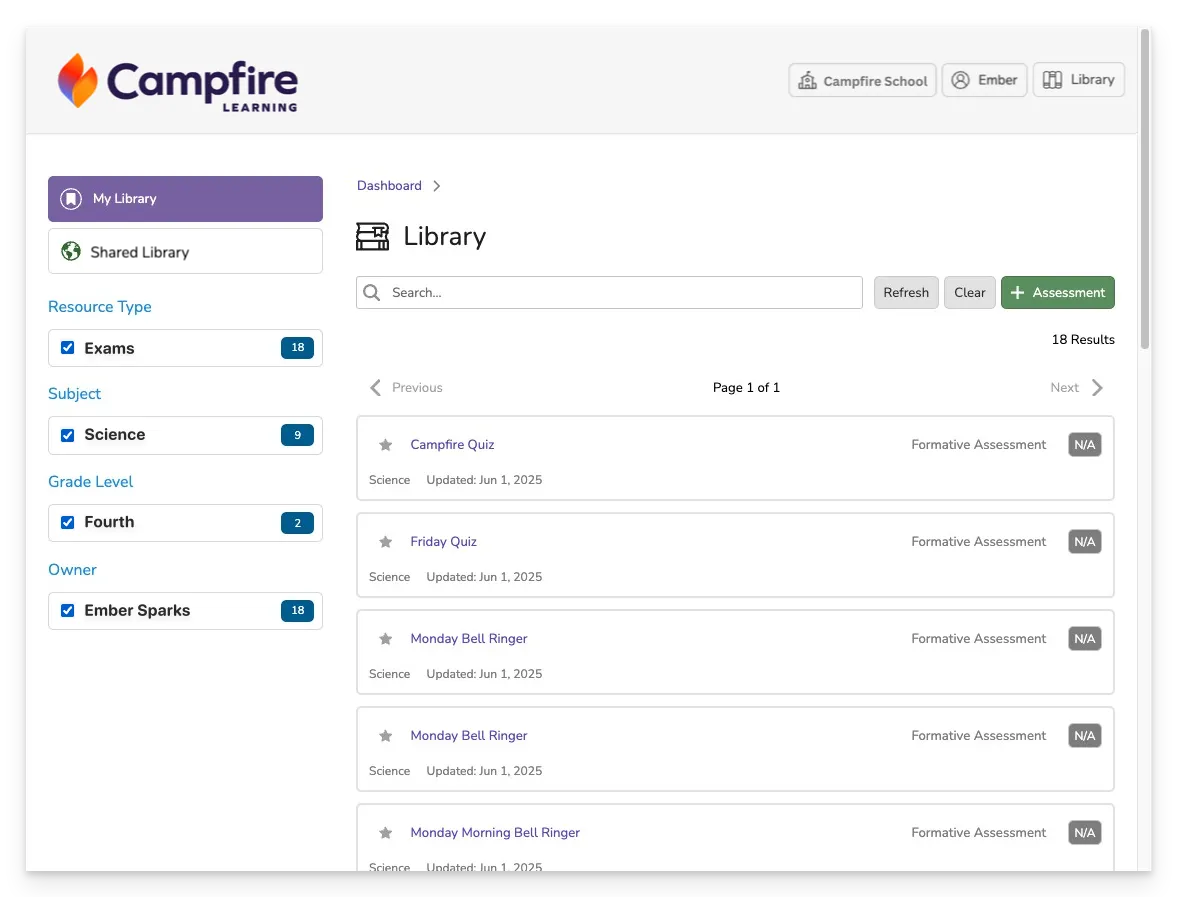
The My Library section in Campfire is your personalized workspace for storing, organizing, and managing assessments. It houses all assessments you’ve created, copied from shared libraries, or imported—making it easy to find and reuse content as needed. These assessments are not automatically visible to others in your workspace unless you explicitly choose to share them.
In contrast, the Shared Library contains assessments visible to everyone in your workspace or district (depending on sharing permissions). If you switch views and suddenly see a flood of unfamiliar assessments, you’ve likely landed in the Shared Library.
Why Use My Library?
You’ll use My Library to:
- Access assessments you’ve already assigned to students
- Build new assessments
- Store assessments before assigning them
- Edit drafts without publishing them to others
- Pull in content for reuse across courses or school years
Access My Library
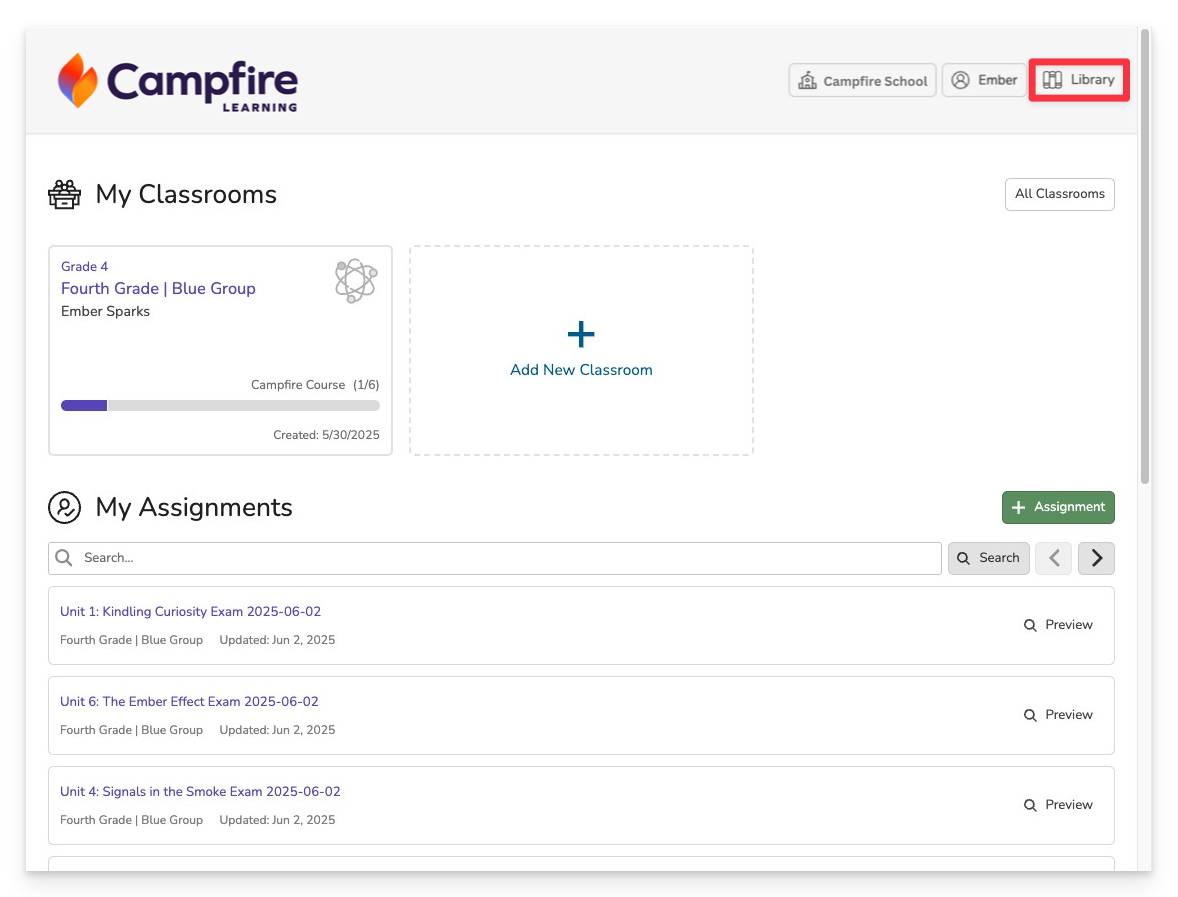
Click on Library (next to your profile name) in the top-right corner.
Navigating the Library
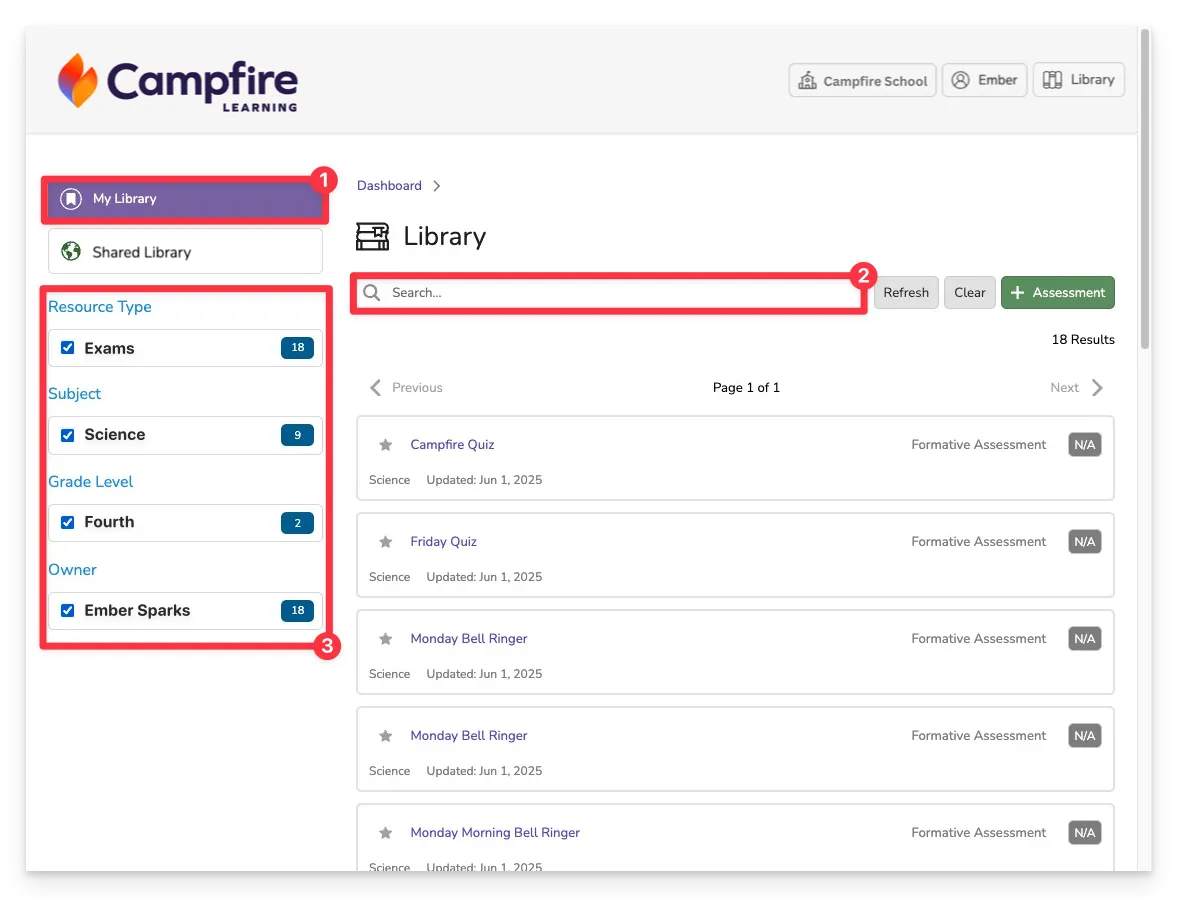
- Ensure that you are in My Library.
- Use the search bar to find assessments by title or keyword.
- Use the sidebar filters to narrow results by subject, grade level, author, or resource type.
You can also create a new assessment directly from this screen using the +Assessment button.
Manage Assessments from the Library
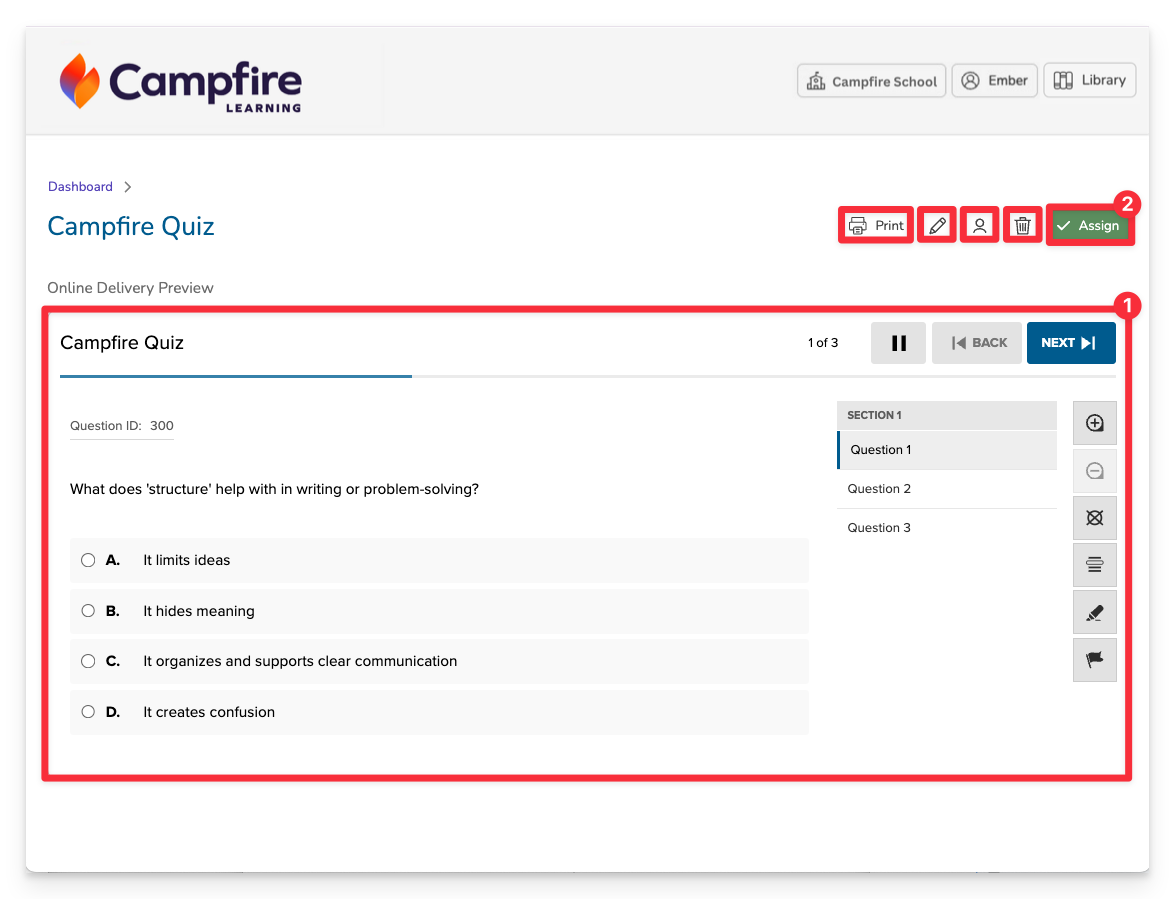
Clicking into any assessment opens a detailed view.
- Preview the assessment as it will appear to students.
- From the assessment view, you have several options for managing your content:
- Print a paper version (note: not all tech-enhanced items are print-compatible).
- Edit the item set or metadata.
- Share with other users or workspaces.
- Delete assessments you no longer need.
- Assign directly to a classroom.
This makes the Library not just a storage area, but a launchpad for delivery and collaboration.
To learn more about using the Shared Library as your shared assessment repository, check out the Shared Library.