Roles & Permissions
Campfire User Roles
Campfire supports three user roles, each with increasing access and capabilities:
Standard User
- Access Scope: their own classrooms and content, and any content shared with them.
- Capabilities: View dashboards, assignments, and individual student progress; create and manage activities in their own workspace.
- Limitations: Cannot view or modify other users’s content or classrooms.
Content Manager
- Includes all Standard User capabilities, plus:
- Cross-Classroom Access: Can view and manage content across classrooms, including those owned by other users.
- Content Distribution: Assign content to any classrooms they have access to.
- Workflow Management: Can support, review, and coordinate activity creation and delivery across the team.
Administrator
- Includes all Content Manager capabilities, plus:
- User Management: Create, edit, and deactivate user accounts.
- Role Assignment: Change roles between Standard, Content Manager, and Administrator.
- Full System Access: View and manage all classrooms, content, and settings across the entire platform.
How to Change a User’s Role
Navigate to the Workspace Settings

In the top navigation bar, click on your Workspace Title to open the workspace management options.
Access the People Directory
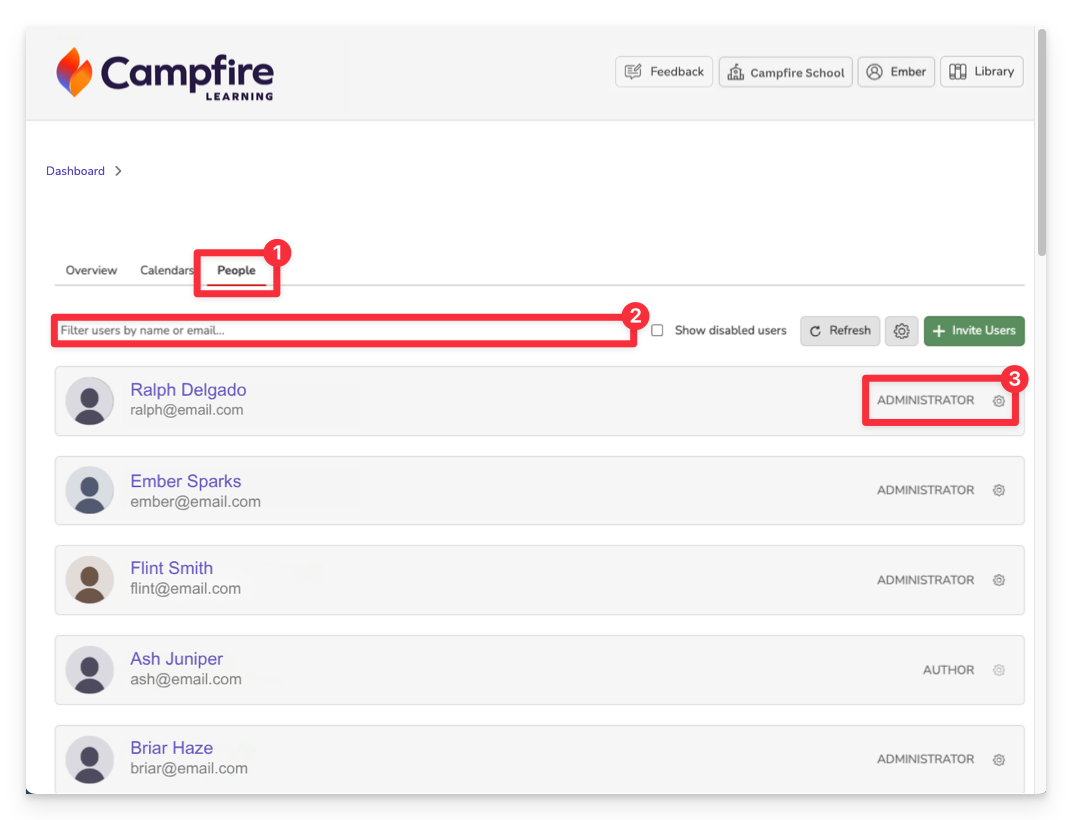
- Click the People tab.
- This opens a full list of all users within your workspace.
- Use the search bar to quickly locate a specific instructor.
- Click on the gear wheel next to the name of the user whose role you would like to modify.
Need to find a former user? Enable the “Show disabled users” option to display any disabled accounts.
Set user role
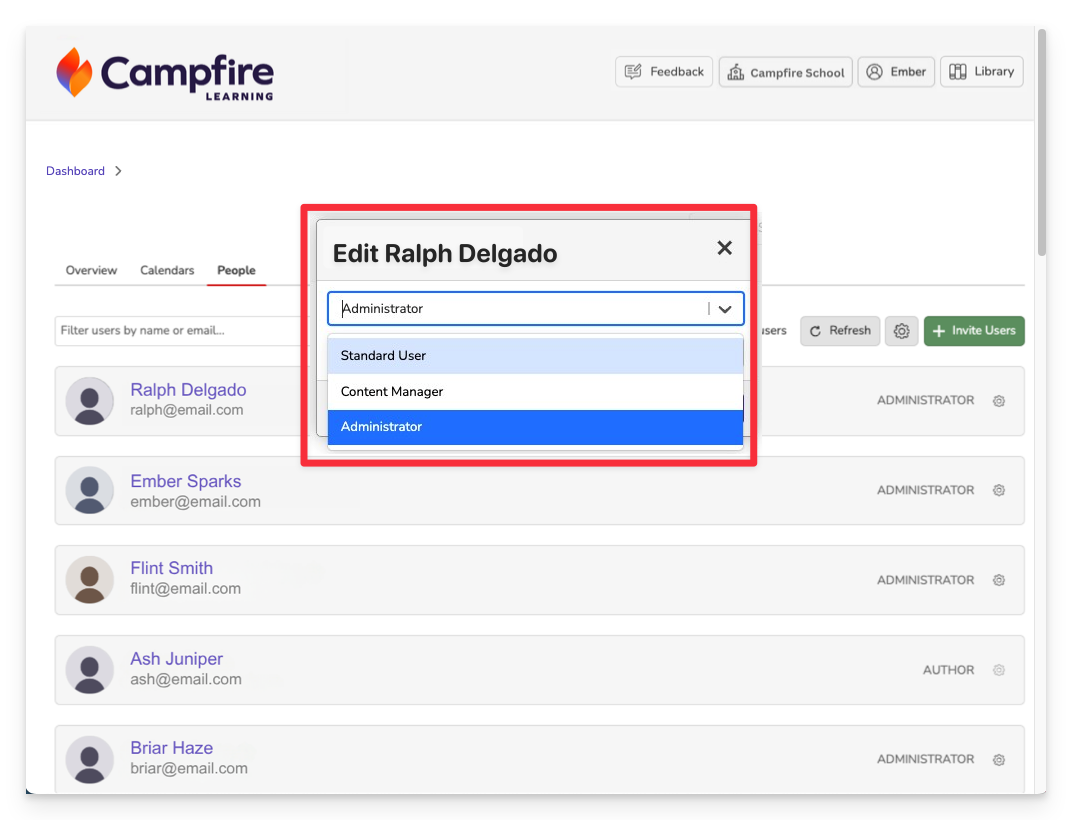
In the user profile settings, choose a new role from the available options:
- Standard
- Content Manager
- Administrator
Optionally, you can also disable the user from this screen. Click Save to apply the changes.
The table below outlines common use cases for each role type, helping you determine the best fit based on user responsibilities.
| Role | Suggested Use |
|---|---|
| Standard | Teachers managing their own classrooms |
| Content Manager | Curriculum specialists overseeing multiple classes |
| Administrator | System leads handling user and system-wide settings |
Setting proper user roles ensures the right level of access for every team member—whether they're managing their own classrooms or overseeing system-wide content. For long-term clarity, remember to disable accounts no longer in use and revisit roles as responsibilities evolve.