Deliver an Assignment
Once you've assigned an assessment in Campfire, the next step is to deliver assignment it to students. This guide walks you through delivering assignments to students.
This guide covers how to deliver assignments in classrooms created manually within the Campfire app. If you're using Google Classroom, assignments are delivered automatically. For steps on assigning through platforms like Canvas or Schoology, refer to our guide on Assigning from an LMS.
Access the Assessment
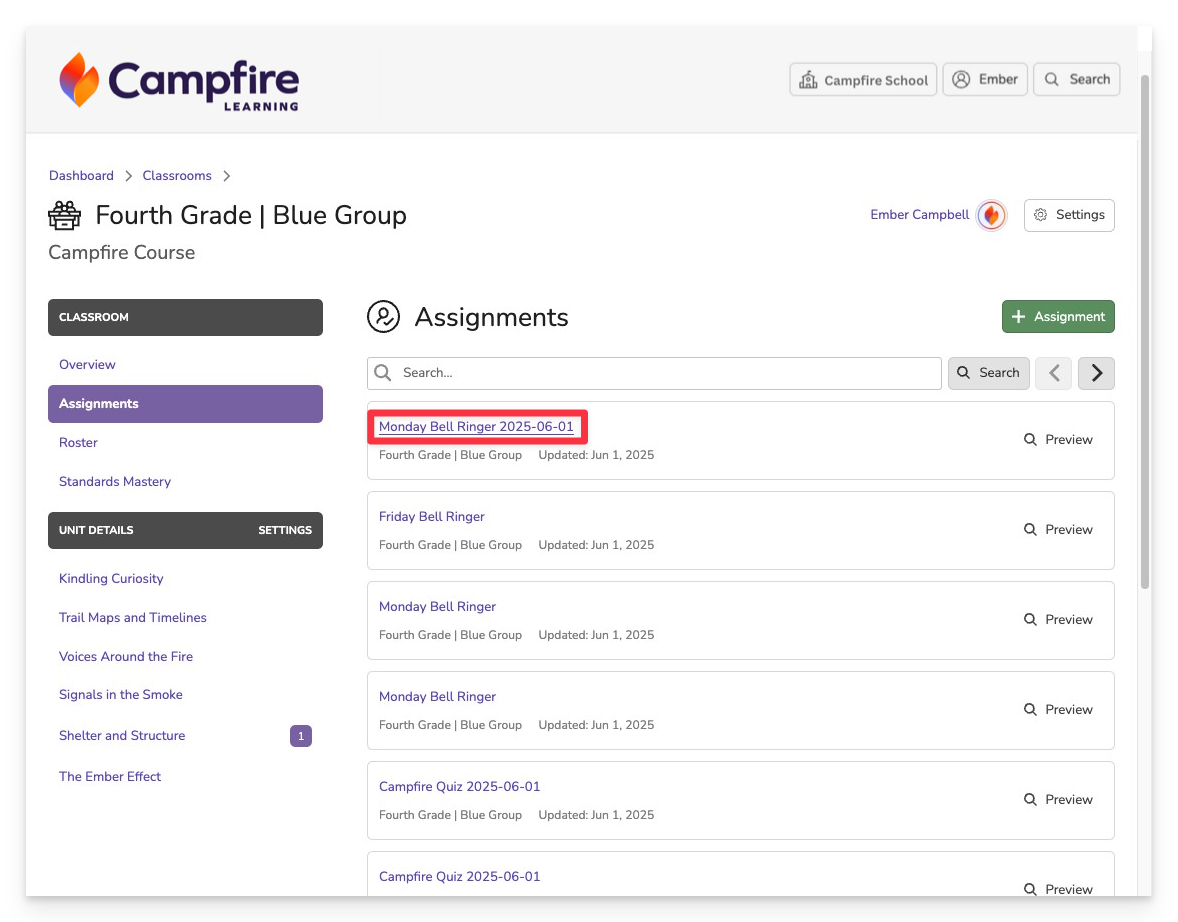
From anywhere that assessments are listed in Campfire, locate and click on the assignment title. This will take you to the assignment details page.
Preview, Print, or Export the Assessment
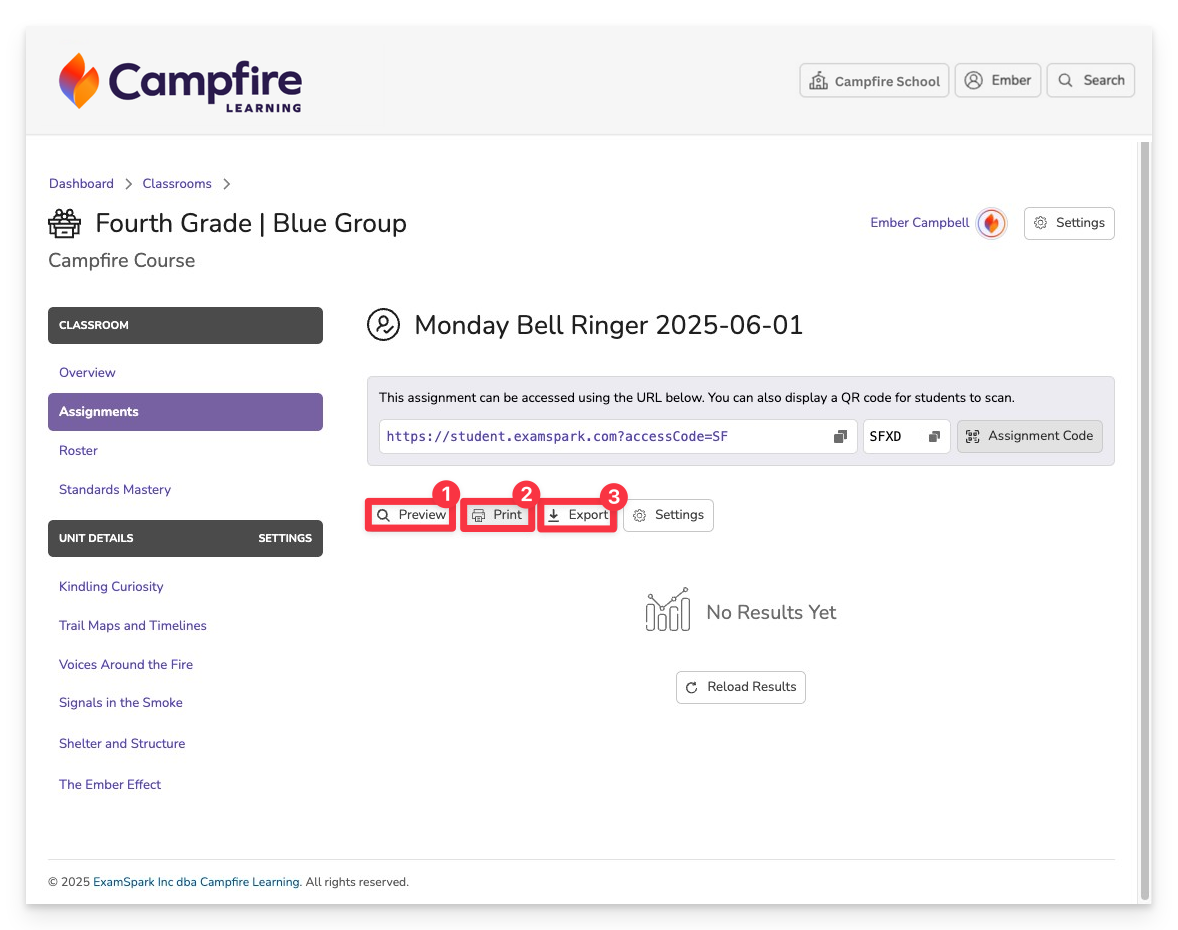
Once you’ve opened the assignment, you’ll have a few options depending on your needs:
- Preview the Assessment: View the assessment as students will see it, including item order and interactive features.
- Print the Assessment: Generate a printable version for offline delivery. Tech-enhanced items (e.g., drag-and-drop, graphing tools) may not display correctly in print and are best delivered digitally.
- Export via QTI: Download the assessment as a QTI package for use in other platforms. QTI export is only available in select Campfire applications. If you don’t see this option, it may not be supported in your current environment.
Configure Assignment Settings
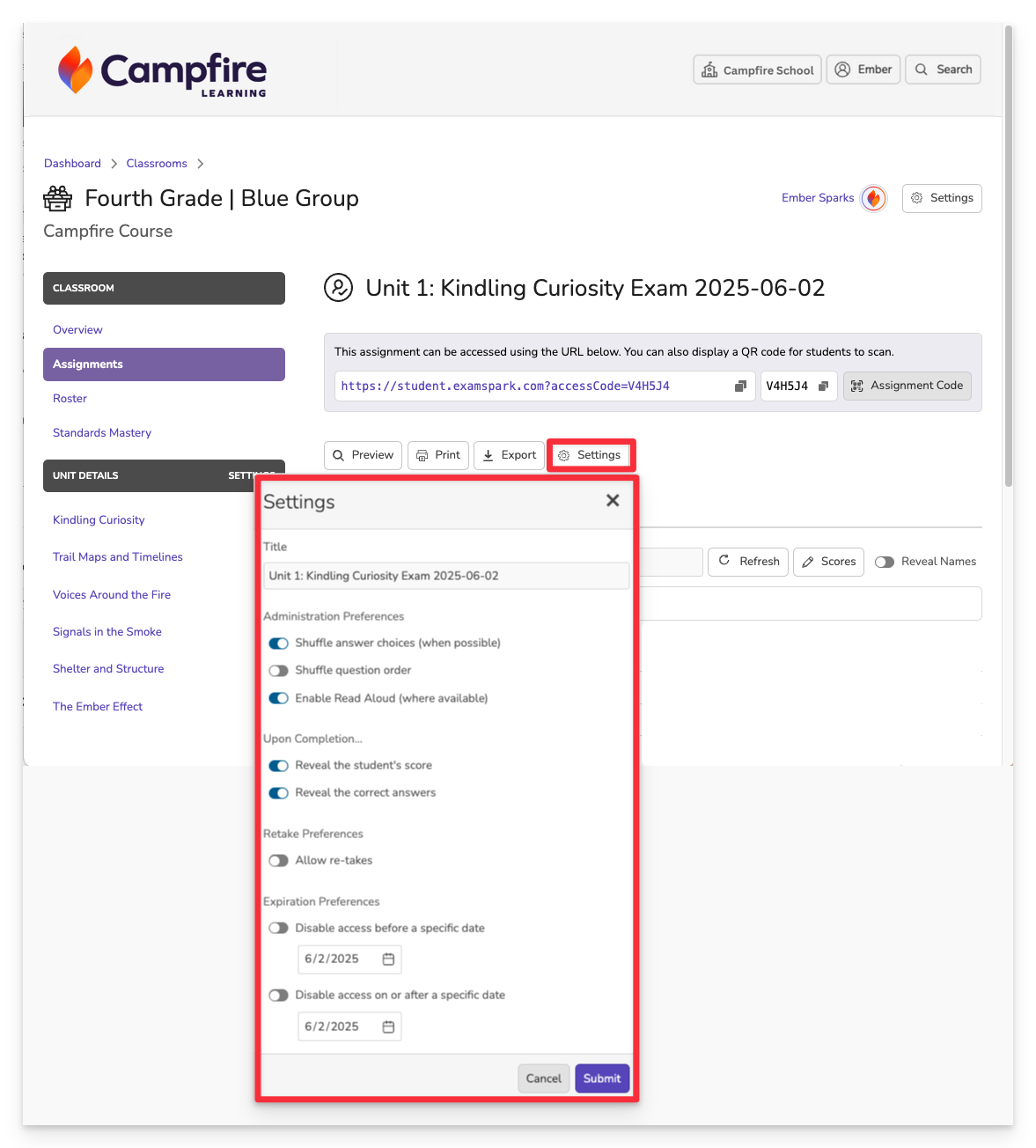
Before sharing your assessment with students, you can fine-tune how it's delivered by clicking the Settings button. This opens a modal with options to customize the student experience:
- Shuffle Question Order: Randomizes the order of questions for each student.
- Shuffle Answer Choices: When available, answer options will be displayed in a different order for each student.
- Enable Read Aloud: Activates audio support for students on question prompts.
- Reveal Score on Completion: Displays the student’s total score immediately after submitting the assessment.
- Reveal Correct Answers on Completion: Shows students which questions they got right or wrong—useful for review and feedback.
- Allow Retakes: Enables students to retake the assessment. Ideal for practice tests or mastery checks.
- Set Access Dates: Disable Before: Prevents access to the assessment before a specific start date and time. Disable On/After: Closes the assessment to students after a chosen end date.
Assignment Delivery Options
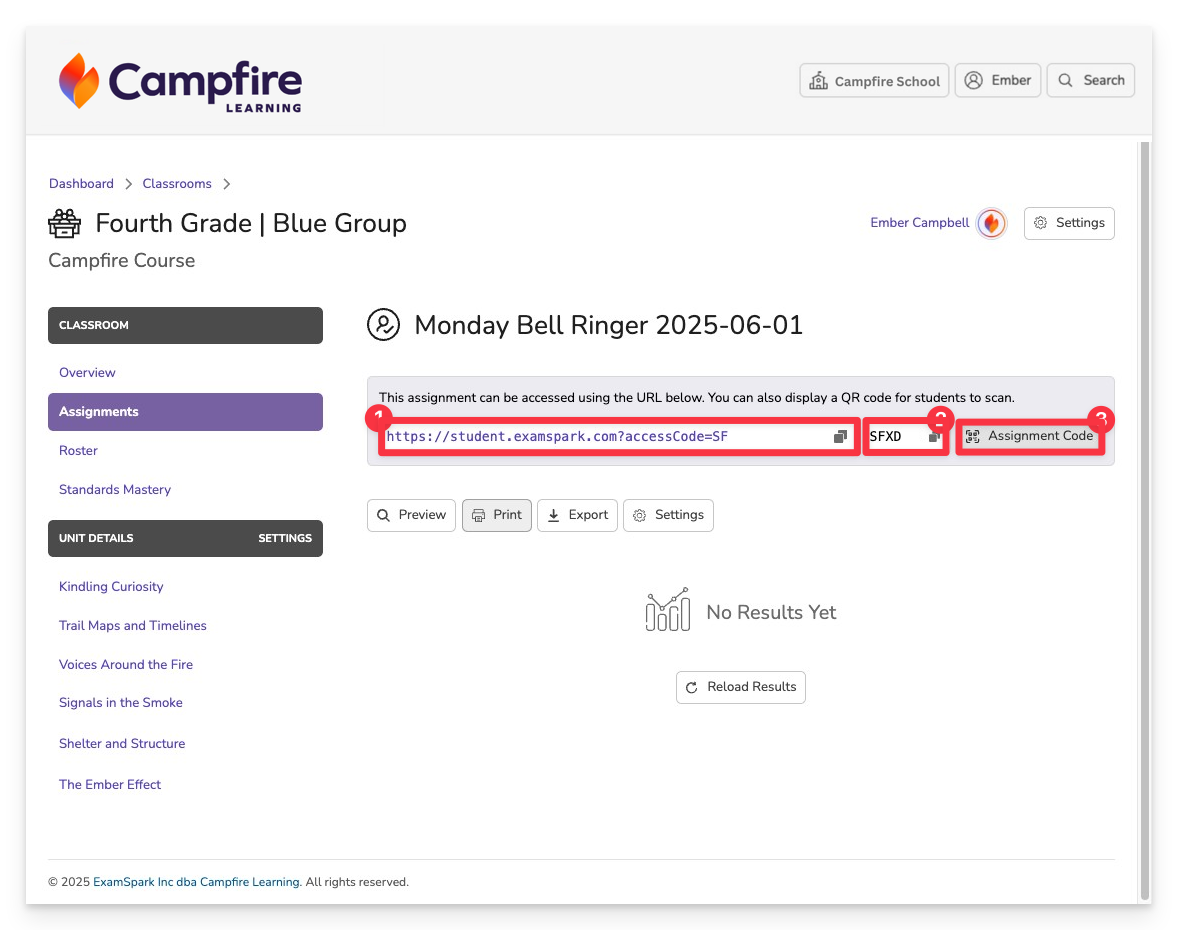
Campfire offers several ways to deliver assessments to students, depending on your classroom setup and preferences:
- Direct Link- Copy and share a link with students—no access code needed.
- Access Code Only- Share the code for students to enter at student.examspark.com.
- Assignment Code Display- Show a QR code and link on screen for easy in-class access.