Run an Operation
Operations in Campfire Studio allow you to generate exports and reports that summarize your item bank’s content, standards alignment, metadata, and more. Once created, an operation runs in the background and becomes available for download once complete.
Use this workflow to export content, audit data, or generate content summaries for external systems.
Open the Operations Panel
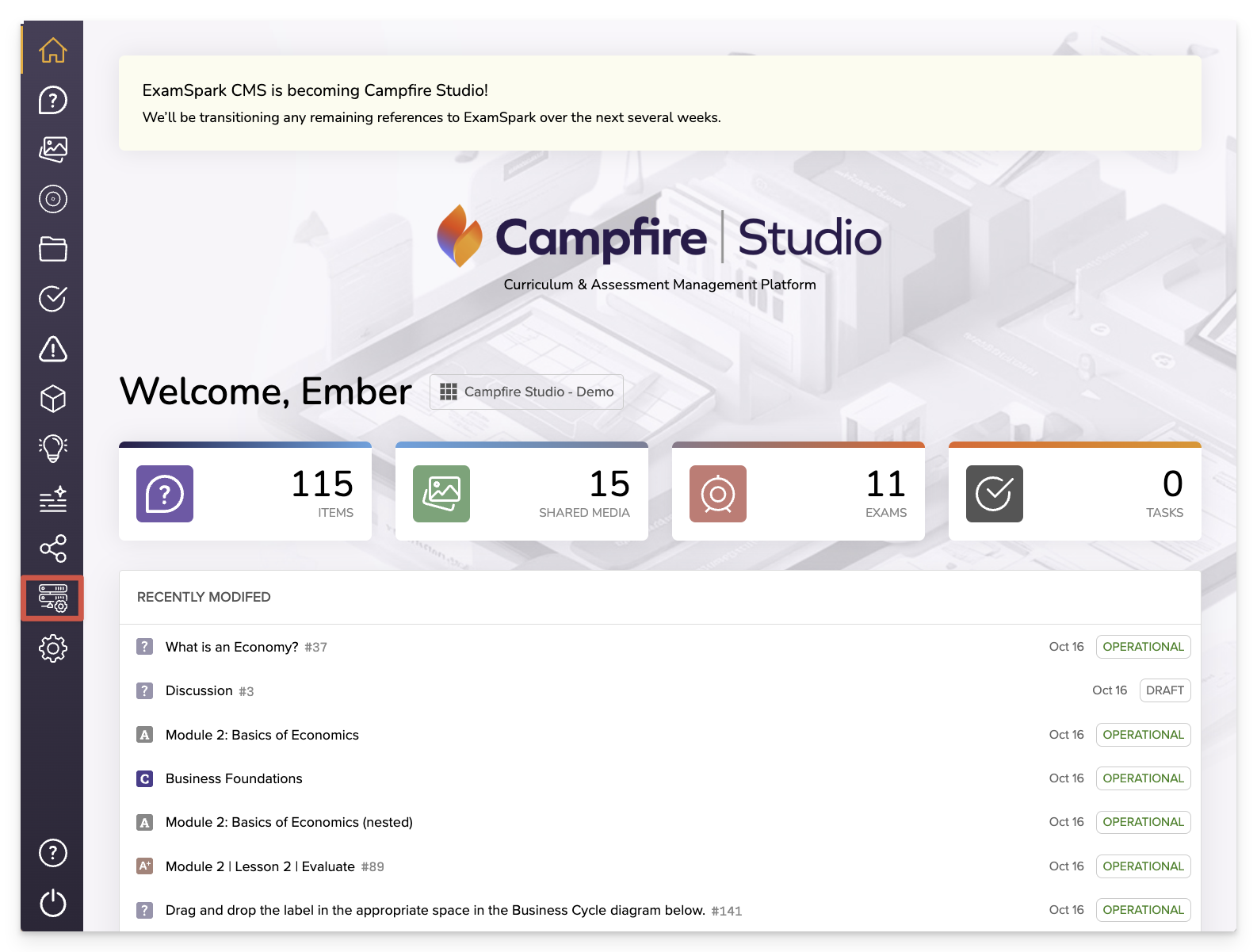
From your item bank workspace, click the Operations icon in the left-hand menu. This opens the full list of previously run operations and provides access to start a new one.
Start a New Operation
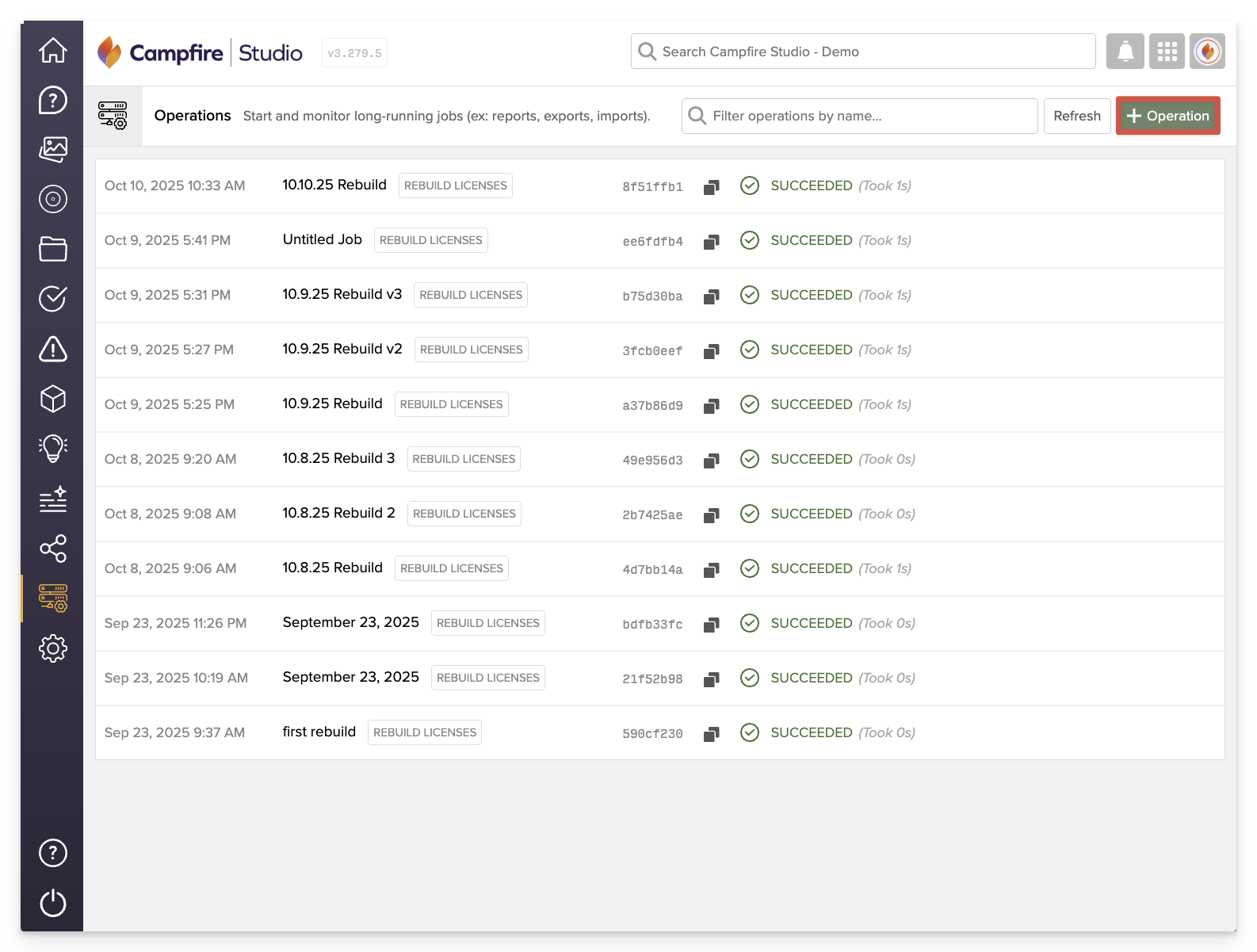
Click the +Operation button in the top right corner. This opens a modal where you’ll define the operation details.
Choose an Operation Type
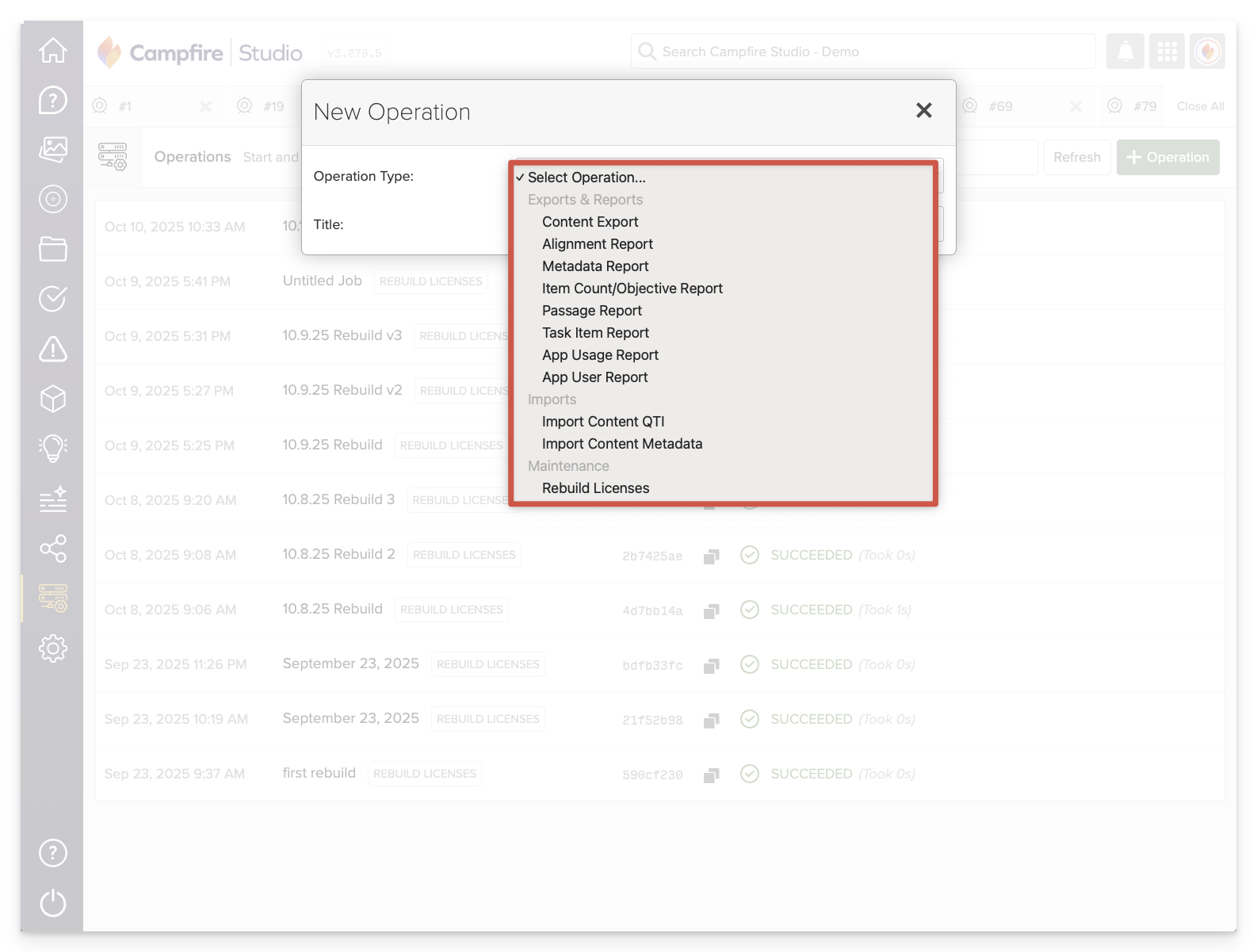
From the Operation Type dropdown, select the report or export you'd like to run.
Available Operation Types
Exports & Reports
- Content Export: Download all items from a bank in QTI format for transfer or delivery in other platforms.
- Pro Tip: Use the “Updated After” field to export only recently modified content.
- Alignment Report: Export all items with associated standards alignment to review instructional coverage.
- Metadata Report: Export a list of all items and their metadata (e.g., title, maturity, tags, creator, etc.) for review or auditing.
- Item Count/Objective Report: Summarize the distribution of items across objectives or categories to analyze coverage.
- Passage Report: Export a list of all passages and the items associated with them.
- Task Item Report: Export open task items with associated metadata for tracking authoring and review workflows.
- App Usage Report: View usage trends across users within a workspace or app.
- App User Report: Download a list of users and associated metadata from a workspace or instance.
Imports
- Import Content QTI: Import QTI-formatted packages to create new items in your bank.
- Import Content Metadata: Bulk update item metadata by uploading a structured spreadsheet.
Maintenance
- Rebuild Licenses: Refresh and regenerate licenses when content or configuration changes require it.
Enter Operation Details
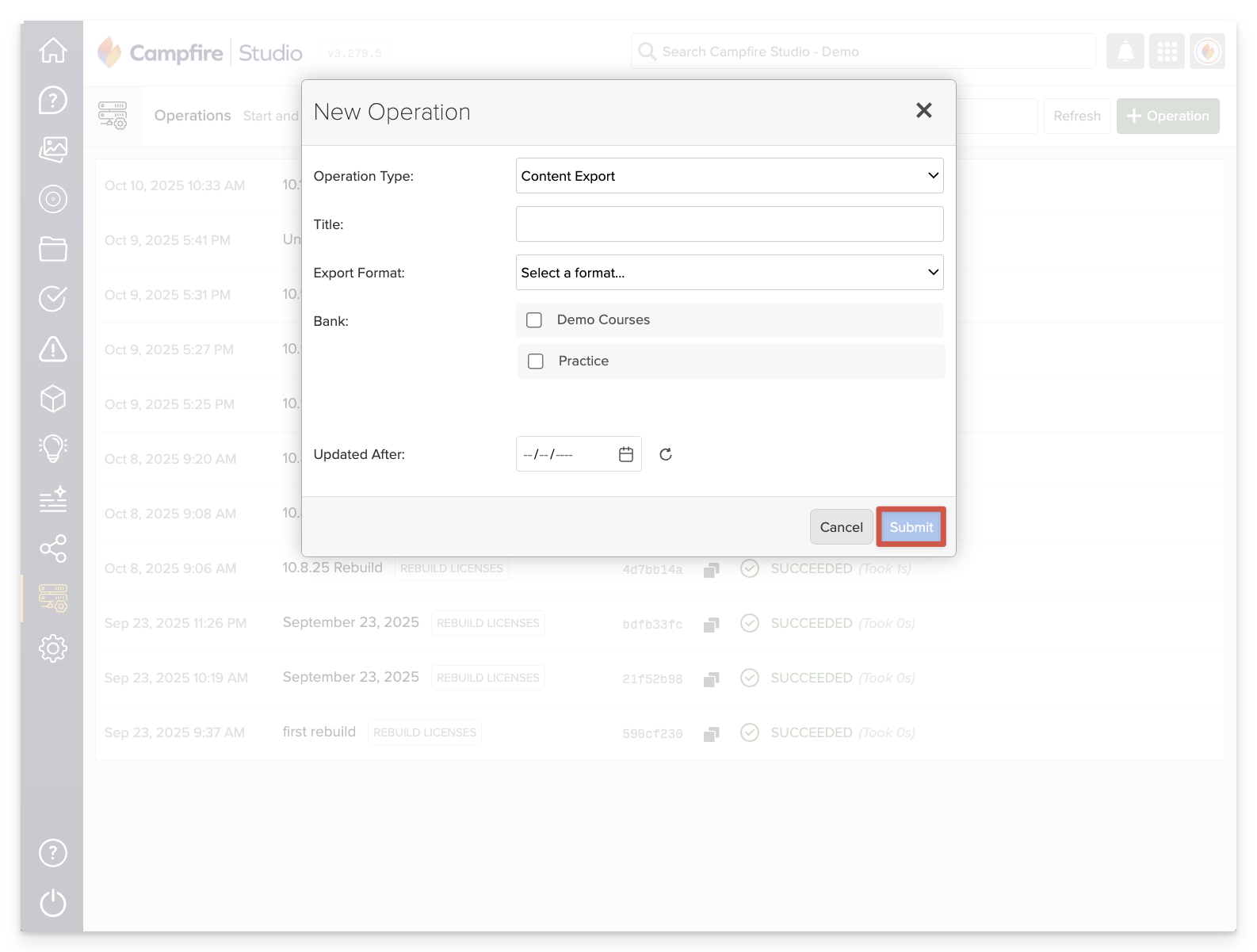
After selecting the operation type, you’ll be prompted to complete a set of required fields. These may include:
- A title for the operation
- The item bank the data will come from
- Other parameters specific to the selected operation (e.g., date filters, metadata fields)
Fill in all required information as prompted.
Once complete, click Submit to begin the operation.
When running a QTI Content Export, use the "Updated After" field to narrow your export to only include items that have been updated after a specific date. This is especially useful for exporting recently modified or newly added content without duplicating older materials.
Monitor Progress and Download
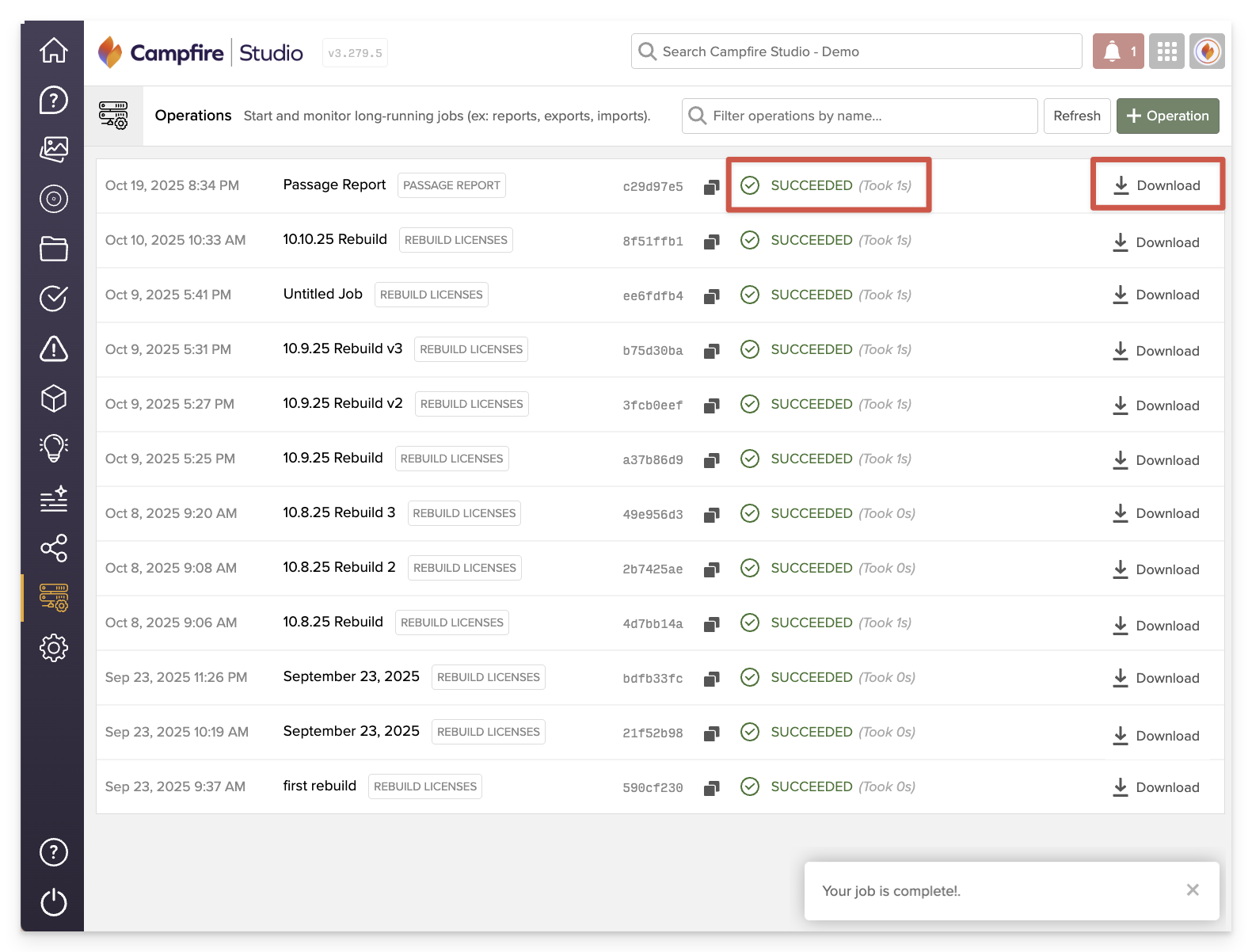
Once submitted, the operation will appear in the main list with a status indicator:
- Pending – The operation is currently processing.
- Succeeded – The operation has completed and is ready for download.
Click the Download icon next to a completed operation to export the file to your device.
Downloaded files will typically be in CSV or QTI ZIP format, depending on the operation type.