How do I import metadata?
Bulk metadata import allows Studio users to update large sets of item metadata quickly and efficiently using a CSV file. This feature is ideal for publishers or teams managing high volumes of content across banks and collections.
Use with care: Metadata imports can update hundreds or thousands of items at once. Most fields can be changed, but some are intentionally excluded to prevent accidental disruptions.
Use this powerful tool carefully!
What Can Be Updated via Metadata Import?
Here’s a breakdown of which fields are supported, which are not, and which are not included from the metadata report:
| Supported | Not Supported | Not in report |
|---|---|---|
| Title | Alignments | Visibility |
| Maturity | VendorId | Searchability |
| Language | ||
| Subject | ||
| Grade level | Comments | |
| DOK | ||
| Blooms | ||
| Keywords | ||
| Delivery Type | ||
| Font Scaling | ||
| Tags |
Start with an Exported Metadata Report to use as a template.
Before importing, we recommend downloading an existing metadata report from the Operations panel. Use this report as your template—make your changes directly in the file, then re-upload it to apply updates. This helps ensure consistent formatting and valid IDs for every item.
Not all metadata fields are required to run a successful import. You can choose to update only the fields relevant to your needs.
How to Import Metadata
Open the Operations Panel
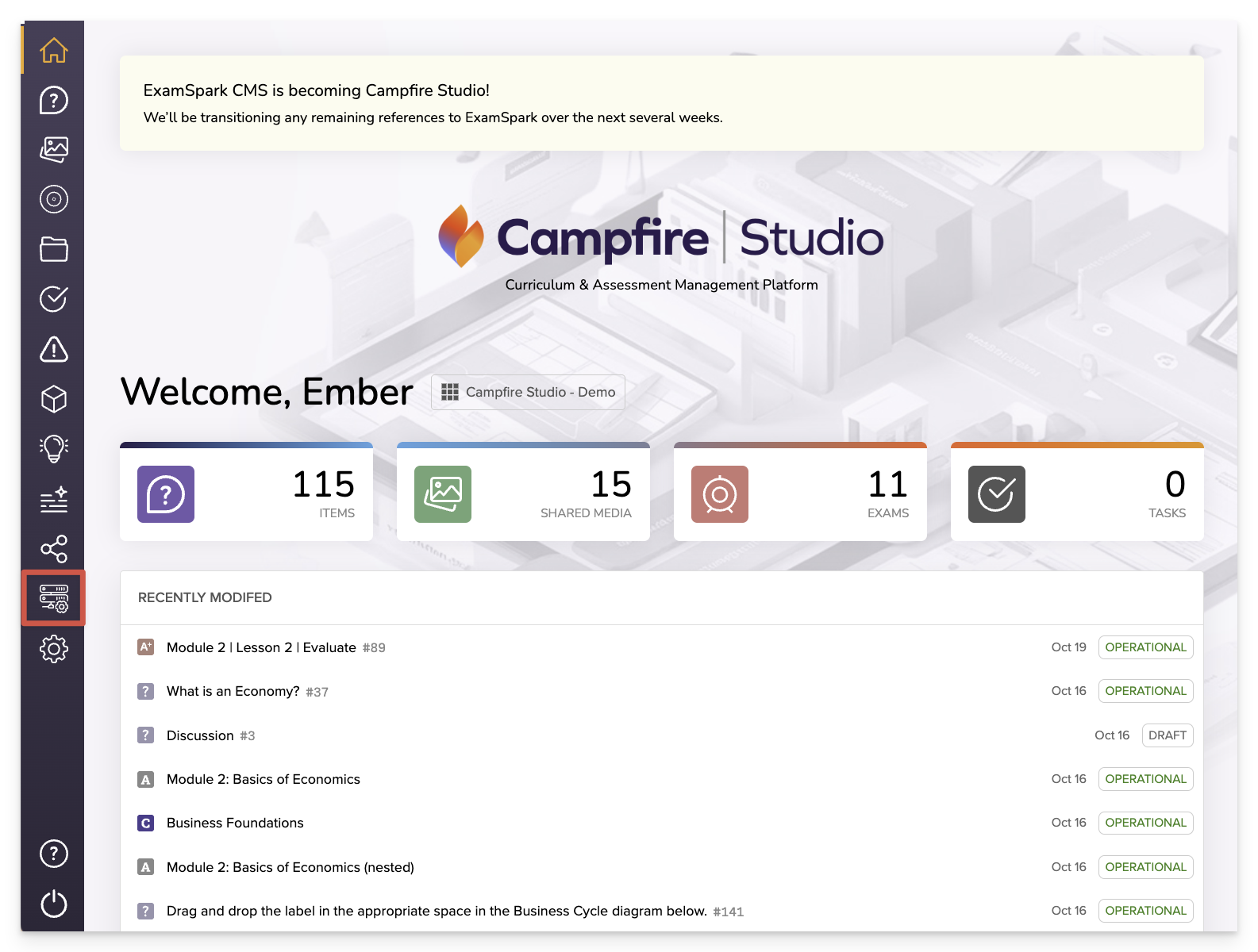
From the dashboard, click the Operations icon in the left navigation menu.
Start a New Operation

Click the +Operation button in the top-right corner.
Configure Your Import

In the modal window:
- For Operation Type select Import Content Metadata.
- Title: Give your import a clear, descriptive name.
- Upload File: Attach your
csvfile. - Click Submit.
File Requirements:
- The file must be in
csvformat. Excel'sxlsxformat is not supported. - For best results, export and edit your file using Google Sheets or another clean CSV editor. Excel can introduce hidden formatting that causes issues during upload.
Monitor Status
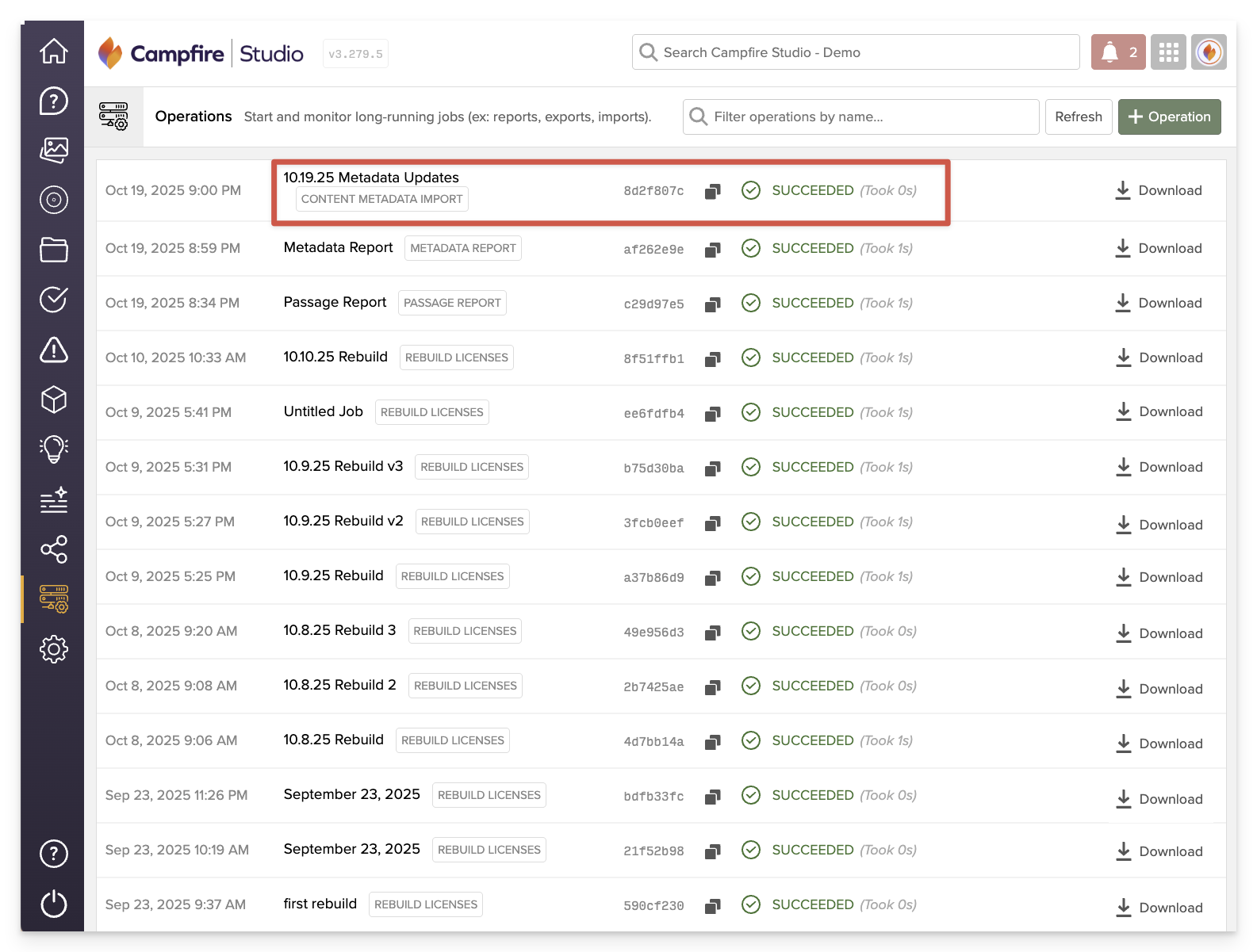
Your operation will appear in the list with a Pending status, and will update to Succeeded once complete.
Large imports may take several minutes to finish. You can navigate away from the screen while it processes.
Troubleshooting Tips
- If your import fails, check that:
- The file is saved as a
.csv - Only supported fields are present
- Field values (like grade level or DOK) match existing platform options
- The file is saved as a
- Consider testing with a small sample file before performing a full import
Once your import is complete, your updated metadata will be reflected across all associated items. This process streamlines large-scale content management while maintaining consistency across your workspace. For continued editing or verification, you can always run a fresh metadata report to confirm your changes.