Exam Picker
Renders an interface that allows users to pick an exam. Optionally allows a user to create new exams and modify existing exams.
Preview
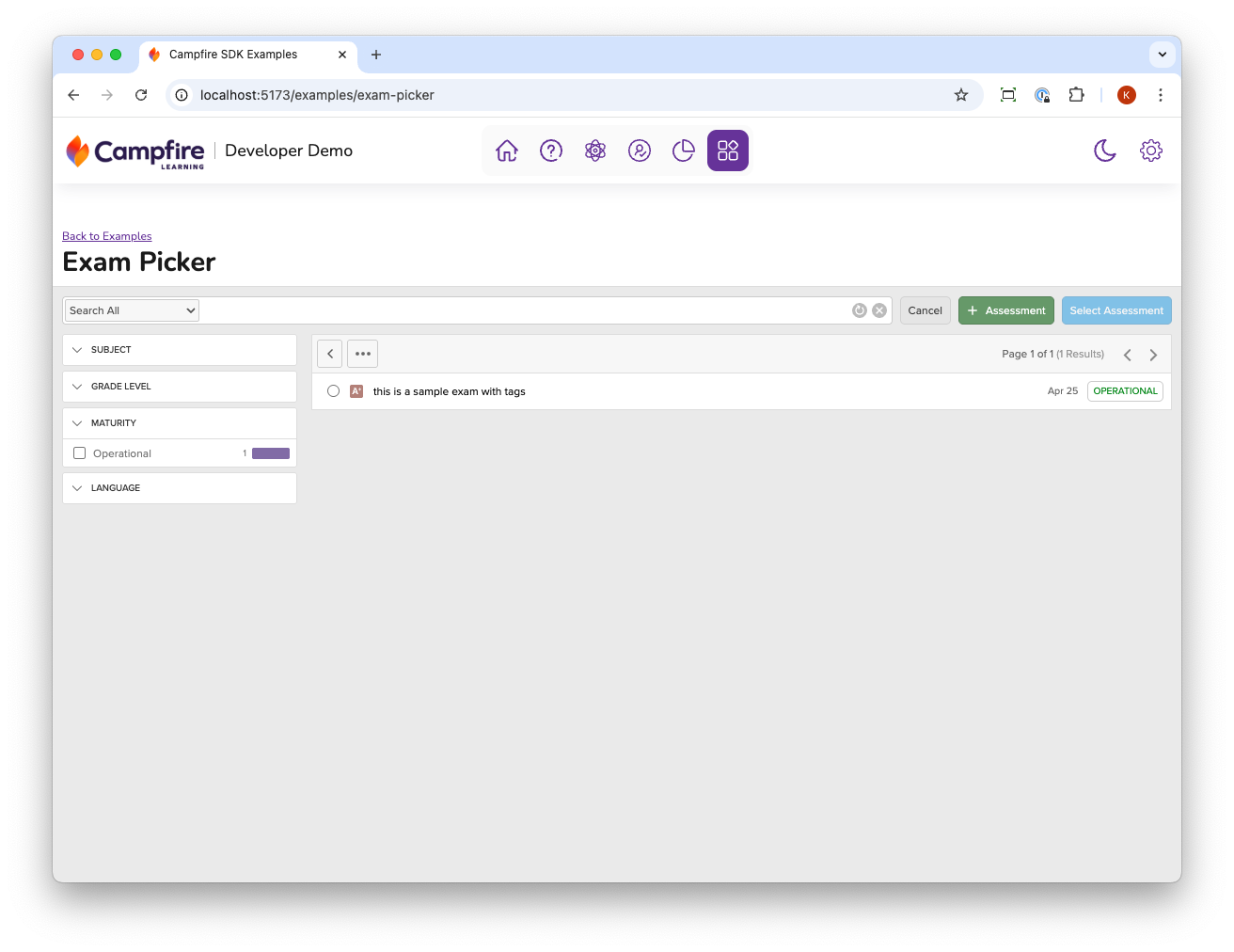
Launch Options
launchOptions.examBuilder
Sample Configuration:
{
"allowItemCreation": true,
"allowItemCustomization": true,
"enablePassagePicker": true,
"guidedBuilder": {
"show": true
},
"activitySettings": {
"show": true,
"fields": {
"title": {
"show": true
},
"subject": {
"show": true
},
"grade": {
"show": true
},
"language": {
"show": true
},
"maturity": {
"show": true
}
}
},
"itemPicker": {
"filters": {
"language": {
"show": true
},
"subject": {
"show": true
},
"grade": {
"show": false
},
"unit": {
"show": false
},
"course": {
"show": false
},
"objective": {
"show": true
},
"interaction": {
"show": true
},
"blooms": {
"show": true
},
"dok": {
"show": true
}
}
}
}
Events
| Parameter | Type | Description |
|---|---|---|
onSelect |
Features
Create Exams
Users can create new exams from within the exam builder interface, and then select the created exam as part of the picker UI.
Modify Existing Exams
Users can modify existing exams by selecting an exam, and then clicking the Pencil icon to launch the exam editor.
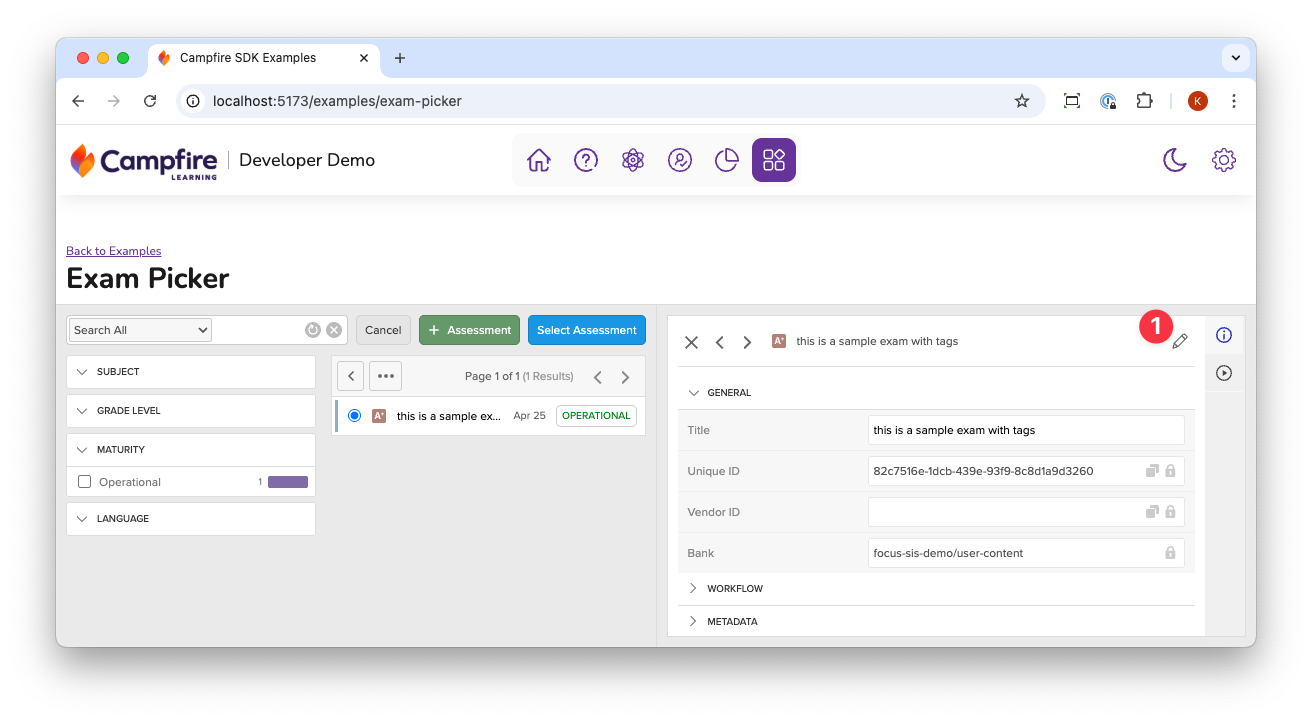
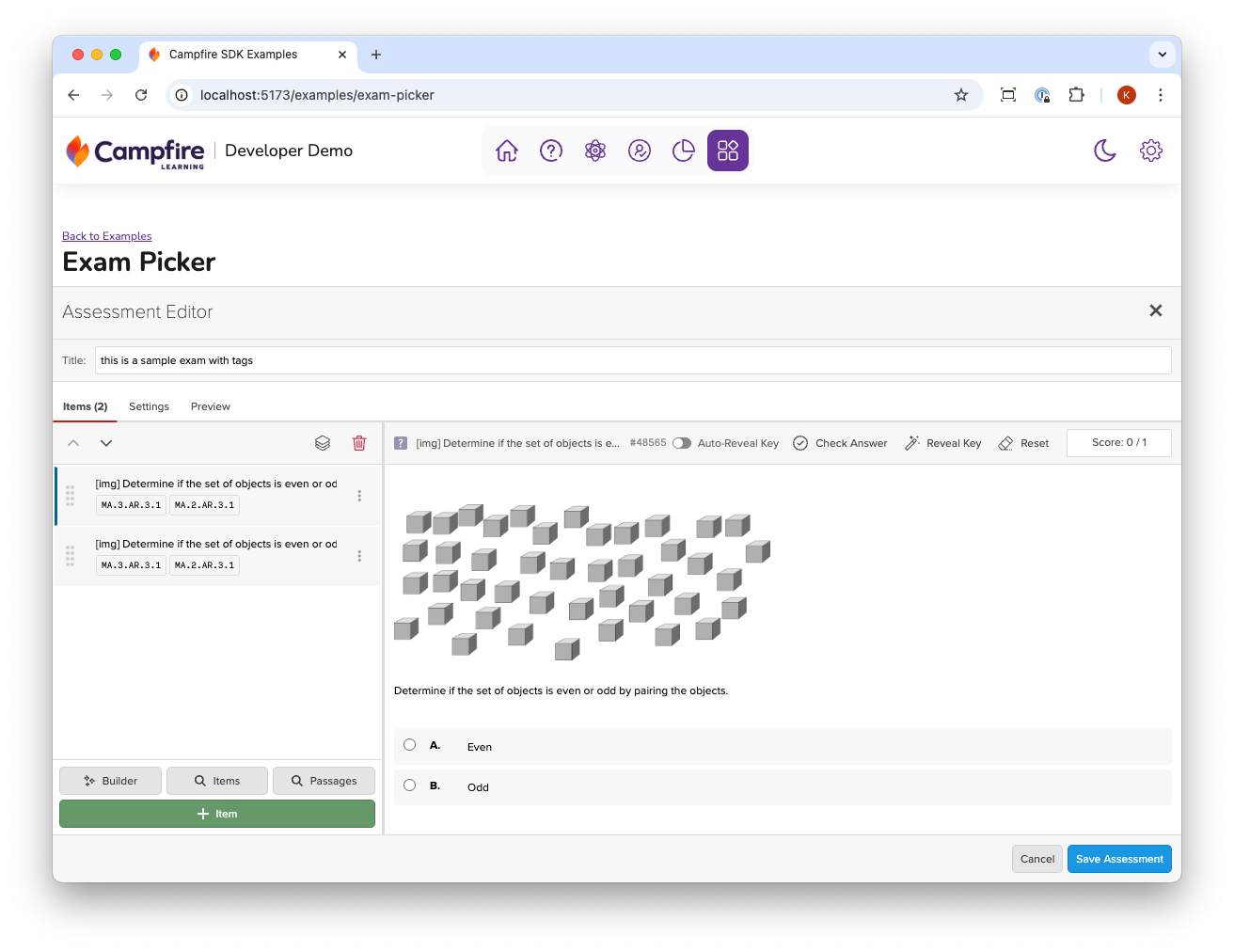
Attach Tags to Exam on Create
You may request content tags be applied to exams (or any content) created in
this component by passing createWithTags to launchOptions:
{
"createWithTags": [
{
"key": "school-id",
"type": "string",
"value": "123"
}
]
}
Filter Visible Search Results
You may request that the component only return content (items) that match a
specific tag by adding contentFilter to launchOptions:
{
"createWithTags": [
{
"key": "school-id",
"type": "string",
"value": "123"
}
],
"contentFilter": {
"tags": {
"include": [
{
"key": "school-id",
"type": "string",
"value": "123"
}
]
}
}
}
Note:
- Filtering by multiple tags values produces exclusive (
and-style), not inclusive (or-style) results.
Launch using SDK
<!DOCTYPE html>
<html lang="en">
<head>
<meta charset="utf-8" />
<meta http-equiv="x-ua-compatible" content="ie=edge" />
<meta name="viewport" content="width=device-width, initial-scale=1" />
<title>My First Campfire Application</title>
</head>
<body>
<div id="app">
<!-- Where the UI will load -->
<iframe id="tool" name="tool"></iframe>
</div>
<script>
// Step 1: Gather user data (from your server)
const user = {
email: "john.deaux@example.com",
firstName: "Jonathon"
lastName: "Deaux",
roles: "Instructor"
}
const APP_ID = "THE_DISTRICT_APP_KEY"
// Step 2: Instantiate
const service = new window.CampfireSDK.ExamPicker({
id: "[item-id]",
params: {
oauth_consumer_key: APP_ID,
resource_link_id: "0",
user_id: user.email,
lis_person_contact_email_primary: user.email,
lis_person_name_given: user.firstName,
lis_person_name_family: user.lastName,
lis_person_name_full: `${user.firstName} ${user.lastName}`,
roles: user.roles
},
launch_options: {
examSessionId: "[exam-session-id]"
},
signingFunction: /* ... */
});
// Step 3: Mount
consumer.mount("tool").then(() => {
console.log("Mounted!");
})
</script>
</body>
</html>